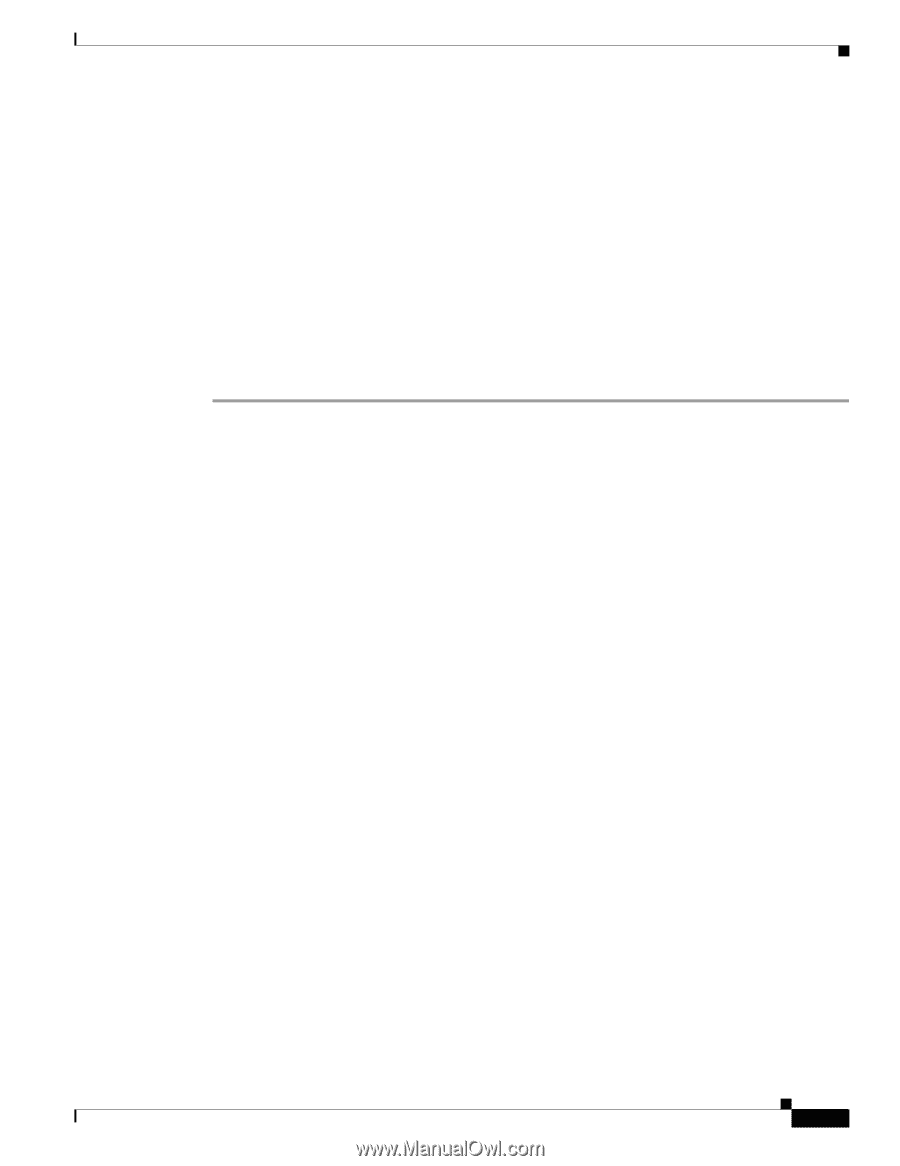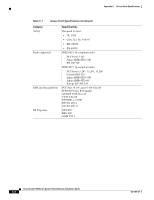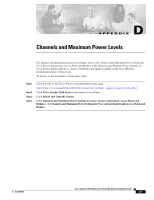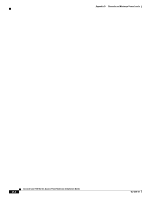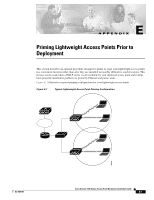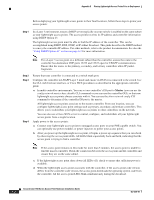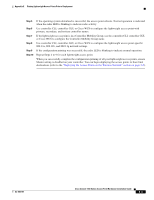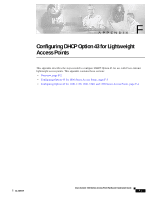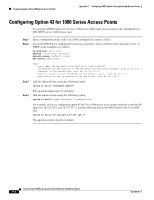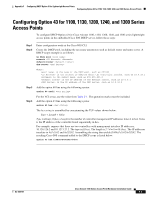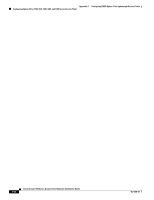Cisco AIR-AP1131AG-E-K9 Hardware Installation Guide - Page 103
Step 5, If the configuration priming was successful
 |
View all Cisco AIR-AP1131AG-E-K9 manuals
Add to My Manuals
Save this manual to your list of manuals |
Page 103 highlights
Appendix E Priming Lightweight Access Points Prior to Deployment Step 5 Step 6 Step 7 Step 8 Step 9 Step 10 If the operating system download is successful, the access point reboots. Normal operation is indicated when the radio LED is blinking to indicate radio activity. Use controller CLI, controller GUI, or Cisco WCS to configure the lightweight access point with primary, secondary, and tertiary controller names. If the lightweight access point is in a Controller Mobility Group, use the controller CLI, controller GUI, or Cisco WCS to configure the Controller Mobility Group name. Use controller CLI, controller GUI, or Cisco WCS to configure the lightweight access point-specific 802.11a, 802.11b, and 802.11g network settings. If the configuration priming was successful, the radio LED is blinking to indicate normal operation. Repeat Steps 4 to 9 for each lightweight access point. When you successfully complete the configuration priming of all your lightweight access points, ensure Master setting is disabled on your controller. You can begin deploying the access points to their final destinations (refer to the "Deploying the Access Points on the Wireless Network" section on page 2-5). OL-4309-07 Cisco Aironet 1100 Series Access Point Hardware Installation Guide E-3