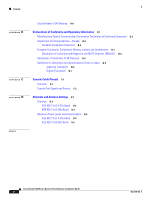Cisco AIR-AP1220B-A-K9 Hardware Installation Guide
Cisco AIR-AP1220B-A-K9 - Aironet 1200 - Wireless Access Point Manual
 |
UPC - 746320719191
View all Cisco AIR-AP1220B-A-K9 manuals
Add to My Manuals
Save this manual to your list of manuals |
Cisco AIR-AP1220B-A-K9 manual content summary:
- Cisco AIR-AP1220B-A-K9 | Hardware Installation Guide - Page 1
Cisco Aironet 1200 Series Access Point Hardware Installation Guide Corporate Headquarters Cisco Systems, Inc. 170 West Tasman Drive San Jose, CA 95134-1706 USA http://www.cisco.com Tel: 408 526-4000 800 553-NETS (6387) Fax: 408 526-4100 Customer Order Number: Text Part Number: OL-2155-02 - Cisco AIR-AP1220B-A-K9 | Hardware Installation Guide - Page 2
or Web site are the property of their respective owners. The use of the word partner does not imply a partnership relationship between Cisco and any other company. (0206R) Cisco Aironet 1200 Series Access Point Hardware Installation Guide Copyright © 2002, Cisco Systems, Inc. All rights reserved. - Cisco AIR-AP1220B-A-K9 | Hardware Installation Guide - Page 3
Ports 1-4 Ethernet Port 1-4 Console Port 1-4 Metal Enclosure 1-4 Indicators 1-5 Security Lock Feature 1-6 Network Configuration Examples 1-7 Root Unit on a Wired LAN 1-7 Repeater Unit That Extends Wireless Range 1-8 CONTENTS Cisco Aironet 1200 Series Access Point Hardware Installation Guide iii - Cisco AIR-AP1220B-A-K9 | Hardware Installation Guide - Page 4
Basic Settings 3-6 Using an Internet browser 3-6 Using a Terminal Emulator 3-9 Selecting Pages and Settings 3-9 Applying Changes to the Configuration 3-9 Assigning Basic Settings 3-9 Default Basic Settings 3-13 Cisco Aironet 1200 Series Access Point Hardware Installation Guide iv OL-2155-02 - Cisco AIR-AP1220B-A-K9 | Hardware Installation Guide - Page 5
7-4 Resetting to the Default Configuration 7-4 Translated Safety Warnings A-1 Dipole Antenna Installation Warning A-2 Explosive Device Proximity Warning A-3 Installation and Grounding Warning A-4 Lightning Activity Warning A-6 Installation Warning A-7 Cisco Aironet 1200 Series Access Point Hardware - Cisco AIR-AP1220B-A-K9 | Hardware Installation Guide - Page 6
C-2 Channels and Antenna Settings D-1 Channels D-2 IEEE 802.11b (2.4 GHz Band) D-2 IEEE 802.11a (5-GHz Band) D-3 Maximum Power Levels and Antenna Gains D-4 IEEE 802.11b (2.4 GHz Band) D-4 IEEE 802.11a (5-GHz Band) D-6 Cisco Aironet 1200 Series Access Point Hardware Installation Guide vi OL-2155 - Cisco AIR-AP1220B-A-K9 | Hardware Installation Guide - Page 7
the Cisco Aironet 1200 Series Access Point Hardware Installation Guide. Objectives This publication explains the steps for initial setup and basic configuration of the single or dual-band access point supporting 2.4-GHz and 5-GHz operation. This publication also provides troubleshooting information - Cisco AIR-AP1220B-A-K9 | Hardware Installation Guide - Page 8
Guide: Cisco Aironet 1200 Series Access Point describes how to attach antennas and cables, mount the access point, and how to obtain access point documentation. This document is included in the shipping box with your access point. • Cisco Aironet 1200 Series Access Point Software Configuration Guide - Cisco AIR-AP1220B-A-K9 | Hardware Installation Guide - Page 9
Cisco documentation in these ways: • Registered Cisco.com users (Cisco direct customers) can order Cisco product documentation from the Networking Products MarketPlace: http://www.cisco.com/cgi-bin/order/order_root.pl OL-2155-02 Cisco Aironet 1200 Series Access Point Hardware Installation Guide - Cisco AIR-AP1220B-A-K9 | Hardware Installation Guide - Page 10
Register for online skill assessment, training, and certification programs If you want to obtain customized information and service, you can self-register on Cisco.com. To access Cisco.com, go to this URL: http://www.cisco.com Cisco Aironet 1200 Series Access Point Hardware Installation Guide x OL - Cisco AIR-AP1220B-A-K9 | Hardware Installation Guide - Page 11
P2 problem, a Cisco TAC engineer automatically opens a case. To obtain a directory of toll-free Cisco TAC telephone numbers for your country, go to this URL: http://www.cisco.com/warp/public/687/Directory/DirTAC.shtml OL-2155-02 Cisco Aironet 1200 Series Access Point Hardware Installation Guide xi - Cisco AIR-AP1220B-A-K9 | Hardware Installation Guide - Page 12
your company is entitled: for example, SMARTnet, SMARTnet Onsite, or Network Supported Accounts (NSA). When you call the center, please have available your service agreement number and your product serial number. Cisco Aironet 1200 Series Access Point Hardware Installation Guide xii OL-2155-02 - Cisco AIR-AP1220B-A-K9 | Hardware Installation Guide - Page 13
when configured with the 5-GHz radio module. This chapter provides information on the following topics: • Key Features, page 1-2 • Network Configuration Examples, page 1-7 • Access Point Specifications, page 1-10 OL-2155-02 Cisco Aironet 1200 Series Access Point Hardware Installation Guide 1-1 - Cisco AIR-AP1220B-A-K9 | Hardware Installation Guide - Page 14
power module • Metal enclosure supports installation within environmental air spaces (enclosure complies with UL 2043 test requirements) • Industrial temperature rating • Dual antennas connectors for single or diversity antenna operation • Backbone LAN - 10/100 BASE-T Ethernet port • Access point - Cisco AIR-AP1220B-A-K9 | Hardware Installation Guide - Page 15
Power Patch Panel • A 1200 series power module (Universal power supply) Caution The 1200 series power injectors are designed for use with Cisco Aironet 1200 Series Access Points only. Using the power injector with other Ethernet-ready devices can damage the equipment. Caution The 1200 series power - Cisco AIR-AP1220B-A-K9 | Hardware Installation Guide - Page 16
that you mount the access point horizontally with its antennas pointing down. Doing so results in the access point complying with regulatory requirements for environmental air space with the 5-GHz radio installed. Cisco Aironet 1200 Series Access Point Hardware Installation Guide 1-4 OL-2155 - Cisco AIR-AP1220B-A-K9 | Hardware Installation Guide - Page 17
. The light is normally off, but it blinks green whenever a packet is received or transmitted over the access point radio. Note The Radio and Status indicators are used for both 2.4-GHz and 5-GHz radio operation. OL-2155-02 Cisco Aironet 1200 Series Access Point Hardware Installation Guide 1-5 - Cisco AIR-AP1220B-A-K9 | Hardware Installation Guide - Page 18
security cable, such as the security cables used on laptop computers. Figure 1-2 Access Point Security Points 12 3 74344 1 Security cable keyhole 2 5-GHz module slot access cover 3 Security hasp for padlock Cisco Aironet 1200 Series Access Point Hardware Installation Guide 1-6 OL-2155-02 - Cisco AIR-AP1220B-A-K9 | Hardware Installation Guide - Page 19
to the user. Figure 1-3 shows access points acting as root units on a wired LAN. Figure 1-3 Access Points as Root Units on a Wired LAN Access Point (Root Unit) Wired LAN Access Point (Root Unit) 65999 OL-2155-02 Cisco Aironet 1200 Series Access Point Hardware Installation Guide 1-7 - Cisco AIR-AP1220B-A-K9 | Hardware Installation Guide - Page 20
that provides the greatest performance for the client. Figure 1-4 shows an access point acting as a repeater. Figure 1-4 Access Point as Repeater Access Point (Root Unit) Wired LAN Access Point (Repeater) 66000 Cisco Aironet 1200 Series Access Point Hardware Installation Guide 1-8 OL-2155-02 - Cisco AIR-AP1220B-A-K9 | Hardware Installation Guide - Page 21
, increasing the communication range of wireless users. Figure 1-5 shows an access point in an all-wireless network. Figure 1-5 Access Point as Central Unit in All-Wireless Network Access Point (Root Unit) 65998 OL-2155-02 Cisco Aironet 1200 Series Access Point Hardware Installation Guide 1-9 - Cisco AIR-AP1220B-A-K9 | Hardware Installation Guide - Page 22
(-20 to 55oC) Access point (with 2.4-GHz and 5-GHz radio): -4 to 122oF (-20 to 50oC) Storage Temperature 1200 series power injector: 32 to 104oF (0 to 40oC) -40 to 185oF (-40 to 85oC) 1200 series power injector: 32 to 104oF (0 to 40oC) -40 to 185oF (-40 to 85oC) Weight Without mounting bracket - Cisco AIR-AP1220B-A-K9 | Hardware Installation Guide - Page 23
The 1200 series power injectors are not tested to UL 2043 and should not be placed in a building's environmental air space, such as above suspended ceilings. Note If you plan to mount the access point in environmental air space using a 5-GHz radio, Cisco recommends that you mount the access point - Cisco AIR-AP1220B-A-K9 | Hardware Installation Guide - Page 24
FCC Part 15.107 and 15.109 Class B ICES-003 Class B (Canada) EN 55022 B AS/NZS 3548 Class B VCCI Class B EN 55024 EN 301.489-1 EN 301.489-17 RF Exposure OET-65C RSS-102 ANSI C95.1 Access Point with 5-GHz Radio Module 1-12 Cisco Aironet 1200 Series Access Point Hardware Installation Guide OL - Cisco AIR-AP1220B-A-K9 | Hardware Installation Guide - Page 25
• Unpacking the Access Point, page 2-6 • Before Beginning the Installation, page 2-7 • Installation Summary, page 2-8 • Connecting the 2.4-GHz Antennas, page 2-8 • Connecting the Ethernet and Power Cables, page 2-9 OL-2155-02 Cisco Aironet 1200 Series Access Point Hardware Installation Guide 2-1 - Cisco AIR-AP1220B-A-K9 | Hardware Installation Guide - Page 26
. • Antenna use: - High-gain wall-mount or mast-mount antennas are designed to be professionally installed. Please contact your professional installer, VAR, or antenna manufacturer for proper installation requirements. Cisco Aironet 1200 Series Access Point Hardware Installation Guide 2-2 OL - Cisco AIR-AP1220B-A-K9 | Hardware Installation Guide - Page 27
circuit breaker no larger than 120 VAC, 15A U.S. (240 VAC, 10A international) is used on the phase conductors (all current-carrying conductors). OL-2155-02 Cisco Aironet 1200 Series Access Point Hardware Installation Guide 2-3 - Cisco AIR-AP1220B-A-K9 | Hardware Installation Guide - Page 28
"Mounting Instructions." Caution The 1200 series power injectors are not tested to UL 2043 and should not be placed in a building's environmental air space, such as above suspended ceilings. Note If you plan to mount the access point in environmental air space using a 5-GHz radio, Cisco recommends - Cisco AIR-AP1220B-A-K9 | Hardware Installation Guide - Page 29
detect adjacent cell traffic and delay transmissions that would cause collisions. This configuration reduces the aggregate radio system throughput. Heavy cell overlap is not recommended for maximum system throughput. OL-2155-02 Cisco Aironet 1200 Series Access Point Hardware Installation Guide 2-5 - Cisco AIR-AP1220B-A-K9 | Hardware Installation Guide - Page 30
and dual-band operation-When supporting both single- and dual-band access points, you should perform a data increases. • Antenna type and placement-Proper antenna configuration is a critical Cisco sales representative. Cisco Aironet 1200 Series Access Point Hardware Installation Guide 2-6 OL-2155-02 - Cisco AIR-AP1220B-A-K9 | Hardware Installation Guide - Page 31
Contents Each access point package contains the following items: • Cisco Aironet 1200 Series Access Point • Cisco Aironet 1200 Series Power Module (Universal power supply) • Quick Start Guide: Cisco Aironet 1200 Series Access Point • Cisco product registration and Cisco documentation feedback - Cisco AIR-AP1220B-A-K9 | Hardware Installation Guide - Page 32
4, "Mounting Instructions." • Configure security and other access point options. For additional information, refer to the Cisco Aironet 1200 Series Access Point Software Configuration Guide. Connecting the 2.4-GHz Antennas The access point supports a single antenna or dual diversity antennas. Two - Cisco AIR-AP1220B-A-K9 | Hardware Installation Guide - Page 33
Universal power supply Access Point The access point power options are listed below: • A switch with inline power, such as a Cisco Catalyst 3524-PWR-XL Switch • An inline power patch panel, such as a Cisco Catalyst Inline Power Patch Panel • A 1200 series power injector • A 1200 series power module - Cisco AIR-AP1220B-A-K9 | Hardware Installation Guide - Page 34
to complete. During normal operation, the LEDs blink green. Refer to Chapter 7, "Troubleshooting," for LED descriptions. Refer to Chapter 3, "Basic Configuration," to assign basic settings to the access point. 2-10 Cisco Aironet 1200 Series Access Point Hardware Installation Guide OL-2155-02 - Cisco AIR-AP1220B-A-K9 | Hardware Installation Guide - Page 35
and the serial interface. You can also reach the management system through a Telnet session. Consult the Cisco Aironet 1200 Series Access Point Software Configuration Guide for complete instructions on using these interfaces. This chapter includes the following sections: • Before You Start, page - Cisco AIR-AP1220B-A-K9 | Hardware Installation Guide - Page 36
or wall. For mounting instructions, refer to Chapter 4, "Mounting Instructions." 5. Enter security and other access point option settings. For additional information, refer to the Cisco Aironet 1200 Series Access Point Software Configuration Guide. Cisco Aironet 1200 Series Access Point Hardware - Cisco AIR-AP1220B-A-K9 | Hardware Installation Guide - Page 37
You must run IPSU from a computer on the same subnetwork as the access point. Follow these steps to find the access point's IP address: Step 1 Double-click the IPSU icon on your computer desktop to start the utility. OL-2155-02 Cisco Aironet 1200 Series Access Point Hardware Installation Guide 3-3 - Cisco AIR-AP1220B-A-K9 | Hardware Installation Guide - Page 38
Configuration Step 2 Step 3 When the utility window opens, make sure the Get IP addr radio button in the Function box is selected. Enter the access point's MAC address in the Device MAC ID field. The access point Cisco Aironet 1200 Series Access Point Hardware Installation Guide 3-4 OL-2155-02 - Cisco AIR-AP1220B-A-K9 | Hardware Installation Guide - Page 39
also setting the IP address. However, you can set the IP address without setting the SSID. Step 6 Click Set Parameters to change the access point's IP address and SSID settings. Step 7 Click Exit to exit IPSU. OL-2155-02 Cisco Aironet 1200 Series Access Point Hardware Installation Guide 3-5 - Cisco AIR-AP1220B-A-K9 | Hardware Installation Guide - Page 40
point in the System Name field. A descriptive system name makes it easy to identify the access point on your network. The default system name is AIR-AP1200-xxxxxx, where xxxxxx is the last 6 digits of the access point MAC address. Cisco Aironet 1200 Series Access Point Hardware Installation Guide - Cisco AIR-AP1220B-A-K9 | Hardware Installation Guide - Page 41
LAN. - Site Survey Client-A station with a wireless connection to an access point. Use this setting for diagnostics, such as when you need to test the access point by having it communicate with another access point. OL-2155-02 Cisco Aironet 1200 Series Access Point Hardware Installation Guide 3-7 - Cisco AIR-AP1220B-A-K9 | Hardware Installation Guide - Page 42
Aironet 802.11-Select this setting if there are non-Cisco Aironet devices on your wireless LAN. For the AP Radio: Module (5-GHz) settings, perform the following steps: Note The radio parameters can be different for the 2.4-GHz and 5-GHz wireless LANs. Step 10 a. Enter an SSID for the access point - Cisco AIR-AP1220B-A-K9 | Hardware Installation Guide - Page 43
to the Cisco Aironet 1200 Series Access Point Software Configuration Guide. Using a Terminal Emulator This section provides instructions for to the access point using the console port and a terminal emulator program: Step 1 Connect a RJ-45 to DB-9 serial cable (Cisco part number AIR-CONCAB1200 - Cisco AIR-AP1220B-A-K9 | Hardware Installation Guide - Page 44
shows the location of the access point's console port. Figure 3-4 Connecting the Serial Cable Chapter 3 Basic Configuration access point and press Enter. A descriptive system name makes it easy to identify the access point Cisco Aironet 1200 Series Access Point Hardware Installation Guide OL-2155-02 - Cisco AIR-AP1220B-A-K9 | Hardware Installation Guide - Page 45
access point uses the settings you enter on the AP Radio Hardware page. For additional information on the AP Radio Hardware page, refer to the Cisco Aironet 1200 Series Access Point Software Configuration Guide. OL-2155-02 Cisco Aironet 1200 Series Access Point Hardware Installation Guide 3-11 - Cisco AIR-AP1220B-A-K9 | Hardware Installation Guide - Page 46
and then press Enter to select this setting. The access point uses the settings you enter on the AP Radio Hardware page. For additional information on the AP Radio Hardware page, refer to the Cisco Aironet 1200 Series Access Point Software Configuration Guide. Type sn and then press Enter to select - Cisco AIR-AP1220B-A-K9 | Hardware Installation Guide - Page 47
AP1200-xxxxxx (the last six characters of the unit's MAC address) teletype DHCP 10.0.0.1 255.255.255.0 255.255.255.255 tsunami Root Access Point Throughput tsunami Root Access Point Throughput (none selected) (blank) OL-2155-02 Cisco Aironet 1200 Series Access Point Hardware Installation Guide - Cisco AIR-AP1220B-A-K9 | Hardware Installation Guide - Page 48
Default Basic Settings Chapter 3 Basic Configuration 3-14 Cisco Aironet 1200 Series Access Point Hardware Installation Guide OL-2155-02 - Cisco AIR-AP1220B-A-K9 | Hardware Installation Guide - Page 49
on a Horizontal or Vertical Surface, page 4-3 • Mounting on a Suspended Ceiling, page 4-4 • Attaching the Access Point to the Mounting Bracket, page 4-5 • Securing the Access Point to the Mounting Bracket, page 4-5 OL-2155-02 Cisco Aironet 1200 Series Access Point Hardware Installation Guide 4-1 - Cisco AIR-AP1220B-A-K9 | Hardware Installation Guide - Page 50
Bracket 1 2 3 4 65863 28 37 6 1 Access point mount 2 Cable tie points 3 Ceiling mount holes 4 Access point mounts 4 5 5 Locking detent 6 Wall cable access 7 Suspended ceiling cable access 8 Security hasp Cisco Aironet 1200 Series Access Point Hardware Installation Guide 4-2 OL-2155-02 - Cisco AIR-AP1220B-A-K9 | Hardware Installation Guide - Page 51
hasp facing down. Step 5 Attach the access point to the mounting bracket. Note You can make your installation more secure by mounting it to a stud or major structural member and using the appropriate fasteners. OL-2155-02 Cisco Aironet 1200 Series Access Point Hardware Installation Guide 4-3 - Cisco AIR-AP1220B-A-K9 | Hardware Installation Guide - Page 52
should review Figure 4-2 before beginning the mounting process. Figure 4-2 Mounting Bracket Parts 1 2 2 3 3 4 5 1 Suspended ceiling T-rail 2 Caddy fastener 3 Plastic spacer 5 4 Mounting bracket 5 Keps nut (contains an attached lock washer) 74121 Cisco Aironet 1200 Series Access Point Hardware - Cisco AIR-AP1220B-A-K9 | Hardware Installation Guide - Page 53
and adjust the antenna(s) or antenna cables. Connect the Ethernet cable to the access point's Ethernet port. Insert the 1200 series power module cable connector into the access point's 48 VDC power port (if you are using a local power source). Securing the Access Point to the Mounting Bracket The - Cisco AIR-AP1220B-A-K9 | Hardware Installation Guide - Page 54
Securing the Access Point to the Mounting Bracket Chapter 4 Mounting Instructions Cisco Aironet 1200 Series Access Point Hardware Installation Guide 4-6 OL-2155-02 - Cisco AIR-AP1220B-A-K9 | Hardware Installation Guide - Page 55
section contains the following topics: • Overview, page 5-2 • Opening the Access Cover, page 5-3 • Removing a Blank Spacer Card, page 5-4 • Removing a 2.4-GHz Radio, page 5-5 • Installing a 2.4-GHz Radio, page 5-7 OL-2155-02 Cisco Aironet 1200 Series Access Point Hardware Installation Guide 5-1 - Cisco AIR-AP1220B-A-K9 | Hardware Installation Guide - Page 56
: • Quick start guide • A product registration card • A T-10 tamper-resistant Torx L-wrench • A 2.4 GHz radio product compliance label If anything is missing or damaged, contact your Cisco representative for support. Cisco Aironet 1200 Series Access Point Hardware Installation Guide 5-2 OL-2155-02 - Cisco AIR-AP1220B-A-K9 | Hardware Installation Guide - Page 57
Screw If your access point was not configured with a 2.4-GHz radio, go to the "Removing a Blank Spacer Card" section. If you are replacing an existing 2.4-GHz radio, go to the "Removing a 2.4-GHz Radio" section. OL-2155-02 Cisco Aironet 1200 Series Access Point Hardware Installation Guide 5-3 - Cisco AIR-AP1220B-A-K9 | Hardware Installation Guide - Page 58
access point is not factory-configured Antenna connector (white wire) 3 Antenna connector (black wire) Step 2 Carefully bend the card near the slots in opposite directions to provide enough clearance to remove the antenna wires. Cisco Aironet 1200 Series Access Point Hardware Installation Guide - Cisco AIR-AP1220B-A-K9 | Hardware Installation Guide - Page 59
GHz radio card. Caution The antenna connectors can be damaged by using a pair of long-nose pliers during the removal process. Caution To avoid damaging the antenna wire assemblies, handle them by their connectors. OL-2155-02 Cisco Aironet 1200 Series Access Point Hardware Installation Guide 5-5 - Cisco AIR-AP1220B-A-K9 | Hardware Installation Guide - Page 60
. c. Remove the 2.4-GHz card from the mini-PCI connector. Place the removed 2.4GHz radio card into an anti-static bag. For instructions on installing a new radio card, go to the "Installing a 2.4-GHz Radio" section. Cisco Aironet 1200 Series Access Point Hardware Installation Guide 5-6 OL-2155-02 - Cisco AIR-AP1220B-A-K9 | Hardware Installation Guide - Page 61
1 Antenna connector (black wire) 2 Antenna connector (white wire) 3 Mini-PCI connector Step 4 Connect the white antenna wire connector to the radio card antenna connector marked by the white label (see Figure 5-4). OL-2155-02 Cisco Aironet 1200 Series Access Point Hardware Installation Guide 5-7 - Cisco AIR-AP1220B-A-K9 | Hardware Installation Guide - Page 62
module, there will also be a 5-GHz radio product compliance label on the back of the unit. The radio card installation is now complete. To configure the 2.4-GHz radio card with your wireless network settings refer to the Cisco Aironet 1200 Series Access Point Software Configuration Guide. Cisco - Cisco AIR-AP1220B-A-K9 | Hardware Installation Guide - Page 63
upgrade instructions for the 5-GHz radio module and includes the following sections: • Overview, page 6-2 • Removing the 5-GHz Radio Access Cover, page 6-2 • Removing a 5-GHz Radio Module, page 6-3 • Installing a 5-GHz Radio Module, page 6-5 OL-2155-02 Cisco Aironet 1200 Series Access Point - Cisco AIR-AP1220B-A-K9 | Hardware Installation Guide - Page 64
cover, follow the instructions below: Step 1 Remove all cables and power connections from the access point. Step 2 Place the access point on a flat surface so that the unit is upright with the front end facing you. Cisco Aironet 1200 Series Access Point Hardware Installation Guide 6-2 OL-2155-02 - Cisco AIR-AP1220B-A-K9 | Hardware Installation Guide - Page 65
6-2 5-GHz Radio Module 1 1 2 3 74631 1 Mounting screws 2 5-GHz radio module antenna 3 Access point Note Do not attempt to remove the mounting screws from the module; they are captured in the module housing. OL-2155-02 Cisco Aironet 1200 Series Access Point Hardware Installation Guide 6-3 - Cisco AIR-AP1220B-A-K9 | Hardware Installation Guide - Page 66
out from the access point (see Figure 6-3). Figure 6-3 Removing the 5-GHz Radio Module 74629 Step 5 Fold the antenna down (towards the attached radio card) and insert the module into a static protected bag. Cisco Aironet 1200 Series Access Point Hardware Installation Guide 6-4 OL-2155-02 - Cisco AIR-AP1220B-A-K9 | Hardware Installation Guide - Page 67
a 5-GHz Radio Module 1 2 34 74604 1 Access point 2 5-GHz radio module antenna 3 Access point card-bus slot 4 5-GHz radio card Step 4 Push the 5-GHz radio module into the slot until you hear a slight click. OL-2155-02 Cisco Aironet 1200 Series Access Point Hardware Installation Guide 6-5 - Cisco AIR-AP1220B-A-K9 | Hardware Installation Guide - Page 68
in the space provided below the product compliance label (see Figure 6-6). Figure 6-6 5-GHz Radio Product Compliance Label 1 2 74246 1 5-GHz radio product compliance label 2 Access point product compliance label Cisco Aironet 1200 Series Access Point Hardware Installation Guide 6-6 OL-2155-02 - Cisco AIR-AP1220B-A-K9 | Hardware Installation Guide - Page 69
5-GHz radio module installation is now complete. To configure the 5-GHz radio with your wireless network settings refer to Chapter 3, "Basic Configuration," and to the Cisco Aironet 1200 Series Access Point Software Configuration Guide. OL-2155-02 Cisco Aironet 1200 Series Access Point Hardware - Cisco AIR-AP1220B-A-K9 | Hardware Installation Guide - Page 70
Installing a 5-GHz Radio Module Chapter 6 5-GHz Radio Module Upgrade Cisco Aironet 1200 Series Access Point Hardware Installation Guide 6-8 OL-2155-02 - Cisco AIR-AP1220B-A-K9 | Hardware Installation Guide - Page 71
information, refer to the Cisco Aironet 1200 Series Access Point Software Configuration Guide. For the most up-to-date troubleshooting information, refer to the Cisco TAC website at the following URL (select Top Issues and then select Wireless Technologies): http://www.cisco.com/tac Sections in - Cisco AIR-AP1220B-A-K9 | Hardware Installation Guide - Page 72
Chapter 7 Troubleshooting Checking the Top Panel Indicators If your access point is not communicating, check the three indicators on the top panel. You can use them to quickly assess the unit's status. Figure 7-1 shows the indicators. Figure 7-1 Indicators on the 1200 Series Access Point Radio - Cisco AIR-AP1220B-A-K9 | Hardware Installation Guide - Page 73
access point must use the same SSID as the access point. The default SSID is tsunami for both the 2.4-GHz and 5-GHz radios. Note The dual-mode access point can support different SSIDs for the 2.4-GHz and 5-GHz radios. OL-2155-02 Cisco Aironet 1200 Series Access Point Hardware Installation Guide - Cisco AIR-AP1220B-A-K9 | Hardware Installation Guide - Page 74
to the Cisco Aironet 1200 Series Access Point Software Configuration Guide for instructions on setting the access point's WEP keys. Security Settings Wireless clients attempting to authenticate with your access point must support the same security options configured in the access point, such as - Cisco AIR-AP1220B-A-K9 | Hardware Installation Guide - Page 75
that 2-minute period, reboot the access point again. Step 10 After the access point reboots and the Express Setup screen appears, reconfigure the access point by using the terminal emulator or an Internet browser. OL-2155-02 Cisco Aironet 1200 Series Access Point Hardware Installation Guide 7-5 - Cisco AIR-AP1220B-A-K9 | Hardware Installation Guide - Page 76
Resetting to the Default Configuration Chapter 7 Troubleshooting Cisco Aironet 1200 Series Access Point Hardware Installation Guide 7-6 OL-2155-02 - Cisco AIR-AP1220B-A-K9 | Hardware Installation Guide - Page 77
Antenna Installation Warning, page A-2 • Explosive Device Proximity Warning, page A-3 • Installation and Grounding Warning, page A-4 • Lightning Activity Warning, page A-6 • Installation Warning, page A-7 • Circuit Breaker (15A) Warning, page A-8 OL-2155-02 Cisco Aironet 1200 Series Access Point - Cisco AIR-AP1220B-A-K9 | Hardware Installation Guide - Page 78
In order to comply with FCC radio frequency (RF) exposure limits, dipole antennas should be located at a minimum of 7.9 inches för radiofrekvens (RF), bör dipolsantenner placeras på minst 20 cm avstånd från alla människor. Cisco Aironet 1200 Series Access Point Hardware Installation Guide A-2 OL - Cisco AIR-AP1220B-A-K9 | Hardware Installation Guide - Page 79
Proximity Warning Explosive Device Proximity Warning Warning Do not operate your wireless network device near unshielded blasting caps or in an explosive environment för att kunna användas i sådana sammanhang. OL-2155-02 Cisco Aironet 1200 Series Access Point Hardware Installation Guide A-3 - Cisco AIR-AP1220B-A-K9 | Hardware Installation Guide - Page 80
installazione e sistemazione al suolo dell'antenna, fare riferimento ai codici nazionali e locali (es. U.S.A.: NFPA 70, Codice Elettrico Nazionale, Articolo 810, Canada: Codice Elettrico Canadese, Sezione 54). Cisco Aironet 1200 Series Access Point Hardware Installation Guide A-4 OL-2155-02 - Cisco AIR-AP1220B-A-K9 | Hardware Installation Guide - Page 81
antennen, undersök landets and den lokala omgivningens koder (t.ex. U.S.: NFPA 70, National Electrical Code, Article 810, Canada: Canadian Electrical Code, Section 54). OL-2155-02 Cisco Aironet 1200 Series Access Point Hardware Installation Guide A-5 - Cisco AIR-AP1220B-A-K9 | Hardware Installation Guide - Page 82
transcurso de descargas eléctricas en la atmósfera. Varning! Vid åska skall du aldrig utföra arbete på systemet eller ansluta eller koppla loss kablar. Cisco Aironet 1200 Series Access Point Hardware Installation Guide A-6 OL-2155-02 - Cisco AIR-AP1220B-A-K9 | Hardware Installation Guide - Page 83
Installation Warning Warning Read the installation instructions before you connect the system to its power source. Waarschuwing Raadpleeg de installatie-aanwijzingen kopplar systemet till dess strömförsörjningsenhet. OL-2155-02 Cisco Aironet 1200 Series Access Point Hardware Installation Guide A-7 - Cisco AIR-AP1220B-A-K9 | Hardware Installation Guide - Page 84
). Kontrollera att säkring eller överspänningsskydd används på fasledarna (samtliga strömförande ledare) för internationellt bruk max. 240 V växelström, 10 A (i USA max. 120 V växelström, 15 A). Cisco Aironet 1200 Series Access Point Hardware Installation Guide A-8 OL-2155-02 - Cisco AIR-AP1220B-A-K9 | Hardware Installation Guide - Page 85
• Department of Communications-Canada • European Community, Switzerland, Norway, Iceland, and Liechtenstein • Declaration of Conformity for RF Exposure • Guidelines for Operating Cisco Aironet Access Points in Japan OL-2155-02 Cisco Aironet 1200 Series Access Point Hardware Installation Guide B-1 - Cisco AIR-AP1220B-A-K9 | Hardware Installation Guide - Page 86
: AIR-AP1200 with AIR-MP20B-A-K9 and/or AIR-RM20A-A-K9, AIR-AP1220B-A-K9, AIR AP1220A-A-K9 FCC Certification number: LDK 102042 (AIR-MP20B-A-K9) LDK 102045 (AIR-RM20A-A-K9) Manufacturer: Cisco Systems, Inc. 170 West Tasman Drive San Jose, CA 95134-1706 USA This device complies with Part 15 - Cisco AIR-AP1220B-A-K9 | Hardware Installation Guide - Page 87
-Canada Table B-1 Access Point 2.4-GHz Antennas Cisco Part Number Model Gain AIR-ANT1949 Yagi 13.5 AIR-ANT4121 Omni-directional 12.0 AIR-ANT3549 Patch 8.5 AIR-ANT2012 Spatial diversity 6.5 AIR-ANT1729 Patch 6.0 AIR-ANT2506 Omni-directional 5.1 AIR-ANT3213 Omni-directional - Cisco AIR-AP1220B-A-K9 | Hardware Installation Guide - Page 88
oleelliset vaatimukset ja on siinä asetettujen muidenkin ehtojen mukainen. Denna utrustning är i överensstämmelse med de väsentliga kraven och andra relevanta bestämmelser i Direktiv 1999/5/EC. Cisco Aironet 1200 Series Access Point Hardware Installation Guide B-4 OL-2155-02 - Cisco AIR-AP1220B-A-K9 | Hardware Installation Guide - Page 89
• Safety: EN 60950 The following CE mark is affixed to the 11 Mbps, 2.4 GHz access points with 100 mW radios: Note This equipment is intended to be used power levels and antennas, refer to the Cisco Aironet 1200 Series Access Point Software Configuration Guide. For 54 Mbps, 5 GHz access points - Cisco AIR-AP1220B-A-K9 | Hardware Installation Guide - Page 90
antennas support a minimum separation distance of 10 cm (3.9 in) and are compliant with the applicable FCC RF exposure limit when transmitting simultaneously. Note Dual antennas used for diversity operation are not considered co-located. Guidelines for Operating Cisco Aironet Access Points - Cisco AIR-AP1220B-A-K9 | Hardware Installation Guide - Page 91
on avoiding radio interference, such as setting partitions. 3. If this equipment causes RF interference to a specified low-power radio station of RF-ID, contact the number below. Contact Number: 03-5549-6500 OL-2155-02 Cisco Aironet 1200 Series Access Point Hardware Installation Guide B-7 - Cisco AIR-AP1220B-A-K9 | Hardware Installation Guide - Page 92
Guidelines for Operating Cisco Aironet Access Points in Japan Appendix B Declarations of Conformity and Regulatory Information Cisco Aironet 1200 Series Access Point Hardware Installation Guide B-8 OL-2155-02 - Cisco AIR-AP1220B-A-K9 | Hardware Installation Guide - Page 93
identifies the pinouts for the serial console cable that connects to the access point's serial console port. The appendix contains the following sections: Overview, page C-2 Console Port Signals and Pinouts, page C-2 OL-2155-02 Cisco Aironet 1200 Series Access Point Hardware Installation Guide C-1 - Cisco AIR-AP1220B-A-K9 | Hardware Installation Guide - Page 94
access point requires a special serial cable that connects the access point serial console port (RJ-45 connector) to your PC's COM port (DB-9 connector). This cable can be purchased from Cisco (part number AIR . Cisco Aironet 1200 Series Access Point Hardware Installation Guide C-2 OL-2155-02 - Cisco AIR-AP1220B-A-K9 | Hardware Installation Guide - Page 95
, maximum power levels, and antenna gains supported by the world's regulatory domains. The following topics are covered in this appendix: • Channels, page D-2 • Maximum Power Levels and Antenna Gains, page D-4 OL-2155-02 Cisco Aironet 1200 Series Access Point Hardware Installation Guide D-1 - Cisco AIR-AP1220B-A-K9 | Hardware Installation Guide - Page 96
mW EIRP and channels 10 through 13 can be used with up to 100 mW EIRP. Users are responsible for ensuring that the channel set configuration is in compliance with the regulatory standards of France. Cisco Aironet 1200 Series Access Point Hardware Installation Guide D-2 OL-2155-02 - Cisco AIR-AP1220B-A-K9 | Hardware Installation Guide - Page 97
Antenna Settings Channels IEEE 802.11a (5-GHz Band) The channel identifiers, channel center frequencies, and regulatory domains of each 20-MHz-wide channel are shown in Table D-2. . Table D-2 Channels for IEEE 802 OL-2155-02 Cisco Aironet 1200 Series Access Point Hardware Installation Guide D-3 - Cisco AIR-AP1220B-A-K9 | Hardware Installation Guide - Page 98
EIRP maximum) Antenna Gain (dBi) 0 2.2 5.2 6 8.5 12 13.5 21 0 2.2 5.2 6 8.5 12 13.5 21 0 2.2 5.2 6 8.5 12 13.5 21 Maximum Power Level (mW) 100 100 100 100 100 100 100 20 100 50 30 30 5 5 5 1 50 30 30 30 n/a n/a 5 n/a Cisco Aironet 1200 Series Access Point Hardware Installation Guide D-4 OL-2155 - Cisco AIR-AP1220B-A-K9 | Hardware Installation Guide - Page 99
China (-C) (10 mW EIRP maximum) Antenna Gain (dBi) 0 2.2 5.2 6 8.5 12 13.5 21 0 2.2 5.2 6 8.5 12 13.5 21 Maximum Power Level (mW) 100 50 30 30 configuration is in compliance with the regulatory standards of France. OL-2155-02 Cisco Aironet 1200 Series Access Point Hardware Installation Guide D-5 - Cisco AIR-AP1220B-A-K9 | Hardware Installation Guide - Page 100
power levels allowed with the Cisco integrated antenna for each regulatory domain. Table D-4 Maximum Power Levels Per Antenna Gain for IEEE 802 EIRP Maximum) Maximum Power Level (mW) with 6-dBi Antenna Gain 40 40 20 40 Cisco Aironet 1200 Series Access Point Hardware Installation Guide D-6 OL-2155- - Cisco AIR-AP1220B-A-K9 | Hardware Installation Guide - Page 101
of IP addresses to devices on the network. A modulation technique used by IEEE 802.11b-compliant wireless LANs for transmission at 1 Mbps. A single data message (packet) sent to all addresses on the same subnet. OL-2155-02 Cisco Aironet 1200 Series Access Point Hardware Installation Guide GL-1 - Cisco AIR-AP1220B-A-K9 | Hardware Installation Guide - Page 102
services of an Access Point to communicate wirelessly with other devices on a local area network. Carrier sense multiple access. A wireless LAN media access method specified by the IEEE 802.11 a wide frequency band. GL-2 Cisco Aironet 1200 Series Access Point Hardware Installation Guide OL-2155-02 - Cisco AIR-AP1220B-A-K9 | Hardware Installation Guide - Page 103
. The body responsible for the Ethernet 802.3 and wireless LAN 802.11 specifications. The wired Ethernet network. The antenna that radiates its signal 360 degrees both vertically and horizontally in a perfect sphere. OL-2155-02 Cisco Aironet 1200 Series Access Point Hardware Installation Guide - Cisco AIR-AP1220B-A-K9 | Hardware Installation Guide - Page 104
to a primarily circular antenna radiation pattern. Orthogonal A modulation technique used by IEEE 802.11a-compliant wireless LANs for Frequency Division RF Radio frequency. A generic term for radio-based technology. GL-4 Cisco Aironet 1200 Series Access Point Hardware Installation Guide - Cisco AIR-AP1220B-A-K9 | Hardware Installation Guide - Page 105
Privacy. An optional security mechanism defined within the 802.11 standard designed to make the link integrity of wireless devices equal to that of a cable. A computing device with an installed client adapter. OL-2155-02 Cisco Aironet 1200 Series Access Point Hardware Installation Guide GL-5 - Cisco AIR-AP1220B-A-K9 | Hardware Installation Guide - Page 106
Glossary GL-6 Cisco Aironet 1200 Series Access Point Hardware Installation Guide OL-2155-02 - Cisco AIR-AP1220B-A-K9 | Hardware Installation Guide - Page 107
access point/root 3-7, 3-8, 3-11, 3-12 antenna connectors 1-4, 1-11 gains D-4 safety guidelines 2-2 warnings A-1 audience vii B basic settings checking 7-3 default 3-13 entering 3-6, 3-9 BOOTP 3-7, 3-10 C caution viii central unit 1-9 Cisco TAC 7-1 client/non-root 3-7, 3-8, 3-11, 3-12 configuration - Cisco AIR-AP1220B-A-K9 | Hardware Installation Guide - Page 108
modulation 1-11 N network configurations 1-7 P package contents 2-7 password reset 7-4 pinouts, serial cable C-2 ports, Ethernet and serial 1-4 power connecting 2-9 injector 2-9 inline 1-3 input 1-10 output 1-10 power injector 1-3 power level, maximum D-4 R radio indicator 7-2 range 1-11, 3-8, 3-11 - Cisco AIR-AP1220B-A-K9 | Hardware Installation Guide - Page 109
3-8, 3-11, 3-12 troubleshooting 7-1 U Unlicensed National Information Infrastructure (UNII) 1-2 unpacking 2-6 V voltage range 1-10 OL-2155-02 W warnings viii, 2-3, A-1 web site Cisco Software Center 3-3 weight 1-10 WEP key 7-4 Cisco Aironet 1200 Series Access Point Hardware Installation Guide IN - Cisco AIR-AP1220B-A-K9 | Hardware Installation Guide - Page 110
Index IN-4 Cisco Aironet 1200 Series Access Point Hardware Installation Guide OL-2155-02

Corporate Headquarters
Cisco Systems, Inc.
170 West Tasman Drive
San Jose, CA 95134-1706
USA
Tel: 408 526-4000
800 553-NETS (6387)
Fax: 408 526-4100
Cisco Aironet 1200 Series Access Point
Hardware Installation Guide
Customer Order Number:
Text Part Number: OL-2155-02