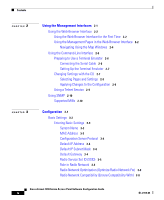Cisco AIR-LAP1252AG-A-K9 Software Configuration Guide
Cisco AIR-LAP1252AG-A-K9 - Aironet 1252AG - Wireless Access Point Manual
 |
UPC - 882658140716
View all Cisco AIR-LAP1252AG-A-K9 manuals
Add to My Manuals
Save this manual to your list of manuals |
Cisco AIR-LAP1252AG-A-K9 manual content summary:
- Cisco AIR-LAP1252AG-A-K9 | Software Configuration Guide - Page 1
Cisco Aironet 1200 Series Access Point Software Configuration Guide Software Release 11.50T August, 2002 Corporate Headquarters Cisco Systems, Inc. 170 West Tasman Drive San Jose, CA 95134-1706 USA http://www.cisco.com Tel: 408 526-4000 800 553-NETS (6387) Fax: 408 526-4100 Text Part Number: OL-2159 - Cisco AIR-LAP1252AG-A-K9 | Software Configuration Guide - Page 2
or Web site are the property of their respective owners. The use of the word partner does not imply a partnership relationship between Cisco and any other company. (0206R) Cisco Aironet 1200 Series Access Point Software Configuration Guide Copyright © 2002, Cisco Systems, Inc. All rights reserved. - Cisco AIR-LAP1252AG-A-K9 | Software Configuration Guide - Page 3
1-1 Key Features 1-2 Management Options 1-2 Roaming Client Devices 1-3 Network Configuration Examples 1-3 Root Unit on a Wired LAN 1-3 Repeater Unit that Extends Wireless Range 1-4 Central Unit in an All-Wireless Network 1-5 Cisco Aironet 1200 Series Access Point Software Configuration Guide iii - Cisco AIR-LAP1252AG-A-K9 | Software Configuration Guide - Page 4
IP Subnet Mask 3-4 Default Gateway 3-4 Radio Service Set ID (SSID) 3-5 Role in Radio Network 3-5 Radio Network Optimization (Optimize Radio Network For) 3-8 Radio Network Compatibility (Ensure Compatibility With) 3-8 Cisco Aironet 1200 Series Access Point Software Configuration Guide iv OL-2159-03 - Cisco AIR-LAP1252AG-A-K9 | Software Configuration Guide - Page 5
on the Boot Server Setup Page 3-51 Entering Web Server Settings and Setting Up Access Point Help 3-55 Settings on the Web Server Setup Page 3-56 Entering Name Server Settings 3-58 Settings on the Name Server Setup Page 3-58 Cisco Aironet 1200 Series Access Point Software Configuration Guide v - Cisco AIR-LAP1252AG-A-K9 | Software Configuration Guide - Page 6
the FTP Setup Page 3-60 Routing Setup 3-61 Entering Routing Settings 3-62 Default Gateway 3-62 New Network Route Settings 3-63 Installed Network Routes list 3-63 Access Point Configuration with User Manager 4-9 Setting Up WEP 4-9 Cisco Aironet 1200 Series Access Point Software Configuration Guide - Cisco AIR-LAP1252AG-A-K9 | Software Configuration Guide - Page 7
Broadcast WEP Key Rotation 4-18 Setting Up Open or Shared Key Authentication 4-19 Setting Up EAP Authentication 4-20 Enabling EAP on the Access Point 4-20 Enabling EAP in Cisco and Disassociating Client Devices 5-11 Cisco Aironet 1200 Series Access Point Software Configuration Guide vii - Cisco AIR-LAP1252AG-A-K9 | Software Configuration Guide - Page 8
6-12 Downloading the Current Configuration 6-13 Uploading a Configuration 6-13 Uploading from a Local Drive 6-14 Uploading from a File Server 6-14 Resetting the Configuration 6-16 Restarting the Access Point 6-17 Cisco Aironet 1200 Series Access Point Software Configuration Guide viii OL-2159-03 - Cisco AIR-LAP1252AG-A-K9 | Software Configuration Guide - Page 9
Identifying Information and Status 9-8 Data Received 9-8 Data Transmitted 9-9 Ethernet Port Page 9-9 AP Radio Page 9-12 Event Log Page 9-17 Display Settings 9-17 Log Headings 9-18 Saving the Log 9-18 Event Log Summary Page 9-19 Cisco Aironet 1200 Series Access Point Software Configuration Guide ix - Cisco AIR-LAP1252AG-A-K9 | Software Configuration Guide - Page 10
an Access Point by Blinking the Top Panel Indicators 9-40 Checking Basic Settings 9-40 SSID 9-40 WEP Keys 9-40 EAP Authentication Requires Matching 802.1x Protocol Drafts 9-41 Resetting to the Default Configuration 9-43 Cisco Aironet 1200 Series Access Point Software Configuration Guide x OL - Cisco AIR-LAP1252AG-A-K9 | Software Configuration Guide - Page 11
and Antenna Gains A-1 Channels A-2 Channels for IEEE 802.11a A-2 Channels for IEEE 802.11b A-3 Maximum Power Levels and Antenna Gains A-4 For IEEE 802.11a A-4 For IEEE 802.11b A-5 Protocol Filter Lists B-1 Contents OL-2159-03 Cisco Aironet 1200 Series Access Point Software Configuration Guide xi - Cisco AIR-LAP1252AG-A-K9 | Software Configuration Guide - Page 12
Contents Cisco Aironet 1200 Series Access Point Software Configuration Guide xii OL-2159-03 - Cisco AIR-LAP1252AG-A-K9 | Software Configuration Guide - Page 13
The Cisco Aironet 1200 Series Access Point Software Configuration Guide describes how to configure Cisco Aironet 1200 Series Access Points using the web-based management system. This manual also briefly describes how to use the console-based management system. Audience and Scope This guide is - Cisco AIR-LAP1252AG-A-K9 | Software Configuration Guide - Page 14
Chapter 9, "Diagnostics and Troubleshooting," describes how to identify and resolve some of the problems that might arise when you configure an access point running this software release. Appendix A, "Channels, Power Levels, and Antenna Gains," lists the channels supported by the world's regulatory - Cisco AIR-LAP1252AG-A-K9 | Software Configuration Guide - Page 15
2000/NT Servers Version 2.6 User Guide provides complete instructions for using Cisco Secure ACS, including steps for configuring Cisco Secure ACS to support access points. • Quick Start Guide: Cisco Aironet Wireless LAN Adapters describes how to install and configure PC and PCI client adapter cards - Cisco AIR-LAP1252AG-A-K9 | Software Configuration Guide - Page 16
Cisco.com users can order documentation through a local account representative by calling Cisco Systems Corporate Headquarters (California, U.S.A.) at 408 526-7208 or, elsewhere in North America, by calling 800 553-NETS (6387). Cisco Aironet 1200 Series Access Point Software Configuration Guide - Cisco AIR-LAP1252AG-A-K9 | Software Configuration Guide - Page 17
a broad range of features and services to help you with these tasks: • Streamline business processes and improve productivity • Resolve technical issues with online support • Download and test software packages OL-2159-03 Cisco Aironet 1200 Series Access Point Software Configuration Guide xvii - Cisco AIR-LAP1252AG-A-K9 | Software Configuration Guide - Page 18
P4 issues yourself, saving both cost and time. The site provides around-the-clock access to online tools, knowledge bases, and software. To access the Cisco TAC Web Site, go to this URL: http://www.cisco.com/tac xviii Cisco Aironet 1200 Series Access Point Software Configuration Guide OL-2159-03 - Cisco AIR-LAP1252AG-A-K9 | Software Configuration Guide - Page 19
your company is entitled: for example, SMARTnet, SMARTnet Onsite, or Network Supported Accounts (NSA). When you call the center, please have available your service agreement number and your product serial number. OL-2159-03 Cisco Aironet 1200 Series Access Point Software Configuration Guide xix - Cisco AIR-LAP1252AG-A-K9 | Software Configuration Guide - Page 20
Obtaining Technical Assistance Preface Cisco Aironet 1200 Series Access Point Software Configuration Guide xx OL-2159-03 - Cisco AIR-LAP1252AG-A-K9 | Software Configuration Guide - Page 21
Protocol (SNMP). This chapter provides information on the following topics: • Key Features, page 1-2 • Management Options, page 1-2 • Roaming Client Devices, page 1-3 • Network Configuration Examples, page 1-3 OL-2159-03 Cisco Aironet 1200 Series Access Point Software Configuration Guide 1-1 - Cisco AIR-LAP1252AG-A-K9 | Software Configuration Guide - Page 22
the web- browser interface and the CLI. The examples in this manual are all taken from the browser interface. Chapter 2, "Using the Management Interfaces" provides a detailed description of each management option. Cisco Aironet 1200 Series Access Point Software Configuration Guide 1-2 OL-2159-03 - Cisco AIR-LAP1252AG-A-K9 | Software Configuration Guide - Page 23
point, they automatically connect to the network (associate) through another access point. The roaming process is seamless and transparent to the user. Figure 1-1 shows access points acting as root units on a wired LAN. OL-2159-03 Cisco Aironet 1200 Series Access Point Software Configuration Guide - Cisco AIR-LAP1252AG-A-K9 | Software Configuration Guide - Page 24
"Setting Up a Repeater Access Point" section on page 8-1 for instructions on setting up the access point as a repeater. Note Non-Cisco client devices might have difficulty communicating with repeater access points. Cisco Aironet 1200 Series Access Point Software Configuration Guide 1-4 OL-2159-03 - Cisco AIR-LAP1252AG-A-K9 | Software Configuration Guide - Page 25
a hub linking all stations together. The access point serves as the focal point for communications, increasing the communication range of wireless users. Figure 1-3 shows an access point in an all-wireless network. OL-2159-03 Cisco Aironet 1200 Series Access Point Software Configuration Guide 1-5 - Cisco AIR-LAP1252AG-A-K9 | Software Configuration Guide - Page 26
Network Configuration Examples Chapter 1 Overview Figure 1-3 Access Point as Central Unit in All-Wireless Network Access Point (Root Unit) 65998 Cisco Aironet 1200 Series Access Point Software Configuration Guide 1-6 OL-2159-03 - Cisco AIR-LAP1252AG-A-K9 | Software Configuration Guide - Page 27
examples in this manual show the web-browser interface. This chapter contains the following sections: • Using the Web-Browser Interface, page 2-2 • Using the Command-Line Interface, page 2-5 • Using SNMP, page 2-10 OL-2159-03 Cisco Aironet 1200 Series Access Point Software Configuration Guide 2-1 - Cisco AIR-LAP1252AG-A-K9 | Software Configuration Guide - Page 28
the Web-Browser Interface for the First Time Use the access point's IP address to browse to the management system. See the Quick Start Guide: Cisco Aironet 1200 Series Access Points for instructions on assigning an IP address to the access point. Follow these steps to begin using the web-browser - Cisco AIR-LAP1252AG-A-K9 | Software Configuration Guide - Page 29
Saves changes made on the page and return to the previous page. Cancel Discards changes to the page and return to the previous page. Restore Defaults Returns all settings on the page to their default values. OL-2159-03 Cisco Aironet 1200 Series Access Point Software Configuration Guide 2-3 - Cisco AIR-LAP1252AG-A-K9 | Software Configuration Guide - Page 30
in the Map window. You use the Network Map window to open a new browser window displaying information for any device on your wireless network. Figure 2-2 shows the Network Map window. Cisco Aironet 1200 Series Access Point Software Configuration Guide 2-4 OL-2159-03 - Cisco AIR-LAP1252AG-A-K9 | Software Configuration Guide - Page 31
your access point through a terminal emulation program or a Telnet session instead of through your browser. This section provides instructions for Microsoft's HyperTerminal and for Telnet; other programs are similar. OL-2159-03 Cisco Aironet 1200 Series Access Point Software Configuration Guide - Cisco AIR-LAP1252AG-A-K9 | Software Configuration Guide - Page 32
74005 DB-9 to RJ-45 serial cable RJ-45 serial connector Note The Cisco part number for the DB-9 to RJ-45 serial cable is AIR-CONCAB1200. Browse to http://www.cisco.com/go/marketplace to order a serial cable. Cisco Aironet 1200 Series Access Point Software Configuration Guide 2-6 OL-2159-03 - Cisco AIR-LAP1252AG-A-K9 | Software Configuration Guide - Page 33
the page and cancel changes to settings. Returns to the home page without applying changes. Moves back one page without applying changes. OL-2159-03 Cisco Aironet 1200 Series Access Point Software Configuration Guide 2-7 - Cisco AIR-LAP1252AG-A-K9 | Software Configuration Guide - Page 34
enter diagnostic commands in the CLI. See the "Using Command-Line Diagnostics" section on page 9-20 for information on the CLI diagnostic commands. Figure 2-4 shows a CLI page example. Figure 2-4 CLI Page Example Cisco Aironet 1200 Series Access Point Software Configuration Guide 2-8 OL-2159-03 - Cisco AIR-LAP1252AG-A-K9 | Software Configuration Guide - Page 35
. Applying Changes to the Configuration The CLI's auto-apply feature is on by default, so changes you make access point's IP address. Step 3 In the Host Name field, type the access point's IP address and click Connect. OL-2159-03 Cisco Aironet 1200 Series Access Point Software Configuration Guide - Cisco AIR-LAP1252AG-A-K9 | Software Configuration Guide - Page 36
following MIBs: • Standard MIB-II (RFC1213-MIB.my) Supported branches: - system (1.3.6.1.2.1.1) - interfaces (1.3.6.1.2.1.2) - ip (1.3.6.1.2.1.4) - tcp (1.3.6.1.2.1.6) - udp (1.3.6.1.2.1.7) - snmp (1.3.6.1.2.1.11) 2-10 Cisco Aironet 1200 Series Access Point Software Configuration Guide OL-2159-03 - Cisco AIR-LAP1252AG-A-K9 | Software Configuration Guide - Page 37
www.cisco.com/public/sw-center/sw-wireless.shtml • IEEE802dot11-MIB.my: - Supported branch: ieee802dot11 (1.2.840.10036) To download this MIB, browse to ftp://ftp.cisco.com/pub/mibs/v1/IEEE802dot11-MIB-V1SMI.my. OL-2159-03 Cisco Aironet 1200 Series Access Point Software Configuration Guide 2-11 - Cisco AIR-LAP1252AG-A-K9 | Software Configuration Guide - Page 38
Using SNMP Chapter 2 Using the Management Interfaces 2-12 Cisco Aironet 1200 Series Access Point Software Configuration Guide OL-2159-03 - Cisco AIR-LAP1252AG-A-K9 | Software Configuration Guide - Page 39
Setup, page 3-61 • Association Table Display Setup, page 3-64 • Event Notification Setup, page 3-71 Note See Chapter 4, "Security Setup" for information on setting up the access point's security features. OL-2159-03 Cisco Aironet 1200 Series Access Point Software Configuration Guide 3-1 - Cisco AIR-LAP1252AG-A-K9 | Software Configuration Guide - Page 40
the 2.4-GHz internal radio and the 5-GHz external radio module. You can configure the radios separately, using different settings on each radio. Figure 3-1 shows the Express Setup page. Figure 3-1 Express Setup Page Cisco Aironet 1200 Series Access Point Software Configuration Guide 3-2 OL-2159-03 - Cisco AIR-LAP1252AG-A-K9 | Software Configuration Guide - Page 41
Access Control (MAC) address appears under the system name. The MAC address is a unique serial number permanently assigned to the access point's Ethernet controller. You cannot change the access point's MAC address. OL-2159-03 Cisco Aironet 1200 Series Access Point Software Configuration Guide - Cisco AIR-LAP1252AG-A-K9 | Software Configuration Guide - Page 42
.255.255.255 indicates no gateway. Clicking the Gateway link takes you to the Routing Setup page, which contains detailed settings for configuring the access point to communicate with the IP network routing system. Cisco Aironet 1200 Series Access Point Software Configuration Guide 3-4 OL-2159-03 - Cisco AIR-LAP1252AG-A-K9 | Software Configuration Guide - Page 43
that connects an Ethernet network with wireless client stations. Use this setting if the access point is connected to the wired LAN. Figure 3-2 shows an access point operating as a root unit in a network. OL-2159-03 Cisco Aironet 1200 Series Access Point Software Configuration Guide 3-5 - Cisco AIR-LAP1252AG-A-K9 | Software Configuration Guide - Page 44
Basic Settings Chapter 3 Configuration Figure 3-2 Root-Unit Access Points Access Point (Root Unit) Wired LAN Access Point (Root Unit) 65999 Cisco Aironet 1200 Series Access Point Software Configuration Guide 3-6 OL-2159-03 - Cisco AIR-LAP1252AG-A-K9 | Software Configuration Guide - Page 45
3 Configuration Basic Settings • Repeater Access Point-An access point that transfers data between a client and another access point or repeater. One or both access point radios can be set up as repeaters. Figure 3-3 shows an access point operating as a repeater in a network. Note Non-Cisco - Cisco AIR-LAP1252AG-A-K9 | Software Configuration Guide - Page 46
Network Management Protocol (SNMP), enter a community name here. This name automatically appears in the list of users authorized to view and make changes to the access point's management system, and SNMP is enabled. Cisco Aironet 1200 Series Access Point Software Configuration Guide 3-8 OL-2159-03 - Cisco AIR-LAP1252AG-A-K9 | Software Configuration Guide - Page 47
, and use the AP Radio Protocol Filters page to create and enable protocol filters for the access point's radio port. The pages are identical except for the page title. Figure 3-4 shows the main body for the pages. OL-2159-03 Cisco Aironet 1200 Series Access Point Software Configuration Guide 3-9 - Cisco AIR-LAP1252AG-A-K9 | Software Configuration Guide - Page 48
link path to the Ethernet or AP Radio Protocol Filters page. Click Ethertype, IP Protocol, or IP Port to display the Filters page that contains the protocols you want to filter. Figure 3-5 shows the Filters page. 3-10 Cisco Aironet 1200 Series Access Point Software Configuration Guide OL-2159-03 - Cisco AIR-LAP1252AG-A-K9 | Software Configuration Guide - Page 49
, starting with 1 for the first filter set and incrementing by one for each additional set. Click Add New. The Filter Set page appears. Figure 3-6 shows the Filter Set page. Figure 3-6 Filter Set Page OL-2159-03 Cisco Aironet 1200 Series Access Point Software Configuration Guide 3-11 - Cisco AIR-LAP1252AG-A-K9 | Software Configuration Guide - Page 50
milliseconds unicast and multicast packets should stay in the access point's buffer before they are discarded. These settings will be the default time-to-live values for the protocols you users and applications. 3-12 Cisco Aironet 1200 Series Access Point Software Configuration Guide OL-2159-03 - Cisco AIR-LAP1252AG-A-K9 | Software Configuration Guide - Page 51
Chapter 3 Configuration Filter Setup Step 11 • default-This setting is the Use this setting for traffic that must get through to maintain and support the network infrastructure. Enter milliseconds in the Time-to-Live entry Cisco Aironet 1200 Series Access Point Software Configuration Guide 3-13 - Cisco AIR-LAP1252AG-A-K9 | Software Configuration Guide - Page 52
Ethernet Protocol Filters page or the AP Radio Protocol Filters page. Select the disable the filters. Use the Address Filters page to create MAC address filters for the access point. Figure 3-8 shows the Address Filters page. 3-14 Cisco Aironet 1200 Series Access Point Software Configuration Guide - Cisco AIR-LAP1252AG-A-K9 | Software Configuration Guide - Page 53
Chapter 3 Configuration Figure 3-8 Address Filters Page Filter Setup Follow this link path to reach the Address Filters page: :56, for example) or without any intervening characters (004096123456, for example). OL-2159-03 Cisco Aironet 1200 Series Access Point Software Configuration Guide 3-15 - Cisco AIR-LAP1252AG-A-K9 | Software Configuration Guide - Page 54
section on page 4-29 for instructions on using MAC-based authentication radio, click Advanced in the AP Radio: Module row. The AP Radio Advanced page appears. Figure 3-9 shows the AP Radio Advanced page for the internal radio. 3-16 Cisco Aironet 1200 Series Access Point Software Configuration Guide - Cisco AIR-LAP1252AG-A-K9 | Software Configuration Guide - Page 55
Configuration Figure 3-9 AP Radio Advanced Page for Internal Radio Filter Setup Step 7 Select Disallowed from the pull-down menu for Default Unicast Address Filter. The access point devices on the network. OL-2159-03 Cisco Aironet 1200 Series Access Point Software Configuration Guide 3-17 - Cisco AIR-LAP1252AG-A-K9 | Software Configuration Guide - Page 56
page to restart the access point. To reach the Manage System Configuration page, Click Cisco Services on the main Setup page and click Manage System Configuration on the Cisco Services Setup page. Note The Ethernet Advanced page contains the Default Unicast and Multicast Address Filter - Cisco AIR-LAP1252AG-A-K9 | Software Configuration Guide - Page 57
in port status to help with troubleshooting network problems. See the "Entering Advanced Configuration Information" section on page 3-31 for instructions on using the AP Radio Advanced pages. • AP Radio Ports pages-List key information on the access point's radio ports. Entering Identity Information - Cisco AIR-LAP1252AG-A-K9 | Software Configuration Guide - Page 58
the AP Radio Identification Page The AP Radio Identification pages contain the following settings: • Primary Port Settings • Default IP Address • Default IP Subnet Mask • Service Set ID (SSID) • LEAP User Name • LEAP Password 3-20 Cisco Aironet 1200 Series Access Point Software Configuration Guide - Cisco AIR-LAP1252AG-A-K9 | Software Configuration Guide - Page 59
be recognized on the LAN. If DHCP or BOOTP is not enabled, this field is the subnet mask. If DHCP or BOOTP is enabled, this field provides the subnet mask only if no server responds to the access point's request. OL-2159-03 Cisco Aironet 1200 Series Access Point Software Configuration Guide 3-21 - Cisco AIR-LAP1252AG-A-K9 | Software Configuration Guide - Page 60
to the access point's radio hardware. The internal radio and the radio module both have an AP Radio Hardware page. Both pages contain similar settings. Figure 3-11 shows the AP Radio Hardware page for the radio module. 3-22 Cisco Aironet 1200 Series Access Point Software Configuration Guide OL - Cisco AIR-LAP1252AG-A-K9 | Software Configuration Guide - Page 61
. Settings on the AP Radio Hardware Page The AP Radio Hardware page contains the following settings: • Service Set ID (SSID) • Allow Broadcast SSID to Associate? • Enable World Mode • Data Rates • Transmit Power OL-2159-03 Cisco Aironet 1200 Series Access Point Software Configuration Guide 3-23 - Cisco AIR-LAP1252AG-A-K9 | Software Configuration Guide - Page 62
devices that are "broadcasting" in search of an access point to associate with) are not allowed to associate to this radio. With no selected, the SSID used by the client device must match exactly the radio's SSID. 3-24 Cisco Aironet 1200 Series Access Point Software Configuration Guide OL-2159-03 - Cisco AIR-LAP1252AG-A-K9 | Software Configuration Guide - Page 63
point to serve only client devices operating at 1 and 2 Mbps, for example, select Basic for 1 and 2 and set the rest of the data rates to Yes. Figure 3-13 shows the Data Rates set up for 1- and 2-Mbps service only. OL-2159-03 Cisco Aironet 1200 Series Access Point Software Configuration Guide - Cisco AIR-LAP1252AG-A-K9 | Software Configuration Guide - Page 64
the radio module include 5, 8, 11, and 14 milliwatts. Note The power settings available on your access point depend on the regulatory domain for which the access point is configured. Your power settings might be different from the settings listed here. 3-26 Cisco Aironet 1200 Series Access Point - Cisco AIR-LAP1252AG-A-K9 | Software Configuration Guide - Page 65
period is set at 100, its default setting, and the data beacon rate is set at 1, its default setting, then the access point sends a beacon containing a DTIM every 100 Kµsecs. One Kµsec equals 1,024 microseconds. OL-2159-03 Cisco Aironet 1200 Series Access Point Software Configuration Guide 3-27 - Cisco AIR-LAP1252AG-A-K9 | Software Configuration Guide - Page 66
at power-up and when the radio settings are changed. Note If you need to keep the access point assigned to a specific channel to keep from interfering with other access points, you should leave this setting at no. 3-28 Cisco Aironet 1200 Series Access Point Software Configuration Guide OL-2159-03 - Cisco AIR-LAP1252AG-A-K9 | Software Configuration Guide - Page 67
you install a high-gain antenna on the access point's right connector, you should use this setting for both receive and transmit. When you look at the access point's back panel, the right antenna is on the right. OL-2159-03 Cisco Aironet 1200 Series Access Point Software Configuration Guide 3-29 - Cisco AIR-LAP1252AG-A-K9 | Software Configuration Guide - Page 68
you cannot increase range by installing high-gain antennas on both connectors and pointing one north and one south. When the access point used the north-pointing antenna, it would ignore client devices to the south. 3-30 Cisco Aironet 1200 Series Access Point Software Configuration Guide OL-2159 - Cisco AIR-LAP1252AG-A-K9 | Software Configuration Guide - Page 69
external radio module does not contain the Radio Modulation and Radio Preamble settings. Figure 3-15 shows the AP Radio Advanced page for the internal radio. Figure 3-15 AP Radio Advanced Page for Internal Radio OL-2159-03 Cisco Aironet 1200 Series Access Point Software Configuration Guide 3-31 - Cisco AIR-LAP1252AG-A-K9 | Software Configuration Guide - Page 70
Key Integrity Protocol • Broadcast WEP Key rotation interval (sec) • Accept Authentication Types • Require EAP • Default Unicast Address Filter • Specified Access Points • Radio Modulation • Radio Preamble 3-32 Cisco Aironet 1200 Series Access Point Software Configuration Guide OL-2159-03 - Cisco AIR-LAP1252AG-A-K9 | Software Configuration Guide - Page 71
3 Configuration Radio Configuration Requested Status This setting is useful for troubleshooting problems on your network. Up, the default setting, turns the radio on for normal operation. Down turns the radio off. The Current Status line under the setting displays the current status of the radio - Cisco AIR-LAP1252AG-A-K9 | Software Configuration Guide - Page 72
this entry field to specify the maximum number of wireless networking devices that are allowed to associate to the radio. The default setting, 0, means that the maximum possible number of associations is allowed. 3-34 Cisco Aironet 1200 Series Access Point Software Configuration Guide OL-2159-03 - Cisco AIR-LAP1252AG-A-K9 | Software Configuration Guide - Page 73
3 Configuration Radio Configuration Use Aironet Extensions Select yes or no to use Cisco Aironet 802.11 extensions. This setting must be set to yes (the default setting) to enable these features: • Load balancing-The access point uses Aironet extensions to direct client devices to an access point - Cisco AIR-LAP1252AG-A-K9 | Software Configuration Guide - Page 74
on page 1-2 of the Cisco Aironet Workgroup Bridge Software Configuration Guide for a description of workgroup bridges. Require Use of Radio Firmware x.xx This setting affects the firmware upgrade process when you load new firmware for the access point. Select yes to force the radio firmware to be - Cisco AIR-LAP1252AG-A-K9 | Software Configuration Guide - Page 75
AP Radio Advanced page must be set to yes (the default setting). Note When you enable TKIP, all WEP-enabled client devices associated to the access point must support WEP key hashing. WEP-enabled devices that do not support TKIP cannot communicate with the access point. OL-2159-03 Cisco Aironet - Cisco AIR-LAP1252AG-A-K9 | Software Configuration Guide - Page 76
as well as EAP authentication, select Require EAP under Open or Shared to block client devices that are not using EAP from authenticating through the access point. 3-38 Cisco Aironet 1200 Series Access Point Software Configuration Guide OL-2159-03 - Cisco AIR-LAP1252AG-A-K9 | Software Configuration Guide - Page 77
you want this access point to associate. With MAC addresses in these fields, the repeater access point always tries to associate with the specified access points instead of with other less-efficient access points. OL-2159-03 Cisco Aironet 1200 Series Access Point Software Configuration Guide 3-39 - Cisco AIR-LAP1252AG-A-K9 | Software Configuration Guide - Page 78
Adapter supports short preambles. Early models of Cisco Aironet's Wireless LAN Adapter (PC4800 and PC4800A) require long preambles. Note This setting does not appear on the AP Radio Advanced page for the radio module. 3-40 Cisco Aironet 1200 Series Access Point Software Configuration Guide OL - Cisco AIR-LAP1252AG-A-K9 | Software Configuration Guide - Page 79
Ethernet Identification page to enter basic locating and identity information for the access point's Ethernet port. Figure 3-16 shows the Ethernet Identification page. Figure 3-16 The Ethernet Identification Page OL-2159-03 Cisco Aironet 1200 Series Access Point Software Configuration Guide 3-41 - Cisco AIR-LAP1252AG-A-K9 | Software Configuration Guide - Page 80
network, the IP address you enter in this field is the access point's IP address. If DHCP or BOOTP is enabled, this field provides the IP address only if no server responds with an IP address for the access point. 3-42 Cisco Aironet 1200 Series Access Point Software Configuration Guide OL-2159-03 - Cisco AIR-LAP1252AG-A-K9 | Software Configuration Guide - Page 81
setting shows the IP subnet mask currently assigned to the access point. This is the same subnet mask as the default subnet mask unless DHCP or BOOTP is enabled. If DHCP or BOOTP is enabled, this is the subnet mask used by the server. You can also enter this setting on the Express Setup and AP Radio - Cisco AIR-LAP1252AG-A-K9 | Software Configuration Guide - Page 82
This is the default and the recommended setting. The connection speed and duplex setting are automatically negotiated between the access point and the hub, switch, or router to which the access point is connected. 3-44 Cisco Aironet 1200 Series Access Point Software Configuration Guide OL-2159-03 - Cisco AIR-LAP1252AG-A-K9 | Software Configuration Guide - Page 83
. • 100-Base-T / Full Duplex-Ethernet network connector for 100-Mbps transmission speed over twisted-pair wire and operating in full-duplex mode. OL-2159-03 Cisco Aironet 1200 Series Access Point Software Configuration Guide 3-45 - Cisco AIR-LAP1252AG-A-K9 | Software Configuration Guide - Page 84
Requested Status This setting is useful for troubleshooting problems on your network. Up, the default setting, enables the Ethernet port for normal operation. Down disables the access point's Ethernet port. 3-46 Cisco Aironet 1200 Series Access Point Software Configuration Guide OL-2159-03 - Cisco AIR-LAP1252AG-A-K9 | Software Configuration Guide - Page 85
to the MAC addresses listed as disallowed on the Address Filters page. • Disallowed-The access point discards all traffic except packets sent to the MAC addresses listed as allowed on the Address Filters page. OL-2159-03 Cisco Aironet 1200 Series Access Point Software Configuration Guide 3-47 - Cisco AIR-LAP1252AG-A-K9 | Software Configuration Guide - Page 86
3-55 • Entering Name Server Settings, page 3-58 • Entering FTP Settings, page 3-60 Note See the "Enabling EAP on the Access Point" section on page 4-20 for instructions on setting up the authentication server. 3-48 Cisco Aironet 1200 Series Access Point Software Configuration Guide OL-2159-03 - Cisco AIR-LAP1252AG-A-K9 | Software Configuration Guide - Page 87
Time Server Setup Page The Time Server Setup page contains the following settings: • Simple Network Time Protocol • Default Time Server • GMT Offset (hr) • Use Daylight Savings Time • Manually Set Date and Time OL-2159-03 Cisco Aironet 1200 Series Access Point Software Configuration Guide 3-49 - Cisco AIR-LAP1252AG-A-K9 | Software Configuration Guide - Page 88
the hours, minutes, and seconds. For example, you would enter 2001/02/17 for February 17, 2001, and 18:25:00 for 6:25 pm. 3-50 Cisco Aironet 1200 Series Access Point Software Configuration Guide OL-2159-03 - Cisco AIR-LAP1252AG-A-K9 | Software Configuration Guide - Page 89
, click Boot Server under Services. Settings on the Boot Server Setup Page The Boot Server Setup page contains the following settings: • Configuration Server Protocol • Use Previous Configuration Server Settings OL-2159-03 Cisco Aironet 1200 Series Access Point Software Configuration Guide 3-51 - Cisco AIR-LAP1252AG-A-K9 | Software Configuration Guide - Page 90
usually contain configuration information used during system start-up. The pull-down menu contains the following options: • Always-The access point always loads configuration settings from an .ini file on the server. 3-52 Cisco Aironet 1200 Series Access Point Software Configuration Guide OL-2159 - Cisco AIR-LAP1252AG-A-K9 | Software Configuration Guide - Page 91
amount of time the access point accepts for an IP address lease. The access point ignores leases shorter than this period. Enter the minimum number of minutes the access point should accept for a lease period. OL-2159-03 Cisco Aironet 1200 Series Access Point Software Configuration Guide 3-53 - Cisco AIR-LAP1252AG-A-K9 | Software Configuration Guide - Page 92
access point are the same device type. The access point includes the device type in the DHCP request packets it sends to the DHCP server. Select this option to include a unique value in the DHCP Client Identifier Value field. 3-54 Cisco Aironet 1200 Series Access Point Software Configuration Guide - Cisco AIR-LAP1252AG-A-K9 | Software Configuration Guide - Page 93
specify the location of the access point Help files, and enter settings for a custom-tailored web system for access point management. Figure 3-21 shows the Web Server Setup page: Figure 3-21 Web Server Setup Page OL-2159-03 Cisco Aironet 1200 Series Access Point Software Configuration Guide 3-55 - Cisco AIR-LAP1252AG-A-K9 | Software Configuration Guide - Page 94
every occasion of needing online help, it offers the most up-to-date information. If you use this help location, which is the default setting, you don't need to copy the files from the access point and bridge CD. 3-56 Cisco Aironet 1200 Series Access Point Software Configuration Guide OL-2159-03 - Cisco AIR-LAP1252AG-A-K9 | Software Configuration Guide - Page 95
This setting points to the access point management system's HTML pages. If you create alternative HTML pages, you should change this setting to point to the alternative pages. The default setting is: mfs0:/StdUI/ OL-2159-03 Cisco Aironet 1200 Series Access Point Software Configuration Guide 3-57 - Cisco AIR-LAP1252AG-A-K9 | Software Configuration Guide - Page 96
, click Name Server under Services. Settings on the Name Server Setup Page The Name Server Setup page contains the following settings: • Domain Name System • Default Domain • Domain Name Servers • Domain Suffix 3-58 Cisco Aironet 1200 Series Access Point Software Configuration Guide OL-2159-03 - Cisco AIR-LAP1252AG-A-K9 | Software Configuration Guide - Page 97
.mycompany.com." With domain suffix set to "mycompany.com," the computer's name would be displayed on management system pages as simply "mycomputer." OL-2159-03 Cisco Aironet 1200 Series Access Point Software Configuration Guide 3-59 - Cisco AIR-LAP1252AG-A-K9 | Software Configuration Guide - Page 98
page, click FTP under Services. Settings on the FTP Setup Page The FTP Setup page contains the following settings: • File Transfer Protocol • Default File Server • FTP Directory • FTP User Name • FTP User Password 3-60 Cisco Aironet 1200 Series Access Point Software Configuration Guide OL-2159-03 - Cisco AIR-LAP1252AG-A-K9 | Software Configuration Guide - Page 99
access point to communicate with the IP network routing system. You use the page settings to specify the default gateway and to build a list of installed network route settings. Figure 3-24 shows the Routing Setup page. OL-2159-03 Cisco Aironet 1200 Series Access Point Software Configuration Guide - Cisco AIR-LAP1252AG-A-K9 | Software Configuration Guide - Page 100
Gateway • New Network Route Settings • Installed Network Routes list Default Gateway Enter the IP address of your network's default gateway in this entry field. The entry 255.255.255.255 indicates no gateway. 3-62 Cisco Aironet 1200 Series Access Point Software Configuration Guide OL-2159-03 - Cisco AIR-LAP1252AG-A-K9 | Software Configuration Guide - Page 101
list The list of installed routes provides the destination network IP address, the gateway, and the subnet mask for each installed route. OL-2159-03 Cisco Aironet 1200 Series Access Point Software Configuration Guide 3-63 - Cisco AIR-LAP1252AG-A-K9 | Software Configuration Guide - Page 102
buttons on management system pages. The buttons include: • Apply-Applies your selections to the Association Table and returns you to the Association Table page. 3-64 Cisco Aironet 1200 Series Access Point Software Configuration Guide OL-2159-03 - Cisco AIR-LAP1252AG-A-K9 | Software Configuration Guide - Page 103
Factory Defaults-Applies the factory default access point. - Unauth-The station is unauthenticated with any access point. - Auth-The station is authenticated with an access point. • IP Address-A device's IP address. OL-2159-03 Cisco Aironet 1200 Series Access Point Software Configuration Guide - Cisco AIR-LAP1252AG-A-K9 | Software Configuration Guide - Page 104
Association Table Display Setup Chapter 3 Configuration • Parent-A wireless client device's parent device, which is usually an access point. • Device-A device's type, such as a 350 series access point or a PC Client Card. Non-Aironet devices appear as "Generic 802.11" devices. • SW Version-The - Cisco AIR-LAP1252AG-A-K9 | Software Configuration Guide - Page 105
the first column in the Association Table. This setting determines the information that appears in the second column in the Association Table. OL-2159-03 Cisco Aironet 1200 Series Access Point Software Configuration Guide 3-67 - Cisco AIR-LAP1252AG-A-K9 | Software Configuration Guide - Page 106
link path to reach the Association Table Advanced page: 1. On the Summary Status page, click Setup. 2. On the Setup page, click Advanced under Associations. 3-68 Cisco Aironet 1200 Series Access Point Software Configuration Guide OL-2159-03 - Cisco AIR-LAP1252AG-A-K9 | Software Configuration Guide - Page 107
Entries • Aironet Extended Statistics in MIB (awcTpFdbTable) • Block ALL Inter-Client Communications (PSPF) • Default Activity turned off, the rate setting has been changed, etc.) and appear in green in the Event Log. OL-2159-03 Cisco Aironet 1200 Series Access Point Software Configuration Guide - Cisco AIR-LAP1252AG-A-K9 | Software Configuration Guide - Page 108
depending on its class. A setting of zero tells the access point to track a device indefinitely no matter how long it is inactive. A setting of 300 equals 5 minutes; 1800 equals 30 minutes; 28800 equals 8 hours. 3-70 Cisco Aironet 1200 Series Access Point Software Configuration Guide OL-2159-03 - Cisco AIR-LAP1252AG-A-K9 | Software Configuration Guide - Page 109
Page Follow this link path to reach the Event Display Setup page: 1. On the Summary Status page, click Setup. 2. On the Setup page, click Display Defaults under Event Log. OL-2159-03 Cisco Aironet 1200 Series Access Point Software Configuration Guide 3-71 - Cisco AIR-LAP1252AG-A-K9 | Software Configuration Guide - Page 110
a YY:MM:DD HH:MM:SS format. If time has not been set on the access point (either manually or by a time server), the time display appears as uptime regardless of this selection. How 3-2 lists the severity levels. 3-72 Cisco Aironet 1200 Series Access Point Software Configuration Guide OL-2159-03 - Cisco AIR-LAP1252AG-A-K9 | Software Configuration Guide - Page 111
to a specific communications protocol in use, such as HTTP or IP. • Port refers to the access point's Ethernet or radio network interface. • External refers to a device on the network other than the access point. OL-2159-03 Cisco Aironet 1200 Series Access Point Software Configuration Guide 3-73 - Cisco AIR-LAP1252AG-A-K9 | Software Configuration Guide - Page 112
information events should occur. You can choose to only count the events, display them to the console but not store them, record them after 3-74 Cisco Aironet 1200 Series Access Point Software Configuration Guide OL-2159-03 - Cisco AIR-LAP1252AG-A-K9 | Software Configuration Guide - Page 113
Setup displaying them on the console, or notify someone of the occurrence after displaying and recording the event. Figure 3-28 shows the Event Handling Setup page. Figure 3-28 The Event Handling Setup Page OL-2159-03 Cisco Aironet 1200 Series Access Point Software Configuration Guide 3-75 - Cisco AIR-LAP1252AG-A-K9 | Software Configuration Guide - Page 114
of Events The event settings control how events are handled by the access point: counted, displayed in the log, recorded, or announced in a event, and tells the access point to notify someone of the occurrence. 3-76 Cisco Aironet 1200 Series Access Point Software Configuration Guide OL-2159-03 - Cisco AIR-LAP1252AG-A-K9 | Software Configuration Guide - Page 115
and From Station columns. See the "Browsing to Network Devices" section on page 5-2 for instructions on opening a device's Station page. Download Detailed Event Trace Buffer Use these links to Event Trace Buffer. OL-2159-03 Cisco Aironet 1200 Series Access Point Software Configuration Guide 3-77 - Cisco AIR-LAP1252AG-A-K9 | Software Configuration Guide - Page 116
to reach the Event Notifications Setup page: 1. On the Summary Status page, click Setup. 2. On the Setup page, click Event Notifications under Event Log. 3-78 Cisco Aironet 1200 Series Access Point Software Configuration Guide OL-2159-03 - Cisco AIR-LAP1252AG-A-K9 | Software Configuration Guide - Page 117
Chapter 3 Configuration Event Notification Setup Settings on the Event Notifications Setup Page The Event Notifications Setup page Syslog Messages? Select yes to send event notifications to a Syslog server. OL-2159-03 Cisco Aironet 1200 Series Access Point Software Configuration Guide 3-79 - Cisco AIR-LAP1252AG-A-K9 | Software Configuration Guide - Page 118
only used if the syslog destination address field is blank. Syslog Facility Number Type the Syslog Facility number for the notifications. The default setting is 16, which corresponds to the Local0 facility code. 3-80 Cisco Aironet 1200 Series Access Point Software Configuration Guide OL-2159-03 - Cisco AIR-LAP1252AG-A-K9 | Software Configuration Guide - Page 119
T E R 4 Security Setup This chapter describes how to set up your access point's security features. This chapter contains the following sections: • Security Overview, page Up Administrator Authorization, page 4-41 OL-2159-03 Cisco Aironet 1200 Series Access Point Software Configuration Guide 4-1 - Cisco AIR-LAP1252AG-A-K9 | Software Configuration Guide - Page 120
- SSID tication disabled with WEP Open authentication with WEP MACbased authentication with WEP EAP authentication with WEP EAP authentication with MIC, broadcast key rotation, and WEP Not secure Most secure 65677 Cisco Aironet 1200 Series Access Point Software Configuration Guide 4-2 OL - Cisco AIR-LAP1252AG-A-K9 | Software Configuration Guide - Page 121
broadcast key rotation, your network is safe from all but the most sophisticated attacks against wireless security. Encrypting Radio Signals with WEP Just as anyone within range of a radio . The MIC, implemented on OL-2159-03 Cisco Aironet 1200 Series Access Point Software Configuration Guide 4-3 - Cisco AIR-LAP1252AG-A-K9 | Software Configuration Guide - Page 122
signals that it sends to or receives from the client. The access point also encrypts its broadcast WEP key (entered in the access point's WEP key slot 1) with the client's unicast key and sends it to the client. Cisco Aironet 1200 Series Access Point Software Configuration Guide 4-4 OL-2159-03 - Cisco AIR-LAP1252AG-A-K9 | Software Configuration Guide - Page 123
Authentication Wired LAN Client device Access point or bridge Server 1. Authentication request 2. Identity request 3. Username and password (relay to client) 5. Authentication authenticates the RADIUS server. OL-2159-03 Cisco Aironet 1200 Series Access Point Software Configuration Guide 4-5 - Cisco AIR-LAP1252AG-A-K9 | Software Configuration Guide - Page 124
EAP capability. See the "Setting Up MAC-Based Authentication" section on page 4-29 for instructions on enabling MAC-based authentication. Figure 4-3 shows the authentication sequence for MAC-based authentication. Cisco Aironet 1200 Series Access Point Software Configuration Guide 4-6 OL-2159-03 - Cisco AIR-LAP1252AG-A-K9 | Software Configuration Guide - Page 125
with WEP key = 321 54583 • Shared key-Cisco provides shared key authentication to comply with the IEEE 802.11b standard. However, because of shared key's security flaws, we recommend that you avoid using it. OL-2159-03 Cisco Aironet 1200 Series Access Point Software Configuration Guide 4-7 - Cisco AIR-LAP1252AG-A-K9 | Software Configuration Guide - Page 126
the access point using 802.11 open access point waits for the client device to attempt EAP authentication. See the "Authenticating Client Devices Using MAC Addresses or EAP" section on page 4-34 for more information on this feature. Cisco Aironet 1200 Series Access Point Software Configuration Guide - Cisco AIR-LAP1252AG-A-K9 | Software Configuration Guide - Page 127
types for the access point. The internal radio and the radio module both have an AP Radio Data Encryption page. Both pages contain the same settings. Figure 4-6 shows the AP Radio Data Encryption page. OL-2159-03 Cisco Aironet 1200 Series Access Point Software Configuration Guide 4-9 - Cisco AIR-LAP1252AG-A-K9 | Software Configuration Guide - Page 128
steps to set up WEP keys and enable WEP: Step 1 Step 2 Follow the link path to the AP Radio Data Encryption page. Before you can enable WEP, you must enter a WEP key in at least one of the Encryption Key fields. 4-10 Cisco Aironet 1200 Series Access Point Software Configuration Guide OL-2159-03 - Cisco AIR-LAP1252AG-A-K9 | Software Configuration Guide - Page 129
each key. The not set option clears the key. You can disable WEP altogether by selecting not set for each key or by shows an example WEP key setup that would work for the access point and an associated device: OL-2159-03 Cisco Aironet 1200 Series Access Point Software Configuration Guide 4-11 - Cisco AIR-LAP1252AG-A-K9 | Software Configuration Guide - Page 130
device is set, but because it is not selected as the transmit key, WEP key 4 on the access point does not need to be set at all. Note If you enable MIC but you use static WEP do not appear until you set a key. 4-12 Cisco Aironet 1200 Series Access Point Software Configuration Guide OL-2159-03 - Cisco AIR-LAP1252AG-A-K9 | Software Configuration Guide - Page 131
. Note If you select Optional, Cisco Aironet client devices associating to the access point must be configured to allow association to mixed cells. See the Cisco Aironet Wireless LAN Adapters Software Configuration Guide for instructions on configuring Cisco Aironet client devices. • Full Encryption - Cisco AIR-LAP1252AG-A-K9 | Software Configuration Guide - Page 132
on both the access point and all associated client devices, adds a few bytes to each packet to make the packets tamper-proof. Note You must set up and enable WEP with full encryption before MIC takes effect. 4-14 Cisco Aironet 1200 Series Access Point Software Configuration Guide OL-2159-03 - Cisco AIR-LAP1252AG-A-K9 | Software Configuration Guide - Page 133
radio and the radio module have an AP Radio Advanced page. Both pages contain the same settings. Figure 4-7 shows the AP Radio Advanced page for the internal radio. Figure 4-7 AP Radio Advanced Page for Internal Radio OL-2159-03 Cisco Aironet 1200 Series Access Point Software Configuration Guide - Cisco AIR-LAP1252AG-A-K9 | Software Configuration Guide - Page 134
click Setup. 2. On the Setup page, click Advanced in the AP Radio row under Network Ports for the internal radio or the radio module. Follow these steps to enable MIC: Step 1 Follow and broadcast WEP keys. 4-16 Cisco Aironet 1200 Series Access Point Software Configuration Guide OL-2159-03 - Cisco AIR-LAP1252AG-A-K9 | Software Configuration Guide - Page 135
devices that do not support key hashing cannot communicate with the access point. Note To use TKIP, the Use Aironet Extensions setting on the AP Radio Advanced page must be set to yes (the default setting). Tip When you enable TKIP, you do not need to enable broadcast key rotation. Key hashing - Cisco AIR-LAP1252AG-A-K9 | Software Configuration Guide - Page 136
Key rotation interval entry field. If you enter 900, for example, the access point sends a new broadcast WEP key to all associated client devices every 15 minutes. To disable broadcast WEP key rotation, enter 0. 4-18 Cisco Aironet 1200 Series Access Point Software Configuration Guide OL-2159-03 - Cisco AIR-LAP1252AG-A-K9 | Software Configuration Guide - Page 137
EAP checkbox also allows client devices using various types of EAP authentication, including EAP-TLS and EAP-MD5, to authenticate through the access point. To allow LEAP-enabled client devices to authenticate OL-2159-03 Cisco Aironet 1200 Series Access Point Software Configuration Guide 4-19 - Cisco AIR-LAP1252AG-A-K9 | Software Configuration Guide - Page 138
both have an AP Radio Data Encryption page. Both pages contain the same settings. Figure 4-6 shows the AP Radio Data Encryption page for the internal radio. Figure 4-8 shows the Authenticator Configuration page. 4-20 Cisco Aironet 1200 Series Access Point Software Configuration Guide OL-2159-03 - Cisco AIR-LAP1252AG-A-K9 | Software Configuration Guide - Page 139
list is the primary server for that service, and the others are used in list order when the previous server times out. Note You can use the same server for both EAP authentication and MAC-address authentication. OL-2159-03 Cisco Aironet 1200 Series Access Point Software Configuration Guide 4-21 - Cisco AIR-LAP1252AG-A-K9 | Software Configuration Guide - Page 140
PC/PCI cards 4.25 and later WGB34x/352 8.58 WGB34x/352 8.61 or later AP34x/35x 11.05 and earlier AP34x/35x 11.06 and later2 BR352 11.06 and later1 Draft 7 Draft 8 x x x - x - x x x Draft 101 - - - x - x - x x 4-22 Cisco Aironet 1200 Series Access Point Software Configuration Guide OL-2159-03 - Cisco AIR-LAP1252AG-A-K9 | Software Configuration Guide - Page 141
-MD5 enabled through Windows XP to authenticate through the access point. If you do not select Require EAP, client devices with EAP enabled through Windows XP authenticate to the access point but might not perform OL-2159-03 Cisco Aironet 1200 Series Access Point Software Configuration Guide 4-23 - Cisco AIR-LAP1252AG-A-K9 | Software Configuration Guide - Page 142
for multicast data signals (signals sent from the access point to several client devices at once). This key does not need to be set on client devices. Select 128-bit encryption from the Key Size pull-down menu. 4-24 Cisco Aironet 1200 Series Access Point Software Configuration Guide OL-2159-03 - Cisco AIR-LAP1252AG-A-K9 | Software Configuration Guide - Page 143
, the identical key (case sensitive) must be configured on the access point's Authenticator Configuration page and in Cisco Secure ACS. From the Authenticate Using drop-down menu, select RADIUS (Cisco Aironet). OL-2159-03 Cisco Aironet 1200 Series Access Point Software Configuration Guide 4-25 - Cisco AIR-LAP1252AG-A-K9 | Software Configuration Guide - Page 144
menu, click Group Setup. In the Group drop-down menu, select the group for which you want to modify the WEP key/session timeout. The Default group is usually the group you need to modify. 4-26 Cisco Aironet 1200 Series Access Point Software Configuration Guide OL-2159-03 - Cisco AIR-LAP1252AG-A-K9 | Software Configuration Guide - Page 145
click Setup. b. On the Setup page, click Identification in the AP Radio row under Network Ports for the internal radio or the radio module. Figure 4-9 shows the AP Radio Identification page for the internal radio. OL-2159-03 Cisco Aironet 1200 Series Access Point Software Configuration Guide 4-27 - Cisco AIR-LAP1252AG-A-K9 | Software Configuration Guide - Page 146
the root access point or the RADIUS server is not set up correctly, you must reboot the repeater access point after correcting the problem. The repeater access point does not attempt to reauthenticate until it reboots. 4-28 Cisco Aironet 1200 Series Access Point Software Configuration Guide OL - Cisco AIR-LAP1252AG-A-K9 | Software Configuration Guide - Page 147
path to reach the Address Filters page: a. On the Summary Status page, click Setup. b. On the Setup page, click Address Filters under Associations. Figure 4-10 shows the Address Filters page. OL-2159-03 Cisco Aironet 1200 Series Access Point Software Configuration Guide 4-29 - Cisco AIR-LAP1252AG-A-K9 | Software Configuration Guide - Page 148
Chapter 4 Security Setup Note Step 2 and Step 3 describe entering MAC addresses in the access point management system. If you will enter MAC addresses only in a list used by the the list of allowed addresses. 4-30 Cisco Aironet 1200 Series Access Point Software Configuration Guide OL-2159-03 - Cisco AIR-LAP1252AG-A-K9 | Software Configuration Guide - Page 149
list is the primary server for that service, and the others are used in list order when the previous server times out. Enter the name or IP address of the authentication server in the Server Name/IP entry field. OL-2159-03 Cisco Aironet 1200 Series Access Point Software Configuration Guide 4-31 - Cisco AIR-LAP1252AG-A-K9 | Software Configuration Guide - Page 150
radio or the radio module in the AP Radio row of the Network Ports section at the bottom of the Setup page. The radio's AP Radio Advanced page appears. Figure 4-12 shows the AP Radio Advanced page for the internal radio. 4-32 Cisco Aironet 1200 Series Access Point Software Configuration Guide - Cisco AIR-LAP1252AG-A-K9 | Software Configuration Guide - Page 151
leave Default Unicast Address Filter under Network-EAP set to Allowed. This configuration forces client devices using open authentication to authenticate using MAC addresses but does not force LEAP-enabled client OL-2159-03 Cisco Aironet 1200 Series Access Point Software Configuration Guide 4-33 - Cisco AIR-LAP1252AG-A-K9 | Software Configuration Guide - Page 152
802.11 open authentication: Step 1 Step 2 Follow the steps in the "Setting Up EAP Authentication" section on page 4-20 to set up EAP. You must select Require EAP under Open authentication on the radio's AP Radio 4-34 Cisco Aironet 1200 Series Access Point Software Configuration Guide OL-2159-03 - Cisco AIR-LAP1252AG-A-K9 | Software Configuration Guide - Page 153
these steps to create a list of allowed MAC addresses in Cisco Secure ACS: Step 1 Step 2 On the ACS main menu, click User Setup. When the User text box appears, enter the MAC address you want to add to the list. OL-2159-03 Cisco Aironet 1200 Series Access Point Software Configuration Guide 4-35 - Cisco AIR-LAP1252AG-A-K9 | Software Configuration Guide - Page 154
list when the client devices disassociate or when the access point is reset. Note Be sure to include your own MAC address in the authentication server's list to avoid losing your connection to the access point. 4-36 Cisco Aironet 1200 Series Access Point Software Configuration Guide OL-2159-03 - Cisco AIR-LAP1252AG-A-K9 | Software Configuration Guide - Page 155
128-bit from the key size menu. • Enter all the settings for LEAP authentication. On the AP Radio Data Encryption page for the internal radio or the radio module (shown in Figure 4-6): • Select the Open checkbox. OL-2159-03 Cisco Aironet 1200 Series Access Point Software Configuration Guide 4-37 - Cisco AIR-LAP1252AG-A-K9 | Software Configuration Guide - Page 156
up for MAC-based authentication and EAP authentication. See the "Authenticating Client Devices Using MAC Addresses or EAP" section on page 4-34 for instructions on setting up this combination of authentications. 4-38 Cisco Aironet 1200 Series Access Point Software Configuration Guide OL-2159-03 - Cisco AIR-LAP1252AG-A-K9 | Software Configuration Guide - Page 157
for a client to be fully authenticated?" MAC-based and LEAP • Enter the settings for LEAP. • Enter the settings for MAC-based authentication. OL-2159-03 Cisco Aironet 1200 Series Access Point Software Configuration Guide 4-39 - Cisco AIR-LAP1252AG-A-K9 | Software Configuration Guide - Page 158
those selected on the primary server. Click OK. You return automatically to the Setup page. Figure 4-13 shows a primary authentication server and a backup server configured on the Authenticator Configuration page. 4-40 Cisco Aironet 1200 Series Access Point Software Configuration Guide OL-2159-03 - Cisco AIR-LAP1252AG-A-K9 | Software Configuration Guide - Page 159
4-14 shows the Security Setup page. Note Creating a list of users authorized to view and change the access point management system does not affect the ability of client devices to associate with the access point. OL-2159-03 Cisco Aironet 1200 Series Access Point Software Configuration Guide 4-41 - Cisco AIR-LAP1252AG-A-K9 | Software Configuration Guide - Page 160
system: Step 1 Step 2 Follow the link path to the Security Setup page. On the Security Setup page, click User Information. Figure 4-15 shows the User Information page. Figure 4-15 User Information Page 4-42 Cisco Aironet 1200 Series Access Point Software Configuration Guide OL-2159-03 - Cisco AIR-LAP1252AG-A-K9 | Software Configuration Guide - Page 161
capabilities. • Ident-The user can change the access point's identity settings (IP address and SSID). When you assign Ident capability to a user, the user also automatically receives Write and Admin capabilities. OL-2159-03 Cisco Aironet 1200 Series Access Point Software Configuration Guide 4-43 - Cisco AIR-LAP1252AG-A-K9 | Software Configuration Guide - Page 162
• Allow Read-Only Browsing without Login-Select yes to allow any user to view the access point's basic screens. Select no to restrict access to all of the access point's screens to only the users in the user list. 4-44 Cisco Aironet 1200 Series Access Point Software Configuration Guide OL-2159-03 - Cisco AIR-LAP1252AG-A-K9 | Software Configuration Guide - Page 163
Page-Select yes to restrict access to the Legal Credits page to users in the user list. Select no to allow any user to view the Legal Credits page. Click OK. You return automatically to the Security Setup page. OL-2159-03 Cisco Aironet 1200 Series Access Point Software Configuration Guide 4-45 - Cisco AIR-LAP1252AG-A-K9 | Software Configuration Guide - Page 164
Setting Up Administrator Authorization Chapter 4 Security Setup 4-46 Cisco Aironet 1200 Series Access Point Software Configuration Guide OL-2159-03 - Cisco AIR-LAP1252AG-A-K9 | Software Configuration Guide - Page 165
: • Using the Association Table, page 5-2 • Using the Network Map Window, page 5-11 • Using Cisco Discovery Protocol, page 5-13 • Assigning Network Ports, page 5-15 • Enabling Wireless Network Accounting, page 5-16 OL-2159-03 Cisco Aironet 1200 Series Access Point Software Configuration Guide 5-1 - Cisco AIR-LAP1252AG-A-K9 | Software Configuration Guide - Page 166
the information the access point knows about the device, including the device's identity and statistics on traffic to and from the device. Some devices, such as PC card client adapters, do not have browser-based interfaces. Cisco Aironet 1200 Series Access Point Software Configuration Guide 5-2 OL - Cisco AIR-LAP1252AG-A-K9 | Software Configuration Guide - Page 167
in the table. The default selections list only the access point and any devices with which in the Association Table and the order in which devices are listed. shows a sample Station page for a PC card client adapter. OL-2159-03 Cisco Aironet 1200 Series Access Point Software Configuration Guide 5-3 - Cisco AIR-LAP1252AG-A-K9 | Software Configuration Guide - Page 168
Using the Association Table Figure 5-2 Station Page 209.165.201.5 Chapter 5 Network Management Cisco Aironet 1200 Series Access Point Software Configuration Guide 5-4 OL-2159-03 - Cisco AIR-LAP1252AG-A-K9 | Software Configuration Guide - Page 169
R-A bridge or a root bridge. - Rptr-A repeater. - Mcast-A multicast address. - Infra-An infrastructure node, typically a workstation with a wired connection to the Ethernet network. OL-2159-03 Cisco Aironet 1200 Series Access Point Software Configuration Guide 5-5 - Cisco AIR-LAP1252AG-A-K9 | Software Configuration Guide - Page 170
" section on page 3-22 for instructions. • RTS (Short) Retries-Reports the number of times the RTS packet had to be retried. • Data (Long) Retries-Reports the number of times the data packet had to be retried. Cisco Aironet 1200 Series Access Point Software Configuration Guide 5-6 OL-2159-03 - Cisco AIR-LAP1252AG-A-K9 | Software Configuration Guide - Page 171
index of radio signal quality. The following four fields appear only on the Station page for an access point: • Stations Associated-Displays, by number and class, all stations associated with the access point. OL-2159-03 Cisco Aironet 1200 Series Access Point Software Configuration Guide 5-7 - Cisco AIR-LAP1252AG-A-K9 | Software Configuration Guide - Page 172
packet fields appear. If the device is not associated with the access point, only the ping button and packet fields appear. The ping button might not appear if the access point cannot detect the device's IP address. Cisco Aironet 1200 Series Access Point Software Configuration Guide 5-8 OL-2159-03 - Cisco AIR-LAP1252AG-A-K9 | Software Configuration Guide - Page 173
Pkt. Size fields. Click Link Test. The link test runs using the values in the Number of Pkts. and Pkt. Size fields. OL-2159-03 Cisco Aironet 1200 Series Access Point Software Configuration Guide 5-9 - Cisco AIR-LAP1252AG-A-K9 | Software Configuration Guide - Page 174
click Test Again. To run a continuous link test, click Continuous Test. Figure 5-4 shows a link test results window. Figure 5-4 Link Test Results Window Clearing and Updating , and saves the Alert selections. 5-10 Cisco Aironet 1200 Series Access Point Software Configuration Guide OL-2159-03 - Cisco AIR-LAP1252AG-A-K9 | Software Configuration Guide - Page 175
. Unlike the Association Table, the Network Map window does not list wired devices on your LAN. Figure 5-5 shows the Network Map window. Note Your Internet browser must have Java enabled to use the map windows. OL-2159-03 Cisco Aironet 1200 Series Access Point Software Configuration Guide 5-11 - Cisco AIR-LAP1252AG-A-K9 | Software Configuration Guide - Page 176
wireless client devices on your network. The client names appear under the access point or bridge with which they are associated. If clients are displayed, click hide clients to display only non-client devices. 5-12 Cisco Aironet 1200 Series Access Point Software Configuration Guide OL-2159-03 - Cisco AIR-LAP1252AG-A-K9 | Software Configuration Guide - Page 177
Follow this link path to reach the CDP Setup page: 1. On the Summary Status page, click Setup. 2. On the Setup page, click Cisco Services. 3. On the Cisco Services Setup page, click Cisco Discovery Protocol (CDP). OL-2159-03 Cisco Aironet 1200 Series Access Point Software Configuration Guide 5-13 - Cisco AIR-LAP1252AG-A-K9 | Software Configuration Guide - Page 178
the radio for CDP packets from other devices. MIB for CDP A MIB file is available for use with CDP. The filename is CISCO-CDP-MIB.my, and you can download the MIB at the following URL: http://www.cisco.com/public/mibs 5-14 Cisco Aironet 1200 Series Access Point Software Configuration Guide OL - Cisco AIR-LAP1252AG-A-K9 | Software Configuration Guide - Page 179
access point or to a non-root bridge. When you assign specific ports, your network topology remains constant even when devices reboot. Figure 5-7 shows the Port Assignments page. Figure 5-7 Port Assignments Page OL-2159-03 Cisco Aironet 1200 Series Access Point Software Configuration Guide - Cisco AIR-LAP1252AG-A-K9 | Software Configuration Guide - Page 180
Guide: http://www.cisco.com/univercd/cc/td/doc/product/access/acs_soft/cs_unx/csu23 ug/index.htm Use the Accounting Setup page to enable and set up accounting on the access point. Figure 5-8 shows the Accounting Setup page. 5-16 Cisco Aironet 1200 Series Access Point Software Configuration Guide - Cisco AIR-LAP1252AG-A-K9 | Software Configuration Guide - Page 181
Setup page, click Accounting under Services. Settings on the Accounting Setup access point. The delay reduces accounting activity for client devices that disassociate from the access point and then quickly reassociate. OL-2159-03 Cisco Aironet 1200 Series Access Point Software Configuration Guide - Cisco AIR-LAP1252AG-A-K9 | Software Configuration Guide - Page 182
, or EAP-MD5. When you select non-EAP authentication, the access point sends data to the server for client devices using authentication types other than EAP, such as open, shared key, or MAC-based authentication. 5-18 Cisco Aironet 1200 Series Access Point Software Configuration Guide OL-2159-03 - Cisco AIR-LAP1252AG-A-K9 | Software Configuration Guide - Page 183
method with which the client device is authenticated to the network. This value is always 1, which represents RADIUS authentication. The access point sends this attribute to the server with all three status types. OL-2159-03 Cisco Aironet 1200 Series Access Point Software Configuration Guide 5-19 - Cisco AIR-LAP1252AG-A-K9 | Software Configuration Guide - Page 184
the client device's session was terminated. This attribute lists the same cause for every disassociated client device: Loss of service. The access point sends this attribute only with the ACCT_STOP status type. 5-20 Cisco Aironet 1200 Series Access Point Software Configuration Guide OL-2159-03 - Cisco AIR-LAP1252AG-A-K9 | Software Configuration Guide - Page 185
this attribute to the server with all three status types. The IP address of the access point sending the accounting information. The access point sends this attribute to the server with all three status types. OL-2159-03 Cisco Aironet 1200 Series Access Point Software Configuration Guide 5-21 - Cisco AIR-LAP1252AG-A-K9 | Software Configuration Guide - Page 186
Enabling Wireless Network Accounting Chapter 5 Network Management 5-22 Cisco Aironet 1200 Series Access Point Software Configuration Guide OL-2159-03 - Cisco AIR-LAP1252AG-A-K9 | Software Configuration Guide - Page 187
chapter contains the following sections: • Updating Firmware, page 6-2 • Distributing Firmware, page 6-8 • Distributing a Configuration, page 6-9 • Downloading, Uploading, and Resetting the Configuration, page 6-12 OL-2159-03 Cisco Aironet 1200 Series Access Point Software Configuration Guide 6-1 - Cisco AIR-LAP1252AG-A-K9 | Software Configuration Guide - Page 188
, the firmware web pages, and the radio firmware for both radios-individually or all at once. It is simplest to update all the components at once, but in some situations you might want to update them individually. Cisco Aironet 1200 Series Access Point Software Configuration Guide 6-2 OL-2159-03 - Cisco AIR-LAP1252AG-A-K9 | Software Configuration Guide - Page 189
. When the update is complete, the access point automatically reboots. Note The access point only updates the radio firmware if the radio firmware version to be loaded is newer than the firmware in the radio. OL-2159-03 Cisco Aironet 1200 Series Access Point Software Configuration Guide 6-3 - Cisco AIR-LAP1252AG-A-K9 | Software Configuration Guide - Page 190
component appears in the New File entry field, click Browser Update Now to load and install the new component. When the update is complete, the AP automatically reboots. Cisco Aironet 1200 Series Access Point Software Configuration Guide 6-4 OL-2159-03 - Cisco AIR-LAP1252AG-A-K9 | Software Configuration Guide - Page 191
the firmware web pages, and the radio firmware for both radios-individually or all at once. Cisco Services Setup page. The Update All Firmware From File Server page appears. Figure 6-4 shows shows the FTP Setup page. OL-2159-03 Cisco Aironet 1200 Series Access Point Software Configuration Guide 6-5 - Cisco AIR-LAP1252AG-A-K9 | Software Configuration Guide - Page 192
the New File for All Firmware entry field. Click Browser Update Now to load and install the new firmware. When the update is complete, the access point automatically reboots. Cisco Aironet 1200 Series Access Point Software Configuration Guide 6-6 OL-2159-03 - Cisco AIR-LAP1252AG-A-K9 | Software Configuration Guide - Page 193
want to update in the components' entry fields. Click Browser Update Now to load and install the new firmware. When the update is complete, the access point automatically reboots. OL-2159-03 Cisco Aironet 1200 Series Access Point Software Configuration Guide 6-7 - Cisco AIR-LAP1252AG-A-K9 | Software Configuration Guide - Page 194
logged in on the distributing access point) Follow the steps in the "Limiting Distributions" section on page 6-11 to limit the firmware distribution to certain access points. Figure 6-7 Distribute Firmware Page Cisco Aironet 1200 Series Access Point Software Configuration Guide 6-8 OL-2159-03 - Cisco AIR-LAP1252AG-A-K9 | Software Configuration Guide - Page 195
network that: • Are running access point firmware version 11.40 or newer • Can detect the IP multicast query issued by the distributing access point (network devices such as routers can block multicast messages) OL-2159-03 Cisco Aironet 1200 Series Access Point Software Configuration Guide 6-9 - Cisco AIR-LAP1252AG-A-K9 | Software Configuration Guide - Page 196
the Distribute Configuration page. Click Start. The access point's configuration, except for its IP identity and its User List, is distributed to the access points on your network. To cancel the distribution, click Abort. 6-10 Cisco Aironet 1200 Series Access Point Software Configuration Guide OL - Cisco AIR-LAP1252AG-A-K9 | Software Configuration Guide - Page 197
on the access points. Log into the distributing access point using the new user name and perform the distribution. Only access points with matching users in their user manager systems receive the distribution. OL-2159-03 Cisco Aironet 1200 Series Access Point Software Configuration Guide 6-11 - Cisco AIR-LAP1252AG-A-K9 | Software Configuration Guide - Page 198
to reach the System Configuration Setup page: 1. On the Summary Status page, click Setup. 2. On the Setup page, click Cisco Services Setup. 3. On the Cisco Services page, click Manage System Configuration. 6-12 Cisco Aironet 1200 Series Access Point Software Configuration Guide OL-2159-03 - Cisco AIR-LAP1252AG-A-K9 | Software Configuration Guide - Page 199
configuration file. Click Save. Uploading a Configuration You can upload a configuration file to the access point from your hard drive or a mapped network drive, or you can upload a configuration from a file server. OL-2159-03 Cisco Aironet 1200 Series Access Point Software Configuration Guide - Cisco AIR-LAP1252AG-A-K9 | Software Configuration Guide - Page 200
reach the FTP Setup page: a. On the Summary Status page, click Setup b. On the Setup page, click FTP The FTP Setup page appears. Figure 6-10 shows the FTP Setup page. 6-14 Cisco Aironet 1200 Series Access Point Software Configuration Guide OL-2159-03 - Cisco AIR-LAP1252AG-A-K9 | Software Configuration Guide - Page 201
filename, it continues to the next until it finds the file and loads it. It checks the server for the following names in the following order: a. [system name].ini OL-2159-03 Cisco Aironet 1200 Series Access Point Software Configuration Guide 6-15 - Cisco AIR-LAP1252AG-A-K9 | Software Configuration Guide - Page 202
reset the configuration to default settings: Step 1 Follow the link path to reach the System Configuration Setup page. Figure 6-9 shows the System Configuration Setup page. The link path is listed under Figure 5-9. 6-16 Cisco Aironet 1200 Series Access Point Software Configuration Guide OL-2159 - Cisco AIR-LAP1252AG-A-K9 | Software Configuration Guide - Page 203
warm restart reboots the access point. • Click "Cold" Restart System Now to perform a cold restart of the access point. A cold restart is the equivalent of removing and then reapplying power for the access point. OL-2159-03 Cisco Aironet 1200 Series Access Point Software Configuration Guide 6-17 - Cisco AIR-LAP1252AG-A-K9 | Software Configuration Guide - Page 204
Downloading, Uploading, and Resetting the Configuration Chapter 6 Managing Firmware and Configurations 6-18 Cisco Aironet 1200 Series Access Point Software Configuration Guide OL-2159-03 - Cisco AIR-LAP1252AG-A-K9 | Software Configuration Guide - Page 205
explains how to set up your access point to use SNMP, Telnet, or the console port to manage the access point. This chapter contains the following sections: • SNMP Setup, page 7-2 • Console and Telnet Setup, page 7-5 OL-2159-03 Cisco Aironet 1200 Series Access Point Software Configuration Guide 7-1 - Cisco AIR-LAP1252AG-A-K9 | Software Configuration Guide - Page 206
page contains the following settings: • Simple Network Management Protocol (SNMP)-Select Enabled to use SNMP with the access point. • System Description-The system's device type and current version of firmware. Cisco Aironet 1200 Series Access Point Software Configuration Guide 7-2 OL-2159-03 - Cisco AIR-LAP1252AG-A-K9 | Software Configuration Guide - Page 207
path to reach the Database Query page: 1. On the Summary Status page, click Setup. 2. On the Setup page, click SNMP in the Services section of the page. 3. On the SNMP Setup page, click Browse Management Information Base (MIB). Cisco Aironet 1200 Series Access Point Software Configuration Guide 7-3 - Cisco AIR-LAP1252AG-A-K9 | Software Configuration Guide - Page 208
MIB (enableSNMP, for example). MIBs supported by the access point are listed in the "Supported MIBs" section on page 2-10. Click access point. Note If the object is read-only, the value is not changed when you click Set. Cisco Aironet 1200 Series Access Point Software Configuration Guide - Cisco AIR-LAP1252AG-A-K9 | Software Configuration Guide - Page 209
use to open the access point management system. • Parity-An error-detecting process based on the addition of a parity bit to make the total number of bits Odd or Even. The default setting, None, uses no parity bit. OL-2159-03 Cisco Aironet 1200 Series Access Point Software Configuration Guide 7-5 - Cisco AIR-LAP1252AG-A-K9 | Software Configuration Guide - Page 210
the range of 16 characters to 50 characters. Adjust the value to get the optimum display for your terminal emulator. • Enable Telnet-The default setting is Yes. Select No to prevent Telnet access to the management system. Cisco Aironet 1200 Series Access Point Software Configuration Guide 7-6 OL - Cisco AIR-LAP1252AG-A-K9 | Software Configuration Guide - Page 211
users and the wired LAN by sending packets to either another repeater or to an access point connected to the wired LAN. The data is sent through the route that provides the greatest performance for the client. OL-2159-03 Cisco Aironet 1200 Series Access Point Software Configuration Guide 8-1 - Cisco AIR-LAP1252AG-A-K9 | Software Configuration Guide - Page 212
radios in your access point as a repeater; one radio must be set up as a root unit. When one of the radios is a repeater, the access point's Ethernet port is blocked. However, you can still configure the access point Cisco Aironet 1200 Series Access Point Software Configuration Guide 8-2 OL-2159-03 - Cisco AIR-LAP1252AG-A-K9 | Software Configuration Guide - Page 213
access point settings have not been changed from the factory defaults, you don't need to write them down. If you reconfigure the root access point, however, you must enter the same settings on the repeater access point. OL-2159-03 Cisco Aironet 1200 Series Access Point Software Configuration Guide - Cisco AIR-LAP1252AG-A-K9 | Software Configuration Guide - Page 214
repeater access point. If the root access point configuration has not been changed from the factory defaults, skip to Step 16. On the AP Radio Hardware page, enter the same settings for Data Rates that are on the root access point. Cisco Aironet 1200 Series Access Point Software Configuration Guide - Cisco AIR-LAP1252AG-A-K9 | Software Configuration Guide - Page 215
address, the standby access point's settings should be identical to the settings on the monitored access point. You use the Hot Standby page to set up the standby access point. Figure 8-2 shows the Hot Standby page. OL-2159-03 Cisco Aironet 1200 Series Access Point Software Configuration Guide 8-5 - Cisco AIR-LAP1252AG-A-K9 | Software Configuration Guide - Page 216
) • Default Gateway (also on the Express Setup page) • Data rates (found on the AP Radio Hardware page) • WEP settings (found on the AP Radio Data Encryption page) • Authentication Types (found on the AP Radio Data Encryption page) Cisco Aironet 1200 Series Access Point Software Configuration Guide - Cisco AIR-LAP1252AG-A-K9 | Software Configuration Guide - Page 217
access point takes its place, repeat the hot standby setup on the standby access point when you repair or replace the monitored access point. The standby access point does not revert to standby mode automatically. OL-2159-03 Cisco Aironet 1200 Series Access Point Software Configuration Guide - Cisco AIR-LAP1252AG-A-K9 | Software Configuration Guide - Page 218
Using Hot Standby Mode Chapter 8 Special Configurations Cisco Aironet 1200 Series Access Point Software Configuration Guide 8-8 OL-2159-03 - Cisco AIR-LAP1252AG-A-K9 | Software Configuration Guide - Page 219
troubleshooting procedures for basic problems with the access point. For the most up-to-date, detailed troubleshooting information, refer to the Cisco TAC website at http://www.cisco the Default Configuration, page 9-43 OL-2159-03 Cisco Aironet 1200 Series Access Point Software Configuration Guide - Cisco AIR-LAP1252AG-A-K9 | Software Configuration Guide - Page 220
access point. Note The access point performs the carrier test for the internal radio only; it does not perform the carrier test for the radio module. Figure 9-1 shows the Radio Diagnostics page. Figure 9-1 Radio Diagnostics Page Cisco Aironet 1200 Series Access Point Software Configuration Guide - Cisco AIR-LAP1252AG-A-K9 | Software Configuration Guide - Page 221
the same SSID as the access point send probe responses to the access point, and the access point measures the quality of the signal between the devices. Figure 9-2 shows an example Antenna Alignment Test window. OL-2159-03 Cisco Aironet 1200 Series Access Point Software Configuration Guide 9-3 - Cisco AIR-LAP1252AG-A-K9 | Software Configuration Guide - Page 222
9 Diagnostics and Troubleshooting Figure 9-2 Antenna Alignment Test Window In this example, only one wireless networking device is in range of the access point, making it of each device in the alignment test. Cisco Aironet 1200 Series Access Point Software Configuration Guide 9-4 OL-2159-03 - Cisco AIR-LAP1252AG-A-K9 | Software Configuration Guide - Page 223
and displays the radio activity in the Carrier Test window. Note The access point drops all associations with wireless networking devices during the carrier test. Figure 9-3 shows an example Carrier Test window. OL-2159-03 Cisco Aironet 1200 Series Access Point Software Configuration Guide 9-5 - Cisco AIR-LAP1252AG-A-K9 | Software Configuration Guide - Page 224
on up to channel 11, which is 2462 GHz. The bar graph on the right side of the window displays the amount of noise on each frequency. Click Stop Test in the window or on the Radio Diagnostics page to stop the test. Cisco Aironet 1200 Series Access Point Software Configuration Guide 9-6 OL-2159-03 - Cisco AIR-LAP1252AG-A-K9 | Software Configuration Guide - Page 225
Troubleshooting Using Diagnostic Pages Network Ports Page The Network Ports page contains a table listing information for the access point's Ethernet and radio ports. Figure 9-4 shows the table is described below. OL-2159-03 Cisco Aironet 1200 Series Access Point Software Configuration Guide 9-7 - Cisco AIR-LAP1252AG-A-K9 | Software Configuration Guide - Page 226
sent as a transmission to a set of nodes. • Total bytes-The total number of bytes received. • Errors-The number of packets determined to be in error. Cisco Aironet 1200 Series Access Point Software Configuration Guide 9-8 OL-2159-03 - Cisco AIR-LAP1252AG-A-K9 | Software Configuration Guide - Page 227
9 Diagnostics and Troubleshooting Using Diagnostic Pages • Discards-The number of packets discarded by the access point due to errors access point's Ethernet port. Figure 9-5 shows an Ethernet Port page example. OL-2159-03 Cisco Aironet 1200 Series Access Point Software Configuration Guide - Cisco AIR-LAP1252AG-A-K9 | Software Configuration Guide - Page 228
one of the three possible operating states for the port. The added term "primary" identifies the port as the primary port for the access point. Operating states include: - Up-The port is operating properly. 9-10 Cisco Aironet 1200 Series Access Point Software Configuration Guide OL-2159-03 - Cisco AIR-LAP1252AG-A-K9 | Software Configuration Guide - Page 229
Packets-Ethernet packets that were discarded because the access point had a temporary overload of packets to handle. • Packets Too Long-Ethernet packets that were larger than the maximum packet size of 1518 bytes. OL-2159-03 Cisco Aironet 1200 Series Access Point Software Configuration Guide 9-11 - Cisco AIR-LAP1252AG-A-K9 | Software Configuration Guide - Page 230
the internal radio or for the radio module. This page lists detailed statistics on the radio. Both radios have an AP Radio page, and both pages contain similar information. Figure 9-6 shows an AP Radio Port page example. 9-12 Cisco Aironet 1200 Series Access Point Software Configuration Guide OL - Cisco AIR-LAP1252AG-A-K9 | Software Configuration Guide - Page 231
Status of "awc0"-awc0 (Aironet Wireless Communications) is part of Cisco Aironet's naming convention for this radio. This field displays one of three possible operating states: - Up-The port is operating properly. OL-2159-03 Cisco Aironet 1200 Series Access Point Software Configuration Guide 9-13 - Cisco AIR-LAP1252AG-A-K9 | Software Configuration Guide - Page 232
access point radio. The SSID helps client devices distinguish between multiple wireless networks in the same vicinity. • Operational Rates-The data transmission rates supported and enabled by the access point port. 9-14 Cisco Aironet 1200 Series Access Point Software Configuration Guide OL-2159-03 - Cisco AIR-LAP1252AG-A-K9 | Software Configuration Guide - Page 233
the maximum retry number. Click Set Properties to display the AP Radio Hardware page, where you can set the maximum RTS value. • Total Retries-The total number of retries that occurred through the radio port. OL-2159-03 Cisco Aironet 1200 Series Access Point Software Configuration Guide 9-15 - Cisco AIR-LAP1252AG-A-K9 | Software Configuration Guide - Page 234
troubleshooting. To select a display option, click an option checkbox and click Apply. The display options include: • Detailed Config.-Details on the radio port configuration each data rate (1, 2, 5, and 11 Mbps). 9-16 Cisco Aironet 1200 Series Access Point Software Configuration Guide OL-2159-03 - Cisco AIR-LAP1252AG-A-K9 | Software Configuration Guide - Page 235
recent events in the log. • Apply New-Changes the display by applying the settings in the Index and Number of Events fields. OL-2159-03 Cisco Aironet 1200 Series Access Point Software Configuration Guide 9-17 - Cisco AIR-LAP1252AG-A-K9 | Software Configuration Guide - Page 236
Chapter 9 Diagnostics and Troubleshooting • Purge Log-Permanently the access point was turned on, or as wall-clock time if a time server is specified or if the time has been manually set on the access point. • 9-18 Cisco Aironet 1200 Series Access Point Software Configuration Guide OL-2159-03 - Cisco AIR-LAP1252AG-A-K9 | Software Configuration Guide - Page 237
that occurred at each severity level. Figure 9-8 shows an Event Log Summary page example. Figure 9-8 Event Log Summary Page Click the Severity heading on the Event Log page to reach the Event Log Summary page. OL-2159-03 Cisco Aironet 1200 Series Access Point Software Configuration Guide 9-19 - Cisco AIR-LAP1252AG-A-K9 | Software Configuration Guide - Page 238
and aliases task list on the access point IP statistics free and allocated memory on the access point networking protocols installed on the access point current routing information TCP statistics UDP statistics 9-20 Cisco Aironet 1200 Series Access Point Software Configuration Guide OL-2159-03 - Cisco AIR-LAP1252AG-A-K9 | Software Configuration Guide - Page 239
's diagnostic information appears. Diagnostic Command Results This section describes the information displayed on the CLI for the diagnostic commands listed in Table 9-1. OL-2159-03 Cisco Aironet 1200 Series Access Point Software Configuration Guide 9-21 - Cisco AIR-LAP1252AG-A-K9 | Software Configuration Guide - Page 240
Diagnostics and Troubleshooting :eap_diag1_on Use the :eap_diag1_on command to display authentication progress for client devices authenticating through the access point. The 74 69 64 3d 30 *AP3,portid=0....* 9-22 Cisco Aironet 1200 Series Access Point Software Configuration Guide OL-2159-03 - Cisco AIR-LAP1252AG-A-K9 | Software Configuration Guide - Page 241
Chapter 9 Diagnostics and Troubleshooting Using Command-Line Diagnostics The first group of characters in the packet contents ( usable. 0x2 Destination is a gateway. 0x4 Host of specific routing entry. OL-2159-03 Cisco Aironet 1200 Series Access Point Software Configuration Guide 9-23 - Cisco AIR-LAP1252AG-A-K9 | Software Configuration Guide - Page 242
Troubleshooting 0x800 Manually added radio - awc1 for external radio - lo0 for internal loopback Follow the steps in the "Entering Diagnostic Commands" section on page 9-21 to open the CLI and enter the :vxdiag_arpshow command. 9-24 Cisco Aironet 1200 Series Access Point Software Configuration Guide - Cisco AIR-LAP1252AG-A-K9 | Software Configuration Guide - Page 243
and Troubleshooting Using Command-Line Diagnostics :vxdiag_checkstack Use the :vxdiag_checkstack command to display a summary of the stack activity for each access point task. 84.139.136 aliases ------- OL-2159-03 Cisco Aironet 1200 Series Access Point Software Configuration Guide 9-25 - Cisco AIR-LAP1252AG-A-K9 | Software Configuration Guide - Page 244
Using Command-Line Diagnostics Chapter 9 Diagnostics and Troubleshooting 10.84.139.138 10.84.139.167 10.84.139.160 10.84.139.137 AP_North.cisco.com 10.84.139.164 10.84.139 in each column: • Name-name of the task 9-26 Cisco Aironet 1200 Series Access Point Software Configuration Guide OL-2159-03 - Cisco AIR-LAP1252AG-A-K9 | Software Configuration Guide - Page 245
the access point. The IP statistics might look like the following example: total 5760 badsum 0 tooshort 0 toosmall 0 badhlen 0 badlen 0 infragments 0 fragdropped 0 fragtimeout 0 forward 0 cantforward 0 redirectsent 0 OL-2159-03 Cisco Aironet 1200 Series Access Point Software Configuration Guide - Cisco AIR-LAP1252AG-A-K9 | Software Configuration Guide - Page 246
Using Command-Line Diagnostics Chapter 9 Diagnostics and Troubleshooting unknownprotocol 0 nobuffers 0 reassembled 0 outfragments 0 noroute 0 These are descriptions CLI and enter the :vxdiag_ipstatshow command. 9-28 Cisco Aironet 1200 Series Access Point Software Configuration Guide OL-2159-03 - Cisco AIR-LAP1252AG-A-K9 | Software Configuration Guide - Page 247
: Cisco Discovery Protocol (CDP) Type: 8192 Recv 0x4f2c0 Shutdown 0x0 Protocol: AWC DDP Protocol Type: 34605 Recv 0x6986c Shutdown 0x6a728 Protocol: IP 4.4 ARP Type: 2054 Recv 0x2732c Shutdown 0x275ec OL-2159-03 Cisco Aironet 1200 Series Access Point Software Configuration Guide 9-29 - Cisco AIR-LAP1252AG-A-K9 | Software Configuration Guide - Page 248
0x5fbd0 Device: rptr Unit: 1 Description: Aironet 802.11 Bridge Driver Protocol: AWC Packet Router Type: access point is to be routed • Gateway-IP address of host for forwarding packets not in the access point's subnet 9-30 Cisco Aironet 1200 Series Access Point Software Configuration Guide - Cisco AIR-LAP1252AG-A-K9 | Software Configuration Guide - Page 249
window update packets 0 packet received after close 0 discarded for bad checksum 0 discarded for bad header offset field 0 discarded because packet too short OL-2159-03 Cisco Aironet 1200 Series Access Point Software Configuration Guide 9-31 - Cisco AIR-LAP1252AG-A-K9 | Software Configuration Guide - Page 250
Troubleshooting 63 access point. The UDP statistics might look like this example: UDP: 9244 total packets 9227 input packets 17 output packets 0 incomplete header 0 bad data length field 0 bad checksum 9211 broadcasts Cisco Aironet 1200 Series Access Point Software Configuration Guide OL-2159-03 - Cisco AIR-LAP1252AG-A-K9 | Software Configuration Guide - Page 251
instructions in this section to reserve access point memory for a packet trace log file. Use the instructions in the "Tracing Packets for Specific Devices" section on page 9-34 and the "Tracing Packets for Ethernet and Radio Cisco Aironet 1200 Series Access Point Software Configuration Guide 9-33 - Cisco AIR-LAP1252AG-A-K9 | Software Configuration Guide - Page 252
Tracing Packets Chapter 9 Diagnostics and Troubleshooting Step 4 Click OK. The access point reboots. Now you need to enter settings for the wireless you are tracing appear in red in the Association Table. 9-34 Cisco Aironet 1200 Series Access Point Software Configuration Guide OL-2159-03 - Cisco AIR-LAP1252AG-A-K9 | Software Configuration Guide - Page 253
CLI. Step 4 Click Refresh. The network interface you are tracing appears in red on the Summary Status, Setup, and Network Ports pages. OL-2159-03 Cisco Aironet 1200 Series Access Point Software Configuration Guide 9-35 - Cisco AIR-LAP1252AG-A-K9 | Software Configuration Guide - Page 254
Diagnostics and Troubleshooting Step 5 cisco.com -> 10.84.139.164 04:49:06 + 0.019231 Station Alert: 00:01:64:43:ef:41Aironet:40:6f:e600:05:31:d3:c0:09IP IPv4 UDP ID=0x14f3 totalLen=96 10.84.139.164 -> ne-wins.cisco.com 9-36 Cisco Aironet 1200 Series Access Point Software Configuration Guide - Cisco AIR-LAP1252AG-A-K9 | Software Configuration Guide - Page 255
, check the three indicators on the top panel. The indicators report the unit's status. Figure 9-9 shows the indicators on top of the access point. Table 9-3 lists the meanings of the indicator signals. OL-2159-03 Cisco Aironet 1200 Series Access Point Software Configuration Guide 9-37 - Cisco AIR-LAP1252AG-A-K9 | Software Configuration Guide - Page 256
the repeater. • The radio indicator blinks green to indicate radio traffic activity. The light is normally off, but it blinks green whenever a packet is received or transmitted over one of the access point radios. 9-38 Cisco Aironet 1200 Series Access Point Software Configuration Guide OL-2159-03 - Cisco AIR-LAP1252AG-A-K9 | Software Configuration Guide - Page 257
are green associated; check the unit's SSID and WEP settings. - Steady Blinking Transmitting/receiving green green radio packets. Blinking Steady - green green Unit is loading new red firmware. OL-2159-03 Cisco Aironet 1200 Series Access Point Software Configuration Guide 9-39 - Cisco AIR-LAP1252AG-A-K9 | Software Configuration Guide - Page 258
LAN adapter to 0987654321 and select it as the transmit key, you must also set WEP Key 3 on the access point to exactly the same value. The access point does not need to use Key 3 as its transmit key, however. 9-40 Cisco Aironet 1200 Series Access Point Software Configuration Guide OL-2159-03 - Cisco AIR-LAP1252AG-A-K9 | Software Configuration Guide - Page 259
draft. For example, if the radio firmware on the client devices that will associate with an access point or bridge is 4.16, then the access point or bridge should be configured to use Draft 8 of the 802.1x protocol. Table 9-4 lists firmware versions for Cisco Aironet products and the draft with - Cisco AIR-LAP1252AG-A-K9 | Software Configuration Guide - Page 260
to version 11.06 or later. Check the setting on the Authenticator Configuration page in the management system to make sure the best draft standard for your network is selected. Use the Authenticator Configuration page to select the draft of the 802.1x protocol the access point's radio should use - Cisco AIR-LAP1252AG-A-K9 | Software Configuration Guide - Page 261
use radio firmware version 4.25 or later. Functionality in Draft 10 is equivalent to the functionality in Draft 11, the ratified draft of the 802.1X standard. Click Apply or OK to apply the setting. The access point reboots. Resetting to the Default Configuration If you forget the password that - Cisco AIR-LAP1252AG-A-K9 | Software Configuration Guide - Page 262
that 2 minutes, reboot the access point again. Step 10 After the access point reboots and the Express Setup screen appears, reconfigure the access point by using the terminal emulator or an Internet browser. 9-44 Cisco Aironet 1200 Series Access Point Software Configuration Guide OL-2159-03 - Cisco AIR-LAP1252AG-A-K9 | Software Configuration Guide - Page 263
regulatory domains as well as the maximum power levels and antenna gains allowed per domain. The following topics are covered in this appendix: • Channels, page A-2 • Maximum Power Levels and Antenna Gains, page A-4 OL-2159-03 Cisco Aironet 1200 Series Access Point Software Configuration Guide A-1 - Cisco AIR-LAP1252AG-A-K9 | Software Configuration Guide - Page 264
sets are restricted to indoor usage except the Americas (-A), which allows for indoor and outdoor use on channels 52 through 64 in the United States. Cisco Aironet 1200 Series Access Point Software Configuration Guide A-2 OL-2159-03 - Cisco AIR-LAP1252AG-A-K9 | Software Configuration Guide - Page 265
through 8 are for indoor use only while channels 9 through 11 can be used indoors and outdoors. Users are responsible for ensuring that the channel set configuration complies with the regulatory standards of Mexico. OL-2159-03 Cisco Aironet 1200 Series Access Point Software Configuration Guide A-3 - Cisco AIR-LAP1252AG-A-K9 | Software Configuration Guide - Page 266
channels 52-64) Japan (-J) (10 mW/MHz EIRP maximum) Singapore (-S) (100 mW EIRP maximum) Taiwan (-T) (800 mW EIRP maximum) Maximum Power Level (mW) with 6-dBi Antenna Gain 40 40 20 40 Cisco Aironet 1200 Series Access Point Software Configuration Guide A-4 OL-2159-03 - Cisco AIR-LAP1252AG-A-K9 | Software Configuration Guide - Page 267
(-A) (4 watts EIRP maximum) EMEA (-E) (100 mW EIRP maximum) Antenna Gain (dBi) 0 2.2 5.2 6 8.5 12 13.5 21 0 2.2 5.2 6 8.5 12 13.5 21 Maximum Power Level (mW) 100 100 100 100 100 100 100 20 100 50 30 30 5 5 5 1 OL-2159-03 Cisco Aironet 1200 Series Access Point Software Configuration Guide A-5 - Cisco AIR-LAP1252AG-A-K9 | Software Configuration Guide - Page 268
EIRP maximum) Antenna Gain (dBi) 0 2.2 5.2 6 8.5 12 13.5 21 0 2.2 5.2 6 8.5 12 13.5 21 0 2.2 5.2 6 8.5 12 13.5 21 Maximum Power Level (mW) 100 50 30 30 5 5 5 1 5 5 n/a n/a n/a n/a n/a n/a 50 30 30 30 n/a n/a 5 n/a Cisco Aironet 1200 Series Access Point Software Configuration Guide A-6 OL-2159 - Cisco AIR-LAP1252AG-A-K9 | Software Configuration Guide - Page 269
page to select the protocol. Table B-3 also lists the protocols' ISO numeric designators. You can use these designators to select a protocol also. OL-2159-03 Cisco Aironet 1200 Series Access Point Software Configuration Guide B-1 - Cisco AIR-LAP1252AG-A-K9 | Software Configuration Guide - Page 270
- 0x2000 XNS 0x6000 - 0x6001 MOP 0x6002 LAT 0x6004 - 0x809B Appletalk AARP 0x80F3 - 0x00E0 - 0x00FF - 0x8137 IPX 0x8138 - 0x8180 - 0x888E TXP 0x8729 DDP 0x872D - 0x9000 - 0xF0F0 Cisco Aironet 1200 Series Access Point Software Configuration Guide B-2 OL-2159-03 - Cisco AIR-LAP1252AG-A-K9 | Software Configuration Guide - Page 271
- 0 ICMP 1 IGMP 2 TCP 6 EGP 8 - 12 - 16 UDP 17 IDP 22 TP4 29 CNLP 80 VINES 83 encap_hdr 98 SVP 119 Spectralink - 255 OL-2159-03 Cisco Aironet 1200 Series Access Point Software Configuration Guide B-3 - Cisco AIR-LAP1252AG-A-K9 | Software Configuration Guide - Page 272
Page Protocol Additional Identifier ISO Designator TCP port service multiplexer tcpmux 1 echo - 7 discard (9) - 9 systat (11) - 11 daytime (13) - 13 netstat (15) 67 BOOTP Client - 68 TFTP - 69 Cisco Aironet 1200 Series Access Point Software Configuration Guide B-4 OL-2159-03 - Cisco AIR-LAP1252AG-A-K9 | Software Configuration Guide - Page 273
109 POP v2 POP3 110 POP v3 sunrpc 111 auth 113 - 115 - 117 Network News 119 readnews nntp Network News 119 readnews nntp ntp 123 Cisco Aironet 1200 Series Access Point Software Configuration Guide B-5 - Cisco AIR-LAP1252AG-A-K9 | Software Configuration Guide - Page 274
Service netbios-ns 137 NETBIOS Datagram Service netbios-dgm 138 NETBIOS Session Service netbios-ssn 139 Interim Mail Access Protocol v2 Interim Mail 143 Access NISO Z39.50 database z3950 210 IPX - 213 Cisco Aironet 1200 Series Access Point Software Configuration Guide B-6 OL-2159-03 - Cisco AIR-LAP1252AG-A-K9 | Software Configuration Guide - Page 275
Protocol Filters Page (continued) Protocol Additional Identifier ISO Designator Interactive Mail Access Protocol imap3 220 v3 Unix Listserv ulistserv 372 syslog - 514 Unix prospero-np 1525 RADIUS - 1812 Cisco Aironet 1200 Series Access Point Software Configuration Guide B-7 - Cisco AIR-LAP1252AG-A-K9 | Software Configuration Guide - Page 276
Lists Table B-3 Protocols on the IP Port Protocol Filters Page (continued) Protocol Concurrent Versions System Cisco IAPP Radio Free Ethernet Additional Identifier ISO Designator CVS 2401 - 2887 RFE 5002 Cisco Aironet 1200 Series Access Point Software Configuration Guide B-8 OL-2159-03 - Cisco AIR-LAP1252AG-A-K9 | Software Configuration Guide - Page 277
basic settings configuration server protocol 3-4 default gateway 3-4 ensure compatibility with 3-8 IP address 3-4 IP subnet mask 3-4 optimize radio network for 3-8 role in radio network 3-5 SNMP admin. community 3-8 OL-2159-03 Cisco Aironet 1200 Series Access Point Software Configuration Guide IN - Cisco AIR-LAP1252AG-A-K9 | Software Configuration Guide - Page 278
the configuration 6-16 System Configuration Setup page 6-12 uploading the configuration 6-13 configuration server protocol 3-4 Console/Telnet Setup page 7-5 D Database Query page, gets and sets 7-3 data rate, radio 3-25 IN-2 Cisco Aironet 1200 Series Access Point Software Configuration Guide OL - Cisco AIR-LAP1252AG-A-K9 | Software Configuration Guide - Page 279
B-1 MAC address filtering 3-14 protocol filtering 3-9 protocol filter lists B-1 find an access point's physical location 9-40 firmware distributing to other Access Points 6-8 updating to a new version 6-2 OL-2159-03 Cisco Aironet 1200 Series Access Point Software Configuration Guide IN-3 - Cisco AIR-LAP1252AG-A-K9 | Software Configuration Guide - Page 280
filters 3-14 MAC-based authentication 4-29 combining with EAP 4-34 setting up in Cisco Secure ACS 4-35 map windows 2-4 maximum number of associations 3-34 memory, conserving 3-70 memory use diagnostics 9-29 IN-4 Cisco Aironet 1200 Series Access Point Software Configuration Guide OL-2159-03 - Cisco AIR-LAP1252AG-A-K9 | Software Configuration Guide - Page 281
R radio carrier test 9-5 serial number 3-21 radio cell role 3-34 radio configuration advanced settings 3-31 hardware settings 3-22 identity settings 3-19 primary port 3-21 radio indicator 9-38 radio modulation 3-40 OL-2159-03 Cisco Aironet 1200 Series Access Point Software Configuration Guide IN - Cisco AIR-LAP1252AG-A-K9 | Software Configuration Guide - Page 282
Admin. community 3-8 Database Query page 7-3 SNMP Setup page 7-2 supported MIBs 2-10 using to set WEP 4-13 Speed setting 3-44 SSID 3-5, 3-22 standby mode 8-5 Station pages 5-3 statistics 5-10 status indicator 9-38 IN-6 Cisco Aironet 1200 Series Access Point Software Configuration Guide OL-2159-03 - Cisco AIR-LAP1252AG-A-K9 | Software Configuration Guide - Page 283
4-18 full encryption 4-13 key example 4-12 key hashing 4-16 key size 4-11 optional 4-13 overview 4-3 session key timeout 4-26 setting with SNMP 4-13 transmit key 4-11 with EAP 4-4 Windows XP, using EAP with 4-22 OL-2159-03 Cisco Aironet 1200 Series Access Point Software Configuration Guide IN-7 - Cisco AIR-LAP1252AG-A-K9 | Software Configuration Guide - Page 284
Index workgroup bridges, allowing more than 20 to associate 3-35 World mode 3-25 IN-8 Cisco Aironet 1200 Series Access Point Software Configuration Guide OL-2159-03

Corporate Headquarters
Cisco Systems, Inc.
170 West Tasman Drive
San Jose, CA 95134-1706
USA
Tel:
408 526-4000
800 553-NETS (6387)
Fax:
408 526-4100
Cisco Aironet
1200 Series Access Point
Software Configuration Guide
Software Release 11.50T
August, 2002
Text Part Number: OL-2159-03