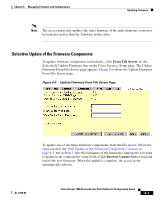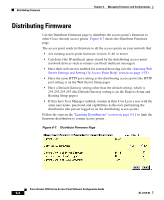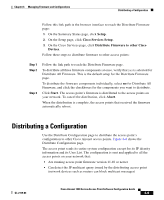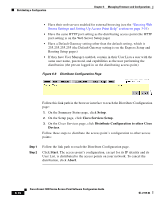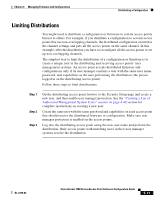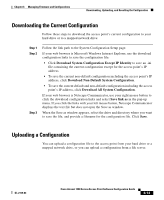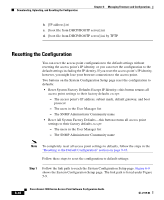Cisco AIR-LAP1252AG-A-K9 Software Configuration Guide - Page 197
Limiting Distributions
 |
UPC - 882658140716
View all Cisco AIR-LAP1252AG-A-K9 manuals
Add to My Manuals
Save this manual to your list of manuals |
Page 197 highlights
Chapter 6 Managing Firmware and Configurations Distributing a Configuration Limiting Distributions You might need to distribute a configuration or firmware to certain access points but not to others. For example, if you distribute a configuration to several access points that use non-overlapping channels, the distributed configuration overwrites the channel settings and puts all the access points on the same channel. In this example, after the distribution you have to reconfigure all the access points to set up non-overlapping channels. The simplest way to limit the distribution of a configuration or firmware is to create a unique user in the distributing and receiving access points' user management systems. An access point accepts distributed firmware and configurations only if its user manager contains a user with the same user name, password, and capabilities as the user performing the distribution (the person logged in on the distributing access point). Follow these steps to limit distributions: Step 1 Step 2 Step 3 On the distributing access point, browse to the Security Setup page and create a new user, and then enable user manager protection. See the "Creating a List of Authorized Management System Users" section on page 4-42 section for complete instructions on creating a new user. Create the same user with the same password and capabilities on each access point that should receive the distributed firmware or configuration. Make sure user manager protection is enabled on the access points. Log into the distributing access point using the new user name and perform the distribution. Only access points with matching users in their user manager systems receive the distribution. OL-2159-03 Cisco Aironet 1200 Series Access Point Software Configuration Guide 6-11