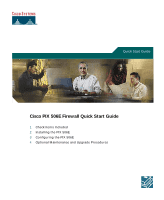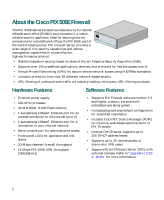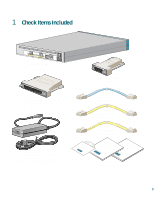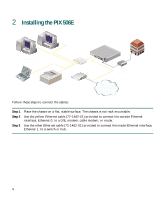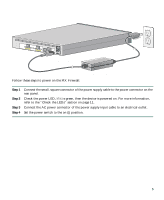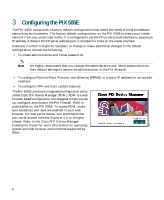Cisco PIX 506E Quick Start Guide
Cisco PIX 506E - Security Appliance Manual
 |
UPC - 746320661315
View all Cisco PIX 506E manuals
Add to My Manuals
Save this manual to your list of manuals |
Cisco PIX 506E manual content summary:
- Cisco PIX 506E | Quick Start Guide - Page 1
Quick Start Guide Cisco PIX 506E Firewall Quick Start Guide 1 Check Items Included 2 Installing the PIX 506E 3 Configuring the PIX 506E 4 Optional Maintenance and Upgrade Procedures - Cisco PIX 506E | Quick Start Guide - Page 2
access • Front panel LEDs for appliance and link status • 20-Mbps cleartext firewall throughput • 16 Mbps PIX 506E VPN throughput (3DES/SHA1) • Supports PIX Firewall software Version 5.3 and higher, a secure, purpose-built embedded operating system • Includes plug-and-play default configuration - Cisco PIX 506E | Quick Start Guide - Page 3
Included ACT LINK ETHERNET 1 ACT LINK ETHERNET 0 USB CONSOLE DC POWER INPUT Cisco PIX 506E Console cable adapter (29-0810-01) Power supply and cable (US shown) 506E power supply (341-0007-01) PC terminal adapter (74-0495-01) Blue console cable (72-1259-01) Yellow Ethernet cable (72-1482 - Cisco PIX 506E | Quick Start Guide - Page 4
device Laptop computer Printer Yellow Ethernet cables Switch Cisco PIX 506E ACT ETHERNET 1 LINK ACT ETHERNET 0 LINK USB DC CONSOLE IPNOPWUETR Yellow Ethernet cable Power adapter Router Internet 71116 Follow these steps to connect the cables: Step 1 Step 2 Step 3 Place the chassis - Cisco PIX 506E | Quick Start Guide - Page 5
ETHERNET 1 ACT LINK ETHERNET 0 DC POWER USB CONSOLE INPUT DC POWER INPUT Cisco PIX 506E Follow these steps to power on the PIX Firewall: Power supply Step 1 Step 2 Step 3 Step 4 Connect the small, square connector of the power supply cable to the power connector on the rear panel. Check - Cisco PIX 506E | Quick Start Guide - Page 6
and Telnet passwords from their default settings to secure the administration of the PIX Firewall. • To configure Point-to-Point Protocol over Ethernet (PPPoE) or a static IP address for an outside interface • To configure VPN and Auto Update features The PIX 506E contains an integrated - Cisco PIX 506E | Quick Start Guide - Page 7
" or the connection fails. HTTPS (HTTP over SSL) provides a secure connection between your browser and the PIX Firewall that you are using PDM to configure or monitor. Step 5 Step 6 Do not enter your username or password, just press Enter. Accept the certificates and follow the instructions in the - Cisco PIX 506E | Quick Start Guide - Page 8
lets you add software features to the PIX 506E, such as DES or 3DES. To obtain a free DES (56-bit) license key for the PIX Firewall, use the IPSec 56-bit Customer Registration form. Accessing this form requires prior registration on Cisco.com at http://www.cisco.com/register. However, access to this - Cisco PIX 506E | Quick Start Guide - Page 9
IP address. Caution Entering the configure factory-default command erases the current running configuration. Refer to the following website for detailed command information and configuration examples: http://www.cisco.com/univercd/cc/td/doc/product/iaabu/pix/pix_sw/v_62/cmdref/index.htm The Cisco - Cisco PIX 506E | Quick Start Guide - Page 10
PIX Firewall. By default, SSH/Telnet access is not permitted. Use PDM or the console to configure SSH/Telnet access to the PIX Firewall. To Telnet to the PIX Firewall from the outside perimeter of the firewall, configure an outside IP address and IPSec for a secure Telnet session. Refer to the Cisco - Cisco PIX 506E | Quick Start Guide - Page 11
software image has been loaded. The device is powered off. One or more network interfaces are passing traffic. No network interfaces are passing traffic. 78186 Insert picture of 506/506E here. ACT LINK ACT LINK ETHERNET 1 ETHERNET 0 USB CONSOLE DC POWER INPUT Table 2 LED ACT LINK PIX - Cisco PIX 506E | Quick Start Guide - Page 12
home page. You can e-mail your comments to [email protected]. To submit your comments by mail, use the response card behind the front cover of your document, or write to the following address: Cisco Systems Attn: Document Resource Connection 170 West Tasman Drive San Jose, CA 95134-9883 We - Cisco PIX 506E | Quick Start Guide - Page 13
partners can obtain documentation, troubleshooting tips, and sample configurations from online tools by using the Cisco Technical Assistance Center (TAC) Web Site. Cisco.com registered users have complete access to the technical support resources on the Cisco TAC Web Site. Cisco.com Cisco.com is the - Cisco PIX 506E | Quick Start Guide - Page 14
knowledge bases, and software. To access the Cisco TAC Web Site, go to the following URL: http://www.cisco.com/tac All customers, partners, and resellers who have a valid Cisco services contract have complete access to the technical support resources on the Cisco TAC Web Site. The Cisco TAC Web Site - Cisco PIX 506E | Quick Start Guide - Page 15
15 - Cisco PIX 506E | Quick Start Guide - Page 16
IOS logo, Cisco Press, Cisco Systems, Cisco Systems Capital, the Cisco Systems logo, Empowering the Internet Generation, Enterprise/Solver, EtherChannel, EtherSwitch, Fast Step, GigaStack, Internet Quotient, IOS, IP/TV, LightStream, MGX, MICA, the Networkers logo, Network Registrar, Packet, PIX
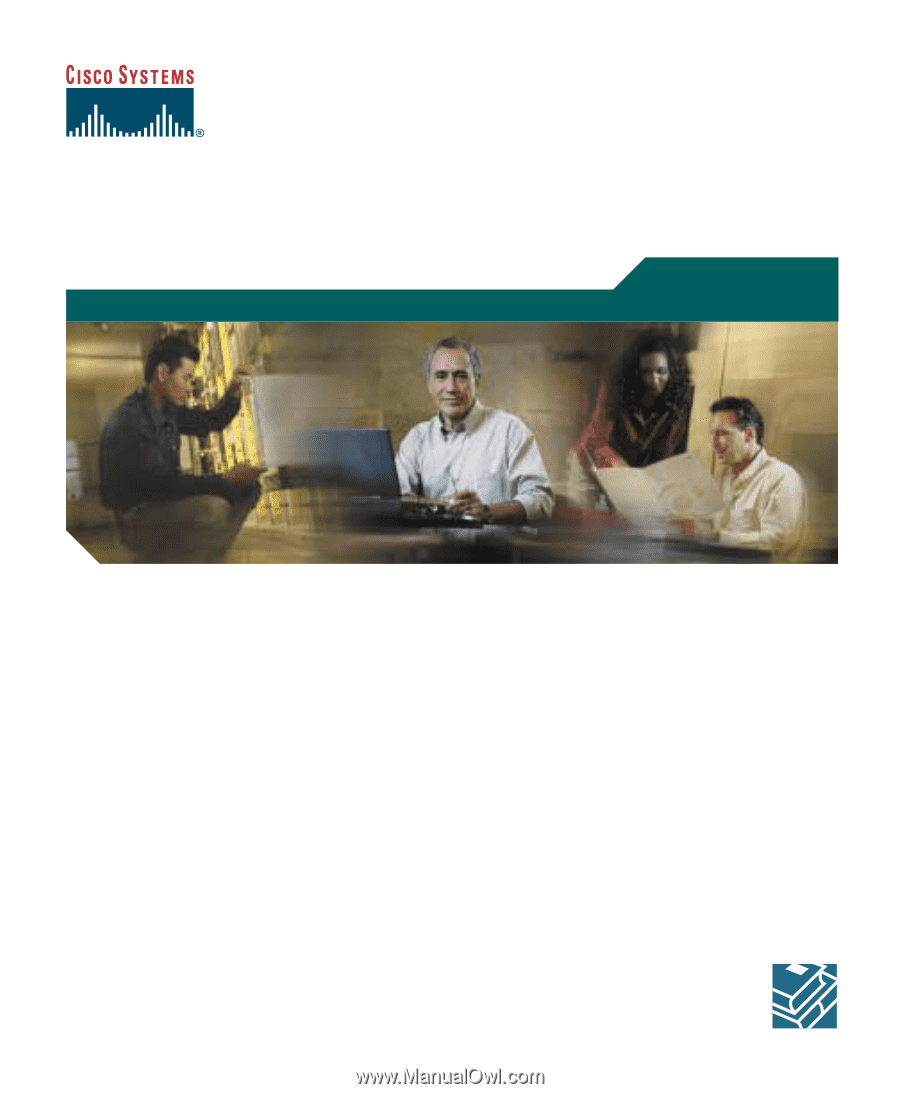
Quick Start Guide
Cisco PIX 506E Firewall Quick Start Guide
1
Check Items Included
2
Installing the PIX 506E
3
Configuring the PIX 506E
4
Optional Maintenance and Upgrade Procedures