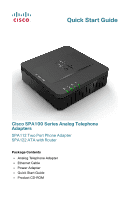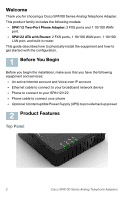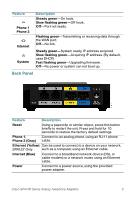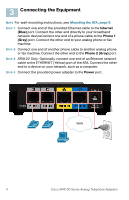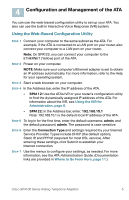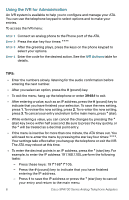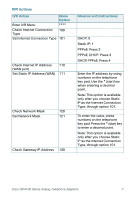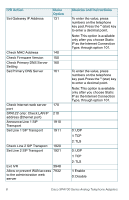Cisco SPA112 Quick Start Guide - Page 3
Back Panel, Feature, Description - firmware
 |
View all Cisco SPA112 manuals
Add to My Manuals
Save this manual to your list of manuals |
Page 3 highlights
Feature Phone 1 Phone 2 Internet System Description Steady green-On hook. Slow flashing green-Off hook. Off-Port not ready. Flashing green-Transmitting or receiving data through the WAN port. Off-No link. Steady green-System ready, IP address acquired. Slow flashing green-Acquiring IP address. (By default, uses DHCP.) Fast flashing green-Upgrading firmware. Off-No power or system can not boot up. Back Panel Feature Description Reset Using a paperclip or similar object, press this button briefly to restart the unit. Press and hold for 10 seconds to restore the factory default settings. Phone 1, Connect to an analog phone, using an RJ-11 phone Phone 2 (Gray) cable. Ethernet (Yellow) Can be used to connect to a device on your network, SPA122 Only such as a computer, using an Ethernet cable. Internet (Blue) Connect to a broadband network device (DSL or cable modem) or a network router, using an Ethernet cable. Power Connect to a power source, using the provided power adapter. Cisco SPA100 Series Analog Telephone Adapters 3