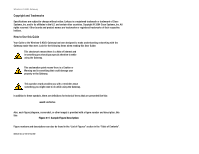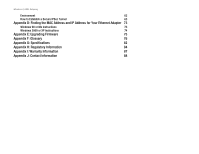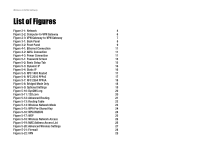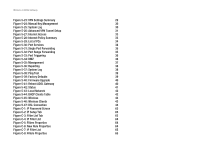Cisco WAG54G User Manual
Cisco WAG54G Manual
 |
View all Cisco WAG54G manuals
Add to My Manuals
Save this manual to your list of manuals |
Cisco WAG54G manual content summary:
- Cisco WAG54G | User Manual - Page 1
® A Division of Cisco Systems, Inc. 2,4 GHz 802.11g Wireless-G WIRELESS ADSL Gateway User Guide Model No. WAG54G (EU) - Cisco WAG54G | User Manual - Page 2
the U.S. and certain other countries. Copyright © 2004 Cisco Systems, Inc. All rights reserved. Other brands and product names are trademarks or registered trademarks of their respective holders. How to Use this Guide Your Guide to the Wireless-G ADSL Gateway has been designed to make understanding - Cisco WAG54G | User Manual - Page 3
of Contents Chapter 1: Introduction 1 Welcome 1 What's in this Guide? 2 Chapter 2: Planning Your Network 4 The Gateway's Functions 4 IP Addresses 4 Why do I need a VPN? 5 What is a VPN? 6 Chapter 3: Getting to Know the Wireless-G ADSL Gateway 8 The Back Panel 8 The Front Panel - Cisco WAG54G | User Manual - Page 4
Wireless-G ADSL Gateway Environment 62 How to Establish a Secure IPSec Tunnel 63 Appendix D: Finding the MAC Address and IP Address for Your Ethernet Adapter 73 Windows 98 or Me Instructions 73 Windows 2000 or XP Instructions 74 Appendix E: Upgrading Firmware 75 Appendix F: Glossary 76 - Cisco WAG54G | User Manual - Page 5
5-14: Wireless Network Mode 23 Figure 5-15: WPA Pre-Shared Key 24 Figure 5-16: WPA RADIUS 24 Figure 5-17: WEP 25 Figure 5-18: Wireless Network Access 26 Figure 5-19: MAC Address Access List 26 Figure 5-20: Advanced Wireless Settings 27 Figure 5-21: Firewall 28 Figure 5-22: VPN 29 - Cisco WAG54G | User Manual - Page 6
Defaults 39 Figure 5-40: Firmware Upgrade 40 Figure 5-41: Reboot ADSL Gateway 40 Figure 5-42: Status 41 Figure 5-43: Local Network 42 Figure 5-44: DHCP Clients Table 42 Figure 5-45: Wireless 43 Figure 5-46: Wireless Clients 43 Figure 5-47: DSL Connection 44 Figure C-1: IP Password - Cisco WAG54G | User Manual - Page 7
71 Figure C-27: Local Computer 71 Figure C-28: VPN Tab 72 Figure D-1: IP Configuration Screen 73 Figure D-2: MAC Address/Adapter Address 73 Figure D-3: MAC Address/Physical Address 74 Figure D-4: MAC Address Filter 74 Figure D-5: MAC Address Clone 74 Figure E-1: Upgrade Firmware 75 - Cisco WAG54G | User Manual - Page 8
big a network as you need. The built-in Wireless-G (802.11g) Access Point allows up to 32 wireless devices to connect to your network at data rates features like Internet Access Time Limits and Key Word Blocking. Configuration is a snap with any web browser. With the Linksys Wireless-G ADSL Gateway - Cisco WAG54G | User Manual - Page 9
a private network inside the VPN Gateway and a Windows 2000 or XP computer. • Appendix D: Upgrading Firmware This appendix instructs you on how to upgrade the firmware on your Gateway if you should need to do so. • Appendix E: Finding the MAC Address and IP Address for your Ethernet Adapter. This - Cisco WAG54G | User Manual - Page 10
Wireless-G ADSL Gateway • Appendix G: Specifications This appendix provides the technical specifications for the Gateway. Contact Information This appendix provides contact information for a variety of Linksys resources, including Technical Support. Chapter 1: Introduction 3 What's in this Guide? - Cisco WAG54G | User Manual - Page 11
network. The Gateway inspects Internet port services like the web server, ftp server, IP address to your network devices. You can assign static IP addresses or use the Gateway to assign IP addresses dynamically. Static IP Addresses A static IP address is a fixed IP address that you assign manually - Cisco WAG54G | User Manual - Page 12
IP address is called the DHCP client. DHCP frees you from having to assign IP addresses manually every time a new user is added to your network. A DHCP server can either be a designated computer on the network or another network device, such as the Gateway. By default, the Gateway's DHCP A VPN tunnel - Cisco WAG54G | User Manual - Page 13
VPN client software that is configured with her office's VPN settings. She accesses the VPN client software that supports IPSec and connects to the VPN Gateway at the central office. As VPNs and instructions about creating your own VPN, please visit Linksys's international website at www.linksys.com/ - Cisco WAG54G | User Manual - Page 14
Wireless protected? That is when a VPN can help. VPNs secure data moving outside of longer protect that data. At this point, your data becomes open to hackers are as follows: 1) MAC Address Spoofing Packets transmitted over a network tools, are often built into operating systems and allow the data to be - Cisco WAG54G | User Manual - Page 15
are limitless. Go to the Linksys international website at www.linksys.com/international for more information about products that work with the Gateway. Chapter 3: Getting to Know the Wireless-G ADSL Gateway The Back Panel Important: Resetting the Gateway to factory defaults will erase all of your - Cisco WAG54G | User Manual - Page 16
connection. Internet Green. The Internet LED lights up green when an Internet connection to the Internet Service Provider (ISP) session is established. The Internet LED lights up red when the connection to the ISP fails. Chapter 3: Getting to Know the Wireless-G ADSL Gateway 9 The Front Panel - Cisco WAG54G | User Manual - Page 17
-G ADSL Gateway Chapter 4: Connecting the Wireless-G ADSL Gateway Overview The Gateway's setup consists of more than simply plugging hardware together. You will have to configure your networked computers to accept the IP addresses that the Gateway assigns them (if applicable), and you will also - Cisco WAG54G | User Manual - Page 18
an Ethernet port on a computer. 3. Repeat this step to connect more computers, a splitters or special jacks, please contact your service provider. 4. Connect a phone cable from Troubleshooting." 6. Power on one of your computers that is connected to the Gateway. Chapter 4: Connecting the Wireless - Cisco WAG54G | User Manual - Page 19
please contact your service provider. 2. wireless network(s). 5. For initial access to the Gateway through a wireless connection, make sure the computer's wireless adapter has its SSID set to linksys (the Gateway's default setting), and its Wireless Security is disabled. After you have accessed - Cisco WAG54G | User Manual - Page 20
tab and then the Management tab. The Gateway's default username and password is admin. To secure the Gateway, change the Password from its default. There are seven main tabs: Setup, Wireless, Security, Access Restrictions, Applications & Gaming, Administration, and Status. Additional tabs - Cisco WAG54G | User Manual - Page 21
Gateway access privileges, SNMP, UPnP, and WT-82 settings. • Reporting. If you want to view or save activity logs, click this tab. • Diagnostics. Use this screen to do a Ping Test. • Factory Defaults. If you want to restore the Gateway's factory defaults, use this screen. • Firmware Upgrade. Click - Cisco WAG54G | User Manual - Page 22
Wireless-G ADSL Gateway How to Access the Web-based Utility To access the web-based utility, launch Internet Explorer or Netscape Navigator, and enter the Gateway's default IP address, 192.168.1.1, in the Address field. Then press Enter. A password request page, shown in Figure 5-1 will appear. (non - Cisco WAG54G | User Manual - Page 23
supports five Encapsulations: RFC 1483 Bridged, RFC 1483 Routed, RFC 2516 PPPoE, RFC 2364 PPPoA, and Bridged Mode Only. Each Basic Setup screen and available features will differ depending on what type of encapsulation you select. RFC 1483 Bridged Dynamic IP IP Settings. Select Obtain an IP Address - Cisco WAG54G | User Manual - Page 24
you with the Default Gateway Address, which is the ISP server's IP address. • Primary DNS. (Required) and Secondary DNS (Optional). Your ISP will provide you with at least one DNS (Domain Name System) Server IP Address. RFC 2516 PPPoE Some DSL-based ISPs use PPPoE (Point-to-Point Protocol over - Cisco WAG54G | User Manual - Page 25
is disabled in this mode. When finished making your changes on this tab, click the Save Settings button to save these changes, or click the Cancel Changes button to undo your changes. Figure 5-7: RFC 2364 PPPoA Figure 5-8: Bridged Mode Only Chapter 5: Configuring the Gateway 18 The Setup Tab - Cisco WAG54G | User Manual - Page 26
Setup • Router IP. The values for the Gateway's Local IP Address and Subnet Mask are shown here. In most cases, keeping the default values will work. • Local IP Address. The default value is 192.168.1.1. • Subnet Mask. The default value is 255.255.255.0. • Network Address Server Settings (DHCP - Cisco WAG54G | User Manual - Page 27
Wireless-G ADSL Gateway can enter up to three DNS Server IP Addresses here. The Router will use these for quicker access to functioning DNS servers. • WINS. The Windows Internet Naming Service (WINS) converts NetBIOS names to IP addresses. If you use a WINS server, enter that server's IP address - Cisco WAG54G | User Manual - Page 28
the dynamic routing and static routing settings. Advanced Routing • Operating Mode. NAT is a security feature that is enabled by default. It enables the Gateway to translate IP addresses of your local area network to a different IP address for the Internet. To disable NAT, click the Disabled radio - Cisco WAG54G | User Manual - Page 29
Wireless-G ADSL Gateway route. If you are building a route to an entire network, be sure that the network portion of the IP address is set to 0. • Subnet Mask. The Subnet Mask (also known as the Network Mask) determines which portion of an IP address 5: Configuring the Gateway 22 The Setup Tab - Cisco WAG54G | User Manual - Page 30
wireless network mode and wireless security. Wireless Network • Wireless Network Mode. If you have 802.11g and 802.11b devices in your network, then keep the default keyboard character. Linksys recommends that you change the default SSID (linksys) to a unique name of your choice. • Wireless Channel. - Cisco WAG54G | User Manual - Page 31
for Wi-Fi Protected Access, which is a security standard stronger than WEP encryption. WEP stands for Wired Equivalent Privacy, while RADIUS stands for Remote Authentication Dial-In User Service.) These are briefly discussed here. For detailed instructions on configuring wireless security for the - Cisco WAG54G | User Manual - Page 32
wireless data communications. WEP uses 64-bit or 128-bit keys to provide access hex digits). • Default Transmit Key Select which WEP key (1-4) will with Linksys wireless products only and cannot instructions on configuring wireless security for the Gateway, turn to "Appendix B: Wireless - Cisco WAG54G | User Manual - Page 33
you select Allow All, all computers will be allowed access to the wireless network. To restrict access to the network, select Restrict Access, then select Prevent to prevent access or Permit only to permit access. Click the Edit MAC Address Access List button, and the screen will appear. Select the - Cisco WAG54G | User Manual - Page 34
screen you can access the Advanced Wireless features, including Authentication Type, Basic Data Rates, Control Tx Rates, Beacon Interval, DTIM Interval, RTS Threshold, and Fragmentation Threshold. • Authentication Type. The default is set to Auto (default), which allows either Open System or Shared - Cisco WAG54G | User Manual - Page 35
-G ADSL Gateway receiving an RTS, the wireless station responds with a Clear to Send (CTS) frame language for websites. If you deny Java Applets, you run the risk of not having access to Internet sites created using this programming language. To enable Java Applet filtering, click Enabled. - Cisco WAG54G | User Manual - Page 36
. VPN Passthrough • IPSec Passthrough. Internet Protocol Security (IPSec) is a suite of protocols used to implement secure exchange of packets at the IP layer. To allow IPSec Passthrough, click the Enable button. To disable IPSec Passthrough, click the Disable button. • PPTP Passthrough. Point-to - Cisco WAG54G | User Manual - Page 37
your VPN tunnel. Click View Logs to view system, UPnP, VPN, firewall, access, or all logs.Click the Advanced Settings button and the Advanced IPSec VPN Tunnel Setup screen will appear. Chapter 5: Configuring the Gateway The Security Tab Figure 5-24: Manual Key Management Figure 5-25: System Log - Cisco WAG54G | User Manual - Page 38
Wireless-G ADSL Gateway When finished making your changes on this tab, click the Save Settings button to save these changes, or click the Cancel Changes button to undo your changes. Advanced VPN Tunnel Setup From the Advanced IPSec VPN Tunnel Setup screen you can adjust the settings for specific VPN - Cisco WAG54G | User Manual - Page 39
Wireless-G ADSL next to NetBIOS broadcast to enable NetBIOS traffic to pass through the VPN tunnel. • Anti-replay. Check the box next to Anti-replay to block unauthorized IP addresses. Enter in the field to specify how many times IKE must fail before blocking that unauthorized IP address. Enter the - Cisco WAG54G | User Manual - Page 40
policy: 1. Enter a Policy Name in the field provided. Select Internet Access as the Policy Type. 2. Click the Edit List of PCs button. This will open the List of PCs screen. From this screen, you can enter the IP address or MAC address of any computer to which this policy will apply. You can even - Cisco WAG54G | User Manual - Page 41
Port Range used by the service. 5. By selecting the appropriate setting next to Days and Time, choose when Internet access will be filtered. 6. Click the Save Settings button to activate the policy. Internet Access can also be filtered by URL Address, the address entered to access Internet sites, by - Cisco WAG54G | User Manual - Page 42
to the appropriate computer. Any computer whose port is being forwarded should have its DHCP client function disabled and should have a new static IP address assigned to it because its IP address may change when using the DHCP function. Choose or enter the Application in the field. Then, enter the - Cisco WAG54G | User Manual - Page 43
Internet for use of a special-purpose service such as Internet gaming and videoconferencing. To use this feature, select Enabled. To disable DMZ , select Disabled. • DMZ Host IP Address. To expose one computer, enter the computer's IP address. To get the IP address of a computer, refer to "Appendix - Cisco WAG54G | User Manual - Page 44
Wireless-G ADSL Gateway QOS Quality of Service (QoS) ensures better service Otherwise, keep the default, Disable. High the Internet. It is a TCP/IP protocol that defines the message format download it. POP3 is a simple system with little selectivity. All pending messages and attachments are downloaded - Cisco WAG54G | User Manual - Page 45
Wireless-G ADSL Gateway Enable 802.1p P bits scheduling. password when you access the Gateway's Web-based Utility. The default username and password is admin. • Gateway Username. Enter the default admin. It is recommended that you change the default username to one of your choice. • Gateway Password - Cisco WAG54G | User Manual - Page 46
Wireless-G ADSL Gateway VPN and firewall events. • Log. To enable log reporting, click Enabled. • Logviewer IP Address. Enter the IP Address that will receive logs into the field. Email Alerts E-Mail Alerts. To enable E-Mail Alerts, click Enabled. • Denial of Service Figure 5-38: System Log 39 - Cisco WAG54G | User Manual - Page 47
Wireless-G ADSL Gateway Diagnostics Ping Test Ping Test Parameters • Ping Target IP. Enter the IP Address that you want to ping in the field. This can be either a local (LAN) IP or an Internet (WAN) IP address. • Ping Size. Enter the size of the ping packets. • Number of Pings. Enter the number of - Cisco WAG54G | User Manual - Page 48
from the Linksys website and then extracted. 2. Double-click the firmware file you downloaded and extracted. Click the Upgrade button, and follow the instructions there. Figure 5-42: Firmware Upgrade Reboot This tab allows you to do a soft or hard reboot of your Gateway. Reboot Mode. To reboot - Cisco WAG54G | User Manual - Page 49
menu. They are the Login Type, interface, IP Address, Subnet Mask, Default Gateway, and DNS 1, 2, and 3 servers. DHCP Renew. Click the DHCP Renew button to replace your Gateway's current IP address with a new IP address. DHCP Release. Click the DHCP Release button to delete your Gateway's current - Cisco WAG54G | User Manual - Page 50
Wireless-G ADSL Gateway Local Network The Local Network information that is displayed is the local Mac Address, IP Address, Subnet Mask, and DHCP Server, Start IP Address, and End IP Address. To view the DHCP Clients Table, click the DHCP Clients Table button. DHCP Clients Table. Click the DHCP - Cisco WAG54G | User Manual - Page 51
network information that is displayed is the Wireless Firmware Version, MAC Address, Mode, SSID, DHCP Server, Channel, and Encryption Function. Click the Wireless Clients Connected button to view the wireless clients connected to the Gateway. Click the Refresh button if you want to Refresh your - Cisco WAG54G | User Manual - Page 52
Wireless-G ADSL Gateway DSL Connection The DSL Connection information that is displayed is the Status, Downstream Rate, and Upstream Rate. The PVC Connection information that is - Cisco WAG54G | User Manual - Page 53
IP address option. 4. Enter a unique IP address that is not used by any other computer on the network connected to the Gateway. 5. Enter the Subnet Mask, 255.255.255.0. 6. Enter the Default Gateway, 192.168.1.1 (Gateway's default IP address). Appendix A: Troubleshooting 45 Common Problems - Cisco WAG54G | User Manual - Page 54
and set it for Obtain an IP address from a DHCP server. • Click the OK button in the TCP/IP Protocol Properties window, and click the Close button in the Network window. • Restart the computer if asked. B. Open a command prompt. Appendix A: Troubleshooting 46 Common Problems and Solutions - Cisco WAG54G | User Manual - Page 55
MAC Address and IP address for Your Ethernet Adapter" to verify that your computer has an IP Address, Subnet Mask, Gateway, and DNS. 2. Set a static IP address on your system; refer to "Problem #1: I need to set a static IP address." Appendix A: Troubleshooting 47 Common Problems and Solutions - Cisco WAG54G | User Manual - Page 56
Wireless-G ADSL Gateway 3. Refer to "Problem #10: I need to remove the proxy settings or the dial-up pop-up window (for PPPoE users)." 5. I can't get my Virtual Private Network (VPN) working through the Gateway. Access the Gateway's web interface by going to http://192.168.1.1 or the IP address of - Cisco WAG54G | User Manual - Page 57
on what port services to use is to go to the website of the online game or application you want to use. Follow these steps to set up online game hosting or use a certain Internet application: 1. Access the Gateway's web interface by going to http://192.168.1.1 or the IP address of the Gateway - Cisco WAG54G | User Manual - Page 58
services Reset button for 10 seconds and then releasing it. If you are still getting prompted for a password when saving settings, then perform the following steps: 1. Access the Gateway's web-based utility by going to http://192.168.1.1 or the IP address of the Gateway. Enter the default username - Cisco WAG54G | User Manual - Page 59
firmware upgrade failed, use the TFTP program (it was downloaded along with the firmware). Open the pdf that was downloaded along with the firmware and TFTP program, and follow the pdf's instructions. • Set a static IP address on the computer; refer to "Problem #1, I need to set a static IP address - Cisco WAG54G | User Manual - Page 60
Wireless-G ADSL Gateway 1. To connect to the Gateway, go to the web browser, and enter http://192.168.1.1 or the IP address of the Gateway. 2. Enter the username and password, if asked. (The default username and password is admin.) 3. On the Setup screen, select the option Keep Alive, and set the - Cisco WAG54G | User Manual - Page 61
behind this single address provided by the ISP. Does the Gateway support any operating system other than Windows 98SE, Windows Millennium, Windows 2000, or Windows XP? Yes, but Linksys does not, at this time, provide technical support for setup, configuration or troubleshooting of any non-Windows - Cisco WAG54G | User Manual - Page 62
of new Gateway firmware upgrades? All Linksys firmware upgrades are posted on the Linksys international website at www.linksys.com/international, where they can be downloaded for free. To upgrade the Gateway's firmware, use the Administration tab of the Appendix A: Troubleshooting 54 Frequently - Cisco WAG54G | User Manual - Page 63
download a newer firmware version, unless that version contains new features that you would like to use. Will the Gateway function in a Macintosh environment? Yes, but the Gateway's setup pages are accessible compatible? Any platform that supports Ethernet and TCP/IP is compatible with the Gateway - Cisco WAG54G | User Manual - Page 64
each other, peer-to-peer without the use of an access point. What is infrastructure mode? When a wireless network is set to infrastructure mode, the wireless network is configured to communicate with a network through a wireless access point. What is roaming? Roaming is the ability of a portable - Cisco WAG54G | User Manual - Page 65
access point and registers its address. Communications between end node and host computer can then be transmitted up and down the backbone. As the user moves on, the end node's RF transmitter regularly checks the system opportunity to place convenient high-speed wireless capabilities in the hands of - Cisco WAG54G | User Manual - Page 66
/frequencies are available with the Gateway? There are eleven available channels, ranging from 1 to 11 (in North America). If your questions are not addressed here, refer to the Linksys international website, www.linksys.com/international. Appendix A: Troubleshooting 58 Frequently Asked Questions - Cisco WAG54G | User Manual - Page 67
the following is a complete list, steps A through E should, at least, be followed: A. Change the default SSID. B. Disable SSID Broadcasts. C. Change the default password for the Administrator account. D. Enable MAC Address Filtering. Appendix B: 59 Important Information for Wireless Products - Cisco WAG54G | User Manual - Page 68
(Service Set Identifier) and the IP Address of the network PC or access point. Here are the steps you can take: Change the administrator's password regularly. With every wireless networking device you use, keep in mind that network settings (SSID, WEP keys, etc.) are stored in its firmware. Your - Cisco WAG54G | User Manual - Page 69
-G ADSL Gateway MAC Addresses. Enable MAC Address filtering. MAC Address filtering will allow you to provide access to only those wireless nodes with certain MAC Addresses. This makes it harder for a hacker to access your network with a random MAC Address. WEP Encryption. Wired Equivalent Privacy - Cisco WAG54G | User Manual - Page 70
support.microsoft.com/support/kb/articles/Q252/7/35.asp Microsoft KB Q257225 - Basic IPSec Troubleshooting in Windows 2000 http://support.microsoft.com/support/kb/articles/Q257/2/25.asp Environment The IP addresses may differ from the text in your instructions for "OK or Close"; click the - Cisco WAG54G | User Manual - Page 71
IP Security Policy. 3. Click the Next button, and then enter a name for your policy (for example, to_Router). Then, click Next. 4. Deselect the Activate the default , the text on your screen may differ from the text in your instructions for "OK or Close"; click the appropriate button on your screen. - Cisco WAG54G | User Manual - Page 72
, as shown in Figure C-5. Select the Addressing tab. In the Source address field, select My IP Address. In the Destination address field, select A specific IP Subnet, and fill in the IP Address: 192.168.1.0 and Subnet mask: 255.255.255.0. (These are the Router's default settings. If you have changed - Cisco WAG54G | User Manual - Page 73
Wireless-G ADSL Gateway 7. The IP Filter List screen should appear, as shown in Figure C-7. Enter : 255.255.255.0. (Enter your new values if you have changed the default settings.) In the Destination address field, select My IP Address. 9. If you want to enter a description for your filter, click the - Cisco WAG54G | User Manual - Page 74
Wireless-G ADSL Gateway Step 3: Configure Individual Tunnel Rules Tunnel 1: win->Router 1. From the IP Filter List tab, shown in Figure Session key Perfect Forward Secrecy, and click the OK button. Figure C-10: IP Filter List Tab Figure C-11: Filter Acton Tab Appendix C: Configuring IPSec between - Cisco WAG54G | User Manual - Page 75
Wireless-G ADSL Gateway 4. Select the Authentication Methods tab, shown in Figure C-13, and click the Edit button. 5. Change the authentication method to Use this string to - Cisco WAG54G | User Manual - Page 76
Wireless-G ADSL Gateway 7. Select the Tunnel Setting tab, shown in Figure C-16, and click The tunnel endpoint is specified by this IP Address radio button. Then, enter the Router's WAN IP Address Then, click the Add button to create the second IP filter. Figure C-16: Tunnel Setting Tab Figure C-17 - Cisco WAG54G | User Manual - Page 77
Wireless-G ADSL Gateway 10. Go to the IP Filter List tab, and click the filter list Router->win, as Kerberos is selected, as shown in Figure C-21. Then, click the Edit button. Figure C-19: IP Filter List Tab Figure C-20: Filter Action Tab Appendix C: Configuring IPSec between a Windows 2000 or XP - Cisco WAG54G | User Manual - Page 78
Wireless-G ADSL Gateway 13. Change the authentication method to Use this string to C-24, click the radio button for The tunnel endpoint is specified by this IP Address, and enter the Windows 2000/XP computer's IP Address. Figure C-22: Preshared Key Figure C-23: New Preshared Key Appendix C: - Cisco WAG54G | User Manual - Page 79
Wireless-G ADSL Gateway 16. Click the Connection Type tab, shown in Figure click the OK or Close button to return to the secpol screen. Step 4: Assign New IPSec Policy In the IP Security Policies on Local Computer window, shown in Figure C-27, right-click the policy named to_Router, and click Assign - Cisco WAG54G | User Manual - Page 80
web browser, and enter 192.168.1.1 in the Address field. Press the Enter key. 2. When the User name and Password field appears, enter the default user name and password admin. Press the Enter key. 3. From the Setup tab, click the VPN tab. 4. From the VPN tab, shown in Figure C-28, select the tunnel - Cisco WAG54G | User Manual - Page 81
the Gateway's filtering, forwarding, and/or DMZ features. Follow the steps in this appendix to find the adapter's MAC or IP address in Windows 98, Me, 2000, or XP. Windows 98 or Me Instructions 1. Click Start and Run. In the Open field, enter winipcfg. Then press the Enter key or the OK button - Cisco WAG54G | User Manual - Page 82
different. The example in Figure E-3 shows the Ethernet adapter's IP address as 192.168.1.100. Your computer may show something different. Figure D-3: MAC Address/Physical Address Appendix D: Finding the MAC Address and IP Address for Your Ethernet Adapter 74 Windows 2000 or XP Instructions - Cisco WAG54G | User Manual - Page 83
button to find the firmware upgrade file that you downloaded from the Linksys website and then extracted. 2. Double-click the firmware file you downloaded and extracted. Click the Upgrade button, and follow the instructions there. Figure E-1: Upgrade Firmware Appendix E: Upgrading Firmware 75 - Cisco WAG54G | User Manual - Page 84
wireless devices communicating directly with each other (peer-to-peer) without the use of an access point. Backbone - The part of a network that connects most of the systems executing instructions. Bridge - A device that connects two different kinds of local networks, such as a wireless network - Cisco WAG54G | User Manual - Page 85
is organized so that its contents can easily be accessed, managed, and updated. DDNS (Dynamic Domain Name System) - The capability of having a website, FTP, or e-mail server-with a dynamic IP address-use a fixed domain name. Default Gateway - A device that forwards Internet traffic from your local - Cisco WAG54G | User Manual - Page 86
when transmitting over a network medium that cannot support the original size of the packet. FTP ( Mode - Configuration in which a wireless network is bridged to a wired network via an access point. IP (Internet Protocol) - A protocol used to send data over a network. IP Address - The address - Cisco WAG54G | User Manual - Page 87
the IP address for a particular networking device. IPSec (Internet Protocol Security) - A VPN protocol used to implement secure exchange of packets at the IP layer. ISM band - Radio band used in wireless networking transmissions. ISP (Internet Service Provider) - A company that provides access to - Cisco WAG54G | User Manual - Page 88
(username and password) in addition to data transport. PPTP (Point-to-Point Tunneling Protocol) - A VPN protocol that allows the Point to Point Protocol (PPP) to be tunneled through an IP network. This protocol is also used as a type of broadband connection in Europe. Preamble - Part of the wireless - Cisco WAG54G | User Manual - Page 89
the recipient of the data that is sent. Upgrade - To replace existing software or firmware with a newer version. Upload - To transmit a file over a network. URL (Uniform Resource Locator) - The address of a file located on the Internet. VPN (Virtual Private Network) - A security measure to protect - Cisco WAG54G | User Manual - Page 90
dmt), G.992.2 (G.lite), ITU G.992.3, ITU G.992.5, ANSI T1.413i2, WAG54G-E1: Annex-B, WAG54G-DE: UR-2 Power, LINE (ADSL), Ethernet (1-4) One Reset Button, One On/Off Switch UTP CAT 5 or better, Phone Cable (POTS) Up to 54Mbps (wireless) Up to 8Mbps downstream ADSL Up to 800kbps upstream ADSL 18 dBm - Cisco WAG54G | User Manual - Page 91
Wireless-G ADSL Gateway Storage Temp. -20ºC to 70ºC Operating Humidity 10% to 85% Non-Condensing Storage Humidity 5% to 90% Non-Condensing Appendix G: Specifications 83 - Cisco WAG54G | User Manual - Page 92
Wireless-G ADSL Gateway Appendix H: and, if not installed and used according to the instructions, may cause harmful interference to radio communications. However, there use of this device in a system operating either partially or completely outdoors may require the user to obtain a license for - Cisco WAG54G | User Manual - Page 93
Wireless-G ADSL Gateway Compliance Information for 2.4-GHz Wireless Products Relevant to the EU and Other Countries Following the EU Directive 1999/5/EC (R&TTE Directive) Declaration of Conformity with Regard to the EU Directive 1995/5/EC (R&TTE Directive) 85 Appendix H: Regulatory Information - Cisco WAG54G | User Manual - Page 94
Wireless-G ADSL Gateway NOTE: If you need any technical documentation, see the "How to Access Technical Documents on www.linksys.com/international" section for more information. The following standards were applied during the assessment of the product against the requirements of the Directive 1999 - Cisco WAG54G | User Manual - Page 95
1995/5/CE folgen) mit Außnahme der folgenden aufgeführten Staaten: Belgium The Belgian Institute for Postal Services and Telecommunications (BIPT) must be notified of any outdoor wireless link having a range exceeding 300 meters. Please check http://www.bipt.be for more details. Draadloze - Cisco WAG54G | User Manual - Page 96
is not supported by Linksys. Power Output default. Maximum power output on each adapter does not exceed 20 dBm (100 mW); it is generally 18 dBm (64 mW) or below. If you need to alter your wireless adapter's power output, follow the appropriate instructions for your computer's Windows operating system - Cisco WAG54G | User Manual - Page 97
Millennium or 98, then refer to Windows Help for instructions on how to access the advanced settings of a network adapter. Wireless Access Points, Routers, or Other Wireless Products If you have a wireless access point, router or other wireless product, use its Web-based Utility to configure its - Cisco WAG54G | User Manual - Page 98
. If the Product proves defective during the Warranty Period call Linksys Technical Support in order to obtain a Return Authorization Number, if applicable. , except by Linksys, (b) has not been installed, operated, repaired, or maintained in accordance with instructions supplied by Linksys, or (c) - Cisco WAG54G | User Manual - Page 99
mail Address [email protected] [email protected] [email protected] [email protected] [email protected] [email protected] [email protected] [email protected] [email protected] [email protected] [email protected] [email protected] support.uk

A Division of Cisco Systems, Inc.
®
Model No.
ADSL Gateway
Wireless-
G
WAG54G (EU)
User Guide
WIRELESS
GHz
802.11g
2,4