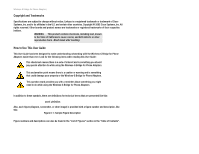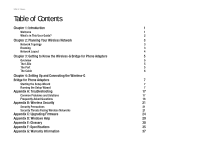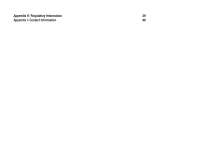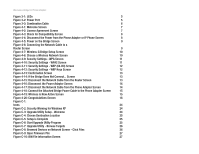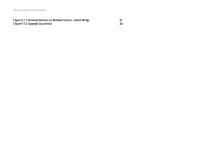Cisco WBP54G User Guide
Cisco WBP54G - Small Business Pro Wireless-G Bridge Manual
 |
UPC - 745883566358
View all Cisco WBP54G manuals
Add to My Manuals
Save this manual to your list of manuals |
Cisco WBP54G manual content summary:
- Cisco WBP54G | User Guide - Page 1
® A Division of Cisco Systems, Inc. 2.4GHz 802.11g Wireless-G Bridge for Phone Adapters WIRELESS User Guide Model No. WBP54G v2 - Cisco WBP54G | User Guide - Page 2
Wireless-G Bridge for Phone Adapters Copyright and Trademarks Specifications are subject to change without notice. Linksys is a registered trademark or trademark of Cisco Systems, Inc. and/or its affiliates in the U.S. and certain other countries. Copyright © 2005 Cisco Systems, Inc. All rights - Cisco WBP54G | User Guide - Page 3
Setting Up and Connecting the Wireless-G Bridge for Phone Adapters 7 Starting the Setup Wizard 7 Running the Setup Wizard 7 Appendix A: Troubleshooting 17 Common Problems and Solutions 17 Frequently Asked Questions 18 Appendix B: Wireless Security 21 Security Precautions 21 Security - Cisco WBP54G | User Guide - Page 4
Appendix H: Regulatory Information 39 Appendix I: Contact Information 46 - Cisco WBP54G | User Guide - Page 5
the Power from the Phone Adapter or IP Phone Screen 8 Figure 4-5: Power on the Bridge Screen 9 Figure 4-6: Connecting the Network Cable to a Router Screen 9 Figure 4-7: Wireless-G Bridge Setup Screen 10 Figure 4-8: Choose a Wireless Network Screen 10 Figure 4-9: Security Settings - WPA - Cisco WBP54G | User Guide - Page 6
Wireless-G Bridge for Phone Adapters Figure C-11: Browsed Devices on Network Screen - Select Bridge 27 Figure C-12: Upgrade Successful 28 - Cisco WBP54G | User Guide - Page 7
network, step by step. Use the instructions in this Guide to help you set up and connect the Bridge as you run the Setup Wizard. These instructions should be all you need to get the most out of the Wireless-G Bridge for Phone Adapters. network: a series of computers or devices connected for - Cisco WBP54G | User Guide - Page 8
Wireless-G Bridge for Phone Adapters This chapter shows you how to set up and connect the Bridge. • Appendix A: Troubleshooting This appendix describes some problems and solutions, as well as frequently asked questions, regarding installation and use of the Bridge. • Appendix B: Wireless Security - Cisco WBP54G | User Guide - Page 9
Wireless-G Bridge for Phone Adapters Chapter 2: Planning Your Wireless Network Network Topology A wireless network is a group of computers, each equipped with one wireless adapter. Computers in a wireless network must be configured to share the same radio channel. Several PCs equipped with wireless - Cisco WBP54G | User Guide - Page 10
for when you want to enjoy USB connectivity. Wireless products will also communicate with a wireless print server. Now with the Wireless-G Bridge for Phone Adapters, you can add wireless connectivity to your LInksys phone adapter or IP phone (compatible model numbers: PAP2, SPA1001, SPA2000, SPA2002 - Cisco WBP54G | User Guide - Page 11
the Bridge's firmware is being upgraded, the Ethernet and Wireless LEDs alternate flashing. The Port The Bridge does not include its own power adapter; instead, it uses the power adapter of the Linksys phone adapter or IP phone. Power The Power port only supports a 5 V, 2 A, DC power adapter - Cisco WBP54G | User Guide - Page 12
the Setup Wizard. After setup, you will use this cable to connect the Bridge to the Linksys phone adapter or IP phone. Power After the Bridge has been configured, you will connect this cable to the Power port of the Linksys phone adapter or IP phone. One power adapter will power the Bridge, as - Cisco WBP54G | User Guide - Page 13
Wireless-G Bridge for Phone Adapters Chapter 4: Setting Up and Connecting the Wireless-G Bridge for Phone Adapters IMPORTANT: Do not connect the Bridge until you are instructed to do so or the setup will not work. Starting the Setup Wizard To begin the setup process, insert the Setup Wizard CD-ROM - Cisco WBP54G | User Guide - Page 14
IP phones work with the Bridge. Make sure your phone adapter or IP phone is listed on-screen. Click Next to proceed with the installation process, or click Back to return to the previous screen. To exit the Setup Wizard, click Exit. NOTE: The power adapter for your Linksys phone adapter or IP phone - Cisco WBP54G | User Guide - Page 15
lit or flashing. Click Next to proceed, or click Back to return to the previous screen. Figure 4-5: Power on the Bridge Screen Chapter 4: Setting Up and Connecting the Wireless-G Bridge for Phone Adapters Running the Setup Wizard Figure 4-6: Connecting the Network Cable to a Router Screen 9 - Cisco WBP54G | User Guide - Page 16
for Phone Adapters 7. A list of all Bridges for Phone Adapters that can be detected by the Setup Wizard will be displayed. Select the Bridge you are installing and click Next. If the Bridge you want is not displayed, click the Refresh List button to search again. Figure 4-7: Wireless-G Bridge Setup - Cisco WBP54G | User Guide - Page 17
is, the more secure your network will be. Click Next to proceed, or click Back to return to the previous screen. Figure 4-9: Security Settings - WPA Screen Chapter 4: Setting Up and Connecting the Wireless-G Bridge for Phone Adapters Running the Setup Wizard Figure 4-10: Security Settings - WPA2 - Cisco WBP54G | User Guide - Page 18
drop-down menu. Click Next to proceed, or click Back to return to the previous screen. Figure 4-11: Security Settings - WEP (64-Bit) Screen Chapter 4: Setting Up and Connecting the Wireless-G Bridge for Phone Adapters Running the Setup Wizard Figure 4-12: Security Settings - WEP Keys Screen 12 - Cisco WBP54G | User Guide - Page 19
Back to return to the previous screen. Figure 4-13: Confirmation Screen Figure 4-14: If the Bridge Does Not Connect... Screen Chapter 4: Setting Up and Connecting the Wireless-G Bridge for Phone Adapters Running the Setup Wizard Figure 4-15: Disconnect the Network Cable from the Router Screen 13 - Cisco WBP54G | User Guide - Page 20
and power cable attached to the Bridge. Connect the Ethernet network cable of the Bridge to the phone adapter or IP phone. Click Next to proceed, or click Back to return to the previous screen. Chapter 4: Setting Up and Connecting the Wireless-G Bridge for Phone Adapters Running the Setup Wizard - Cisco WBP54G | User Guide - Page 21
Next to proceed, or click Back to return to the previous screen. Figure 4-18: Connect the Attached Bridge Power Cable to the Phone Adapter Screen Chapter 4: Setting Up and Connecting the Wireless-G Bridge for Phone Adapters Running the Setup Wizard Figure 4-19: Wireless is Now Active Screen 15 - Cisco WBP54G | User Guide - Page 22
Exit to exit the Setup Wizard, or click Online Registration to register the Bridge at www.linksys.com/registration. Congratulations! Setup is complete. Figure 4-20: Congratulations Screen Chapter 4: Setting Up and Connecting the Wireless-G Bridge for Phone Adapters 16 Running the Setup Wizard - Cisco WBP54G | User Guide - Page 23
by powering on and off a different device, one at a time. 3. The Linksys phone adapter or IP phone connected to the Bridge does not have a valid IP address. This problem does not involve the Bridge (the Bridge only provides a connection between the wireless network and the phone adapter or IP phone - Cisco WBP54G | User Guide - Page 24
and Ethernet network cable is attached to the Bridge. You will use the power adapter and this cable to power the Bridge and your Linksys phone adapter or IP phone. Refer to "Chapter 4: Setting Up and Configuring the Wireless-G Bridge for Phone Adapters" for instructions. What is the IEEE 802.11b - Cisco WBP54G | User Guide - Page 25
Wireless-G Bridge for Phone Adapters What IEEE 802.11g features are supported? The product supports the following IEEE 802.11g functions: • CSMA/CA plus Acknowledge protocol • OFDM protocol • Multi-Channel Roaming • Automatic Rate Selection • RTS/CTS feature • Fragmentation • Power wireless address set - Cisco WBP54G | User Guide - Page 26
Appendix B: Wireless Security." What is WPA? WPA is Wi-Fi Protected Access, a wireless security protocol that can be used in conjunction with a RADIUS (Remote Authentication Dial-In User Service) server. For more information, refer to "Appendix B: Wireless Security." Appendix A: Troubleshooting 20 - Cisco WBP54G | User Guide - Page 27
Wireless-G Bridge for Phone Adapters Appendix B: Wireless Security Linksys wants to make wireless networking as safe and easy for you as possible. The current generation of Linksys products provide several network security features, but they require specific action on your part for implementation. - Cisco WBP54G | User Guide - Page 28
, it allows anyone to log into your wireless network. This includes hackers. So, don't broadcast the SSID. Wireless networking products come with a default SSID set by the factory. (The Linksys default SSID is "linksys".) Hackers know these defaults and can check these against your network. Change - Cisco WBP54G | User Guide - Page 29
Wireless-G Bridge for Phone Adapters WPA2. Enter a password in the Passphrase field of 8-63 characters. Implementing encryption may have a negative impact on your network's performance, but if you are transmitting sensitive data over your network, encryption should be used. These security - Cisco WBP54G | User Guide - Page 30
-G Bridge for Phone Adapters Appendix C: Upgrading Firmware To upgrade the Bridge's firmware, follow these instructions: 1. On a computer running Windows 2000 or XP, download the upgrade application (WBP54G Upgrade Application.zip) and the latest firmware from Linksys's website at www.linksys.com - Cisco WBP54G | User Guide - Page 31
the Bridge to an Ethernet network (LAN) port of the PC. If necessary, plug the power adapter into an electrical outlet. 9. In the new window on your desktop, double-click Upgrade Utility. Figure C-4: Choose Destination Location Figure C-5: Setup is Complete Appendix C: Upgrading Firmware Figure - Cisco WBP54G | User Guide - Page 32
-G Broadband Router 10. The Upgrade Utility screen will appear. Click Browse, and then click Browse Targets. 11. The Browsed Devices on Network screen will appear. Click the Files button. Appendix C: Upgrading Firmware Figure C-7: Upgrade Utility - Browse Targets Figure C-8: Browsed Devices - Cisco WBP54G | User Guide - Page 33
Phone Adapters 12. Select the extracted firmware file, and then click the Open button. 13. The BIN File Information screen will appear. Click the OK button. Figure C-9: Open Firmware File 14. On the Browsed Devices on Network screen, select the Bridge from the Devices List, and click the Upgrade - Cisco WBP54G | User Guide - Page 34
Ethernet network cable of the Bridge to the phone adapter or IP phone. 18. Connect the power cable of the Bridge to the Power port of the phone adapter or IP phone. If necessary, plug the power adapter into an electrical outlet. Figure C-12: Upgrade Successful Appendix C: Upgrading Firmware 28 - Cisco WBP54G | User Guide - Page 35
make networking easier. These features can be accessed through Windows Help and are described in this appendix. TCP/IP Before a computer can communicate with an access point or wireless router, TCP/IP must be enabled. TCP/IP is a set of instructions, or protocol, all PCs follow to communicate over - Cisco WBP54G | User Guide - Page 36
Wireless-G Bridge for Phone Adapters Appendix E: Glossary This glossary contains some basic networking terms you may come across when using this product. For more advanced terms, see the complete Linksys glossary at http://www.linksys.com/glossary. Access Point - A device that allows wireless- - Cisco WBP54G | User Guide - Page 37
Wireless-G Bridge for Phone Adapters DMZ (Demilitarized Zone) - Removes the Router's firewall protection from one PC, allowing it to be "seen" from the Internet. DNS (Domain Name Server) - The IP address of your ISP's server, which translates the names of websites into IP addresses. Domain - A - Cisco WBP54G | User Guide - Page 38
Wireless-G Bridge for Phone Adapters IP Address - The address used to identify a computer or device on a network. IPCONFIG - A Windows 2000 and XP utility that displays the IP address for a particular networking device. IPSec (Internet Protocol Security) - A VPN protocol used to implement secure - Cisco WBP54G | User Guide - Page 39
Wireless-G Bridge for Phone Adapters RJ-45 (Registered Jack-45) - An Ethernet connector that holds up to eight wires. Roaming - The ability to take a wireless device from one access point's range (Service Set IDentifier) - Your wireless network's name. Static IP Address - A fixed address assigned - Cisco WBP54G | User Guide - Page 40
Wireless-G Bridge for Phone Adapters TKIP (Temporal Key Integrity Protocol) - a wireless encryption protocol that provides dynamic encryption keys for each packet transmitted. Topology - The physical layout of a network. TX Rate - Transmission Rate. Upgrade - To replace existing software or firmware - Cisco WBP54G | User Guide - Page 41
Wireless-G Bridge for Phone Adapters Appendix F: Specifications Model Standards Port LEDs Cabling Type # of Antennas Connector Type RF Pwr (EIRP) in dBm Antenna Gain in dBi Security Features WEP Key Bits Dimensions Unit Weight Power WBP54G IEEE 802.3, IEEE 802.3u, IEEE 802.11b, IEEE 802.11g One 5V - Cisco WBP54G | User Guide - Page 42
Wireless-G Bridge for Phone Adapters Certifications Operating Temp. Storage Temp. Operating Humidity Storage Humidity FCC, CE, cUL, IC-03, Wi-Fi, WPA, WPA2 0° C to 40° C (32° F to 104° F) -20° C to - Cisco WBP54G | User Guide - Page 43
Wireless-G Bridge for Phone Adapters Appendix G: Warranty Information LIMITED WARRANTY Linksys warrants this Linksys hardware product against defects in materials and workmanship under normal use for the Warranty Period, which begins on the date of purchase by the original - Cisco WBP54G | User Guide - Page 44
Wireless-G Bridge for Phone Adapters limitations on how long an implied warranty lasts, so or Linksys Technical Support for instructions on how to obtain warranty service. The telephone number for Linksys Technical Support in your area can be found in the product User Guide and at www.linksys.com. - Cisco WBP54G | User Guide - Page 45
Wireless-G Bridge for Phone Adapters installation. This equipment generates, uses and can radiate radio frequency energy and, if not installed and used in accordance with the instructions exposure limits set forth for an uncontrolled environment. This equipment should be installed and operated - Cisco WBP54G | User Guide - Page 46
Dual-Band Wireless Access Point Safety Notices Caution: To reduce the risk of fire, use only No.26 AWG or larger telecommunication line cord. Do not use this - Cisco WBP54G | User Guide - Page 47
Wireless-G Bridge for Phone Adapters User Information for Consumer Products Covered by EU Directive 2002/96/EC on Waste Electric and Electronic Equipment (WEEE) This document contains important information for users with regards to the proper disposal and recycling of Linksys products. Consumers are - Cisco WBP54G | User Guide - Page 48
Wireless-G Bridge for Phone Adapters Appendix H: Regulatory Information 42 - Cisco WBP54G | User Guide - Page 49
Wireless-G Bridge for Phone Adapters Appendix H: Regulatory Information 43 - Cisco WBP54G | User Guide - Page 50
Wireless-G Bridge for Phone Adapters Appendix H: Regulatory Information 44 - Cisco WBP54G | User Guide - Page 51
Dual-Band Wireless Access Point For more information, visit www.linksys.com. Appendix H: Regulatory Information 45 - Cisco WBP54G | User Guide - Page 52
Wireless-G Bridge for Phone Adapters Appendix I: Contact Information Need to contact Linksys? Visit us online for information on the latest products and updates to your existing products at: Can't find information about a product you want to buy on the web? Do you want to know more about networking
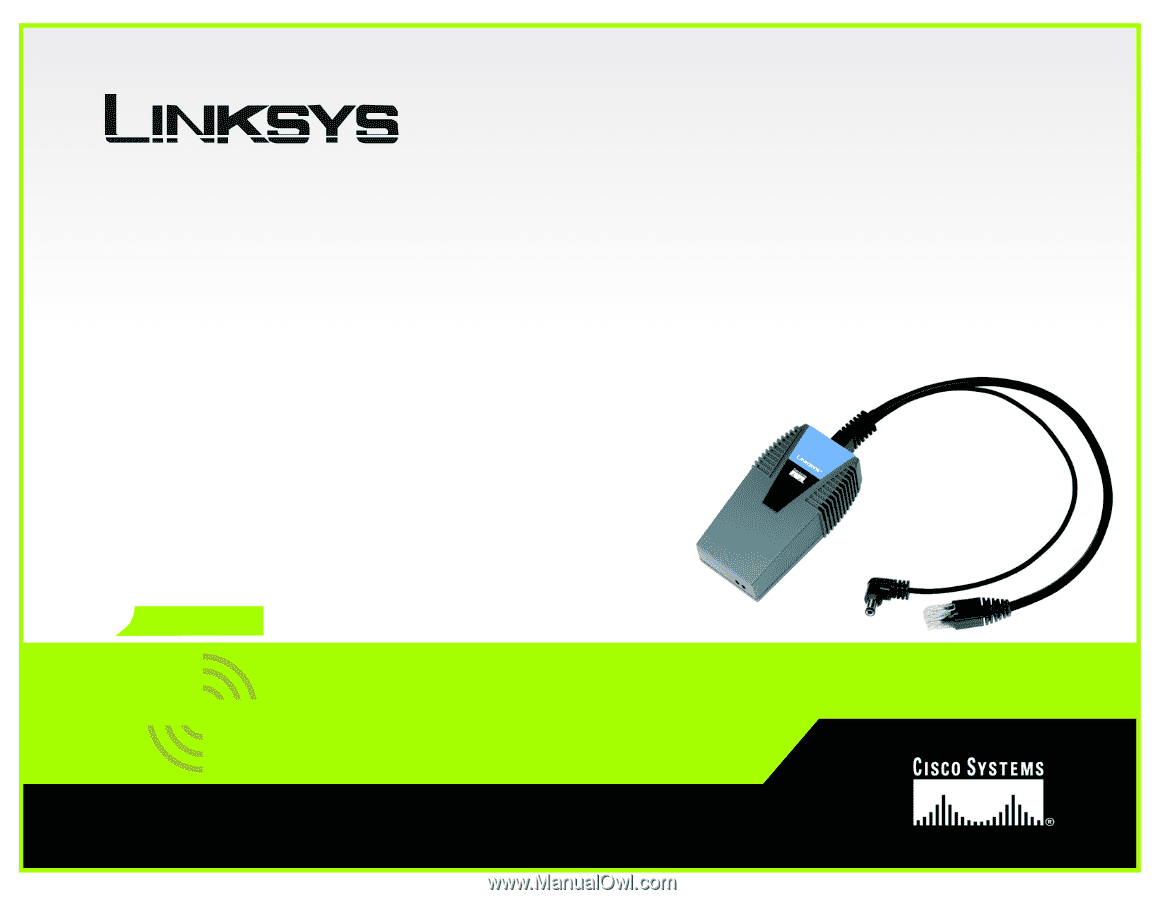
A Division of Cisco Systems, Inc.
®
Model No.
Bridge for Phone Adapters
Wireless-
G
WBP54G v2
User Guide
WIRELESS
GHz
2.4
802.11g