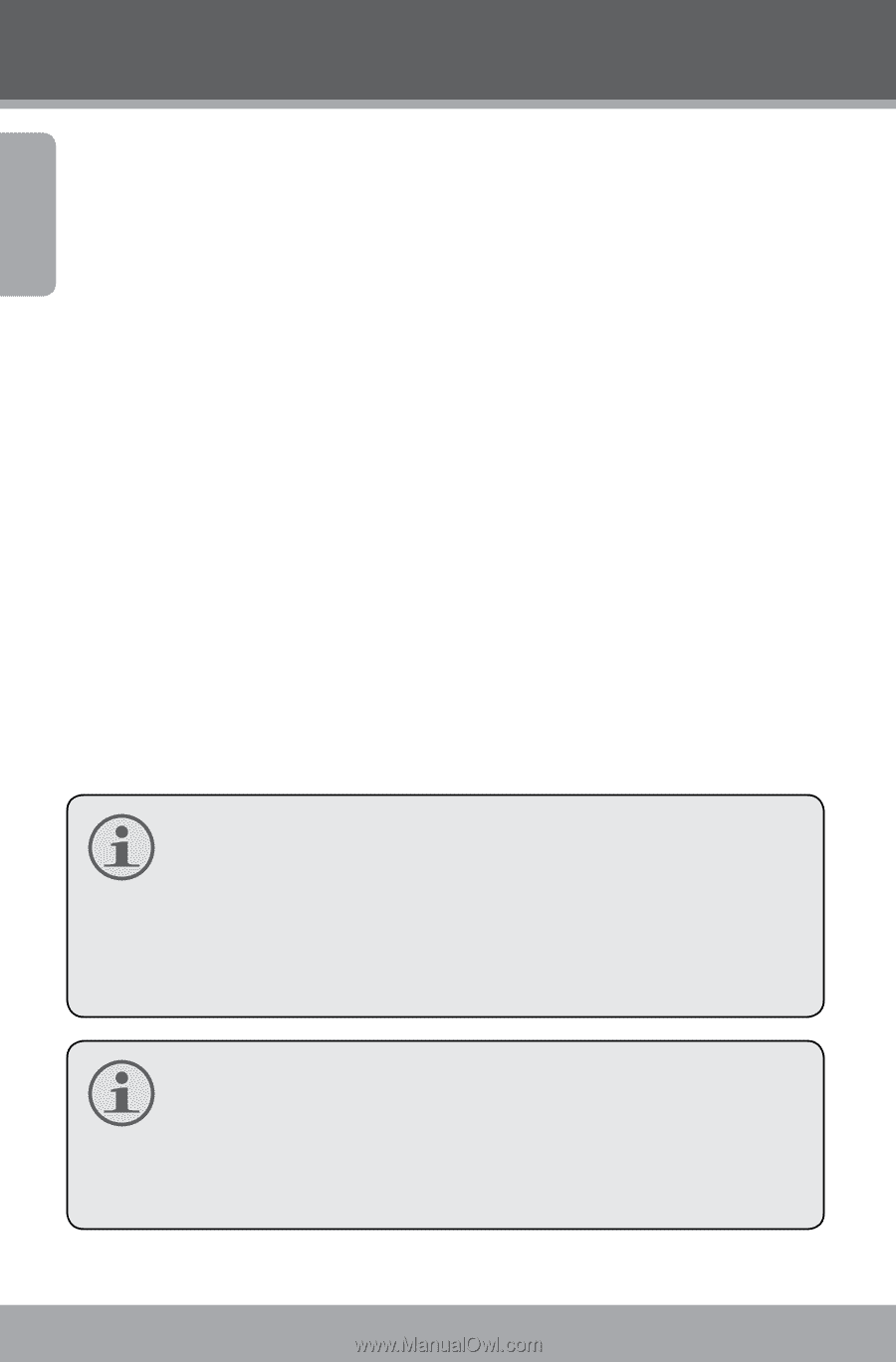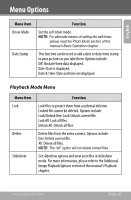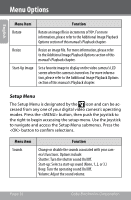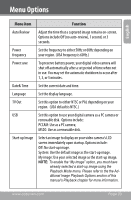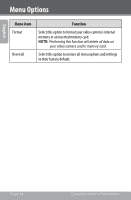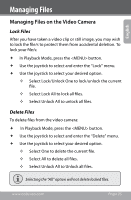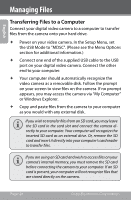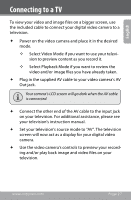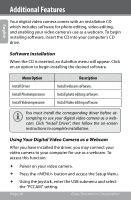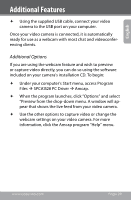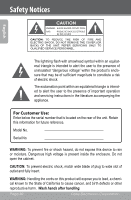Coby CAM4000 User Manual - Page 26
Transferring Files to a Computer
 |
UPC - 716829640005
View all Coby CAM4000 manuals
Add to My Manuals
Save this manual to your list of manuals |
Page 26 highlights
English Managing Files Transferring Files to a Computer Connect your digital video camera to a computer to transfer files from the camera onto your hard drive. Power on your video camera. In the Setup Menu, set the USB Mode to "MDSC". (Please see the Menu Options section for additional information.) Connect one end of the supplied USB cable to the USB port on your digital video camera. Connect the other end to your computer. Your computer should automatically recognize the video camera as a removable disk. Follow the prompt on your screen to view files on the camera. If no prompt appears, you may access the camera via "My Computer" or Windows Explorer. Copy and paste files from the camera to your computer as you would with any external disk. If you wish to transfer files from an SD card, you may leave the SD card in the card slot and connect the camera directly to your computer. Your computer will recognize the inserted SD card as an external drive. Or, remove the SD card and insert it directly into your computer's card reader to transfer files. If you are using an SD card and wish to access files on your camera's internal memory, you must remove the SD card before connecting the camera to your computer. If an SD card is present, your computer will not recognize files that are stored directly on the camera. Page 26 Coby Electronics Corporation