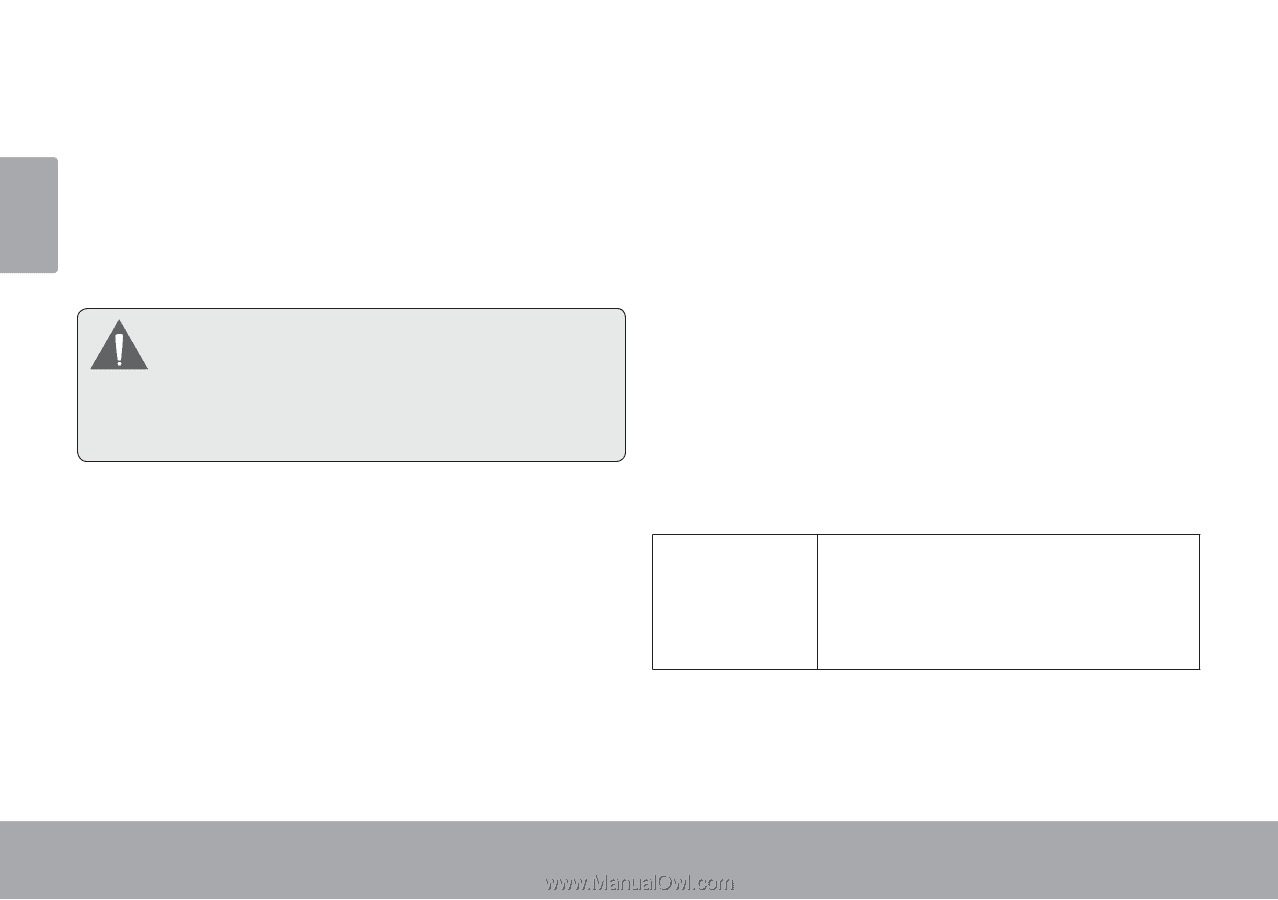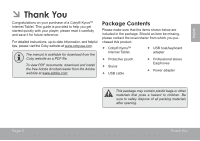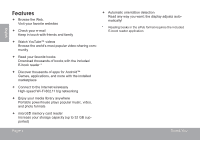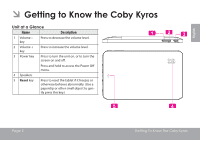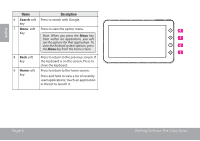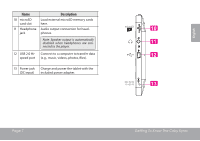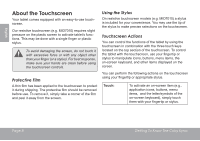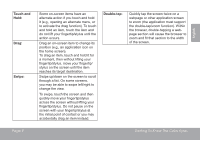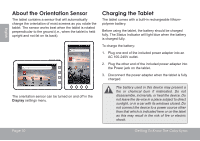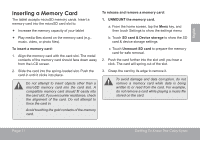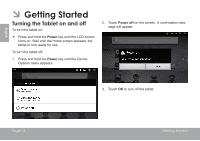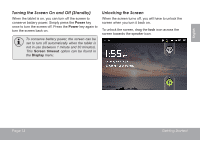Coby MID7022 User Manual - Page 8
aBOUt tHE TOUcHScREEN - kyros
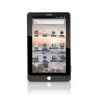 |
View all Coby MID7022 manuals
Add to My Manuals
Save this manual to your list of manuals |
Page 8 highlights
English About the Touchscreen Your tablet comes equipped with an easy-to-use touchscreen. Our resistive touchscreen (e.g. MID7010) requires slight pressure on the plastic screen to activate tablet's functions. This may be done with a single finger or plastic stylus. To avoid damaging the screen, do not touch it with excessive force or with any object other than your finger (or a stylus). For best response, make sure your hands are clean before using the touchscreen controls. Protective Film A thin film has been applied to the touchscreen to protect it during shipping. The protective film should be removed before use. To remove it, simply take a corner of the film and peel it away from the screen. Using the Stylus On resistive touchscreen models (e.g. MID7010) a stylus is included for your convenience. You may use the tip of the stylus to make precise selections on the touchscreen. Touchscreen Actions You can control the functions of the tablet by using the touchscreen in combination with the three touch keys located on the top section of the touchscreen. To control the tablet with the touchscreen, use your fingertip or stylus to manipulate icons, buttons, menu items, the on-screen keyboard, and other items displayed on the screen. You can perform the following actions on the touchscreen using your fingertip or appropriate stylus. Touch: To activate an on-screen item (e.g., application icons, buttons, menu items, and the letter/symbols of the on-screen keyboard), simply touch them with your fingertip or stylus. Page 8 Getting To Know The Coby Kyros