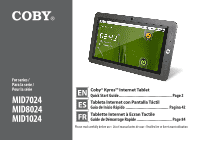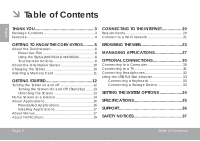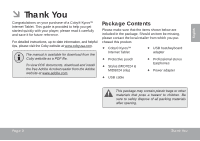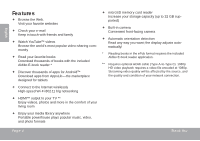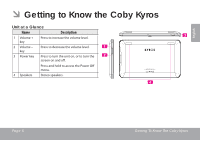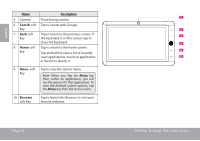Coby MID7024 Quick Setup Guide
Coby MID7024 Manual
 |
UPC - 716829772447
View all Coby MID7024 manuals
Add to My Manuals
Save this manual to your list of manuals |
Coby MID7024 manual content summary:
- Coby MID7024 | Quick Setup Guide - Page 1
la série MID7024 MID8024 MID1024 EN Coby® Kyros™ Internet Tablet Quick Start Guide Page 2 ES Tableta Internet con Pantalla Táctil Guía de Inicio Rápido Pagina 42 FR Tablette Internet à Ecran Tactile Guide de Démarrage Rapide Page 84 Please read carefully before use • Léa el manual antes de usar - Coby MID7024 | Quick Setup Guide - Page 2
Know the Coby Kyros...........5 About the Touchscreen 8 Protective Film 8 Using the Stylus (MID7024 & MID8024 8 Touchscreen Actions 8 About the Orientation Sensor 10 Charging the Tablet 10 Inserting a Memory Card 11 Getting Started 12 Turning the Tablet on and off 12 Turning the Screen On - Coby MID7024 | Quick Setup Guide - Page 3
of a Coby® Kyros™ Internet Tablet. This guide is provided to help you get started quickly with your player; please read it carefully and save it for future reference. For detailed instructions, up-to-date information, and helpful tips, please visit the Coby website at www.cobyusa.com. The manual is - Coby MID7024 | Quick Setup Guide - Page 4
included Aldiko E-book reader * Discover thousands of apps for Android™ Download apps from AppsLib-the marketplace designed for tablets microSD memory card reader Increase your storage capacity (up to 32 GB supported) Built-in camera Convenient front-facing camera Automatic orientation - Coby MID7024 | Quick Setup Guide - Page 5
English ÂÂ Getting to Know the Coby Kyros Unit at a Glance Name Description 1 Volume + key Press to increase the volume level. 2 Volume - key Press to decrease the volume level. 3 Power key Press to turn the unit on, or to turn the screen on and off. Press and hold to access the Power Off - Coby MID7024 | Quick Setup Guide - Page 6
Tap the Menu key from within an application, you will see the options for that application. To view the Android system options, tap the Menu key from the home screen. 10 Browser soft Key Tap to launch the Browser to visit your favorite websites. Page 6 5 6 7 8 9 10 Getting To Know The Coby Kyros - Coby MID7024 | Quick Setup Guide - Page 7
to reset the tablet if it freezes or otherwise behaves abnormally. (Use a paperclip or other small object to gently press this key.) Charge and power the tablet with the . (mini Type C) Page 7 microSD 11 DC 9V RESET 12 DC IN 9V 13 14 15 HDMI 16 Getting To Know The Coby Kyros English - Coby MID7024 | Quick Setup Guide - Page 8
the following actions on the touchscreen using your fingertip or stylus. Touch: To activate an on-screen item (e.g., application icons, buttons, menu items, and the letter/symbols of the on-screen keyboard), simply touch them with your fingertip or stylus. Page 8 Getting To Know The Coby Kyros - Coby MID7024 | Quick Setup Guide - Page 9
alternate action if you touch and hold it (e.g., opening an alternate menu, or to activate the drag function). To touch and hold an item, touch the item and do not lift your fingertip/stylus until the action occurs. Drag an on-screen item to change its position (e.g., an application icon on the home - Coby MID7024 | Quick Setup Guide - Page 10
screens as you rotate the tablet. The sensor works best when the tablet is rotated perpendicular to the ground (i.e., when the tablet is held upright and not fat on its back). Charging the Tablet The tablet may result in the risk of fire or electric shock. Page 10 Getting To Know The Coby Kyros - Coby MID7024 | Quick Setup Guide - Page 11
card. a. From the home screen, tap the Menu key, and then touch Settings to show the settings menu. b. Touch SD card & Device storage to show the SD card & device storage settings. c. Touch Unmount SD card to prepare the a music file stored on the card. Page 11 Getting To Know The Coby Kyros - Coby MID7024 | Quick Setup Guide - Page 12
Power key until the LCD screen turns on. Wait until the Home screen appears; the tablet is now ready for use. To turn the tablet off: 1. Press and hold the Power key until the Device Options menu appears. 2. Touch Power off on the screen. A confirmation message will appear. 3. Touch OK to turn off - Coby MID7024 | Quick Setup Guide - Page 13
be set to turn off automatically when the tablet is not in use (between 15 seconds and 30 minutes). This Screen timeout option can be found in the Display settings menu. Unlocking the Screen When the screen turns off, you will have to unlock the screen when you turn it back on. To unlock the - Coby MID7024 | Quick Setup Guide - Page 14
If a password has been set, enter the password to finish unlocking the screen. The Screen Unlock password can be set in the Location and security settings menu. Home Screen at a Glance The home screen is the starting point for all of the features of your tablet. 1 2 3 4 Page 14 Getting Started - Coby MID7024 | Quick Setup Guide - Page 15
folder About Applications To open an application, touch the application icon on the home screen or in the Launcher. Launcher screen: The screen shown above is for illustrative purposes only. Coby reserves the right to modify and improve the final list of applications available on the tablet. Page - Coby MID7024 | Quick Setup Guide - Page 16
time, or set an alarm. Download and read thousands of e-books. Supports the ePub standard. Find and display app installation files (APKs) on your tablet. Browse for, download, and install applications from the AppsLib store. Browse the web. Page 16 Perform simple mathematical operations. Take - Coby MID7024 | Quick Setup Guide - Page 17
AppsLib, the web browser, or other sources. The tablet must be set to allow installation of applications from non-Market sources. The Unknown sources option can be set in the Application settings menu. Support for third-party applications is provided by their respective applications developers. Coby - Coby MID7024 | Quick Setup Guide - Page 18
English 2. Context menus. Context menus contain items related to a specific item on the screen. To view a context menu, touch and hold an item on the screen. Touch & hold Video(3). A context menu will appear. Not all items have a context menu; if a menu does not exist, nothing will happen if you - Coby MID7024 | Quick Setup Guide - Page 19
the screen to open the Notifications panel from any screen, or; On the Home screen, press the Menu key and then touch Notifications to open the Notifications panel. 1. To respond to a notification: Touch a notification in the list; the Notifcations panel will close and the application associated - Coby MID7024 | Quick Setup Guide - Page 20
Internet connection The wireless router must support Wi-Fi 802.11b/g connections. If the router supports 802.11n, make sure that it open Wi-Fi networks, or "hot spots." These networks are usually configured so that you can simply connect to them without needing to know its settings; the tablet - Coby MID7024 | Quick Setup Guide - Page 21
on. To turn on Wi-Fi: b. Go to the Home screen: Press the Home key. c. Open the Settings menu: Tap the Menu key, then touch Settings. d. Open the Wireless & networks menu: Touch Wireless & networks. e. Open the Wi-Fi settings menu: Touch Wi-Fi settings. Page 21 f. Make sure that the Wi-Fi - Coby MID7024 | Quick Setup Guide - Page 22
network is open, the tablet will prompt you to confirm connection to the network. Touch Connect to confirm. If the network is secured (as indicated by a Lock icon), the tablet will prompt you to enter a password or other credentials. Touch the Wireless password box to show the on-screen keyboard and - Coby MID7024 | Quick Setup Guide - Page 23
video from YouTube™, the world's most popular video-sharing community. To use Browser, the tablet must be con- nected to the Internet. Read the section 2 "Connecting to the Internet" to learn how to connect to the Internet. 1 To open Browser, touch the Browser icon on the Home screen or in - Coby MID7024 | Quick Setup Guide - Page 24
bar is not visible, drag the page down to return to the top of the Browser screen.) 2. Use the keyboard to enter the ad-dress (URL) of the webpage (e.g., m.youtube.com. 3. Touch Go to open the webpage. To bookmark a webpage. Bookmark your favorite webpages in order to visit them quickly without - Coby MID7024 | Quick Setup Guide - Page 25
of the bookmark or its location (URL address). Otherwise, touch OK to finish adding the bookmark. Page 25 To go to a bookmarked webpage. 1. Touch the Book- mark icon to the right of the Address bar. 2. Touch a bookmark tile to open it. To open a new browser window. 1. Press the Menu key to - Coby MID7024 | Quick Setup Guide - Page 26
English To switch between browser windows. 1. Press the Menu key to show the Browser options. 2. Touch Windows to show a list of open browser windows. 3. Touch the name of a window to switch to it, or touch the "x" to close the window. Page 26 Browsing The Web - Coby MID7024 | Quick Setup Guide - Page 27
and installing new applications to your tablet can extend its functionality in many ways. You can download and install applications from the included AppsLib store. To open the AppsLib store: 1. Touch the Launcher icon. 2. Touch the AppsLib icon. When installing an application, it will tell - Coby MID7024 | Quick Setup Guide - Page 28
these applications; please review the description and terms of use provided by third-party developers carefully before installing applications on your tablet. To uninstall an application: 1. From the Home screen, tap the Menu key. 2. Touch Settings to open the Settings menu. 3. Touch Applications - Coby MID7024 | Quick Setup Guide - Page 29
4. Touch the name of the application you want to uninstall; the Application Info screen will open. 5. Touch Uninstall. The tablet will prompt you to confirm. English Page 29 6. Touch OK to uninstall the application. Managing Applications - Coby MID7024 | Quick Setup Guide - Page 30
: Plug the small end of the cable into the USB 2.0 Hi- speed connector of the tablet. 2. When your tablet is connected, a USB icon will appear in the Notification bar. Drag the Notification bar down to open the notifications panel. Plug the large end of the cable into an available USB 2.0 Hi - Coby MID7024 | Quick Setup Guide - Page 31
output resolution of your tablet matches the capabilities of the TV. To adjust the display settings: 1. From the home screen, press the Menu key, and then touch Settings to show the settings menu. 2. Touch Display to show the Display settings. 3. Touch HDMI, and then touch a resolution option that - Coby MID7024 | Quick Setup Guide - Page 32
headphones, and then slowly raise the volume to a comfortable listening level. The headphones must have a 3.5 mm (1/8 in) plug. The tablet's display will be output to the TV screen. If you need help setting the display mode of the TV, please refer to the documentation provided by the TV - Coby MID7024 | Quick Setup Guide - Page 33
used to connect and use USB devices with the tablet. The adapter converts the mini USB port on the tablet into a USB On-the-Go (OTG) connector A) adapter to connect a storage device to the tablet (e.g., a USB flash memory drive). This connection supports a maximum storage size of 4 GB. For additional - Coby MID7024 | Quick Setup Guide - Page 34
refer to the documentation provided by the application developer to learn more. Please refer to the manual for a description of the items in the Settings menu. To open the Settings menu: 1. From the Home screen, press the Menu key. 2. Touch Settings to open the Settings menu. Page 34 Setting The - Coby MID7024 | Quick Setup Guide - Page 35
manual are subject to change without notice. Processor Cortex A8 (1 GHz) RAM 512 MB DDR2 Storage 4GB flash built-in microSD card slot (max. 32GB supported) Display MID7024: 7.0" TFT LCD (800 x 480), resistive touchscreen MID8024: 8.0" TFT LCD (800 x 600), resistive touchscreen MID1024: 10 - Coby MID7024 | Quick Setup Guide - Page 36
check our website at www.cobyusa.com for Frequently Asked Questions (FAQ) and product updates. If these resources do not resolve the problem, please contact Technical Support. Coby Electronics Technical Support Email: Web: Phone: [email protected] www.cobyusa.com 877-302-2629 Monday to - Coby MID7024 | Quick Setup Guide - Page 37
the user to the presence of important operation and servicing instructions in the literature accompanying the appliance. For recycling or or moisture. Dangerous high voltage is present inside the enclosure. Do not open the cabinet. Protect your hearing: Hearing experts advise against the constant use - Coby MID7024 | Quick Setup Guide - Page 38
, if not installed and used in accordance with the instructions, may cause harmful interference to radio communications. However, any changes or modifications to the equipment unless otherwise specified in the manual. If such changes or modifications should be made, you could be required to - Coby MID7024 | Quick Setup Guide - Page 39
refer to the operating instructions. 10. Overloading: Do not openings as they may touch dangerous voltage points or shout-out parts that could result in a fire or electric shock. Never spill liquid of any kind on the product. 12. Servicing: Do not attempt to service this product yourself as opening - Coby MID7024 | Quick Setup Guide - Page 40
instructions. Adjust only those controls that are covered by the operating instructions of any service or repairs to this product, ask the service technician to Coby and Kyros are trademarks of Coby Electronics Corporation. Android of USB Implementers Forum, Inc. YouTube™ is a trademark of Google, - Coby MID7024 | Quick Setup Guide - Page 41
Page 41 Safety Notices English - Coby MID7024 | Quick Setup Guide - Page 42
Contenidos del paquete 43 Características 44 Conexión a Internet 62 Requerimientos 62 Conexión a una red Wi-Fi 63 Español Conozca la tableta Coby Kyros..........45 Panorama de la unidad 45 Acerca de la pantalla táctil 48 Película protectora 48 Utilización del lápiz óptico (modelos MID7024 - Coby MID7024 | Quick Setup Guide - Page 43
Kyros™. Esta guía le ayudará a comenzar a usar la tableta rápidamente; léala cuidadosamente y guárdela para referencia futura. Para obtener instrucciones detalladas, información actualizada y consejos útiles, visite la página Web de Coby en www.cobyusa.com. El manual está disponible para su descarga - Coby MID7024 | Quick Setup Guide - Page 44
Android™ OS Navegue la Web Visite sus sitios web favoritos Revise su correo electrónico Manténgase en contacto con su familia y amigos Vea videos de YouTube un cable HDMI opcional La reproducción de Android™ Descargue aplicaciones desde AppsLib-el mercado diseñado para las tabletas video - Coby MID7024 | Quick Setup Guide - Page 45
ÂÂ Conozca la tableta Coby Kyros Panorama de la unidad Nombre Descripción 1 Tecla Volume + Presionar para subir el nivel de volumen. acceder al Menú de apagado. 4 Altavoces Altavoces estéreo. Model: MID7024 DC IN 9V Coby Electronics Corp. Made in China Español Page 45 Conozca La Tableta - Coby MID7024 | Quick Setup Guide - Page 46
. Para acceder a las opciones del sistema Android, déle un toque a la tecla Menú desde la pantalla de inicio. Nombre Descripción 10 Tecla Déle un toque para iniciar el navegador programable y visitar sus sitios web favoritos. Navegador 5 6 7 8 9 10 Page 46 Conozca La Tableta Coby Kyros - Coby MID7024 | Quick Setup Guide - Page 47
áticamente cuando los auriculares se conectan al reproductor. 16 Enchufe HDMI (mini tipo C) Conéctelo a un televisor o a otra pantalla. Page 47 microSD 11 DC 9V RESET 12 DC IN 9V 13 14 15 HDMI 16 Conozca La Tableta Coby Kyros Español - Coby MID7024 | Quick Setup Guide - Page 48
Puede utilizar la punta del lápiz óptico para realizar selecciones precisas en la pantalla táctil. El modelo MID1024 no funciona con un lápiz óptico; debe utilizar su dedo para operar la pantalla táctil. Acciones posibles utilizando sus dedos o el lápiz óptico. Page 48 Conozca La Tableta Coby Kyros - Coby MID7024 | Quick Setup Guide - Page 49
causará que el navegador utilice la función de zoom y ajuste la sección de la página al ancho de la pantalla. Page 49 Conozca La Tableta Coby Kyros - Coby MID7024 | Quick Setup Guide - Page 50
encuentre cargada por completo. El sensor de orientación puede activarse y desactivarse desde el menú de configuraciones Display de la pantalla. Page 50 Conozca La Tableta Coby Kyros - Coby MID7024 | Quick Setup Guide - Page 51
ventanas cerradas. No conecte el dispositivo a una fuente de alimentación que no sea la indicada en este manual o en la etiqueta, ya que puede provocar incendio o descarga eléctrica Cómo insertar una tarjeta ) para mostrar el menú de configuraciones. Page 51 Conozca La Tableta Coby Kyros - Coby MID7024 | Quick Setup Guide - Page 52
de la misma. Por ejemplo, no remueva una tarjeta mientras esté reproduciendo un archivo de música almacenado en la tarjeta. Page 52 Conozca La Tableta Coby Kyros - Coby MID7024 | Quick Setup Guide - Page 53
Español ÂÂ Para empezar Encendido y apagado de la tableta Para encender la tableta: 2. Toque Power off (apagar) desde la pantalla. Aparecerá un mensaje de confirmación Presione y mantenga presionada la tecla Power hasta que se encienda la pantalla LCD. Espere hasta que aparezca la pantalla de - Coby MID7024 | Quick Setup Guide - Page 54
puede configurarse para apagarse automáticamente cuando la tableta no se encuentre en uso (entre 15 segundos y 30 minutos). Esta opción de Screen timeout (tiempo de espera de la pantalla puede encontrarse en el menú de Display settings (configuraciones de pantalla). Desbloqueo de la pantalla Cuando - Coby MID7024 | Quick Setup Guide - Page 55
Si se ha configurado una contraseña, ingrese la contraseña para finalizar el desbloqueo de la pantalla. La contraseña de desbloqueo de la pantalla puede configurarse en el menú de configuraciones Location and security (Ubicación y seguridad). Español Page 55 Para Empezar - Coby MID7024 | Quick Setup Guide - Page 56
de inicio. Para agregar widgets a la pantalla de inicio, toque y mantenga presionado un punto vacío de la pantalla de inicio; el menú Add to Home screen (agregar a la pantalla de inicio) aparecerá. Toque Widgets; luego elija un widget desde el menú. Page 56 Para Empezar - Coby MID7024 | Quick Setup Guide - Page 57
adicionales. Toque un icono para abrir una aplicación o una carpeta. Español Page 57 La pantalla que se muestra arriba posee solamente propósitos ilustrativos. Coby se reserva el derecho de modificar y mejorar la lista final de aplicaciones disponibles en la tableta. Para Empezar - Coby MID7024 | Quick Setup Guide - Page 58
(APKs) en su tableta. Navegar para descargar, e instalar aplicaciones desde la tienda AppsLib. Navegar la web. Page 58 Realizar operaciones matemáticas simples. Tomar fotografías o la tableta. Iniciar la página de navegación móvil de YouTube™ para ver videos desde internet. Para Empezar - Coby MID7024 | Quick Setup Guide - Page 59
AppsLib, el navegador web, u otras fuentes. La tableta debe configurarse para permitir la instalación de aplicaciones desde fuentes diferentes a las tiendas electrónicas. La opción de Fuentes desconocidas puede configurarse desde el menú Application las respectivas aplicaciones. Coby no será - Coby MID7024 | Quick Setup Guide - Page 60
2. Menús contextuales. Los menús contextuales contienen elementos relacionados a un elemento específico de la pantalla. Para ver un menú contextual, toque y mantenga presionado un elemento de la pantalla. Tocar y mantener presionado Video (3). Aparecerá un menú contextual. Español Page 60 No - Coby MID7024 | Quick Setup Guide - Page 61
Acceda y responda a las notificaciones abriendo por completo el Panel de notificaciones. Arrastre la barra de Notificaciones hacia la parte inferior de la pantalla para abrir el Panel de notificaciones desde cualquier pantalla, o; Desde la pantalla de inicio, presione la tecla Menu y luego - Coby MID7024 | Quick Setup Guide - Page 62
Español ÂÂ Conexión a Internet Esta tableta puede utilizar una conexión de datos vías Wi-Fi para conectarse a internet. La tecnología inalámbrica Wi-Fi puede proporcionar acceso a internet a distancias de más de 300 pies; sin embargo, esta distancia puede verse afectada por el entorno de utilizaci - Coby MID7024 | Quick Setup Guide - Page 63
Español Conexión a una red Wi-Fi La barra de notificación mostrará iconos que indiquen el estado del Wi-Fi de la tableta. Notificación que indica que existe una red Wi-Fi abierta dentro del rango de la tableta. Conectado a una red Wi-Fi (la señal indica la intensidad de la conexión). d. Abra el - Coby MID7024 | Quick Setup Guide - Page 64
tableta o cuando el enrutador se encuentre configurado para ocultar el nombre de la red (SSID); o para configurar oras opciones avanzadas de Wi-Fi, consulte el manual. Page 64 Conexión A Internet - Coby MID7024 | Quick Setup Guide - Page 65
le permite visitar páginas web y encontrar información en internet. Manténgase al día con las noticias, sus amigos, o disfrute de videos de YouTube™, la comunidad más popular en el mundo para compartir videos. Para utilizar el navegador, la tableta debe estar conectada a internet. Consulte la secci - Coby MID7024 | Quick Setup Guide - Page 66
abajo para volver a la parte superior de la pantalla del navegador.) 2. Utilice el teclado para ingresar la dirección (URL) de la página web (por ejemplo: m.youtube.com). 3. Toque Go (ir) para abrir la página web. Page 66 Para colocar un señalador a una página. Señale sus páginas web favoritas - Coby MID7024 | Quick Setup Guide - Page 67
4. Si lo desea, puede modificar el nombre del señalador o su ubicación (dirección URL). De lo contrario, toque OK para finalizar el agregado de un señalador. Para dirigirse a una página web con señalador. 1. Toque el icono Bookmark (señalador) a la derecha de la barra de direcciones. 2. Toque - Coby MID7024 | Quick Setup Guide - Page 68
Español Para abrir una nueva ventana del navegador. 1. Presione la tecla Menu para mostrar las opciones del navegador. 2. Toque New Window (nueva ventana) para abrir una nueva ventana del navegador. Para cambiar entre ventanas del navegador. 1. Presione la tecla Menu para mostrar las - Coby MID7024 | Quick Setup Guide - Page 69
funcionalidad de muchas maneras diferentes. Puede descargar, e instalar aplicaciones desde la tienda AppsLib incluida. Para abrir la tienda electrónica AppsLib: 1. Toque el icono Launcher (activador). 2. Toque el icono AppsLib. Español Cuando instale una aplicación, la misma le informará acerca de - Coby MID7024 | Quick Setup Guide - Page 70
el sitio web de AppsLib en www.appslib.com. Algunos desarrolladores permiten la descarga e instalación de las aplicaciones directamente desde su sitio web. El soporte para las aplicaciones de terceros es proporcionado por el desarrollador de la aplicación respectiva. Coby no será responsable por - Coby MID7024 | Quick Setup Guide - Page 71
4. Toque el nombre de la aplicación que desea desinstalar; la pantalla de información de la aplicación se abrirá. 5. Toque Uninstall (desinstalar). La tableta le solicitará una confirmación. Español Page 71 6. Toque OK para desinstalar la aplicación. Administración De Aplicaciones - Coby MID7024 | Quick Setup Guide - Page 72
ÂÂ Conexiones opcionales Conexión a una computadora Conecte la tableta a una computadora para transferir archivos. 1. Conexión de la tableta a una computadora. Con el cable USB incluido: 2. Cuando la tableta se encuentre conectada, aparecerá un icono de USB en la barra de notificaciones. Arrastre - Coby MID7024 | Quick Setup Guide - Page 73
Español 3. Montaje del dispositivo de almacenaje. Toque el icono de conexión USB (interno) para montar el almacenamiento integrado de la tableta, luego toque "Mount" (montar) cuando se le requiera para confirmar. Cuando se encuentre montada, podrá copiar archivos desde y hacia la tableta, y - Coby MID7024 | Quick Setup Guide - Page 74
Español Para conectar la tableta a la TV: 1. Conecte el extremo pequeño del cable HDMI en el mini conector de HDMI de la tableta. 2. Conecte el extremo grande del cable HDMI en el puerto HDMI en la TV. 3. Encienda la TV, y configure su modo de pantalla al puerto HDMI al que está conectada la - Coby MID7024 | Quick Setup Guide - Page 75
ón soporta un tamaño máximo de almacenamiento de 4 GB. Para incrementar la capacidad de almacenamiento, puede agregarse a la tableta una tarjeta de memoria microSD. DC 9V RESET HDMI Page 75 Conexiones Opcionales - Coby MID7024 | Quick Setup Guide - Page 76
el menú de configuraciones. Las configuraciones se encuentran agrupadas por categorías. Toque una categoría para abrirla y poder ajustar las configuraciones. Consulte el manual para informarse acerca de los elementos del menú de configuraciones. Page 76 Configuración De Las Opciones Del Sistema - Coby MID7024 | Quick Setup Guide - Page 77
ño, las especificaciones y el manual están sujetos a cambios de 8.0" (800 x 600) con touchscreen resistivo MID1024: TFT LCD de 10.1" (1366 x 768) con touchscreen capacitivo Conexión frontal (0.3 MP) Micrófono integrado Altavoces estéreo Android™ 2.2 Batería recargable de Li-Po Adaptador de - Coby MID7024 | Quick Setup Guide - Page 78
) y las actualizaciones de productos. Si estos recursos no resuelven el problema, por favor, póngase en contacto con Soporte Técnico. Soporte técnico de Coby Electronics Correo electrónico: [email protected] Sitio web: www.cobyusa.com Teléfono: 877-302-2629 De lunes a viernes de 9:00AM - Coby MID7024 | Quick Setup Guide - Page 79
sea una descarga electrostática. En tal caso, siga los procedimientos que se detallan a continuación para la recuperación: • Apague el dispositivo presionando suavemente el botón RESET (reinicio). • Encienda nuevamente la unidad. Avisos De Seguridad - Coby MID7024 | Quick Setup Guide - Page 80
la Parte 15 de las normas de la FCC. No efectúe cambios ni modificaciones al equipo, excepto en caso de que así lo especifique el manual. Si se deben efectuar tales cambios o modificaciones, se le solicitará que detenga el funcionamiento del equipo. Page 80 Avisos De Seguridad - Coby MID7024 | Quick Setup Guide - Page 81
con la compañía eléctrica local. Para los productos que funcionan a batería o con otras fuentes de alimentación, consulte las instrucciones de funcionamiento. 10. Sobrecarga: No sobrecargue los tomacorrientes, alargues o enchufes de pared, ya que esto puede tener como resultado un riesgo de incendio - Coby MID7024 | Quick Setup Guide - Page 82
Español 12. Reparaciones: No intente reparar este producto usted mismo, ya que al abrir o quitar las cubiertas se expondría a voltaje peligroso u otros peligros. Para cualquier reparación, póngase en contacto con el personal técnico calificado. 13. Daños que requieran servicio técnico: Desconecte - Coby MID7024 | Quick Setup Guide - Page 83
Avisos de Legales y Marcas Coby y Kyros son marcas registradas de Coby Electronics Corporation. Android es una marca registrada Google Inc SD Card Association. USB es una marca registrada de USB Implementers Forum, Inc. YouTube™ es marca registrada de Google, Inc. Todas las demás marcas registradas y - Coby MID7024 | Quick Setup Guide - Page 84
un réseau Wi-Fi 105 Français Apprendre à connaître le Kyros de Coby 87 L'appareil en un coup d'oeil 87 A propos de l'écran Accueil en un Coup d'Oeil 98 A propos des applications 99 Applications Pré-installées 100 Installation d'Applications 101 A propos des Menus 101 Page 84 Naviguer - Coby MID7024 | Quick Setup Guide - Page 85
Félicitations pour votre achat d'une Tablette Internet Kyros™ de Coby®. Ce guide est fourni pour vous aider à utiliser votre lecteur sans tarder ; veuillez le lire attentivement et le conserver pour pouvoir vous y référer ultérieurement. Pour des instructions détaillées, des informations récentes et - Coby MID7024 | Quick Setup Guide - Page 86
éos YouTube™ Parcourez la communauté de partage de vidéos la plus populaire du monde Lisez vos livres favoris Téléchargez des milliers de livres avec Aldiko-le lecteur électronique inclus ** Découvrez de milliers d'applications pour Android™ Téléchargez des applications à partir d'AppsLib-le - Coby MID7024 | Quick Setup Guide - Page 87
ÂÂ Apprendre à connaître le Kyros de Coby L'appareil en un coup d'oeil Nom Description 1 Touche Volume + Press to increase the volume level. 2 Touche Volume - Press to decrease the volume level. 3 Touche Marche/ Arrêt Press to turn the unit on, or to turn the screen on and off. Press and - Coby MID7024 | Quick Setup Guide - Page 88
pour cette application. Pour visualiser les options de système Android, touchez la touche Menu à partir de l'écran d'accueil. 10 Touche Pro- Touchez pour lancer le Navigateur pour grammable visiter vos sites Web favoris. Navigateur Page 88 5 6 7 8 9 10 Apprendre À Connaître Le Kyros De Coby - Coby MID7024 | Quick Setup Guide - Page 89
Utilisez un trombone ou autre petit objet pour appuyer délicatement sur cette touche.) 13 Prise Chargez et alimentez la tablette avec d'Alimentation l'adaptateur d' . Page 89 microSD 11 DC 9V RESET 12 DC IN 9V 13 14 15 HDMI 16 Apprendre À Connaître Le Kyros De Coby Français - Coby MID7024 | Quick Setup Guide - Page 90
stylet pour effectuer des sélections précises sur l'écran tactile. Le MID1024 ne fonctionnera pas avec un stylet ; vous devez utiliser votre doigt . Toucher : Pour activer un élément à l'écran (par ex., icônes d'applications, boutons, éléments de menu, et les lettres/ symboles sur le clavier à l'é - Coby MID7024 | Quick Setup Guide - Page 91
faire un zoom (l'application doit prendre en charge la fonction double toucher/zoom). Dans le navigateur, le fait de double toucher une section de la page web générera le zoom du navigateur et adaptera cette section à la largeur de l'écran. Français Page 91 Apprendre À Connaître Le Kyros De Coby - Coby MID7024 | Quick Setup Guide - Page 92
tement rechargée. L'indicateur de Statut s'allumera vert lorsque la batterie est complètement rechargée. Pour charger la batterie : 1. Branchez une extrémité de l'adaptateur d'alimentation inclus dans une prise CA de paramètres de Display (Affichage). Page 92 Apprendre À Connaître Le Kyros De Coby - Coby MID7024 | Quick Setup Guide - Page 93
de forcer la carte pour qu'elle rentre. Evitez de toucher les contacts en or de la carte mémoire. Page 93 Apprendre À Connaître Le Kyros De Coby - Coby MID7024 | Quick Setup Guide - Page 94
enlever une carte mémoire : 1. DEMONTEZ la carte mémoire. a. A partir de l'écran d'accueil, touchez la touche Menu, et ensuite touchez Settings (Paramètres) pour afficher le menu de paramètres. b. Touchez Stockage de Carte musique stocké sur la carte. Page 94 Apprendre À Connaître Le Kyros De Coby - Coby MID7024 | Quick Setup Guide - Page 95
la Tablette Pour allumer la tablette : 2. Touchez Power off (Arrêt) sur l'écran. Un message de confirmation apparaîtra. Appuyer et maintenir la touche Power (Marche/Arrêt) enfoncée jusqu'à ce que l'écran LCD (ACL) s'allume. Attendez jusqu'à ce que l'écran d'Accueil apparaîsse ; la tablette est - Coby MID7024 | Quick Setup Guide - Page 96
Appuyez simplement sur la touche Power (Marche/Arrêt) une fois pour éteindre l'écran. Appuyez de nouveau sur la touche Power (Marche/Arrêt) pour n'est pas utilisée (entre 15 secondes et 30 minutes). Cette option Screen timeout (Temporisation d'Ecran) peut être trouvée dans le menu Display settings - Coby MID7024 | Quick Setup Guide - Page 97
Si un mot de passe a été paramétré, saisissez le mot de passe pour finir de déverrouiller l'écran. Le mot de passe de Déverrouillage d'Ecran peut être paramétré dans le menu de paramètres Location and security (Emplacement et sécurité). Français Page 97 Pour Démarrer - Coby MID7024 | Quick Setup Guide - Page 98
: Vous pouvez appuyer sur la touche Menu et ensuite toucher Notifications pour ouvrir applications que vous pouvez utiliser directement à partir de l'écran d'accueil. Pour ajouter des gadgets à l'écran d'accueil, touchez et tenez un emplacement vide sur l'écran d'accueil ; le menu Add to Home screen - Coby MID7024 | Quick Setup Guide - Page 99
propos des applications To open an application, touch the application icon on the Pour ouvrir une application, touchez l'icône d'application sur l'é une icône pour ouvrir une application ou un dossier Français Page 99 L'écran ci-dessus est seulement à titre indicatif. Coby se réserve le droit de - Coby MID7024 | Quick Setup Guide - Page 100
d'installation d'app (APK) sur votre tablette. Rechercher, télécharger, et installer des applications à partir du magasin AppsLib. Naviguer sur le Web. Page 100 Effectuer des opérations la tablette. Lancer la page mobile de navigation YouTube™ pour regarder des vidéos internet. Pour Démarrer - Coby MID7024 | Quick Setup Guide - Page 101
visualiser un menu d'option, appuyez sur la touche Menu. La prise en charge pour les applications de tiers est fournie par leurs développeurs d'applications respectifs. Coby n'est pas responsable pour le comportement de ces applications ; veuillez attentivement passer en revue la description et - Coby MID7024 | Quick Setup Guide - Page 102
2. Menus de Contexte. Les menus de contexte contiennent des éléments relatifs à un élément spécifique sur l'écran. Pour visualiser un menu de contexte, touchez et tenez un élément sur l'écran. Touchez & tenez Video(3). Un menu de contexte apparaîtra. Pas tous les éléments ont un menu de contexte ; - Coby MID7024 | Quick Setup Guide - Page 103
nouveaux messages ou alarmes arrivent ou quand d'autres évènements d'application se produisent. Visualisez et répondez aux notifications en ouvrant quel écran, ou ; Sur l'écran d'Accueil, appuyez sur la touche Menu et ensuite touchez Notifications pour ouvrir le panneau de Notifications. 1. Pour - Coby MID7024 | Quick Setup Guide - Page 104
ÂÂ Connexion à Internet Cette tablette peut utiliser des réseaux de données Wi-Fi pour se connecter à l'Internet. La technologie Wi-Fi sans fil peut fournir un accès Internet à des distances de plus de 300 pieds ; par contre cette distance peut être affectée par votre environnement et le routeur Wi- - Coby MID7024 | Quick Setup Guide - Page 105
indiquent le statut Wi-Fi de votre tablette. e. Assurez-vous que la case d'option Wi-Fi est cochée : Touchez Wi-Fi. Français Notification qu l'écran d'Accueil : Appuyez sur la touche Home (Accueil). b. Ouvrez le menu des Paramètres : Touchez la touche Menu, et ensuite touchez Settings (Paramè - Coby MID7024 | Quick Setup Guide - Page 106
réseau est sécurisé (comme indiqué par une icône de Verrouillage), la tablette vous invitera à entrer un mot de passe ou d'autres informations. Touchez la case de mot de passe Sans fil pour afficher le clavier sur l'écran et ensuite utilisez-le pour saisir le mot de passe. Touchez Connect (Connexion - Coby MID7024 | Quick Setup Guide - Page 107
ÂÂ Naviguer sur le Web L'application de Navigateur vous laisse visiter des pages Web et trouver des informations sur le Web. Tenez-vous au courant des nouvelles, gardez le contact avec vos amis, ou profitez des vidéos sur YouTube™, la communauté de partage de vidéos la plus populaire au monde. - Coby MID7024 | Quick Setup Guide - Page 108
vers le bas pour retourner vers le haut de l'écran de Navigateur.) 2. Utilisez le clavier pour saisir l'adresse (URL) de la page web (par ex., m.youtube.com. 3. Touchez Go (Aller) pour ouvrir la page web Pour mettre une page web en signet Mettez vos pages web favorites en signet pour les - Coby MID7024 | Quick Setup Guide - Page 109
droite de la barre d'Adresse. 2. Touchez un onglet de signet pour l'ouvrir. Pour ouvrir une nouvelle fenêtre de navigation. 1. Appuyez sur la touche Menu pour afficher les options de Navigateur. 2. Touchez New Window (Nouvelle Fenêtre) pour ouvrir une nouvelle fenêtre de navigation. Naviguer Sur - Coby MID7024 | Quick Setup Guide - Page 110
Français Pour basculer entre les fenêtres de navigation. 1. Appuyez sur la touche Menu pour afficher les options de Navigateur. 2. Touchez Windows (Fenêtres) pour afficher une liste des fenêtres de navigation ouvertes. 3. Touchez le nom d'une - Coby MID7024 | Quick Setup Guide - Page 111
façons. Vous pouvez télécharger et installer des applications à partir du magasin AppsLib inclus. Pour ouvrir le magasin AppsLib : 1. Touchez l'icône Launcher (Dispositif de Lancement). 2. Touchez l'icône AppsLib. Français Quand vous installez une application, il vous sera montré quelles - Coby MID7024 | Quick Setup Guide - Page 112
leur site web sur www.appslib.com. Quelques développeurs vous permettent de télécharger et d'installer des applications directement à partir de leur site web. La prise en charge pour les applications de tiers est fournie par le développeur d'application respectif. Coby n'est pas responsable pour le - Coby MID7024 | Quick Setup Guide - Page 113
4. Touchez le nom de l'application que vous souhaitez désinstaller ; l'écran d'Informations concernant l'Application s'ouvrira. 5. Touchez Uninstall (Désinstaller). La tablette vous invitera à confirmer. Français Page 113 6. Touchez OK pour désinstaller l'application. Gestion Des Applications - Coby MID7024 | Quick Setup Guide - Page 114
ÂÂ Branchements Optionnels Se connecter à un Ordinateur Branchez la tablette à un ordinateur pour transférer des fichiers. 1. Brancher votre tablette à l'ordinateur. 2. Quand votre tablette est branchée, une icône USB apparaîtra dans la barre de Notification. Faites glisser la barre de - Coby MID7024 | Quick Setup Guide - Page 115
votre tablette correspond à la capacité de la télévision. Pour ajuster les paramètres d'affichage : 1. A partir de l'écran d'accueil, appuyez sur la touche Menu, et ensuite touchez Paramètres (Settings) pour afficher le menu de paramètres. 2. Touchez Display (Affichage) pour afficher les paramètres - Coby MID7024 | Quick Setup Guide - Page 116
Français 3. Touchez HDMI, et ensuite touchez une option de résolution qui correspond à la capacité d'affichage de la télévision : —— Choisissez 1080P si votre TV est capable d'afficher une vidéo 1080p. —— Choisissez 720P si votre TV est capable d'afficher une vidéo 720p ou 1080i. Pour brancher la - Coby MID7024 | Quick Setup Guide - Page 117
de stockage maximum de 4 Go. Pour une capacité de stockage supplémentaire, une carte microSD peut être ajoutée à la tablette. Français microSD DC 9V RESET HDMI Page 117 Branchements Optionnels - Coby MID7024 | Quick Setup Guide - Page 118
leurs propres paramètres ; reportez-vous à la documentation fournie par le développeur d'application pour en apprendre plus. Pour ouvrir le menu des Paramètres : 1. A partir de l'écran d'Accueil, appuyez sur la touche Menu. 2. Touchez Settings pour ouvrir le menu Settings (Paramètres). Les param - Coby MID7024 | Quick Setup Guide - Page 119
tactile LCD (ACL) TFT de 8,0 po. (800 x 600), résistant MID1024: écran tactile LCD (ACL) TFT de 10,1 po. (1366 x 768), capacitif Réseautage Wi-Fi IEEE 802.11 b/g intégré Haut-parleurs stéréo Système d'Exploitation Android™ 2.2 Alimentation Pile Li-poly rechargeable Adaptateur d'Alimentation ( - Coby MID7024 | Quick Setup Guide - Page 120
plus fréquemment posées). Si ces ressources ne vous aident pas à résoudre le problème, veuillez contacter le service d'assistance technique. Coby Electronics Technical Support Courriel : Internet : Numéro de Téléphone : [email protected] www.cobyusa.com 877-302-2629 Lundi à Vendredi, 9:00AM - Coby MID7024 | Quick Setup Guide - Page 121
placé dans un triangle équilatéral informe l'utilisateur que des instructions d'utilisation et de maintenance importantes sont fournies dans la documentation qui accompagne : • Eteignez l'appareil en appuyant doucement sur le bouton RESET (REINITIALISATION). • Rallumez l'appareil. Notices De Sûreté - Coby MID7024 | Quick Setup Guide - Page 122
faudra peut-être que vous arrêtiez d'utiliser cet appareil. Do not make any changes or modifications to the equipment unless otherwise specified in the manual. If such changes or modifications should be made, you could be required to stop operation of the equipment. Français Page 122 Notices De - Coby MID7024 | Quick Setup Guide - Page 123
des consignes de sécurité et d'utilisation avant de mettre l'appareil en service. 2. Conservez ces directives : Vous devriez conserver ces consignes de sécurité avec une pile ou autres sources, veuillez consulter les instructions. 10. Surcharge : Ne pas faire de multiples branchements dans les - Coby MID7024 | Quick Setup Guide - Page 124
Avis Juridiques et de la Marque Coby et Kyros sont des marques de commerce de Coby Electronics Corporation. Android est une marque de commerce de Card Association. USB est une marque déposée de USB Implementers Forum, Inc. YouTube™ est une marque déposée de Google, Inc. Toutes les autres marques - Coby MID7024 | Quick Setup Guide - Page 125
Page 125 Notices De Sûreté Français - Coby MID7024 | Quick Setup Guide - Page 126
.com www.ecoby.com Coby is a registered trademark of Coby Electronics Corporation. Printed in China. COBY es la marca registrada de COBY Electronics Corporation. Imprimido en China. Coby est une marque de fabrique de Coby Electronics Corporation. Imprimé en Chine. MID7024 MID1024 MID8024 ESG v1.02
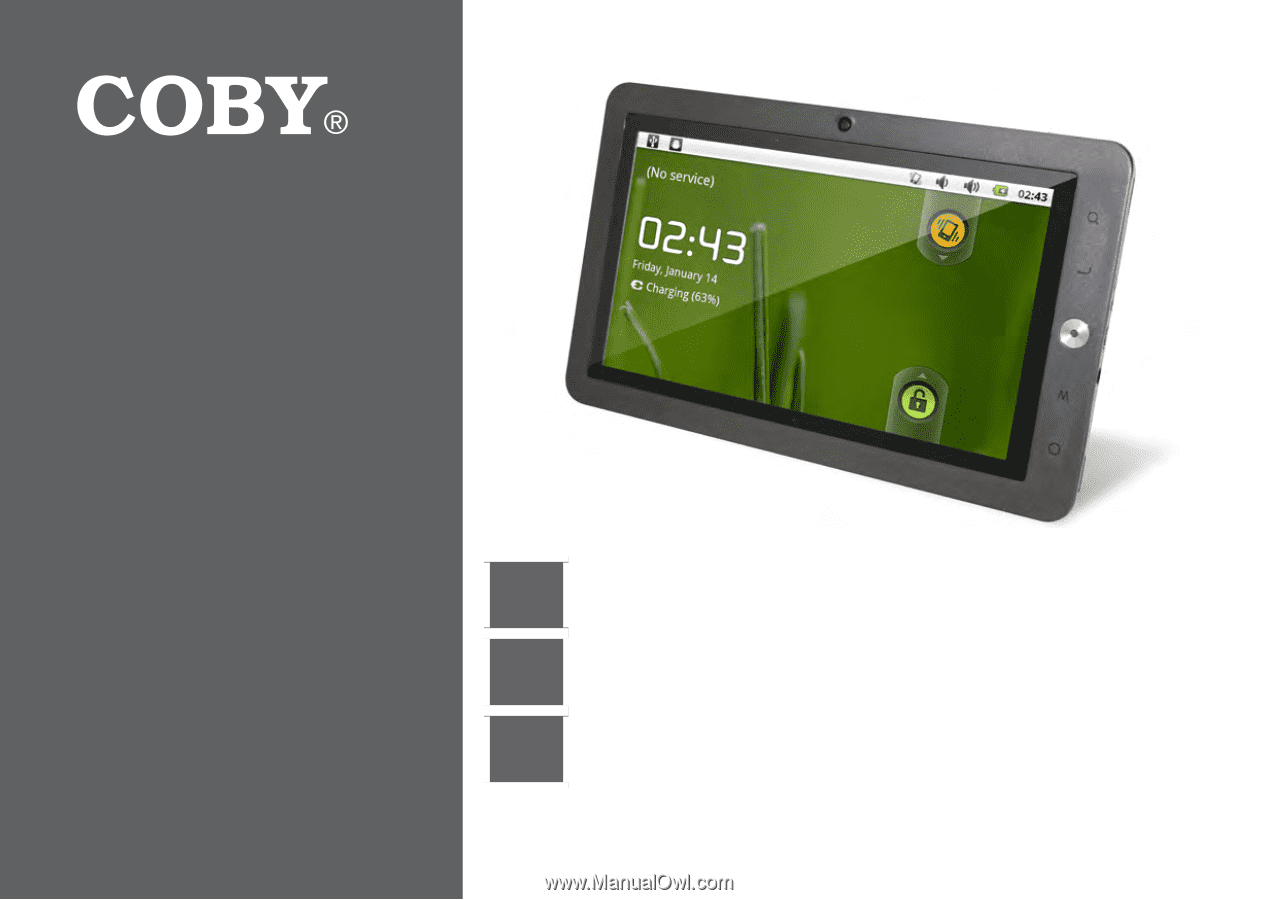
EN
Coby® Kyros™ Internet Tablet
Quick Start Guide
................................................
Page 2
ES
Tableta Internet con Pantalla Táctil
Guía de Inicio Rápido
.......................................
Pagina 42
FR
Tablette Internet à Ecran Tactile
Guide de Démarrage Rapide
................................
Page 84
Please read carefully before use • Léa el manual antes de usar • Veuillez lire ce livret avant utilisation
For series /
Para la serie /
Pour la série
MID7024
MID8024
MID1024