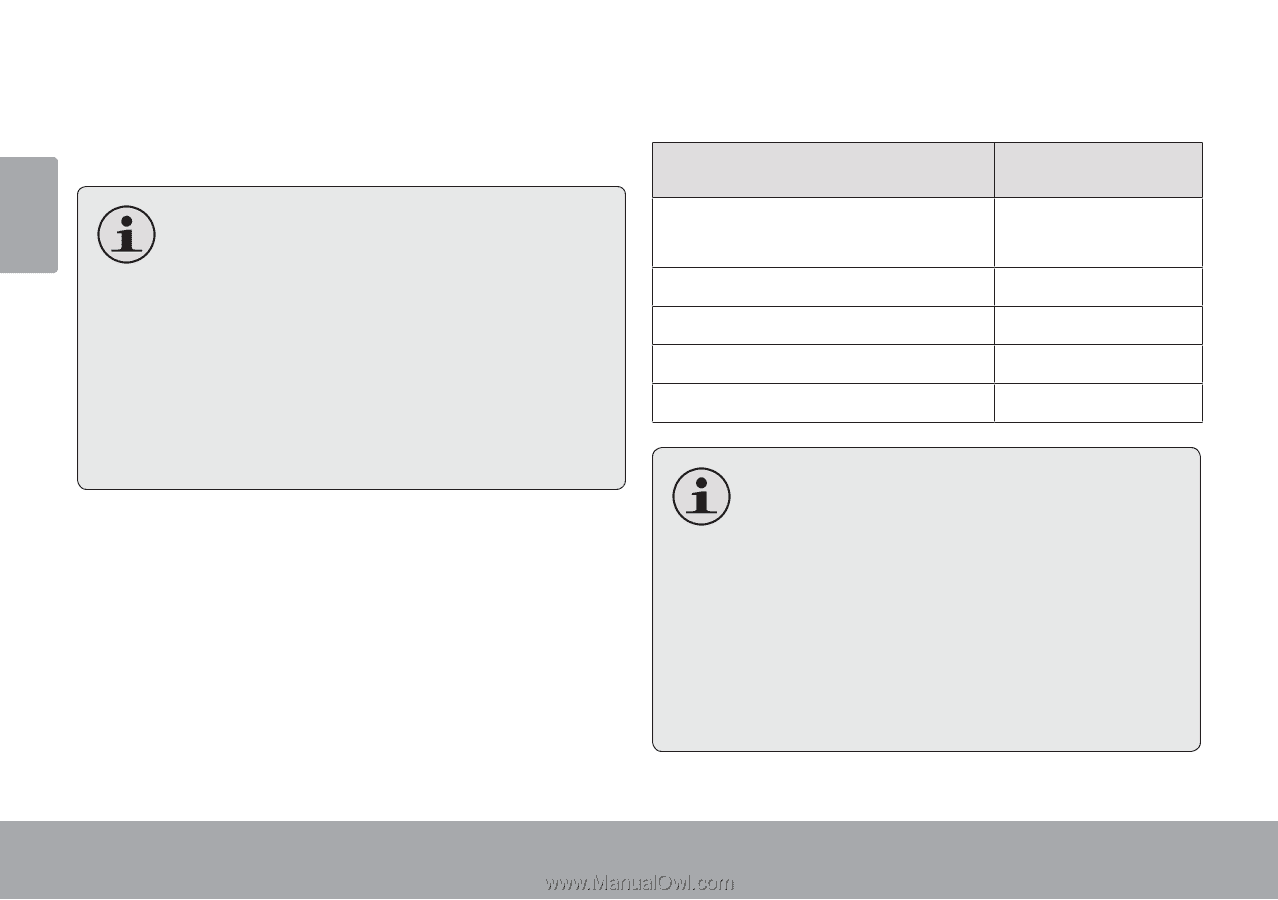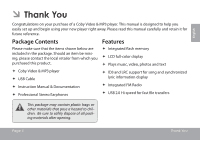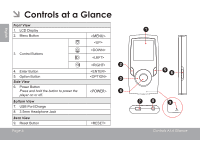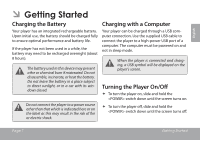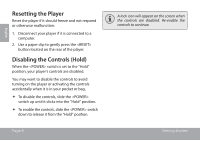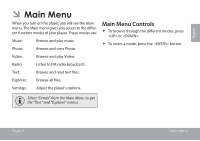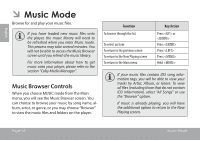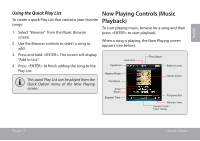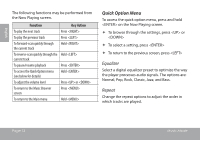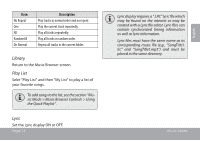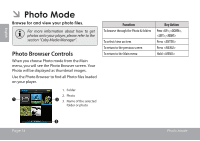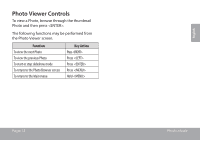Coby MP620 User Manual - Page 10
Music Mode, Music Browser Controls - media manager
 |
UPC - 716829762158
View all Coby MP620 manuals
Add to My Manuals
Save this manual to your list of manuals |
Page 10 highlights
English ÂÂ Music Mode Browse for and play your music files. If you have loaded new music files onto the player, the music library will need to be refreshed when you enter Music mode. This process may take several minutes. You will not be able to access the Music Browser screen until you refresh the music library. For more information about how to get music onto your player, please refer to the section "Coby Media Manager". Music Browser Controls When you choose MUSIC mode from the Main menu, you will see the Music Browser screen. You can choose to browse your music by song name, album, artist, or genre, or you may choose "Browser" to view the music files and folders on the player. Function To browse through the list To select an item To return to the previous screen To return to the Now Playing screen To return to the Main menu Key Action Press or Press Press Press Hold If your music files contain ID3 song information tags, you will be able to view your tracks by Artist, Album, or Genre. To view all files (including those that do not contain ID3 information), select "All Songs" or use the "Browser" option. If music is already playing, you will have the additional option to return to the Now Playing screen. Page 10 Music Mode