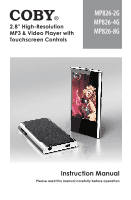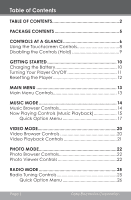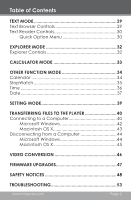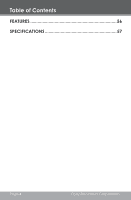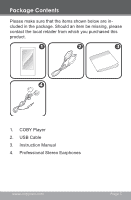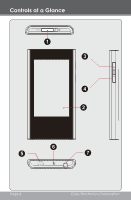Coby MP826-16GBLK User Manual
Coby MP826-16GBLK Manual
 |
View all Coby MP826-16GBLK manuals
Add to My Manuals
Save this manual to your list of manuals |
Coby MP826-16GBLK manual content summary:
- Coby MP826-16GBLK | User Manual - Page 1
2.8" High-Resolution MP3 & Video Player with Touchscreen Controls MP826-2G MP826-4G MP826-8G Instruction Manual Please read this manual carefully before operation - Coby MP826-16GBLK | User Manual - Page 2
at a Glance 6 Using the Touchscreen Controls 8 Disabling the Controls (Hold 9 Getting Started 10 Charging the Battery 10 Turning Your Player On/Off 11 Resetting the Player 12 Main Menu 13 Main Menu 25 Radio Tuning Controls 25 Quick Option Menu 26 Page 2 Coby Electronics Corporation - Coby MP826-16GBLK | User Manual - Page 3
Mode 39 Transferring Files to the Player 40 Connecting to a Computer 40 Microsoft Windows 42 Macintosh OS X 43 Disconnecting from a Computer 44 Microsoft Windows 44 Macintosh OS X 45 Video Conversion 46 Firmware Upgrades 47 Safety Notices 48 Troubleshooting 53 www.cobyusa.com Page - Coby MP826-16GBLK | User Manual - Page 4
Table of Contents Features 56 Specifications 57 Page 4 Coby Electronics Corporation - Coby MP826-16GBLK | User Manual - Page 5
Package Contents Please make sure that the items shown below are included in the package. Should an item be missing, please contact the local retailer from which you purchased this product. 1. COBY Player 2. USB Cable 3. Instruction Manual 4. Professional Stereo Earphones www.cobyusa.com Page 5 - Coby MP826-16GBLK | User Manual - Page 6
Controls at a Glance 1 3 4 2 6 5 7 Page 6 Coby Electronics Corporation - Coby MP826-16GBLK | User Manual - Page 7
the right for Power. Slide the switch left for Hold. Front View 2. LCD Touchscreen Touch with your finger (or fingernail) to activate the on-screen control. Right View 3. to transfer media files to the player. 6. Reset Button 7. 3.5mm Headphone Jack www.cobyusa.com Page 7 - Coby MP826-16GBLK | User Manual - Page 8
Glance Using the Touchscreen Controls Your player comes equipped with an easy-to-use touchscreen that controls all of its functions. Different controls will be available to you based on the mode that the player is in. the screen if your fingers are not clean. Page 8 Coby Electronics Corporation - Coby MP826-16GBLK | User Manual - Page 9
More information about the controls available in each mode are given in their corresponding section of this manual. Disabling the Controls (Hold) When the Power/Hold switch is engaged, the player's controls are disabled. To disable the controls, slide the switch to the left until it - Coby MP826-16GBLK | User Manual - Page 10
should be charged fully to ensure optimal performance and battery life. If the player has not been used in a while, the battery may need to be recharged sunlight, or in a car with its windows closed. Do not connect the player to a power source other than that which is indicated here or on the label - Coby MP826-16GBLK | User Manual - Page 11
is connected and charging, a USB symbol will be displayed on the player's screen. USB Port When connected to a USB hub, the hub must be self-powered to charge the player's battery. Turning Your Player On/Off To turn the player on, slide the switch to the right and hold it until the - Coby MP826-16GBLK | User Manual - Page 12
Started Resetting the Player Reset the player if it should freeze and not respond or otherwise malfunction. 1. Disconnect your player if it is connected to a computer. 2. Use a paper clip to gently press the Reset button located on the bottom of the player. Page 12 Coby Electronics Corporation - Coby MP826-16GBLK | User Manual - Page 13
read text files Browse all files Launch the calculator program Launch the calendar, or StopWatch program, or set the internal Time and Date Adjust the player's options Main Menu Controls All icons of the modes will congregate on one screen. To enter a mode, tap on the icon of the desired menu - Coby MP826-16GBLK | User Manual - Page 14
music files. For more information about how to get music onto your player, please refer to the section "Transferring Files to the Player". Music Browser Controls When you choose MUSIC mode from the Main menu, option to return to the Now Playing screen. Page 14 Coby Electronics Corporation - Coby MP826-16GBLK | User Manual - Page 15
Music Mode Add Song(s) to the Favorite List 1. Select "All Music" from the Music Browser screen. 2. Use the Browser controls to select a song to add. 3. Tap , the screen will display "BackPlay", "Add To Favorite", or "Exit". —— BackPlay: Back to the Music Playing screen. —— Add to Favorite: Add the - Coby MP826-16GBLK | User Manual - Page 16
next track Tap To forward-scan through the track Hold To play the previous track Tap To reverse-scan through the track Hold Page 16 Coby Electronics Corporation - Coby MP826-16GBLK | User Manual - Page 17
view the controls when the music is playing, touch the screen once. Quick Option Menu The Quick Option menu gives you easy access to your player's option settings. Tap to access the Quick Option menu during music playback. To browse through the settings, tap on the desired item to highlight it - Coby MP826-16GBLK | User Manual - Page 18
the bands in the middle to adjust mid-frequencies; and set the right bands to the right to adjust high frequencies (treble). Display Page 18 Coby Electronics Corporation - Coby MP826-16GBLK | User Manual - Page 19
Music Mode Set song ID3 or Lyric display support on or off. Lyric display requires a ".LRC" lyric file which may be found on the must have the same name as its corresponding music file (e.g., "SongTitle1.lrc" and "SongTitle1.mp3") and must be placed in the same directory. www.cobyusa.com Page 19 - Coby MP826-16GBLK | User Manual - Page 20
Video Mode Browse for and play your video files. Your player supports AVI files encoded with XviD at 400 x 240 and 30 fps. Videos may need to be encoded with the back icon [ ] that To return to the previous screen located on the right-down corner of scree. Page 20 Coby Electronics Corporation - Coby MP826-16GBLK | User Manual - Page 21
Video Mode Video Playback Controls When a video is playing, hold the player horizontally (landscape). The orientation of the controls will change accordingly. The following function may be performed from the video playing screen. Function To pause/resume - Coby MP826-16GBLK | User Manual - Page 22
displays as the thumbnail images. Use the Photo Browser to find folders and photo files loaded on your player. Function To browse through a list Key Action Tap on the item to highlight it, or tap on functions may be performed from the Photo Viewer screen. Page 22 Coby Electronics Corporation - Coby MP826-16GBLK | User Manual - Page 23
Photo Mode Function Tap on the icon and then slide your finger on the LCD to pan around the magnified picture. Tap on the icon again to disable this function. Icon Rotate the photo left. Rotate the photo right Turn the slideshow mode on or off, and set the amount of time between photos during - Coby MP826-16GBLK | User Manual - Page 24
Zoom out the display. To return to the Photo Explorer. To view the controls when the photo is display, touch the screen once. Page 24 Coby Electronics Corporation - Coby MP826-16GBLK | User Manual - Page 25
headphones connected to the headphone jack to receive FM broadcasts; your player will utilize the headphone cord as an antenna. Radio Tuning button Function Manual Mode: Tune to the next station manually. Preset Mode: Tune to the next preset station. Manual Mode: Auto-seek to the - Coby MP826-16GBLK | User Manual - Page 26
station manually by taping the frequency directly on the ruler. Quick Option Menu The Quick Option menu gives you easy access to your player's return to the previous screen, touch . Manual Mode Set the tuning mode as Manual to tune to stations manually for precise control. The current tuning mode - Coby MP826-16GBLK | User Manual - Page 27
Radio Mode Auto Presetting Scan for all stations in broadcast reception range. The player will automatically seek and save all frequencies with a broadcast signal to the Preset Station list. The auto scan feature will overwrite any previously stored Preset - Coby MP826-16GBLK | User Manual - Page 28
Radio Mode Force Mono Set this to "On" in order to force mono radio reception. Use mono reception for weak station signals. Area Set the FM frequency range area (China, Japan, US(World), Europe(others), Campus Radio). Page 28 Coby Electronics Corporation - Coby MP826-16GBLK | User Manual - Page 29
TEXT from the Main menu, you will see the Text Browser Screen. Use the Text Browser to find folders and photo files loaded on your player. Your text files will be displayed in a list. Function Key Action To browse through a list Tap on the item to highlight it, or tap on - Coby MP826-16GBLK | User Manual - Page 30
screen up or down Tap Tap Quick Option Menu The Quick Option menu gives you easy access to your player's option settings. Touch to access the Quick Option menu from the Text Reader screen. To browse through field. to confirm and go to the set page. Save Mark Page 30 Coby Electronics Corporation - Coby MP826-16GBLK | User Manual - Page 31
the font size of the text display. Set Color Set the text color of the display. Browser Mode Set the page scroll as Auto or Manual. Flip Time Adjust the amount of time between pages during Auto Scroll mode. www.cobyusa.com Page 31 - Coby MP826-16GBLK | User Manual - Page 32
player. To enter Explorer mode, select and confirm EXPLORER from the Main Menu. Files and folders will be displayed in a list. If a compatible file is selected, it will be played in its corresponding mode. Music Mode: MP3, on the right-down corner of scree. Page 32 Coby Electronics Corporation - Coby MP826-16GBLK | User Manual - Page 33
Calculator Mode Perform basic mathematical operations with the calculator. To input a value, tap the number on the screen. To cancel and reset, touch . To exit Calculator mode, touch . www.cobyusa.com Page 33 - Coby MP826-16GBLK | User Manual - Page 34
to the Main menu, tap . Calendar Set or view a calendar. Tap to highlight the Month or Year to adjust. Tap or to adjust. Page 34 Coby Electronics Corporation - Coby MP826-16GBLK | User Manual - Page 35
Other Function Mode Stop Watch Record the elapsed time. Tap to start account. Tap again to save the record. The player can save 3 records totally. www.cobyusa.com Page 35 - Coby MP826-16GBLK | User Manual - Page 36
Other Function Mode Time Set the internal time display of your player. Point and slide your finger on the LCD up or down to adjust the Hour(hours) or Minute(mins). Tap to save the setting. Page 36 Coby Electronics Corporation - Coby MP826-16GBLK | User Manual - Page 37
Other Function Mode Date Set the internal date display of your player. Point and slide your finger on the LCD up or down to adjust the Month, Date, Year(from left to right). Tap to save the setting. www.cobyusa.com Page 37 - Coby MP826-16GBLK | User Manual - Page 38
Settings Mode Enter SETTINGS mode to set your player's system options. To enter Settings mode, select SETTINGS the brightness of the screen. System Setting Restorable ScreenCharge Restore all of the player's settings to their factory-default state. Follow the screen signal to calibrate the touch - Coby MP826-16GBLK | User Manual - Page 39
if it is available. The MTP connection mode enables advanced synchronization features if you are using Windows Media Player 10 (WMP10) or newer. If an MTP connection is not available, the player will revert to MSC. • MSC: This setting enables the widest compatibility with all systems, and allows the - Coby MP826-16GBLK | User Manual - Page 40
Transferring Files to the Player Connect the Coby player to a computer with the provided USB cable to: Transfer files to and from your player Perform basic file management functions. Connecting to a Computer Connect the player to your computer with the supplied USB cable. Upon connection: - Coby MP826-16GBLK | User Manual - Page 41
assistance with transferring files, please refer to your operating system's instruction manual or on-screen help. If you are using media management software such as iTunes, Winamp, or Windows Media Player, please refer to their documentation for support. Do not disconnect or otherwise interrupt the - Coby MP826-16GBLK | User Manual - Page 42
Windows 1. Double-click the "My Computer" icon on your desktop and then double-click the icon that represents your Coby player (e.g., MP826 / MTP Multimedia Player). 2. Your player contains two folders: Data and Media. —— Drag your media files to the Media folder (e.g., music, video, pictures, or - Coby MP826-16GBLK | User Manual - Page 43
.com/windows/ windowsmedia/default.mspx Please refer to the Quick Start Guide included with your player for more information. For more information and support regarding music transfer and synchronization with Windows Media Player (WMP), please see the help section included with WMP (click "Help - Coby MP826-16GBLK | User Manual - Page 44
Transferring Files to the Player Disconnecting from a Computer Disconnect your player as instructed below to detect data loss or file/firmware corruption. Microsoft appears, click the OK button and disconnect the USB cable from the player and your computer. Page 44 Coby Electronics Corporation - Coby MP826-16GBLK | User Manual - Page 45
Transferring Files to the Player Macintosh OS X 1. On the left side of the Finder Window, identify the appropriate Removable Disk icon. 2. Click on the "Eject" arrow on the right of the Removable Disk icon. 3. Disconnect the USB cable from the player and your computer. www.cobyusa.com Page 45 - Coby MP826-16GBLK | User Manual - Page 46
Video Conversion For movie and music synchronisation and conversion, please use "Coby Media Manager" software supplied on the player. Coby Media Manager manual is also included on your player. Page 46 Coby Electronics Corporation - Coby MP826-16GBLK | User Manual - Page 47
may choose to restore (format) your player before updating its firmware. Do not interrupt the firmware upgrade process- doing so could damage your player and render it inoperable. See the documentation that is included with the firmware upgrade file for detailed instructions. www.cobyusa.com Page 47 - Coby MP826-16GBLK | User Manual - Page 48
triangle is intended to alert the user to the presence of important operation and servicing instructions in the literature accompanying the appliance. For Customer Use: Enter below the serial number or other reproductive harm. Wash hands after handling. Page 48 Coby Electronics Corporation - Coby MP826-16GBLK | User Manual - Page 49
Safety Notices NOTICE: This product is protected by certain intellectual property rights of Microsoft. Use or distribution of such technology outside of this product is prohibited without a license from Microsoft. Content owners use Windows Media digital rights management technology (WMDRM) to - Coby MP826-16GBLK | User Manual - Page 50
and, if not installed and used in accordance with the instructions, may cause harmful interference to radio communications. However, there or modifications to the equipment unless otherwise specified in the manual. If such changes or modifications should be made, you could be required to stop - Coby MP826-16GBLK | User Manual - Page 51
a bookcase or rack unless proper ventilation is provided or the manufacturer instructions have been adhered to. 9. Power Sources: This product should be spill liquid of any kind on the product. 12. Servicing: Do not attempt to service this product yourself as opening or removing covers may expose - Coby MP826-16GBLK | User Manual - Page 52
service technician to perform safety checks to ensure that the product is in proper operating condition. 16. Heat: The product should be situated away from heat sources such as radiators, heat registers, stoves, or other products (including amplifiers) that produce heat. Page 52 Coby Electronics - Coby MP826-16GBLK | User Manual - Page 53
this device, please read the troubleshooting guide below and check our website at www.cobyusa.com for Frequently Asked Questions (FAQs) and firmware updates. If these resources do not resolve the problem, please contact Technical Support. Address COBY Electronics Technical Support 56-65 Rust Street - Coby MP826-16GBLK | User Manual - Page 54
Troubleshooting I cannot transfer files to the player. Ensure that your computer is running a supported operating system. If using a USB extension cable, ensure that it is securely attached to the player and the PC, or try using another USB cable. If you have connected the player through a - Coby MP826-16GBLK | User Manual - Page 55
) and try again. The player has malfunctioned. Reset the player (use a paper clip to gently press the Reset button on the rear of the player) and try again. Try updating the player's firmware. Please refer to the Firmware Upgrades section of this manual for instructions. www.cobyusa.com Page - Coby MP826-16GBLK | User Manual - Page 56
services* ID3 and LRC Support for song and synchronized lyric information display Integrated FM Radio USB 2.0 Hi-speed for fast file transfers * Music Service must support Windows Media DRM (WMDRM). WMDRM10 requires Windows XP and Windows Media Player 10 or newer. Page 56 Coby - Coby MP826-16GBLK | User Manual - Page 57
MP826-2G: 2GB Flash MP826-4G: 4GB Flash MP826-8G: 8GB Flash Audio Format Support MP3, WMA, OGG Video Format Support WMV, ASF, MPEG-4 (AVI/XviD): 400x240@30fps Photo Format Support JPG, GIF, PNG, BMP Text Format Support TXT DRM Support WMDRM10 Song Info Support and Play Support Windows 2000 - Coby MP826-16GBLK | User Manual - Page 58
Notes Page 58 Coby Electronics Corporation - Coby MP826-16GBLK | User Manual - Page 59
www.cobyusa.com Page 59 - Coby MP826-16GBLK | User Manual - Page 60
Coby Electronics Corporation 1991 Marcus Avenue, Suite 301 Lake Success, NY 11042 www.cobyusa.com www.ecoby.com Coby is a registered trademark of Coby Electronics Corporation. Printed in China. 826RCD10

Instruction Manual
Please read this manual carefully before operation
MP826-2G
MP826-4G
MP826-8G
2.8” High-Resolution
MP3 & Video Player with
Touchscreen Controls