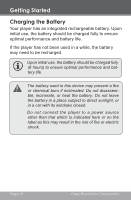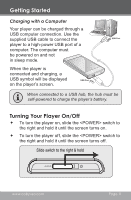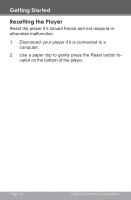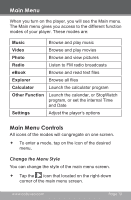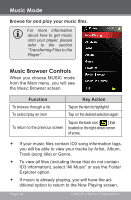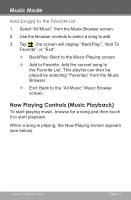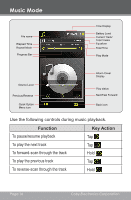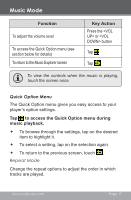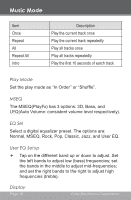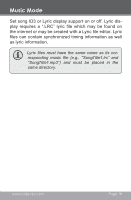Coby MP826-16GBLK User Manual - Page 15
Now Playing Controls Music Playback
 |
View all Coby MP826-16GBLK manuals
Add to My Manuals
Save this manual to your list of manuals |
Page 15 highlights
Music Mode Add Song(s) to the Favorite List 1. Select "All Music" from the Music Browser screen. 2. Use the Browser controls to select a song to add. 3. Tap , the screen will display "BackPlay", "Add To Favorite", or "Exit". —— BackPlay: Back to the Music Playing screen. —— Add to Favorite: Add the current song to the Favorite List. This playlist can then be played by selecting "Favorites" from the Music Browser. —— Exit: Back to the "All Music" Music Browse screen. Now Playing Controls (Music Playback) To start playing music, browse for a song and then touch it to start playback. When a song is playing, the Now Playing screen appears (see below). www.cobyusa.com Page 15
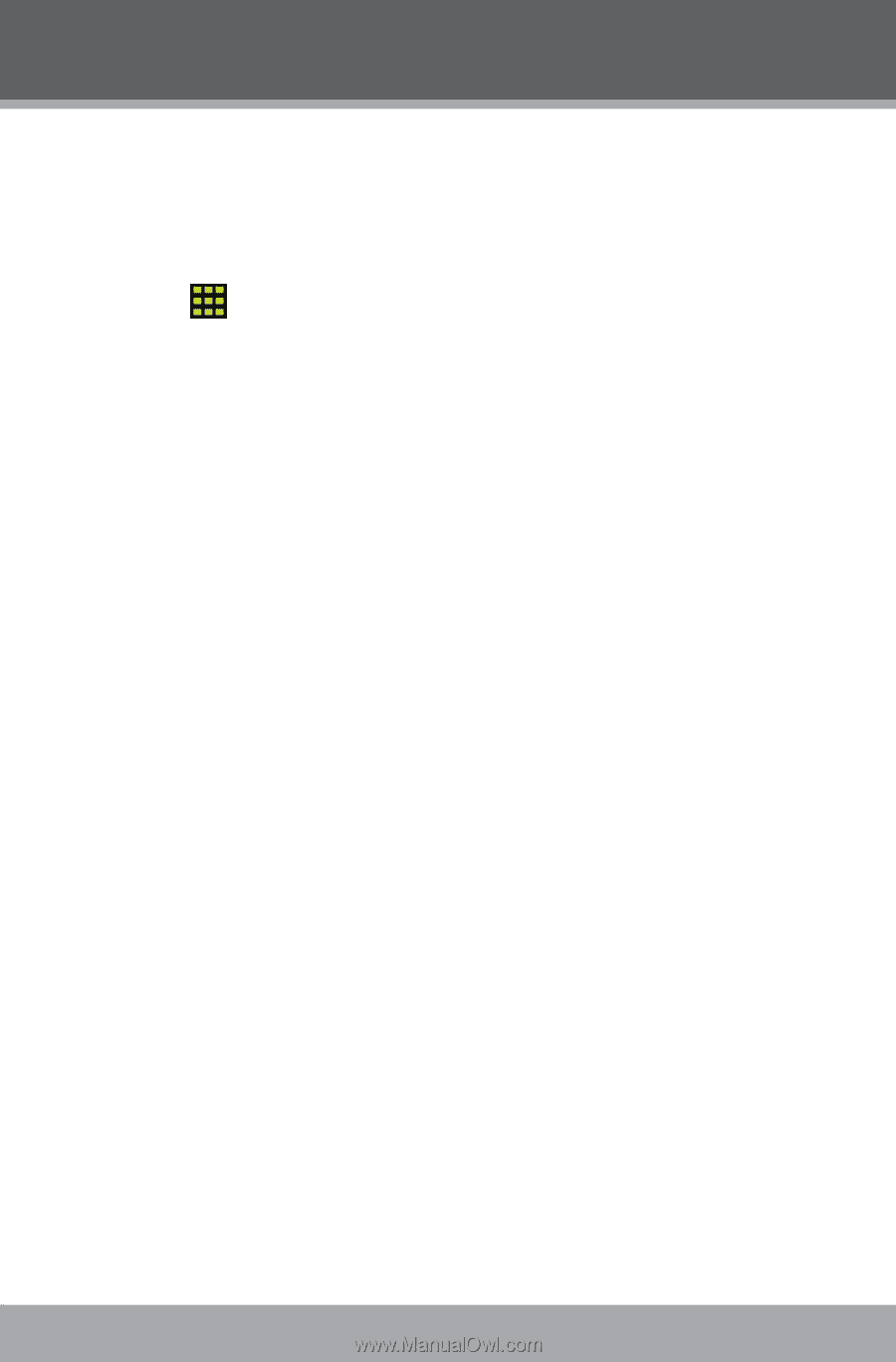
www.cobyusa.com
Page 15
Add Song(s) to the Favorite List
1.
Select “All Music”
from the Music Browser screen.
2.
Use the Browser controls to select a song to add.
3.
Tap
, t
he screen will display “BackPlay”, “Add To
Favorite”, or “Exit”.
²
BackPlay: Back to the Music Playing screen.
²
Add to Favorite: Add the current song to
the Favorite List. This playlist can then be
played by selecting “Favorites” from the Music
Browser.
²
Exit: Back to the “All Music” Music Browse
screen.
Now Playing Controls (Music Playback)
To start playing music, browse for a song and then touch
it to start playback.
When a song is playing, the Now Playing screen appears
(see below).
Music Mode