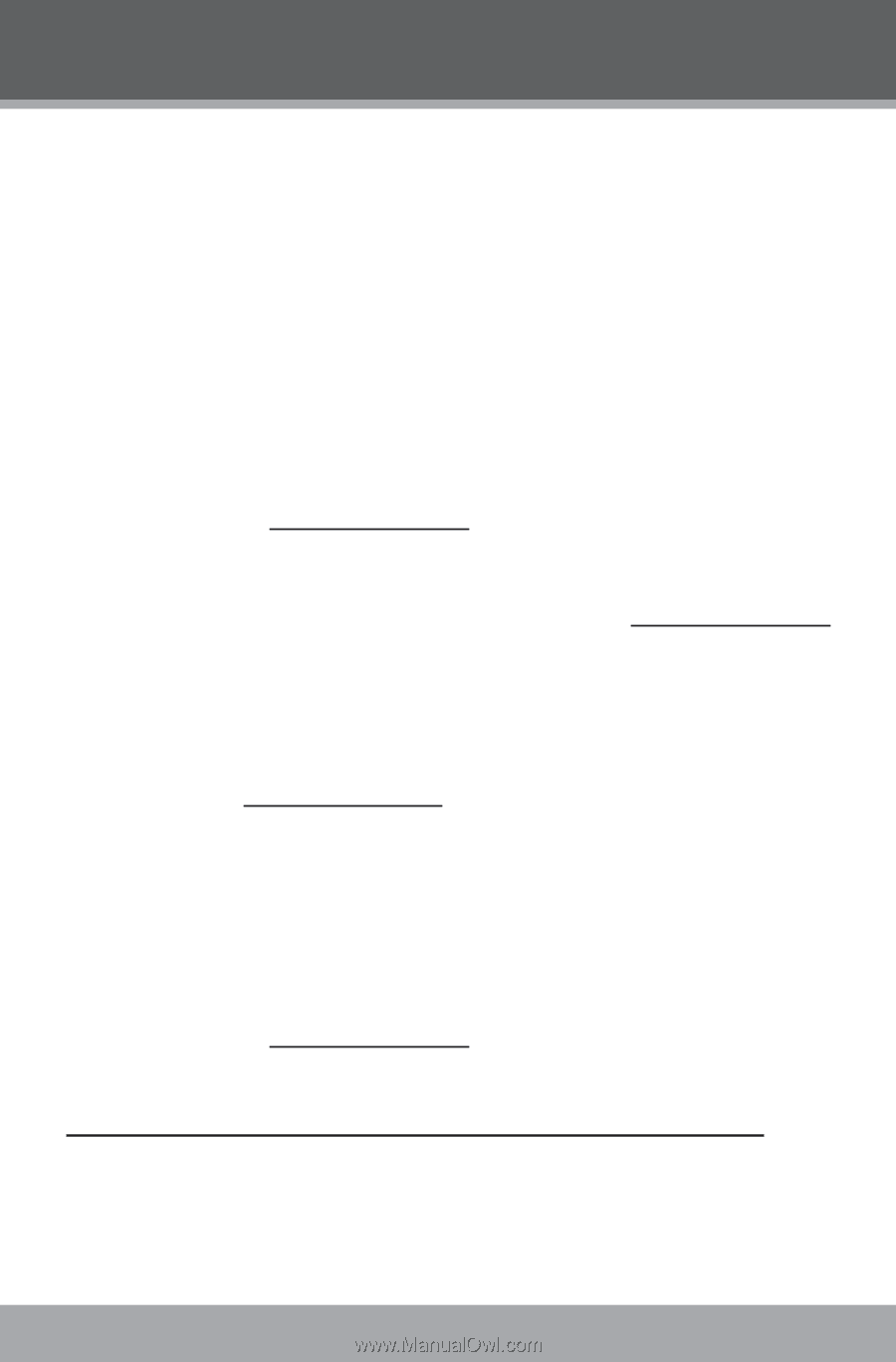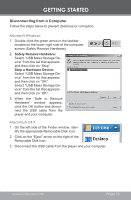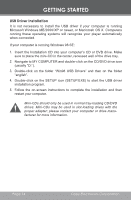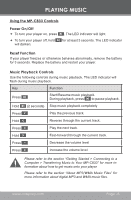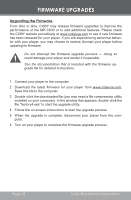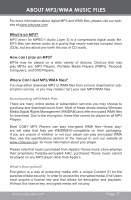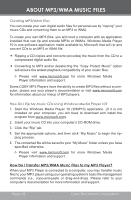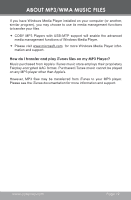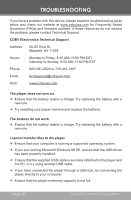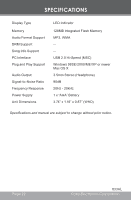Coby MPC883 Instruction Manual - Page 18
How Do I Transfer MP3/WMA Music Files to my MP3 Player?, Creating MP²/WMA Files - software
 |
UPC - 716829988831
View all Coby MPC883 manuals
Add to My Manuals
Save this manual to your list of manuals |
Page 18 highlights
ABOUT MP3/WMA MUSIC FILES Creating MP3/WMA Files You can create your own digital audio files for personal use by "ripping" your music CDs and converting them to an MP3 or WMA. To create your own MP3 files, you will need a computer with an application installed that can rip and encode MP3s or WMAs. Windows Media Player 10 is one software application made available by Microsoft that will rip and convert CDs to an MP3 or WMA file. Ripping a CD copies and converts (encodes) the music from the CD to a compressed digital audio file. Converting to MP3 and/or deselecting the "Copy Protect Music" option will ensure the widest playback compatibility of your music files. Please visit www.microsoft.com for more Windows Media Player information and support. Some COBY MP3 Players have the ability to create MP3 files without a computer; please see your player's documentation or visit www.microsoft.com for information about our lineup of MP3 players. How Do I Rip My Music CDs Using Windows Media Player 10? 1. Start the Windows Media Player 10 (WMP10) application. (If it is not installed on your computer, you will have to download and install the program from www.microsoft.com). 2. Insert your music CD into your computer's CD-ROM drive. 3. Click the "Rip" tab. 4. Set the appropriate options, and then click "Rip Music" to begin the ripping process. 5. The converted file will be saved to your "My Music" folder unless you have specified otherwise. Please visit www.microsoft.com for more Windows Media Player information and support. How Do I Transfer MP3/WMA Music Files to my MP3 Player? When your MP3 Player is connected to a computer, you may transfer music files to your MP3 player using your operating system's basic file management commands (i.e., copy-and-paste or drag-and-drop). Please refer to your computer's documentation for more information and support. Page 18 Coby Electronics Corporation