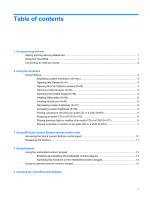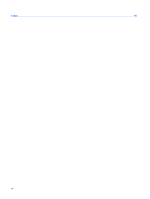Compaq 2230s Pointing Devices and Keyboard - Windows Vista - Page 10
Displaying system information (fn+esc), Opening Info Center (fn+f1)
 |
View all Compaq 2230s manuals
Add to My Manuals
Save this manual to your list of manuals |
Page 10 highlights
Function Hotkey Play, pause, or resume an audio CD or a DVD. fn+f9 Stop an audio CD or a DVD. fn+f10 Play the previous track or section of an audio CD or a DVD. fn+f11 Play the next track or section of an audio CD or a DVD. fn+f12 To use a hotkey command on the computer keyboard, follow either of these steps: ● Briefly press the fn key, and then briefly press the second key of the hotkey command. - or - ● Press and hold down the fn key, briefly press the second key of the hotkey command, and then release both keys at the same time. Displaying system information (fn+esc) Press fn+esc to display information about system hardware components and the system BIOS version number. In the Windows fn+esc display, the version of the system BIOS (basic input-output system) is displayed as the BIOS date. On some computer models, the BIOS date is displayed in decimal format. The BIOS date is sometimes called the system ROM version number. Opening Info Center (fn+f1) Press fn+f1 to open Info Center, which provides shortcuts such as the following: ● HP 3D DriveGuard-Controls settings for software that protects the hard drive by parking the drive when the computer is dropped or moved. ● HP Software Setup-Installs preloaded programs to make them accessible to the user. ● HP Wireless Assistant-Turns wireless devices on or off. ● System Information-Describes the memory, processor speed, BIOS (basic input-output system) and other essential information about your computer system. ● User Guides-Provide specific details about the computer, including your components, power, drives, multimedia, security, and wireless features. Opening the Print Options window (fn+f2) Press fn+f2 to open the Print Options window of the active Windows program. 4 Chapter 2 Using the keyboard