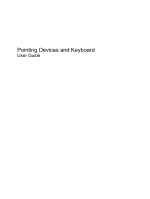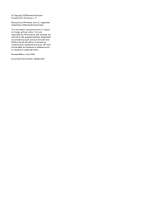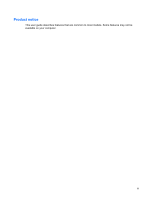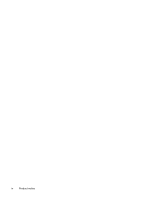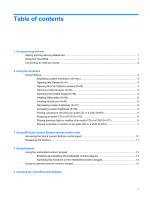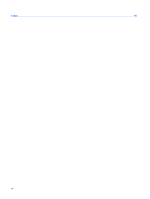Table of contents
1
Using pointing devices
Setting pointing device preferences
.....................................................................................................
1
Using the TouchPad
.............................................................................................................................
1
Connecting an external mouse
.............................................................................................................
2
2
Using the keyboard
Using hotkeys
.......................................................................................................................................
3
Displaying system information (fn+esc)
...............................................................................
4
Opening Info Center (fn+f1)
.................................................................................................
4
Opening the Print Options window (fn+f2)
...........................................................................
4
Opening a Web browser (fn+f3)
..........................................................................................
5
Switching the screen image (fn+f4)
.....................................................................................
5
Initiating Hibernation (fn+f5)
................................................................................................
6
Initiating QuickLock (fn+f6)
..................................................................................................
6
Decreasing screen brightness (fn+f7)
..................................................................................
6
Increasing screen brightness (fn+f8)
...................................................................................
6
Playing, pausing or resuming an audio CD or a DVD (fn+f9)
..............................................
6
Stopping an audio CD or a DVD (fn+f10)
............................................................................
6
Playing previous track or section of an audio CD or a DVD (fn+f11)
...................................
6
Playing next track or section of an audio CD or a DVD (fn+f12)
.........................................
7
3
Using HP Quick Launch Buttons (select models only)
Accessing the Quick Launch Buttons control panel
...........................................................................
10
Displaying the Q Menu
.......................................................................................................................
11
4
Using keypads
Using the embedded numeric keypad
................................................................................................
13
Enabling and disabling the embedded numeric keypad
....................................................
13
Switching key functions on the embedded numeric keypad
..............................................
13
Using an optional external numeric keypad
.......................................................................................
13
5
Cleaning the TouchPad and keyboard
v