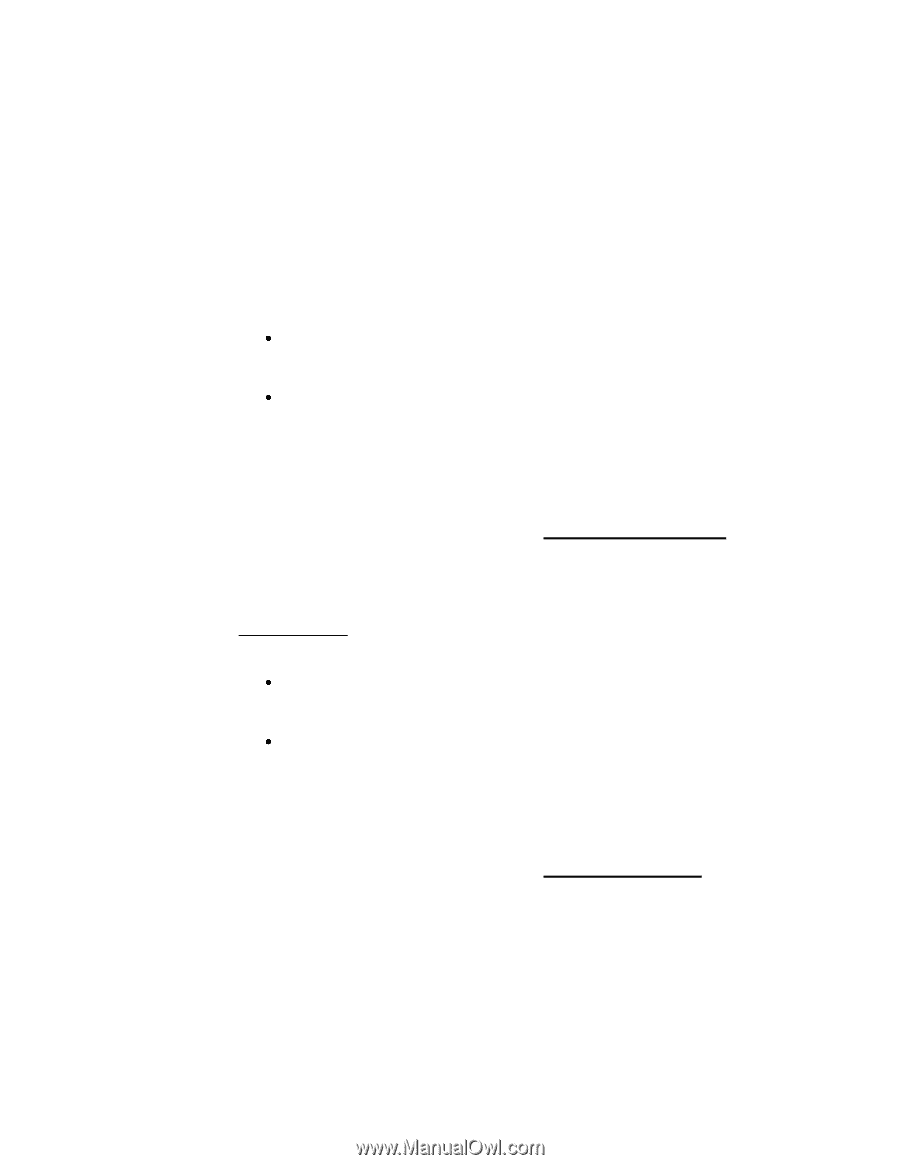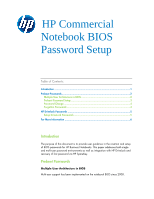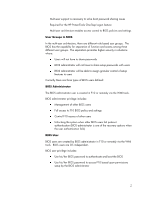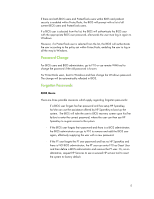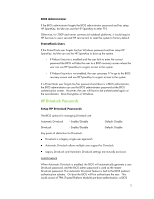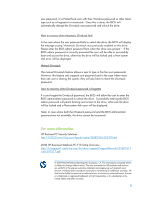Compaq 6730s HP Commercial Notebook BIOS Password Setup - Page 3
Preboot Password Setup
 |
UPC - 884420582700
View all Compaq 6730s manuals
Add to My Manuals
Save this manual to your list of manuals |
Page 3 highlights
ProtectTools Users ProtectTools users are created by HP ProtectTools within Windows. One-Step Logon requires the BIOS ProtectTools user, Drive Encryption user, and the Windows user to be one in the same. These users are registered in Windows with supporting user information dispatched down to FVE and BIOS domain. The user information includes user name, domain, SID, password/credentials. The resulting authentication is OS independent. This group of uses cannot change their password in F10. ProtectTools user privileges include: Use his/her Windows password and other security tokens to authenticate and boot the BIOS and if enabled, can log all the way into Windows. Use his/her Windows password to access F10 based upon permissions setup by the BIOS administrator. ProtectTools users have the same privilege as the BIOS users when accessing F10. Preboot Password Setup Setting up BIOS preboot authentication without HP ProtectTools Note: This procedure is equivalent to the earlier Power-On Password. 2008 and newer Business Notebook BIOS support multi-user authentication. To enable BIOS preboot authentication: First setup the BIOS administrator password via F10 setup -> Security. This establishes a BIOS administrator Next log into F10 as the BIOS administrator and add BIOS user(s) to BIOS via F10 setup -> Security -> User Management At this point the BIOS will prompt for a BIOS user password during boot. Setting up BIOS preboot authentication with HP ProtectTools An alternative way to enable BIOS preboot authentication is to use the HP ProtectTools Security Manager within Windows. This process requires the user to go through the HP ProtectTools wizard to setup as a ProtectTools user, select and register security tokens such as a smart card or fingerprints and enable preboot security. The BIOS will then prompt for the PT user to authenticate themselves by using a Windows password, smart card or fingerprint during boot. 3