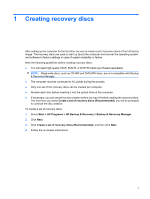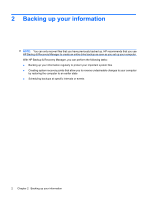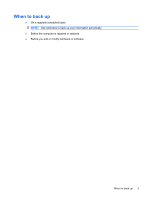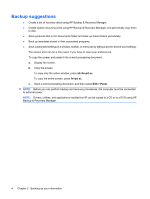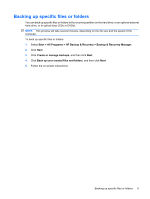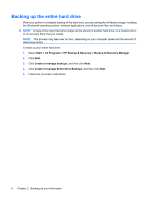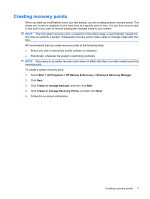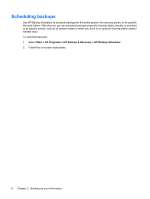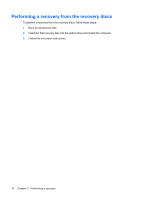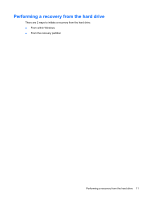Compaq 6910p Backup and Recovery - Windows XP and Windows Vista - Page 12
Backing up the entire hard drive, Start, All Programs, HP Backup & Recovery - screen
 |
View all Compaq 6910p manuals
Add to My Manuals
Save this manual to your list of manuals |
Page 12 highlights
Backing up the entire hard drive When you perform a complete backup of the hard drive, you are saving the full factory image, including the Windows® operating system, software applications, and all personal files and folders. NOTE: A copy of the entire hard drive image can be stored on another hard drive, on a network drive, or on recovery discs that you create. NOTE: This process may take over an hour, depending on your computer speed and the amount of data being stored. To back up your entire hard drive: 1. Select Start > All Programs > HP Backup & Recovery > Backup & Recovery Manager. 2. Click Next. 3. Click Create or manage backups, and then click Next. 4. Click Create or manage Entire Drive Backups, and then click Next. 5. Follow the on-screen instructions. 6 Chapter 2 Backing up your information