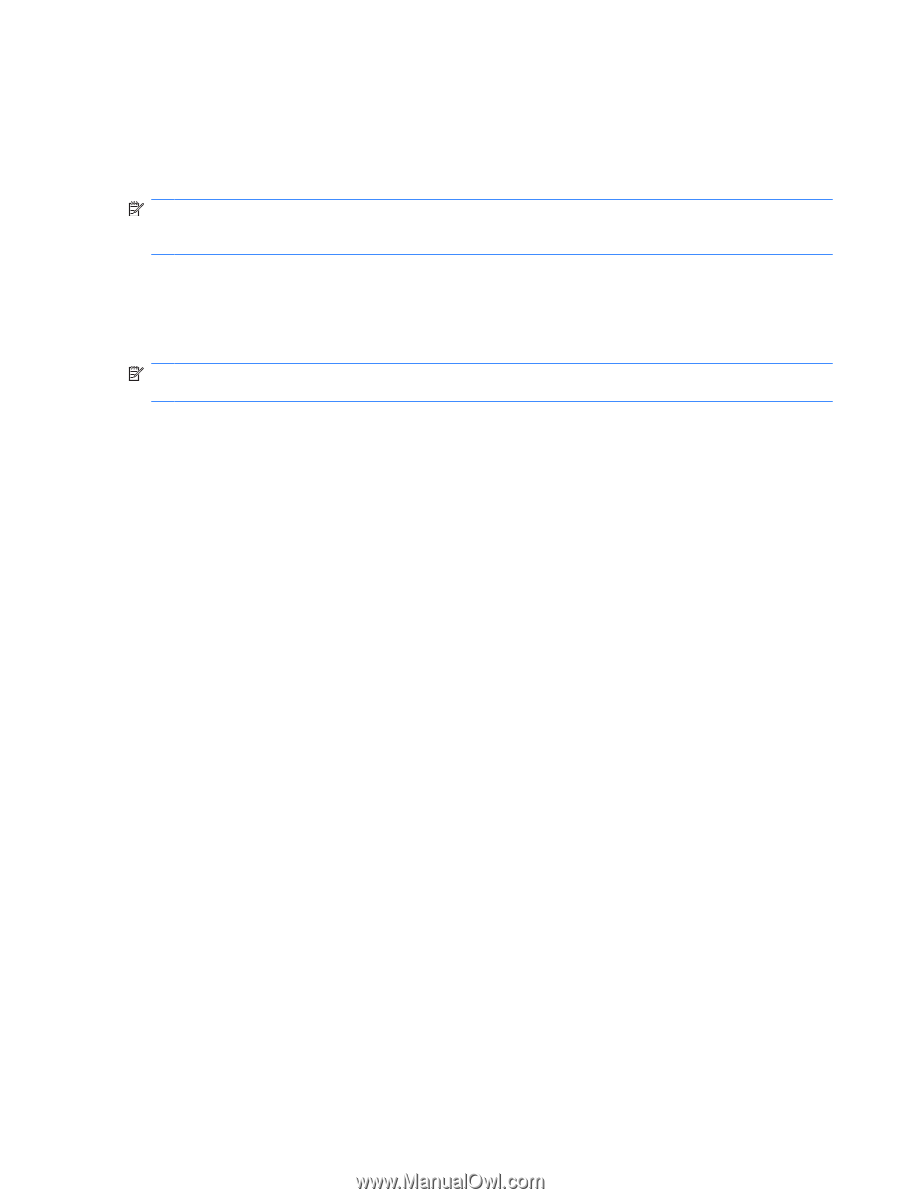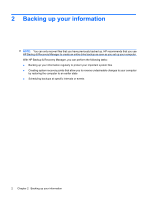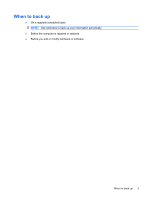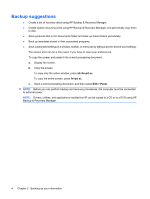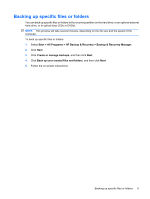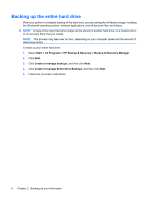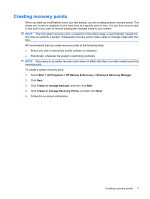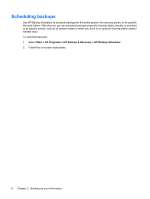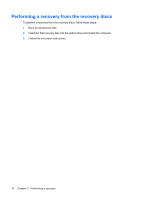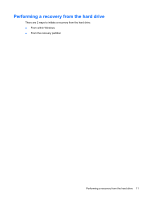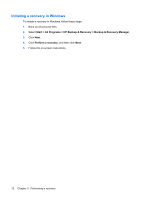Compaq 6910p Backup and Recovery - Windows XP and Windows Vista - Page 13
Creating recovery points
 |
View all Compaq 6910p manuals
Add to My Manuals
Save this manual to your list of manuals |
Page 13 highlights
Creating recovery points When you back up modifications since your last backup, you are creating system recovery points. This allows you to save a snapshot of your hard drive at a specific point in time. You can then recover back to that point if you want to reverse subsequent changes made to your system. NOTE: The first system recovery point, a snapshot of the entire image, is automatically created the first time you perform a backup. Subsequent recovery points make copies of changes made after that time. HP recommends that you create recovery points at the following times: ● Before you add or extensively modify software or hardware ● Periodically, whenever the system is performing optimally NOTE: Recovering to an earlier recovery point does not affect data files or e-mails created since that recovery point. To create a system recovery point: 1. Select Start > All Programs > HP Backup & Recovery > Backup & Recovery Manager. 2. Click Next. 3. Click Create or manage backups, and then click Next. 4. Click Create or manage Recovery Points, and then click Next. 5. Follow the on-screen instructions. Creating recovery points 7