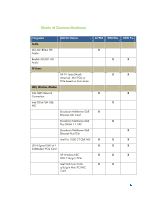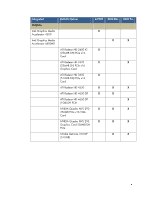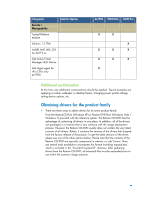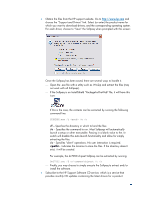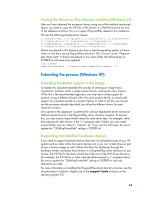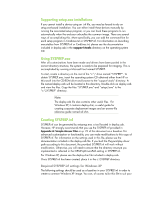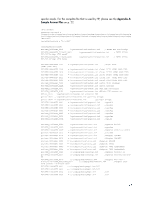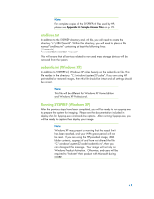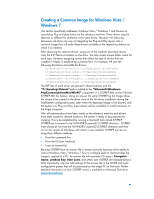Compaq 8000 Building a Common Image - Developing a common software image for t - Page 10
Extending the process Windows XP - audio driver
 |
UPC - 884420665106
View all Compaq 8000 manuals
Add to My Manuals
Save this manual to your list of manuals |
Page 10 highlights
Pooling the drivers on the reference machine (Windows XP) After you have obtained the necessary drivers using one of the methods mentioned above, you need to copy the INF files of the drivers in a Flat-file format at the root of the reference machine. This is to support Plug-and-Play detection for installation. HP uses the following directories for drivers: C:\Compaq\Video; C:\Compaq\Nic; C:\Compaq\Audio; C:\Compaq\Modem; C:\ Compaq\Misc1; C:\ Compaq\Misc2; C:\Compaq\Misc3; C:\Compaq\Misc4; Compaq\Misc5; C:\Compaq\Network; C:\Compaq\MSD; C:\Compaq\Chipset; C:\Compaq\kbd; C:\Compaq\usb. Drivers are placed in this directory structure so that the operating system will know where to find them during Plug-and-Play detection. This is known as the ―Plug-andplay driver path‖. If drivers are placed in any other folder, the following key in SYSPREP.inf will need to be updated: [Unattended] OemPnPDriversPath = "Compaq\Video;Compaq\Nic;Compaq\..." Extending the process (Windows XP) Extending hardware support in the image To repeat, this document describes the process of creating an image that is intended for products within a single product family; utilizing the same chipset. While this is the recommended approach, you may also include support for products using a different chipset within the same product family, or simply add support for a product outside of a product family. In order to do this, you should use the processes already described, but utilize the different drivers for each respective product. One caveat to this approach is potential file collision (duplicated driver names but different actual drivers) in the Plug-and-Play driver directory structure. To prevent this, you may create unique folder names for each driver type. For example, rather than placing all video drivers in the ―c:\compaq\video‖ folder, you can create several folders such as ―video1‖, ―video2‖, etc. If you use this technique, be sure to update the ―OEMPnpDriversPath‖ setting in SYSPREP.inf. Supporting non-bundled hardware devices If you need to support hardware devices that were not included as part of your HP system (such as video cards, bio-metric devices, etc.), you can include those as part of your common image as well. Obtain the driver for all devices through the hardware vendor and place those drivers in a Plug-and-Play driver directory of your choice. The INF file for the driver should be at the root of the PNP driver directory (for example, the INF file for a video card should be placed in c:\compaq\video). Be sure to update the ―OEMPnpDriversPath‖ setting in SYSPREP.inf with any directories you add. For more information on building the Plug-and-Play driver directory structure, see the documentation included in deploy.cab in the support\tools directory on the operating system CD.