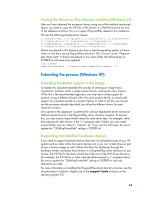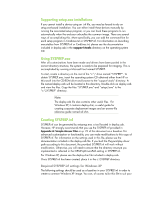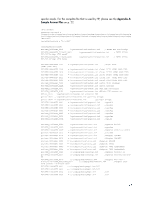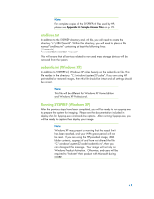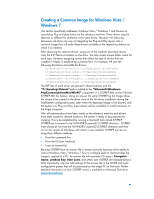Compaq 8000 Building a Common Image - Developing a common software image for t - Page 15
IMAGEX is part of the Windows Automated Installation Kit WAIK for Windows - driver downloads
 |
UPC - 884420665106
View all Compaq 8000 manuals
Add to My Manuals
Save this manual to your list of manuals |
Page 15 highlights
The SYSPREP.xml now needs to be created. It can be named anything you want with an .XML extension. SYSPREP.xml is created using the Windows System Image Manager (WSIM). WSIM is part of the Windows Automated Installation Kit (WAIK) which is available from the Microsoft download center. If you need to know how to use WSIM, see articles on Microsoft sites and related links on the web. Please see Example SYSPREP.xml. Copy the newly created SYSPREP.xml to the reference PC. That is Copy SYSPREP.xml to the %WINDIR%\system32\SYSPREP folder. Before you run SYSPREP on the reference PC, you may need to clean up the PC by removing residue of the previous customization. For example: Delete any user profiles that you do not need Delete any .ZIP or .EXE program/driver files you might have copied to the PC to install and no longer need. Delete any extra folders you might have created and do not need. Run ―Delete‖ in Internet Explorer > Internet Options to clear out temp files, cookies, settings, and others. Uninstall any utility applications you might have used for testing and do not need in the final image. Once you have cleaned up the reference PC, open an Administrative command prompt, change directory to %WINDIR%\system32\SYSPREP and type: SYSPREP.exe /audit/generalize/reboot /unattend: The /unattend switch uses the SYSPREP answer file you created with WSIM. The /generalize switch does its own PC clean up (Remove SIDs, clear event logs, etc). The /audit switch prompts you to start the computer in audit mode after running the configuration passes in auditSystem and audit user. The /reboot switch forces the PC to reboot once SYSPREP is finished running. Please note that when the PC reboots into audit mode this allows you to do additional customizations and test these customizations prior to deploying the image. These could include adding device drivers, installing applications, and installing software updates. One of the benefits in this mode is the copying of the driver files to the driver store during the auditSystem configuration pass. Subsequent first boot on the target PC will make the drivers available for hardware installation after Plug and Play runs. If you are satisfied with your latest customizations and test in audit mode, run SYSPREP one more time before capturing the final image. Open an Administrative command prompt, change directory to %WINDIR%\system32\SYSPREP and type: SYSPREP.exe /oobe/shutdown /unattend: The /oobe switch prompts you to start the computer in Windows welcome mode the next time it is booted up. The /shutdown switch shuts down the computer once SYSPREP has run. One way to capture the final image on the reference PC is to use the IMAGEX tool. IMAGEX is part of the Windows Automated Installation Kit (WAIK) for Windows Vista. Please consult the documentation for the WAIK. It includes an OPK.chm