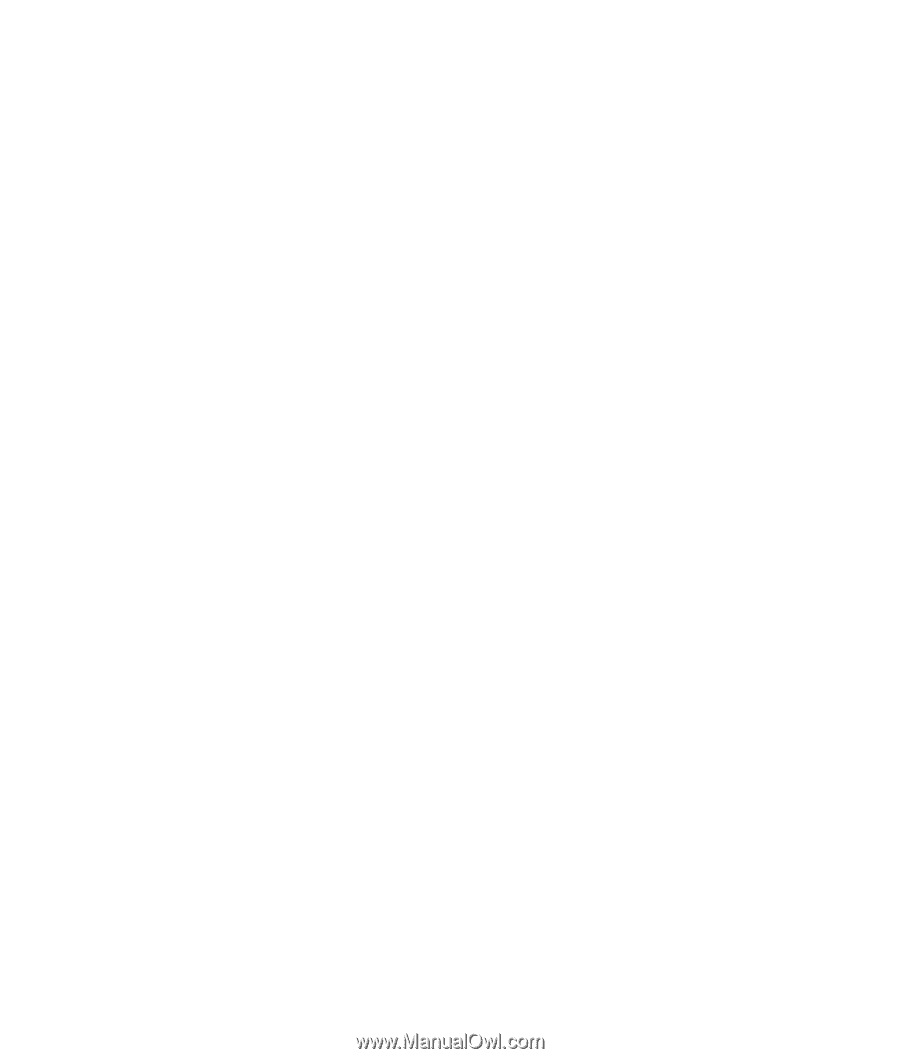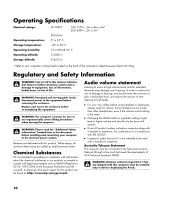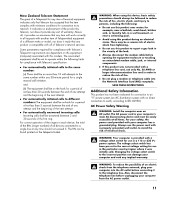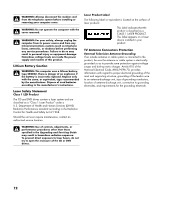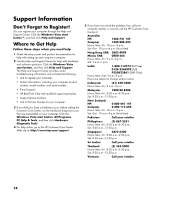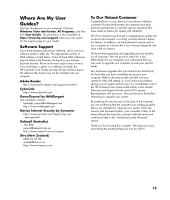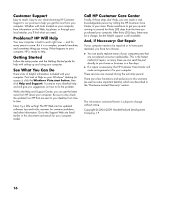Compaq CQ2000 Warranty - Page 15
Where Are My User, Guides?, Software Support, To Our Valued Customer - desktop
 |
View all Compaq CQ2000 manuals
Add to My Manuals
Save this manual to your list of manuals |
Page 15 highlights
Where Are My User Guides? The User Guides are on your computer. Click the Windows Vista start button, All Programs, and then click User Guides. Documentation is also available at http://www.hp.com/support where you can search for the support page for your model. Software Support If you have questions about your software, call or visit your software vendor's Web site. The appropriate number or Web address is listed below. Some of these Web addresses may be listed in the Favorites list found in your Internet Explorer browser. Phone and e-mail support may not exist if no information is given. For software not listed, the HP Customer Care Center provides 30-day limited support. All software titles below may not be included with your computer. Adobe Reader http://www.pacific.adobe.com/support/main.html CyberLink http://www.cyberlink.com GameChannel by WildTangent (not available in India) [email protected] http://www.wildtangent.com Norton Internet Security by Symantec http://www.symantec.com/region/reg_ap/ servsupp.html OzEmail (Australia) 132 884 [email protected] http://www.ozemail.com.au/support Xtra (New Zealand) 0800 22 55 98 [email protected] http://www.xtramsn.co.nz To Our Valued Customer Congratulations on your decision to purchase a desktop computer! During development, the computer must pass extensive quality tests to meet the rigorous standards that have made us famous for quality and reliability. All of our computers go through a comprehensive quality test to ensure the computer is working correctly before it leaves our factory. In addition, we have placed a security seal on your computer to indicate that it has not been tampered with since it left our factory. We know that expanding and upgrading are key benefits for all customers. We are proud to make this a key differentiator for our computers and understand that you may wish to upgrade your computer to meet your specific needs. Any hardware upgrades that you intend to do should only be done after you have completely set up your new computer. Refer to the setup poster included with your system for help with setting up. If you have any problems setting up your system and turning it on, immediately contact the HP Customer Care Center listed earlier in this Limited Warranty and Support Guide, and a HP Customer Representative will assist you. This must be done first before attempting to upgrade your system. By breaking the security seal on the back of the computer, you are confirming that the computer was working properly before you attempted to upgrade your system. Once the security seal has been broken, your computer is then, to the extent allowed by local law, covered under the terms and conditions listed in the "Hardware Limited Warranty" section. Thank you for choosing this computer. We hope you enjoy discovering the exciting things you can do with it! 15