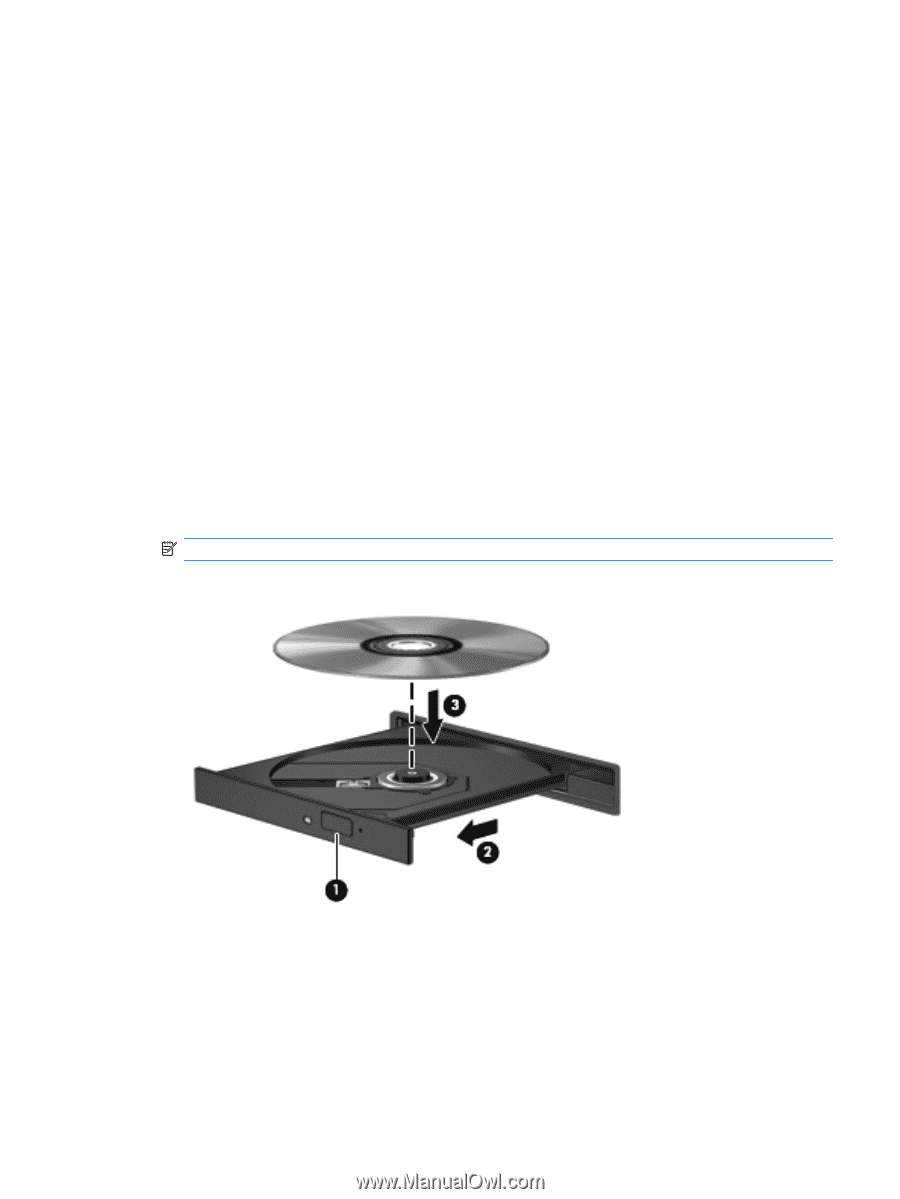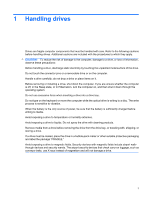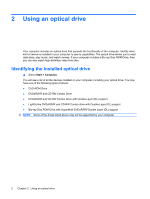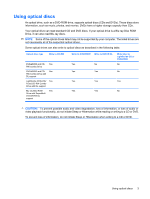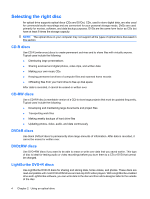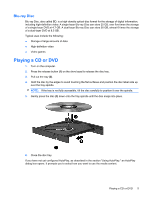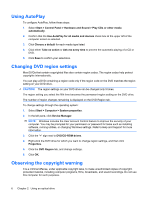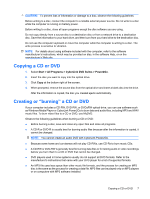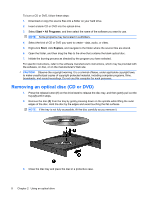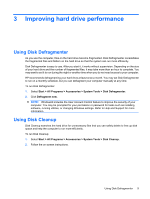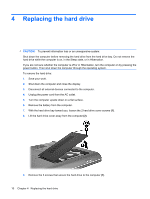Compaq CQ50-139WM Drives - Windows Vista - Page 9
Blu-ray Disc, Playing a CD or DVD
 |
UPC - 884420367277
View all Compaq CQ50-139WM manuals
Add to My Manuals
Save this manual to your list of manuals |
Page 9 highlights
Blu-ray Disc Blu-ray Disc, also called BD, is a high-density optical disc format for the storage of digital information, including high-definition video. A single-layer Blu-ray Disc can store 25 GB, over five times the storage of a single-layer DVD at 4.7 GB. A dual-layer Blu-ray Disc can store 50 GB, almost 6 times the storage of a dual-layer DVD at 8.5 GB. Typical uses include the following: ● Storage of large amounts of data ● High-definition video ● Video games Playing a CD or DVD 1. Turn on the computer. 2. Press the release button (1) on the drive bezel to release the disc tray. 3. Pull out the tray (2). 4. Hold the disc by the edges to avoid touching the flat surfaces and position the disc label-side up over the tray spindle. NOTE: If the tray is not fully accessible, tilt the disc carefully to position it over the spindle. 5. Gently press the disc (3) down onto the tray spindle until the disc snaps into place. 6. Close the disc tray. If you have not yet configured AutoPlay, as described in the section "Using AutoPlay," an AutoPlay dialog box opens. It prompts you to select how you want to use the media content. Playing a CD or DVD 5