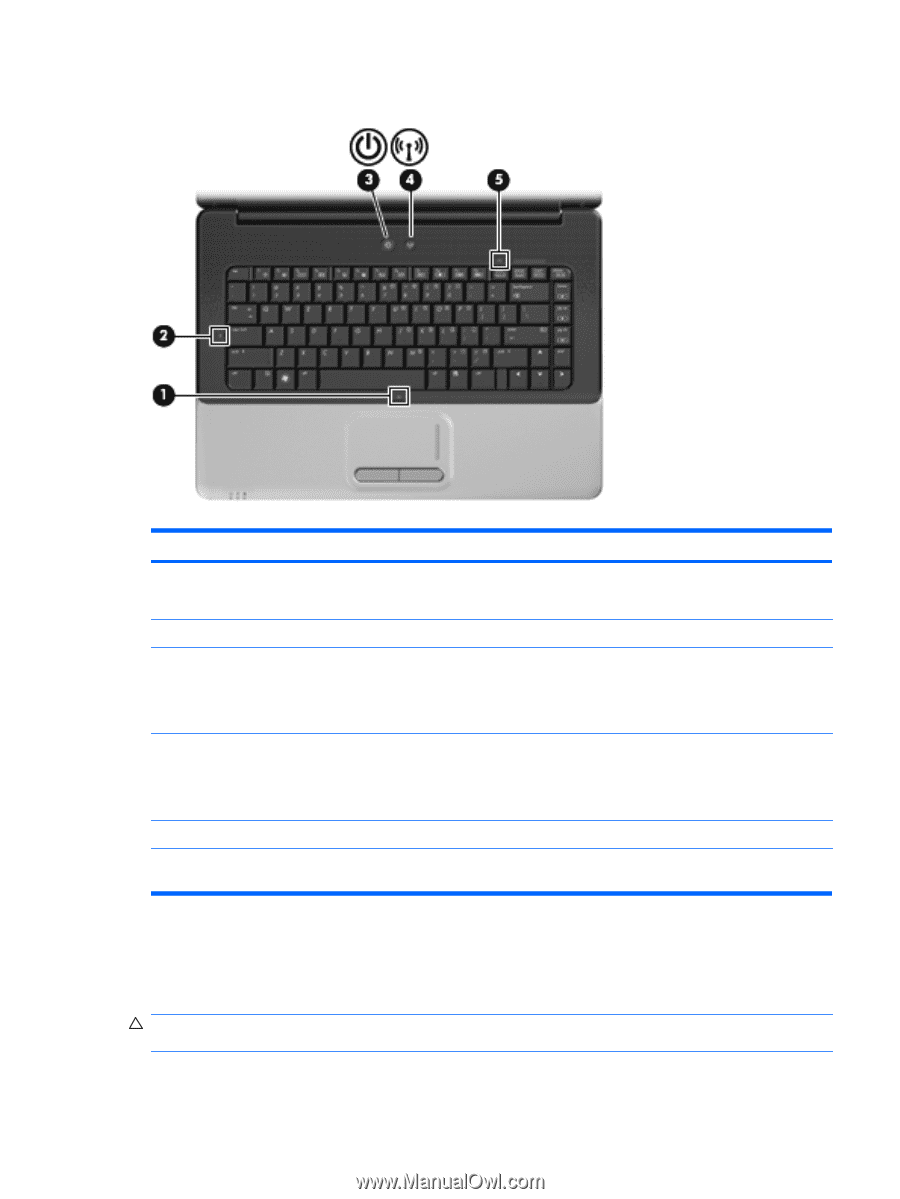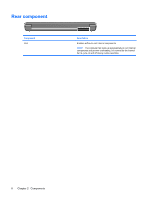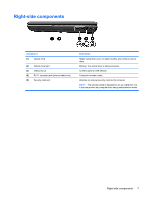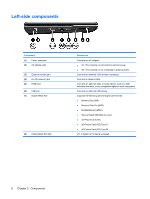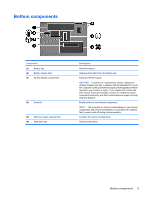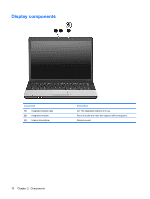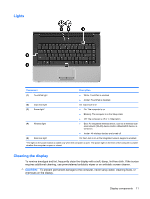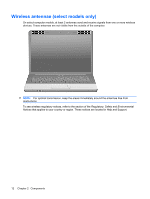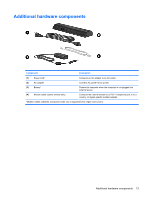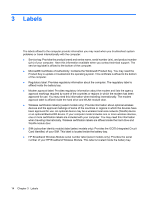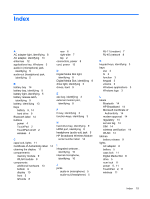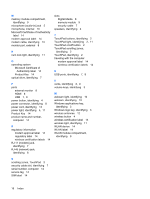Compaq CQ50-139WM Notebook Tour - Windows Vista - Page 17
Lights, Cleaning the display, CAUTION
 |
UPC - 884420367277
View all Compaq CQ50-139WM manuals
Add to My Manuals
Save this manual to your list of manuals |
Page 17 highlights
Lights Component Description (1) TouchPad light ● White: TouchPad is enabled. ● Amber: TouchPad is disabled. (2) Caps lock light (3) Power light* On: Caps lock is on. ● On: The computer is on. ● Blinking: The computer is in the Sleep state. (4) Wireless light ● Off: The computer is off or in Hibernation. ● Blue: An integrated wireless device, such as a wireless local area network (WLAN) device and/or a Bluetooth® device, is turned on. ● Amber: All wireless devices are turned off. (5) Num lock light On: Num lock is on or the integrated numeric keypad is enabled. *The light on the power button is visible only when the computer is open. The power light on the front of the computer is visible whether the computer is open or closed. Cleaning the display To remove smudges and lint, frequently clean the display with a soft, damp, lint-free cloth. If the screen requires additional cleaning, use premoistened antistatic wipes or an antistatic screen cleaner. CAUTION: To prevent permanent damage to the computer, never spray water, cleaning fluids, or chemicals on the display. Display components 11