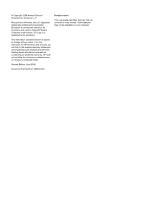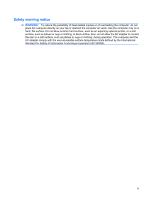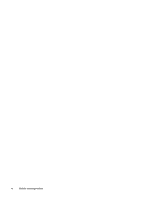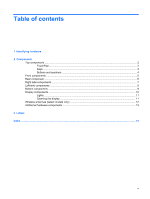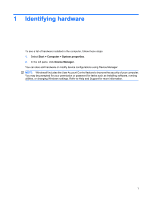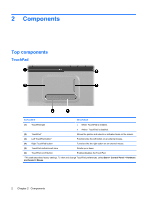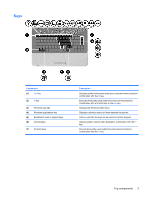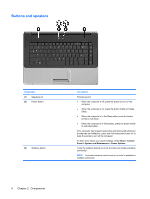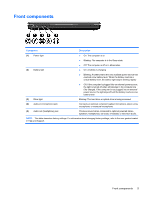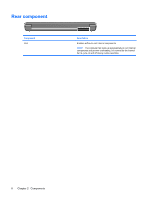Compaq CQ50-139WM Notebook Tour - Windows Vista - Page 7
Identifying hardware
 |
UPC - 884420367277
View all Compaq CQ50-139WM manuals
Add to My Manuals
Save this manual to your list of manuals |
Page 7 highlights
1 Identifying hardware To see a list of hardware installed in the computer, follow these steps: 1. Select Start > Computer > System properties. 2. In the left pane, click Device Manager. You can also add hardware or modify device configurations using Device Manager. NOTE: Windows® includes the User Account Control feature to improve the security of your computer. You may be prompted for your permission or password for tasks such as installing software, running utilities, or changing Windows settings. Refer to Help and Support for more information. 1
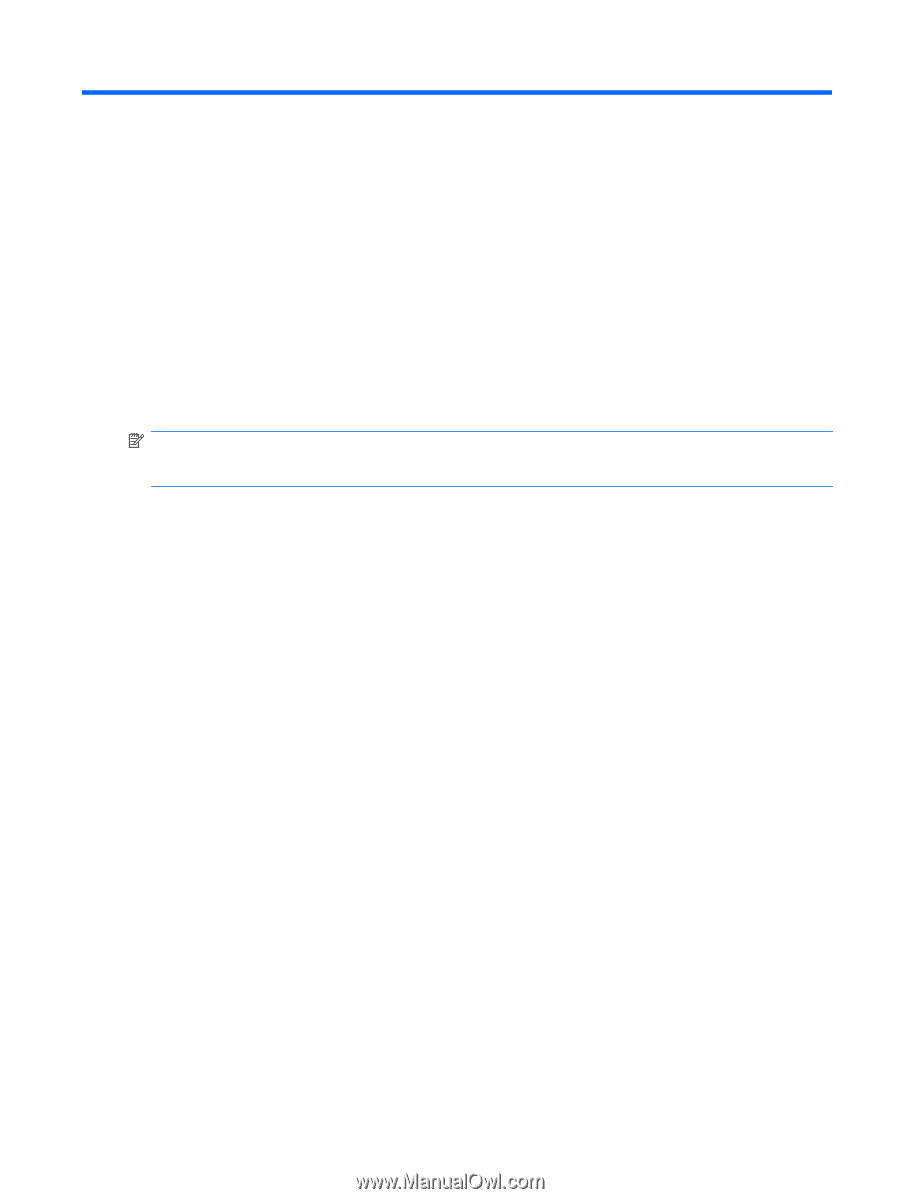
1
Identifying hardware
To see a list of hardware installed in the computer, follow these steps:
1.
Select
Start
>
Computer
>
System properties
.
2.
In the left pane, click
Device Manager
.
You can also add hardware or modify device configurations using Device Manager.
NOTE:
Windows® includes the User Account Control feature to improve the security of your computer.
You may be prompted for your permission or password for tasks such as installing software, running
utilities, or changing Windows settings. Refer to Help and Support for more information.
1