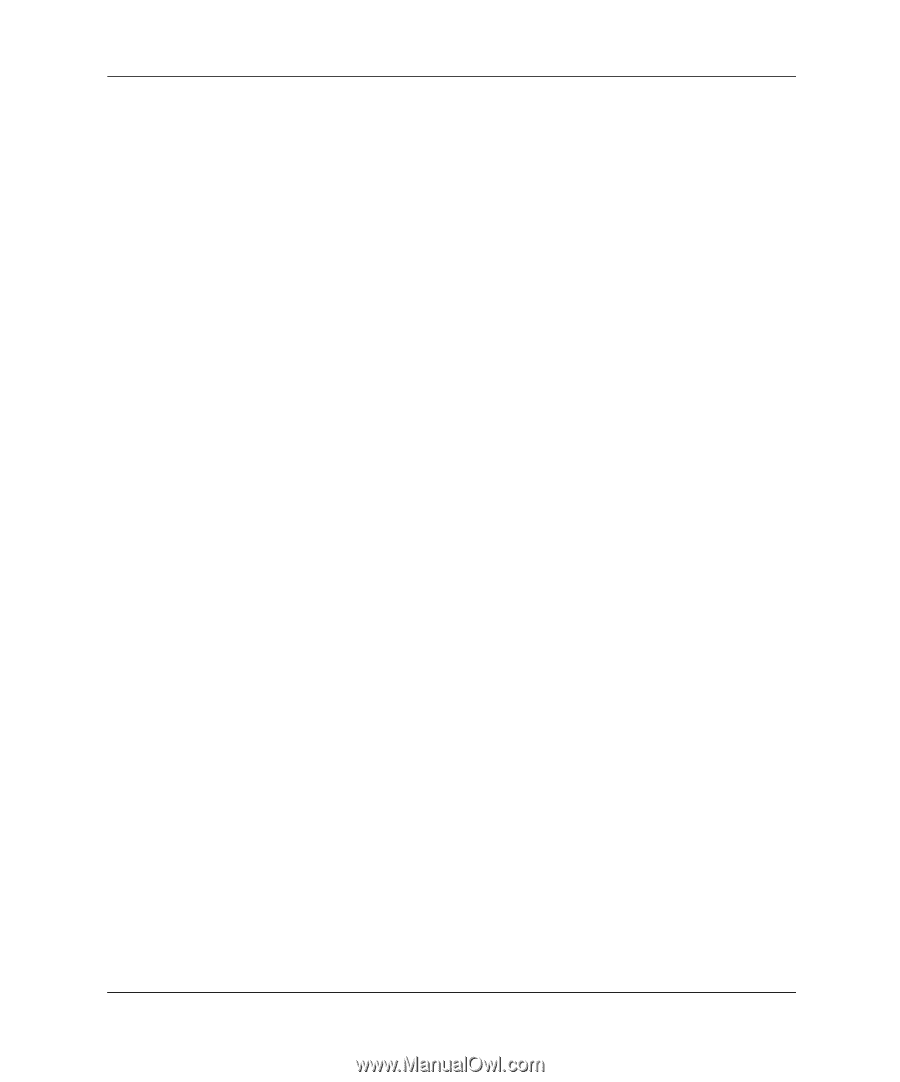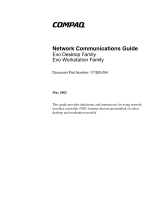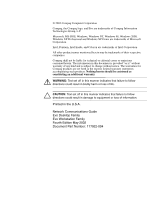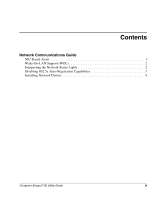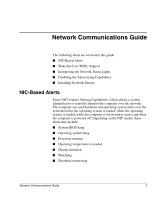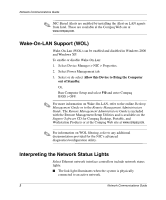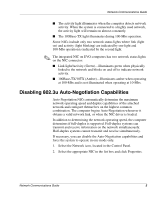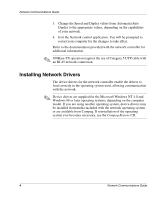Compaq Evo D510 Network Communications Guide, Compaq Evo Desktop Family - Page 6
Disabling 802.3u Auto-Negotiation Capabilities, obtains a valid network link
 |
View all Compaq Evo D510 manuals
Add to My Manuals
Save this manual to your list of manuals |
Page 6 highlights
Network Communications Guide ■ The activity light illuminates when the computer detects network activity. When the system is connected to a highly used network, the activity light will remain on almost constantly. ■ The 100Base-TX light illuminates during 100-Mbs operation. Some NICs include only two network status lights where link (light on) and activity (light blinking) are indicated by one light and 100-Mbs operation is indicated by the second light. ✎ The integrated NIC on EVO computers has two network status lights on the NIC connector: ■ Link light/Activity (Green)-Illuminates green when physically linked to the network and blinks on and off to indicate network activity. ■ 100Base-TX/10TX (Amber)-Illuminates amber when operating at 100-Mbs and is not illuminated when operating at 10-Mbs. Disabling 802.3u Auto-Negotiation Capabilities Auto-Negotiation NICs automatically determine the maximum network operating speed and duplex capabilities of the attached network and configure themselves on the highest common combination. The computer begins Auto-Negotiation whenever it obtains a valid network link, or when the NIC driver is loaded. In addition to determining the network operating speed, the computer determines if full-duplex is supported. Full-duplex systems can transmit and receive information on the network simultaneously. Half-duplex systems cannot transmit and receive simultaneously. If necessary, you can disable the Auto-Negotiation capabilities and force the system to operate in one mode only. 1. Select the Network icon, located in the Control Panel. 2. Select the appropriate NIC in the list box and click Properties. Network Communications Guide 3