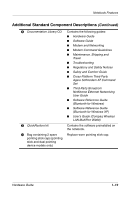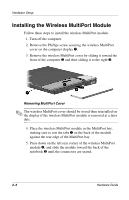Compaq Evo Notebook n620c Compaq Evo Notebook N620c Series Hardware Guide - Page 28
Software Setup Software Guide
 |
View all Compaq Evo Notebook n620c manuals
Add to My Manuals
Save this manual to your list of manuals |
Page 28 highlights
Hardware Setup 3. Turn on the notebook by sliding and releasing the power switch 1. Turning on the notebook When the notebook is turned on: ■ The power/standby light 2 turns on. ■ The battery pack in the battery bay begins to charge and the battery light 3 turns on. The battery light remains on while the battery pack is charging and turns off when the battery pack is fully charged. ■ You are prompted to begin software setup. ✎ For more information on software setup, refer on this CD to the Software Guide, "Software Setup" chapter. Hardware Guide 2-3

Hardware Setup
Hardware Guide
2–3
3. Turn on the notebook by sliding and releasing the power
switch
1
.
Turning on the notebook
When the notebook is turned on:
■
The power/standby light
2
turns on.
■
The battery pack in the battery bay begins to charge and the
battery light
3
turns on. The battery light remains on while
the battery pack is charging and turns off when the battery
pack is fully charged.
■
You are prompted to begin software setup.
✎
For more information on software setup, refer on this CD to the
Software Guide,
“Software Setup” chapter.