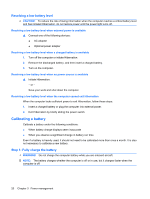Compaq Mini 110c-1000 Mini User Guide - Windows 7 - Page 34
Disposing of a used battery, Shutting down the computer
 |
View all Compaq Mini 110c-1000 manuals
Add to My Manuals
Save this manual to your list of manuals |
Page 34 highlights
If a computer will be unused and unplugged from external power for more than 2 weeks, remove the battery and store it separately. To prolong the charge of a stored battery, place it in a cool, dry place. NOTE: A stored battery should be checked every 6 months. If the capacity is less than 50 percent, recharge the battery before returning it to storage. Calibrate a battery before using it if it has been stored for one month or more. Disposing of a used battery WARNING! To reduce the risk of fire or burns, do not disassemble, crush, or puncture; do not short external contacts; do not dispose of in fire or water. Refer to the Regulatory, Safety and Environmental Notices for battery disposal information. Shutting down the computer CAUTION: Unsaved information will be lost when the computer is shut down. The Shut down command closes all open programs, including the operating system, and then turns off the display and computer. Shut down the computer under any of the following conditions: ● When you need to replace the battery or access components inside the computer ● When you are connecting an external hardware device that does not connect to a USB port ● When the computer will be unused and disconnected from external power for an extended period Although you can shut down the computer with the power switch, the recommended procedure is to use the Windows Shut down command. To shut down the computer, follow these steps: NOTE: If the computer is in the Sleep state or in Hibernation, you must first exit Sleep or Hibernation before shut down is possible. 1. Save your work and close all open programs. 2. Click Start. 3. Click Shut down. If the computer is unresponsive and you are unable to use the preceding shut down procedures, try the following emergency procedures in the sequence provided: ● Press ctrl+alt+delete, and then click the Power button. ● Slide and hold the power switch for at least 5 seconds. ● Disconnect the computer from external power and remove the battery. 24 Chapter 3 Power management