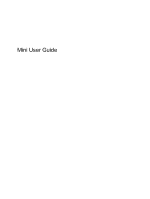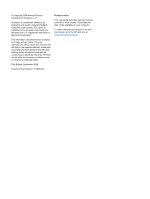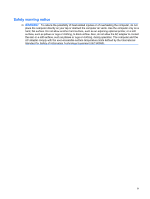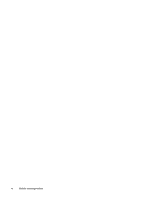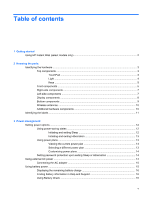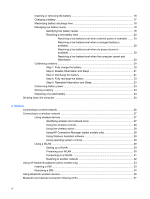Table of contents
1
Getting started
Using HP Instant Web (select models only)
.........................................................................................
2
2
Knowing the parts
Identifying the hardware
.......................................................................................................................
3
Top components
..................................................................................................................
3
TouchPad
............................................................................................................
3
Light
....................................................................................................................
4
Keys
....................................................................................................................
5
Front components
................................................................................................................
5
Right-side components
........................................................................................................
7
Left-side components
..........................................................................................................
7
Display components
............................................................................................................
8
Bottom components
.............................................................................................................
9
Wireless antennas
.............................................................................................................
10
Additional hardware components
......................................................................................
10
Identifying the labels
...........................................................................................................................
11
3
Power management
Setting power options
.........................................................................................................................
12
Using power-saving states
.................................................................................................
12
Initiating and exiting Sleep
................................................................................
12
Initiating and exiting Hibernation
.......................................................................
13
Using power plans
.............................................................................................................
13
Viewing the current power plan
.........................................................................
13
Selecting a different power plan
........................................................................
13
Customizing power plans
..................................................................................
14
Setting password protection upon exiting Sleep or Hibernation
........................................
14
Using external AC power
....................................................................................................................
14
Connecting the AC adapter
...............................................................................................
15
Using battery power
...........................................................................................................................
15
Displaying the remaining battery charge
...........................................................................
16
Finding battery information in Help and Support
...............................................................
16
Using Battery Check
..........................................................................................................
16
v