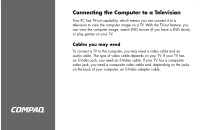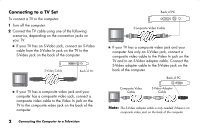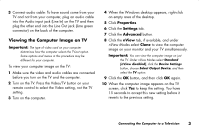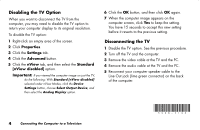Compaq Presario 6500 Connecting the Computer to a Television - Page 3
Viewing the Computer Image on TV - desktop
 |
View all Compaq Presario 6500 manuals
Add to My Manuals
Save this manual to your list of manuals |
Page 3 highlights
3 Connect audio cable: To have sound come from your TV and not from your computer, plug an audio cable into the Audio input jack (Line In) on the TV and then plug the other end into the Line Out jack (lime green connector) on the back of the computer. Viewing the Computer Image on TV Important: The type of video card on your computer determines how the computer selects the TV-out option. Some options and menus in this procedure may be different for your computer. To view your computer image on the TV: 1 Make sure the video and audio cables are connected before you turn on the TV and the computer. 2 Turn on the TV. Press the Video/TV button on your remote control to select the Video setting, not the TV setting. 3 Turn on the computer. 4 When the Windows desktop appears, right-click an empty area of the desktop. 5 Click Properties. 6 Click the Settings tab. 7 Click the Advanced button. 8 Click the nView tab, if available, and under nView Modes select Clone to view the computer image on your monitor and your TV simultaneously. Important: You can view the computer image on just the TV. Under nView Modes select Standard [nView disabled], click the Device Settings button, choose Select Output Device, and then select the TV option. 9 Click the OK button, and then click OK again. 10 When the computer image appears on the TV screen, click Yes to keep the setting. You have 15 seconds to accept this new setting before it reverts to the previous setting. Connecting the Computer to a Television 3