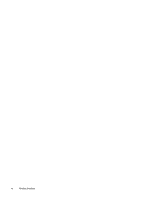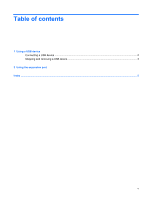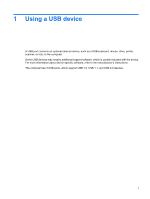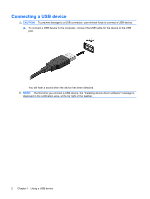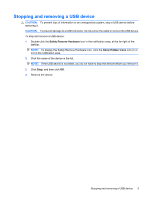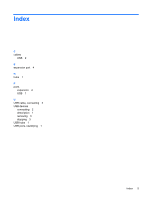Compaq Presario CQ20-400 External Devices - Windows Vista - Page 9
Stopping and removing a USB device, CAUTION
 |
View all Compaq Presario CQ20-400 manuals
Add to My Manuals
Save this manual to your list of manuals |
Page 9 highlights
Stopping and removing a USB device CAUTION: To prevent loss of information or an unresponsive system, stop a USB device before removing it. CAUTION: To prevent damage to a USB connector, do not pull on the cable to remove the USB device. To stop and remove a USB device: 1. Double-click the Safely Remove Hardware icon in the notification area, at the far right of the taskbar. NOTE: To display the Safely Remove Hardware icon, click the Show Hidden Icons icon (< or
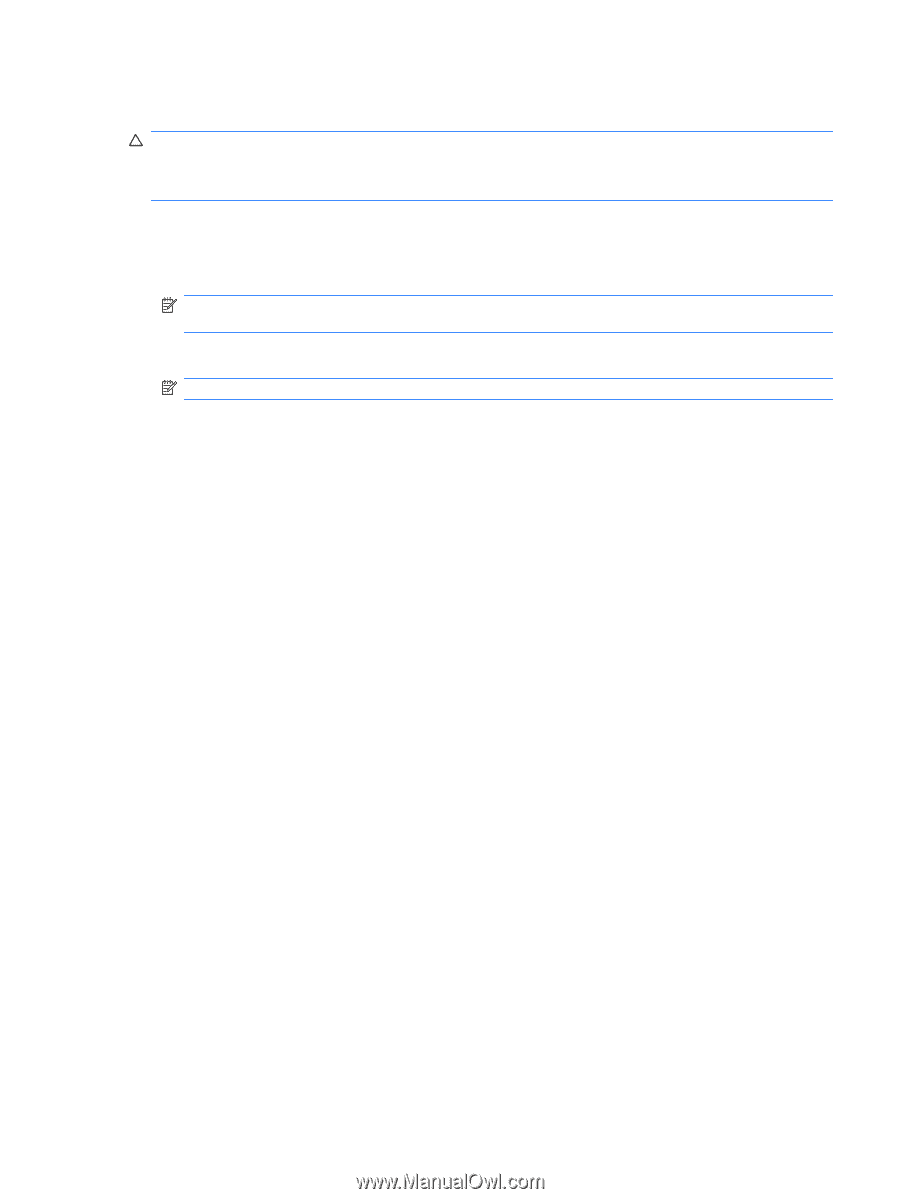
Stopping and removing a USB device
CAUTION:
To prevent loss of information or an unresponsive system, stop a USB device before
removing it.
CAUTION:
To prevent damage to a USB connector, do not pull on the cable to remove the USB device.
To stop and remove a USB device:
1.
Double-click the
Safely Remove Hardware
icon in the notification area, at the far right of the
taskbar.
NOTE:
To display the Safely Remove Hardware icon, click the
Show Hidden Icons
icon (
<
or
<<
) in the notification area.
2.
Click the name of the device in the list.
NOTE:
If the USB device is not listed, you do not have to stop the device before you remove it.
3.
Click
Stop
, and then click
OK
.
4.
Remove the device.
Stopping and removing a USB device
3