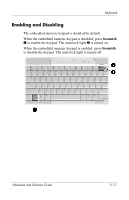Compaq Presario R4000 Hardware-Software Guide - Page 69
Quick Launch Buttons Software, Displaying the Quick Launch Buttons Icon
 |
View all Compaq Presario R4000 manuals
Add to My Manuals
Save this manual to your list of manuals |
Page 69 highlights
Keyboard Quick Launch Buttons Software You can use the Quick Launch Buttons control panel to ■ Set preferences for the display of the Quick Launch Buttons icon. ■ Display hotkeys information. ■ Change the size and arrangement of icons and text on your Windows desktop. The following sections provide instructions for setting preferences within the control panel. For additional on-screen information about any item on the control panel, select the Help button in the upper-right corner of the window. The Help button is identified with a question mark icon. Some of the settings in the Quick Launch buttons control panel are used only with optional external devices and may not apply to your configuration. Displaying the Quick Launch Buttons Icon To show or hide the Quick Launch Buttons icon on your taskbar or your Windows desktop: 1. Open the Quick Launch Buttons control panel: ❏ Select Start > Control Panel > Printers and Other Hardware > Quick Launch Buttons. - or - ❏ Select the Quick Launch Buttons icon on your taskbar or Windows desktop. 3-12 Hardware and Software Guide