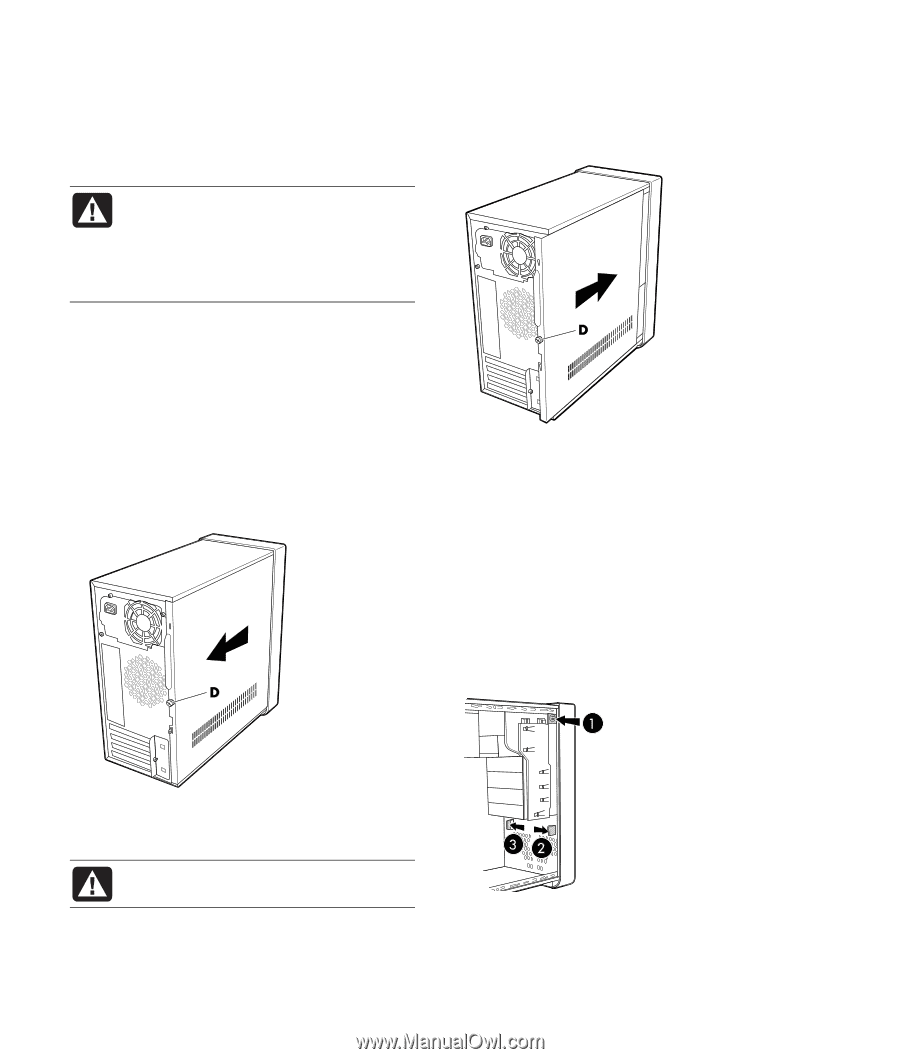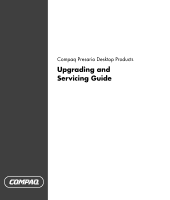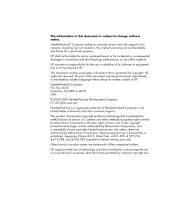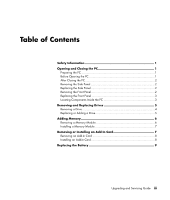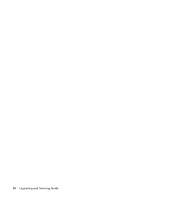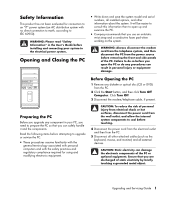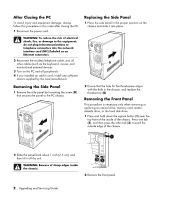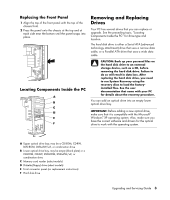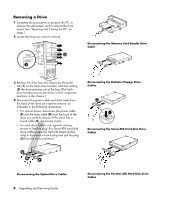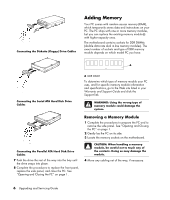Compaq Presario SR1000 Presario Desktop PCs - Upgrading and Servicing Guide - Page 6
After Closing the PC, Removing the Side Panel, Replacing the Side Panel, Removing the Front Panel - memory card
 |
View all Compaq Presario SR1000 manuals
Add to My Manuals
Save this manual to your list of manuals |
Page 6 highlights
After Closing the PC To avoid injury and equipment damage, always follow this procedure in this order after closing the PC. 1 Reconnect the power cord. Replacing the Side Panel 1 Place the side panel in the proper position on the chassis and slide it into place. WARNING: To reduce the risk of electrical shock, fire, or damage to the equipment, do not plug telecommunications or telephone connectors into the network interface card (NIC) (labeled as an Ethernet connector). 2 Reconnect the modem/telephone cable, and all other cables (such as the keyboard, mouse, and monitor) and external devices. 3 Turn on the PC and all peripherals. 4 If you installed an add-in card, install any software drivers supplied by the card manufacturer. Removing the Side Panel 1 Remove the side panel by loosening the screw (D) that secures the panel to the PC chassis. 2 Ensure that the hole for the thumbscrew aligns with the hole in the chassis, and replace the thumbscrew (D). Removing the Front Panel This procedure is necessary only when removing or replacing an optical drive, memory card reader, diskette drive, or the hard disk drive. 1 Press and hold down the square button (1) near the top front of the inside of the chassis. Press one tab (2), and then press the other tab (3), toward the outside edge of the chassis. 2 Slide the panel back about 1 inch (2.5 cm), and then lift it off the unit. WARNING: Beware of sharp edges inside the chassis. 2 Remove the front panel. 2 Upgrading and Servicing Guide