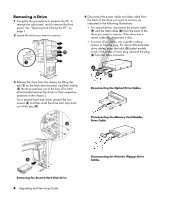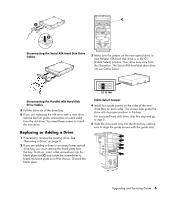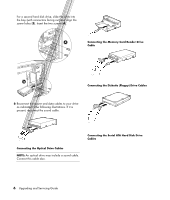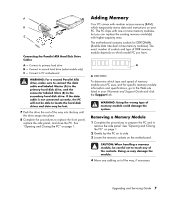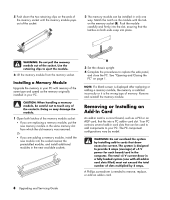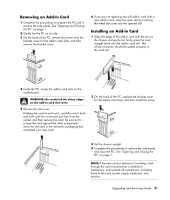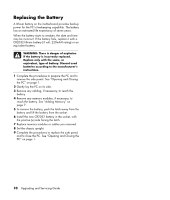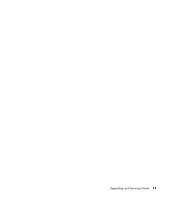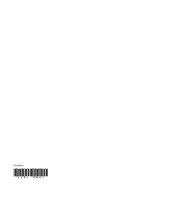Compaq Presario SR1000 Upgrading and Servicing Guide - Page 13
Removing an Add-In Card, Installing an Add-In Card - motherboard
 |
View all Compaq Presario SR1000 manuals
Add to My Manuals
Save this manual to your list of manuals |
Page 13 highlights
Removing an Add-In Card 1 Complete the procedures to prepare the PC and to remove the side panel. See "Opening and Closing the PC" on page 1. 2 Gently lay the PC on its side. 3 On the back of the PC, remove the screw from the bracket cover for the add-in card slots, and then remove the bracket cover. 6 If you are not replacing the old add-in card with a new add-in card, close the open slot by inserting the metal slot cover into the opened slot. Installing an Add-In Card 1 Align the edge of the add-in card with the slot on the chassis and gently but firmly press the card straight down into the add-in card slot. The whole connector should be seated properly in the card slot. 4 Inside the PC, locate the add-in card slots on the motherboard. WARNING: Be careful of the sharp edges on the add-in card slot cover. 5 Remove the slot cover. Holding the card at each end, carefully rock it back and forth until the connectors pull free from the socket, and then remove the card. Be sure not to scrape the card against the other components. Store the old card in the anti-static packaging that contained your new card. 2 On the back of the PC, replace the bracket cover for the add-in card slots, and then install the screw. 3 Set the chassis upright. 4 Complete the procedures to replace the side panel, and close the PC. See "Opening and Closing the PC" on page 1. NOTE: If the new card or device isn't working, read through the card manufacturer's installation instructions, and recheck all connections, including those to the card, power supply, keyboard, and monitor. Upgrading and Servicing Guide 9