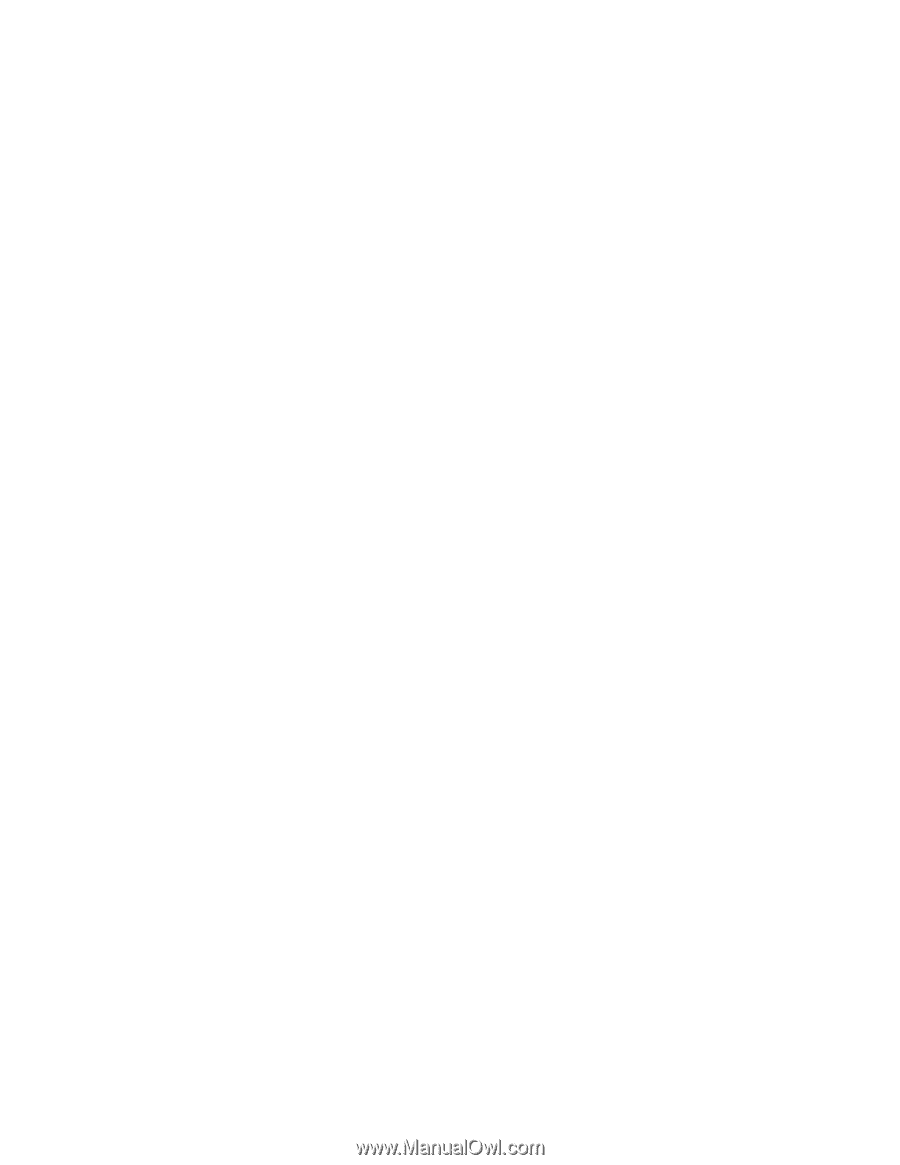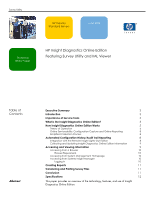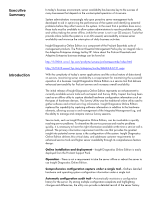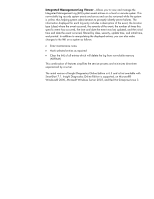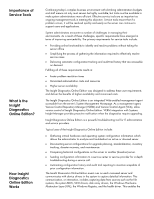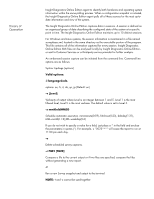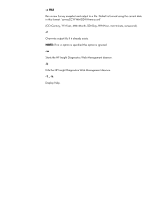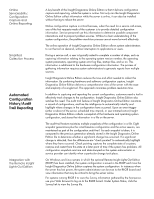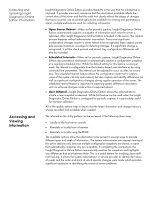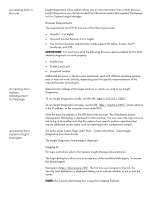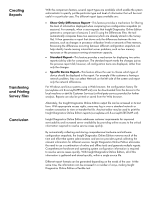Compaq ProLiant 1000 HP Insight Diagnostics Online Edition Featuring Survey Ut - Page 5
Theory of, Operation
 |
View all Compaq ProLiant 1000 manuals
Add to My Manuals
Save this manual to your list of manuals |
Page 5 highlights
Theory of Operation Insight Diagnostics Online Edition agent to identify both hardware and operating system information within the same polling process. When a configuration snapshot is initiated, the Insight Diagnostics Online Edition agent polls all of these sources for the most up-todate information and view of the system. The Insight Diagnostics Online Edition captures data in sessions. A session is defined as an organized group of data describing the configured state of the system at a specific point in time. The Insight Diagnostics Online Edition maintains up to 10 distinct sessions. For Windows and Linux systems, the session information is maintained in a file named surveybase.xml, located in the same directory as the executable portion of the program. This file contains all of the information captured for every session. Insight Diagnostics Online Edition XML files can be analyzed locally by Insight Diagnostics Online Edition, or sent to Customer Services or a third-party service provider for further analysis. An on-demand session capture can be initiated from the command line. Command line options are as follows: Syntax: hpdiags [options] Valid options: -l languageCode. options: en, fr, it, de, sp, jp (Default: en) -v [Level] Verbosity of output where Level is an integer between 1 and 5. Level 1 is the most filtered level, Level 5 is the most verbose. The default value is set to Level 3. -s mmhhddMMDD Schedule automatic execution. mm=minute(0-59), hh=hour(0-23), dd=day(1-31), MM=month(1-12),DD=weekday(0-6) If you do not wish to specify a value for a field, just place a * in the field and enclose the parameters in quotes ("). For example, -s "0023***" will cause the report to run at 11:00 pm each day. -u Delete scheduled survey captures. -c FILE1 [FILE2] Compare a file to the current output or if two files are specified, compare the files without generating a new report. -t Run a new Survey snapshot and output to the terminal. NOTE: -t and -o cannot be used together.