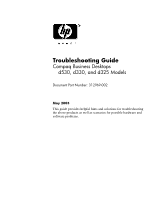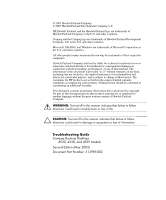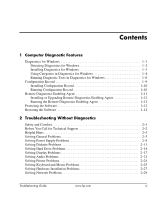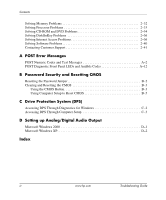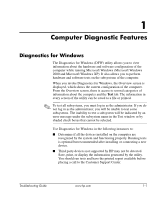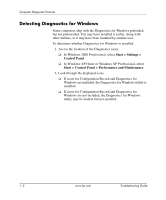Compaq d538 Troubleshooting Guide
Compaq d538 - Convertible Minitower Desktop PC Manual
 |
View all Compaq d538 manuals
Add to My Manuals
Save this manual to your list of manuals |
Compaq d538 manual content summary:
- Compaq d538 | Troubleshooting Guide - Page 1
Troubleshooting Guide Compaq Business Desktops d530, d330, and d325 Models Document Part Number: 312969-002 May 2003 This guide provides helpful hints and solutions for troubleshooting the above products as well as scenarios for possible hardware and software problems. - Compaq d538 | Troubleshooting Guide - Page 2
and is subject to change without notice. The warranties for HP products are set forth in the express limited warranty statements accompanying in damage to equipment or loss of information. Troubleshooting Guide Compaq Business Desktops d530, d330, and d325 Models Second Edition (May 2003) Document - Compaq d538 | Troubleshooting Guide - Page 3
Diskette Problems 2-11 Solving Hard Drive Problems 2-14 Solving Display Problems 2-17 Solving Audio Problems 2-21 Solving Printer Problems 2-24 Solving Keyboard and Mouse Problems 2-25 Solving Hardware Installation Problems 2-27 Solving Network Problems 2-29 Troubleshooting Guide www.hp - Compaq d538 | Troubleshooting Guide - Page 4
Computer Setup to Reset CMOS B-5 C Drive Protection System (DPS) Accessing DPS Through Diagnostics for Windows C-2 Accessing DPS Through Computer Setup C-3 D Setting up Analog/Digital Audio Output Microsoft Windows 2000 D-1 Microsoft Windows XP D-2 Index iv www.hp.com Troubleshooting Guide - Compaq d538 | Troubleshooting Guide - Page 5
a new device. ■ Third party devices not supported by HP may not be detected. Save, print, or display the information generated by the utility. You should run tests and have the printed report available before placing a call to the Customer Support Center. Troubleshooting Guide www.hp.com 1-1 - Compaq d538 | Troubleshooting Guide - Page 6
installed. ❏ If icons for Configuration Record and Diagnostics for Windows are not included, the Diagnostics for Windows utility may be loaded, but not installed. 1-2 www.hp.com Troubleshooting Guide - Compaq d538 | Troubleshooting Guide - Page 7
complete the installation of Diagnostics for Windows. ✎ If you want to upgrade an existing version of Diagnostics for Windows installed on the computer, visit www.hp.com/support to locate and download the latest Diagnostics for Windows SoftPaq. Troubleshooting Guide www.hp.com 1-3 - Compaq d538 | Troubleshooting Guide - Page 8
in Diagnostics for Windows To use the categories do the following: 1. Click Start > HP Information Center > Diagnostics for Windows. You can also select the Diagnostics for Windows icon, To exit Diagnostics for Windows, click File, and then click Exit. 1-4 www.hp.com Troubleshooting Guide - Compaq d538 | Troubleshooting Guide - Page 9
and audio information ■ Windows-Windows information ■ Architecture-PCI Device information ■ Resources-IRQ, I/O, and Memory Map information ■ Health-Status of system temperature and hard drives ■ Miscellaneous-CMOS, DMI, BIOS, System, Product Name, and Serial Number Troubleshooting Guide www.hp.com - Compaq d538 | Troubleshooting Guide - Page 10
code. Running Diagnostic Tests in Diagnostics for Windows To run diagnostic tests: 1. Click Start > HP Information Center > Diagnostics for Windows. You can also select the Diagnostics for Windows icon, located Tab at the top of the screen and select Test. 1-6 www.hp.com Troubleshooting Guide - Compaq d538 | Troubleshooting Guide - Page 11
screen and select Log. 6. To view a test report, select a tab: ❏ The Status tab summarizes the tests run, passed, and failed during the current testing session. Troubleshooting Guide www.hp.com 1-7 - Compaq d538 | Troubleshooting Guide - Page 12
, you may be able to solve some problems yourself. 10. Click Print or save the error information in case you need to contact an authorized dealer, reseller, or service provider for assistance. 11. To exit Diagnostics for Windows, click File, then click Exit. 1-8 www.hp.com Troubleshooting Guide - Compaq d538 | Troubleshooting Guide - Page 13
availability. The information obtained by the utility is useful in troubleshooting system problems, and streamlines the service process by enabling quick and easy identification of system configurations differences between the two highlighted in the color red. Troubleshooting Guide www.hp.com 1-9 - Compaq d538 | Troubleshooting Guide - Page 14
the computer periodically allows the user to keep a history of the configuration. This history may be useful to your service provider if the system ever encounters a problem that needs debugging. 4. To exit Configuration Record, click File, then click Exit. 1-10 www.hp.com Troubleshooting Guide - Compaq d538 | Troubleshooting Guide - Page 15
computer information from remote machines to a service provider. The Remote Diagnostics Enabling Agent captures problems when they do occur. ✎ The Remote Diagnostics Enabling Agent is pre-loaded on most computers and is available through a SoftPaq at www.hp.com/support. Troubleshooting Guide www.hp - Compaq d538 | Troubleshooting Guide - Page 16
of data files. Restoring the Software The Windows operating system and software can be restored to the original state that they were when you purchased the computer by using the Restore Kit. See the Restore Kit for complete instructions on using this feature. 1-12 www.hp.com Troubleshooting Guide - Compaq d538 | Troubleshooting Guide - Page 17
2 Troubleshooting Without Diagnostics This chapter provides information on how to identify and correct minor problems, such as diskette drive, hard drive, optical drive, graphics, audio, memory, and software problems. If you encounter problems with the computer, refer to the tables in this chapter - Compaq d538 | Troubleshooting Guide - Page 18
to do the following to ensure that your service call is handled properly: ■ Be in front of your computer when you call. ■ Write down the computer and monitor serial numbers before calling. ■ Spend time troubleshooting the problem with the service technician. 2-2 www.hp.com Troubleshooting Guide - Compaq d538 | Troubleshooting Guide - Page 19
recently installed. ■ Run the Restore Plus! CD. ✎ For sales information and warranty upgrades (CarePaqs), call 1-800-282-6672. Helpful Hints If you encounter some minor problems with the computer, monitor, or computer. If the system will not shut down, unplug Troubleshooting Guide www.hp.com 2-3 - Compaq d538 | Troubleshooting Guide - Page 20
"Solving Hardware Installation Problems" for instructions. ■ Be sure that all the needed device drivers have been installed. For example, if you are using a printer, you need a driver for that model printer computer to prevent system board or component damage. 2-4 www.hp.com Troubleshooting Guide - Compaq d538 | Troubleshooting Guide - Page 21
used to update the RTC date and time). If the problem persists, replace the RTC battery. See the Hardware Reference Guide for instructions on installing a new battery, or contact an authorized dealer Lock key can be disabled (or enabled) in Computer Setup. Troubleshooting Guide www.hp.com 2-5 - Compaq d538 | Troubleshooting Guide - Page 22
Troubleshooting Without Diagnostics Solving General Problems (Continued) Problem Cause Smart Cover FailSafe Key, a device for manually disabling the Smart Cover Lock, is available from HP. You will need the FailSafe Key in case reseller or service provider. 2-6 www.hp.com Troubleshooting Guide - Compaq d538 | Troubleshooting Guide - Page 23
Troubleshooting Without Diagnostics Solving General Problems (Continued) Problem Cause System does not power on and the LEDs on the front of the computer are on the system board is not turned on, then replace the power supply. 6. Replace the system board. Troubleshooting Guide www.hp.com 2-7 - Compaq d538 | Troubleshooting Guide - Page 24
Troubleshooting Without Diagnostics Solving Power Supply Problems Solving Power Supply Problems Problem Cause Power supply shuts down intermittently. Voltage selector assembly is properly attached. 5. Contact an authorized reseller or service provider. 2-8 www.hp.com Troubleshooting Guide - Compaq d538 | Troubleshooting Guide - Page 25
into the connector on the system board. 3. Check if a device is causing the problem by removing ALL attached devices (such as hard, diskette, or optical drives, and Contact an authorized service provider to replace the power supply. 5. Replace the system board. Troubleshooting Guide www.hp.com 2-9 - Compaq d538 | Troubleshooting Guide - Page 26
Troubleshooting Without Diagnostics Solving Power Supply Problems (Continued) Problem Cause Solution System does not power on and LEDs are not flashing. System unable board is not turned on, then replace the power supply. 6. Replace the system board. 2-10 www.hp.com Troubleshooting Guide - Compaq d538 | Troubleshooting Guide - Page 27
See "Solving Hardware Installation Problems" for instructions. Solving Diskette Problems Problem Cause Diskette drive light hard drive that has DriveLock security enabled. (This feature supported on select models only.) Solution In Microsoft Windows 2000 Troubleshooting Guide www.hp.com 2-11 - Compaq d538 | Troubleshooting Guide - Page 28
. A problem has occurred with a disk transaction. The directory structure is bad, or there is a problem with a disk (A) drive. 2. Right-click the drive letter and select Format. 3. Select the desired options, and click Start to begin formatting the diskette. 2-12 www.hp.com Troubleshooting Guide - Compaq d538 | Troubleshooting Guide - Page 29
Troubleshooting Without Diagnostics Solving Diskette Problems (Continued) Problem Cause Diskette drive cannot read a diskette. (continued) You are using the wrong diskette type for the drive type. You are reading the wrong drive. Diskette is damaged. "Invalid system disk" message is - Compaq d538 | Troubleshooting Guide - Page 30
Troubleshooting Without Diagnostics Solving Hard Drive Problems Solving Hard Drive Problems Problem Cause Hard drive error occurs. Hard disk has bad sectors or has failed. Disk transaction problem. Either the directory structure is bad or there is a problem www.hp.com Troubleshooting Guide - Compaq d538 | Troubleshooting Guide - Page 31
Troubleshooting Without Diagnostics Solving Hard Drive Problems (Continued) Problem Cause Drive not found (identified). (continued) Drive responds slowly immediately after power-up. Nonsystem disk/ the secondary IDE (ATA) controller on the system board. Troubleshooting Guide www.hp.com 2-15 - Compaq d538 | Troubleshooting Guide - Page 32
Troubleshooting Without Diagnostics Solving Hard Drive Problems (Continued) Problem Cause Computer will not start. Hard drive is damaged. Computer seems to be locked up. to turn off the power. To restart the computer, press the power button again. 2-16 www.hp.com Troubleshooting Guide - Compaq d538 | Troubleshooting Guide - Page 33
Reflash the ROM using a ROMPaq diskette. See the "FailSafe Boot Block ROM" section of the Desktop Management Guide for more information. You are using a fixed-sync monitor and it will not sync at the the computer will shut down and you will lose your data. Troubleshooting Guide www.hp.com 2-17 - Compaq d538 | Troubleshooting Guide - Page 34
Troubleshooting Without Diagnostics Solving Display Problems (Continued) Problem Cause Blank screen (no video). (continued) Monitor cable is plugged into the wrong Disable monitor energy saver feature. Adjust the monitor brightness and contrast controls. 2-18 www.hp.com Troubleshooting Guide - Compaq d538 | Troubleshooting Guide - Page 35
for instructions. None. It is normal for the degaussing coil to be activated when the monitor is powered on. None. It is normal for some monitors to make a clicking noise when turned on and off, when going in and out of standby mode, and when changing resolutions. Troubleshooting Guide www.hp.com - Compaq d538 | Troubleshooting Guide - Page 36
download either SP20930 or SP22333: www.hp.com/support Use the Character Map to locate the and select the appropriate symbol. Click Start > All Programs > Accessories > System Tools > Character Map. You can copy the symbol from the Character Map into a document. 2-20 www.hp.com Troubleshooting - Compaq d538 | Troubleshooting Guide - Page 37
Troubleshooting Without Diagnostics Solving Audio Problems If the computer has audio features and you encounter audio problems, see the common causes and solutions listed in the following table. Solving Audio Problems Problem Cause Sound does not come out of the speaker or headphones. - Compaq d538 | Troubleshooting Guide - Page 38
Troubleshooting Without Diagnostics Solving Audio Problems (Continued) Problem Cause Solution Sound does not come out of the speaker or headphones. (continued) Volume is muted. 1. From the Control Panel program, click Sound, Speech and Audio Devices, then click Sounds and Audio Devices. 2. - Compaq d538 | Troubleshooting Guide - Page 39
"Setting up Analog/Digital Audio Output" for additional information. Sound cuts in and out. audio. The hard disk may be full. Before recording, make sure there is enough free space on the hard disk. You can also try recording the audio file in a compressed format. Troubleshooting Guide www.hp - Compaq d538 | Troubleshooting Guide - Page 40
the power cord and electrical outlet. Install the correct printer driver for the application. Reconnect all cables. Reset the printer by turning it off for one minute, then turn it back on. Check the paper tray and refill it if it is empty. Select online. 2-24 www.hp.com Troubleshooting Guide - Compaq d538 | Troubleshooting Guide - Page 41
Solving Keyboard Problems Problem Cause Solution Keyboard commands and typing are not recognized by the computer. Keyboard connector is not properly connected. 1. On the Windows Desktop, click Start. key can be disabled (or enabled) in Computer Setup. Troubleshooting Guide www.hp.com 2-25 - Compaq d538 | Troubleshooting Guide - Page 42
Troubleshooting Without Diagnostics Solving Mouse Problems Problem Cause Solution Mouse does not respond to movement or is too slow. Mouse connector is not properly of the mouse and clean it with a mouse cleaning kit available from most computer stores. 2-26 www.hp.com Troubleshooting Guide - Compaq d538 | Troubleshooting Guide - Page 43
Windows XP, use the Add Hardware Wizard) and follow the instructions that appear on the screen. Solving Hardware Installation Problems Problem Cause A new device is not recognized as part of reconfigure or disable devices to resolve the resource conflict. Troubleshooting Guide www.hp.com 2-27 - Compaq d538 | Troubleshooting Guide - Page 44
Troubleshooting Without Diagnostics Solving Hardware Installation Problems (Continued) Problem Cause Solution Computer will not start. Wrong memory modules were used in the upgrade or memory For systems with integrated graphics, replace the system board. 2-28 www.hp.com Troubleshooting Guide - Compaq d538 | Troubleshooting Guide - Page 45
Network control application to enable Wake-on-LAN. See the Desktop Management Guide. Run Computer Setup and enable network controller. Check the network controller documentation for the correct driver or obtain the latest driver from the manufacturer's Web site. Check cabling and network equipment - Compaq d538 | Troubleshooting Guide - Page 46
service provider. Make sure the network drivers are loaded and that the driver drivers were not accidentally deleted when the drivers for a new expansion board were installed. Under the Computer Setup Advanced menu, change the resource settings for the board. 2-30 www.hp.com Troubleshooting Guide - Compaq d538 | Troubleshooting Guide - Page 47
not configured properly. Unprogrammed EEPROM. Solution Reinstall the network drivers, using the Restore Plus! CD. Ensure that the cable is securely attached Installation Server contains the NIC drivers for your NIC. Contact an authorized service provider. Troubleshooting Guide www.hp.com 2-31 - Compaq d538 | Troubleshooting Guide - Page 48
Troubleshooting Without Diagnostics Solving Memory Problems If you encounter memory problems, some common causes and solutions are listed in the following table. Ä CAUTION: For those systems that support ECC memory, HP does not support mixing ECC and non-ECC memory. Otherwise, the system will not - Compaq d538 | Troubleshooting Guide - Page 49
Troubleshooting Without Diagnostics Solving Memory Problems (Continued) Problem Cause Power LED flashes Red five times, once every second, followed by a two second pause, and the computer beeps five times. Memory is present. 2. Reseat the processor. Troubleshooting Guide www.hp.com 2-33 - Compaq d538 | Troubleshooting Guide - Page 50
Problems Problem Cause System will not boot from CD-ROM or DVD drive. The CD-ROM or DVD boot is not enabled through the Computer Setup utility. Non-bootable CD in drive. CD-ROM or DVD devices are not detected or driver the CD with the label facing up. 2-34 www.hp.com Troubleshooting Guide - Compaq d538 | Troubleshooting Guide - Page 51
Recording audio CDs is difficult or impossible. Wrong or poor quality media type. 1. Try using a slower speed when recording. 2. Verify that you are using the correct media for the drive. 3. Try a different brand of media. Quality varies widely between manufacturers. Troubleshooting Guide www.hp - Compaq d538 | Troubleshooting Guide - Page 52
causes and solutions listed in the following table. Solving Internet Access Problems Problem Cause Unable to connect to the Internet. Internet Service Provider (ISP) account is not set up properly. Modem is light on the front of the cable/DSL modem. 2-36 www.hp.com Troubleshooting Guide - Compaq d538 | Troubleshooting Guide - Page 53
Troubleshooting Without Diagnostics Solving Internet Access Problems (Continued) Problem Cause Solution Unable to connect to the Internet. (continued) Cable/DSL service is not available or has been interrupted due to bad weather. Try connecting to the Internet at a later time or contact your - Compaq d538 | Troubleshooting Guide - Page 54
Troubleshooting Without Diagnostics Solving Internet Access Problems (Continued) Problem Cause Solution Internet takes too long to download Web sites. 9. If there are further problems, click the Troubleshoot button and follow the on-screen instructions. 2-38 www.hp.com Troubleshooting Guide - Compaq d538 | Troubleshooting Guide - Page 55
Troubleshooting Without Diagnostics Solving Internet Access Problems (Continued) Problem Cause Solution Internet takes too long to download Web sites. 9. If there are further problems, click the Troubleshoot button and follow the on-screen instructions. Troubleshooting Guide www.hp.com 2-39 - Compaq d538 | Troubleshooting Guide - Page 56
operating system, check to be sure it is supported on the system. Where available, run the Configuration Record utility to determine if any changes have been made to the software which may be causing a problem. See the Desktop Management Guide on the Documentation Library CD for more information - Compaq d538 | Troubleshooting Guide - Page 57
an authorized reseller or dealer. To locate a reseller or dealer near you, visit www.hp.com. ✎ If you take the computer to an authorized reseller, dealer, or service provider for service, remember to provide the setup and power-on passwords if they are set. Troubleshooting Guide www.hp.com 2-41 - Compaq d538 | Troubleshooting Guide - Page 58
during POST, such as memory count and non-error text messages. If a POST error occurs, the screen will display the error message. To manually switch to the POST Messages Computer Setup, see the Computer Setup (F10) Utility Guide on the Documentation Library CD. Troubleshooting Guide www.hp.com A-1 - Compaq d538 | Troubleshooting Guide - Page 59
B, "Password Security and Resetting CMOS.") 5. If the message disappears, there may be a problem with the expansion card. 6. Replace the system board. 1. Clear CMOS. (See Appendix and Resetting CMOS.") 2. Remove expansion boards. 3. Replace the system board. A-2 www.hp.com Troubleshooting Guide - Compaq d538 | Troubleshooting Guide - Page 60
. 3. If third-party memory has been added, test using HP-only memory. 4. Verify proper memory module type. 183-Invalid Processor Jumper Setting System board jumper improperly set. Reset system board jumpers to match processor and bus speeds (select models). Troubleshooting Guide www.hp.com A-3 - Compaq d538 | Troubleshooting Guide - Page 61
Device Failure. Error code: XX, Memory Module Socket(s): XX A specific error has occurred in a memory device installed in the identified socket. 1. Verify proper memory module type. 2. Try another memory socket. 3. Replace memory module if problem persists. A-4 www.hp.com Troubleshooting Guide - Compaq d538 | Troubleshooting Guide - Page 62
parallel port X. 1. Remove any parallel port expansion cards. 2. Clear CMOS. (See Appendix B, "Password Security and Resetting CMOS.") 3. Reconfigure card resources and/or run Computer Setup. Troubleshooting Guide www.hp.com A-5 - Compaq d538 | Troubleshooting Guide - Page 63
Message Probable Cause Recommended Action 410-Audio Interrupt IRQ address conflicts Conflict with Corrupted Splash Screen image has Install latest version of ROMPaq to restore errors. image. 511-CPU, CPUA, or CPUB Fan not 5. Replace the system board. A-6 www.hp.com Troubleshooting Guide - Compaq d538 | Troubleshooting Guide - Page 64
is not Connected Smart Cover Lock mechanism is missing or not connected. 1. Reconnect or replace hood locking mechanism. 2. Reseat or replace hood locking mechanism cable. Troubleshooting Guide www.hp.com A-7 - Compaq d538 | Troubleshooting Guide - Page 65
serial port expansion cards. 2. Clear CMOS. (See Appendix B, "Password Security and Resetting CMOS.") 3. Reconfigure card resources and/or run Computer Setup or Windows utilities. A-8 www.hp.com Troubleshooting Guide - Compaq d538 | Troubleshooting Guide - Page 66
resources and/or run Computer Setup or Windows utilities. 1201-System Audio Address Conflict Detected Device IRQ address conflicts with another device. firmware patch if applicable. (Visit www.hp.com/support) 3. Back up contents and replace hard drive. Troubleshooting Guide www.hp.com A-9 - Compaq d538 | Troubleshooting Guide - Page 67
Action 1782-Disk Controller Hard supported by ROM BIOS. Upgrade BIOS to proper version. 1998-Master Boot Record has been Lost. The previously saved copy of the MBR has been corrupted. Run Computer Setup and save the MBR of the current bootable disk. A-10 www.hp.com Troubleshooting Guide - Compaq d538 | Troubleshooting Guide - Page 68
changes. ECC Multiple Bit Error Detected in Memory Module. Chipset has detected more than one bad bit in a 64-bit quadword of the memory array. Replace the memory module. Parity Check 2. Parity RAM failure. Run Computer Setup and Diagnostic utilities. Troubleshooting Guide www.hp.com A-11 - Compaq d538 | Troubleshooting Guide - Page 69
to RAM mode (select models only) or normal Suspend mode. None Green Power LED flashes four times, once per second. None Computer in Suspend to Disk or "Hibernate" mode. None A-12 www.hp.com Troubleshooting Guide - Compaq d538 | Troubleshooting Guide - Page 70
or service provider. Red Power LED stays on. OR Red Power LED flashes three times, once every second, followed by a two second pause. None Processor not installed (not an indicator of bad processor). 1. Check to see that the processor is present. 2. Reseat the processor. Troubleshooting Guide - Compaq d538 | Troubleshooting Guide - Page 71
if a device is causing the problem by removing ALL attached devices ( memory error 1. Reseat DIMMs. Power on the system. 2. Replace DIMMs one at a time to isolate the faulty module. 3. Replace third-party memory with HP memory. 4. Replace the system board. A-14 www.hp.com Troubleshooting Guide - Compaq d538 | Troubleshooting Guide - Page 72
second, followed by a two second pause. Invalid ROM based on bad checksum. 1. Reflash the ROM using a ROMPaq diskette. See the "ROM Flash" section of the Desktop Management Guide. 2. Replace the system board. Troubleshooting Guide www.hp.com A-15 - Compaq d538 | Troubleshooting Guide - Page 73
button harness. 5. If the 3.3 V_aux light on the system board is not turned on, then replace the power supply. 6. Replace the system board. A-16 www.hp.com Troubleshooting Guide - Compaq d538 | Troubleshooting Guide - Page 74
can be established through the Computer Setup Utilities menu. This computer supports two security password features that are established through the Computer Setup See the Computer Setup (F10) Utility Guide for information on backing up the CMOS settings. Troubleshooting Guide www.hp.com B-1 - Compaq d538 | Troubleshooting Guide - Page 75
static electricity by briefly touching a grounded metal object. See the Safety & Regulatory Information guide for more information. 3. Remove the computer cover or access panel. 4. Locate the computer cover or access panel. 7. Reconnect the external equipment. B-2 www.hp.com Troubleshooting Guide - Compaq d538 | Troubleshooting Guide - Page 76
(F10) Utility Guide on the Documentation Library CD for Computer Setup instructions. Clearing and Resetting the CMOS The computer's configuration memory (CMOS) stores a grounded metal object. See the Safety & Regulatory Information Guide for more information. Troubleshooting Guide www.hp.com B-3 - Compaq d538 | Troubleshooting Guide - Page 77
needed later. Back up is easily done through Computer Setup. See the Computer Setup (F10) Utility Guide for information on backing up the CMOS settings. 4. Locate, press, and hold the CMOS button in system. 5. Replace the computer cover or access panel. B-4 www.hp.com Troubleshooting Guide - Compaq d538 | Troubleshooting Guide - Page 78
sequence order and other factory settings. It will not, however, force hardware rediscovery. See the Desktop Management Guide for further instructions on reestablishing passwords. For instructions on Computer Setup, see the Computer Setup (F10) Utility Guide. Troubleshooting Guide www.hp.com B-5 - Compaq d538 | Troubleshooting Guide - Page 79
DPS when you suspect a hard drive problem. If the computer reports a SMART Hard Drive Detect Imminent Failure message, there is no need to run DPS; instead, back up the information on the hard drive and contact a service provider for a replacement hard drive. Troubleshooting Guide www.hp.com C-1 - Compaq d538 | Troubleshooting Guide - Page 80
Code 1 or 2. ■ Test Failed. Drive Replacement Recommended. Completion Code 3 through 14. If the test failed, the completion code should be recorded and reported to your service provider for help in diagnosing the computer problem. C-2 www.hp.com Troubleshooting Guide - Compaq d538 | Troubleshooting Guide - Page 81
Code 1 or 2. ■ Test Failed. Drive Replacement Recommended. Completion Code 3 through 14. If the test failed, the completion code should be recorded and reported to your service provider for help in diagnosing the computer problem. Troubleshooting Guide www.hp.com C-3 - Compaq d538 | Troubleshooting Guide - Page 82
the appropriate audio device to open its Properties panel. 5. In the Configuration area of the Settings tab, change the Output Mode to the desired setting. 6. Click OK to close the Properties panel. 7. Close the System Properties panel. 8. Close the Control Panel. Troubleshooting Guide www.hp.com - Compaq d538 | Troubleshooting Guide - Page 83
the "+" next to Audio Devices to expand it. 7. Highlight the appropriate driver by clicking it. 8. Click Properties. 9. Click Settings. 10. Change the Output Mode to the desired setting. 11. Click OK to close the Properties panel. 12. Close the Control Panel. D-2 www.hp.com Troubleshooting Guide - Compaq d538 | Troubleshooting Guide - Page 84
port A-9 general problems 2-5 H helpful hints 2-3 J jumper settings 2-14 K keyboard error code A-5 solving problems 2-25 testing 2-3 L LEDs blinking power A-12 blinking PS/2 keyboard A-12 M memory error codes A-3, A-4 solving problems 2-32 MIDI port A-9 Troubleshooting Guide www.hp.com Index-1 - Compaq d538 | Troubleshooting Guide - Page 85
resetting CMOS B-1 password jumper B-1 RTC battery A-3 S security password B-1 serial port A-8 setup password B-1 SMART Hard Drive A-9 software problems 2-40 software, protecting and restoring 1-12 system board, error codes A-2 W Wake-on-LAN feature 2-29 Index-2 www.hp.com Troubleshooting Guide
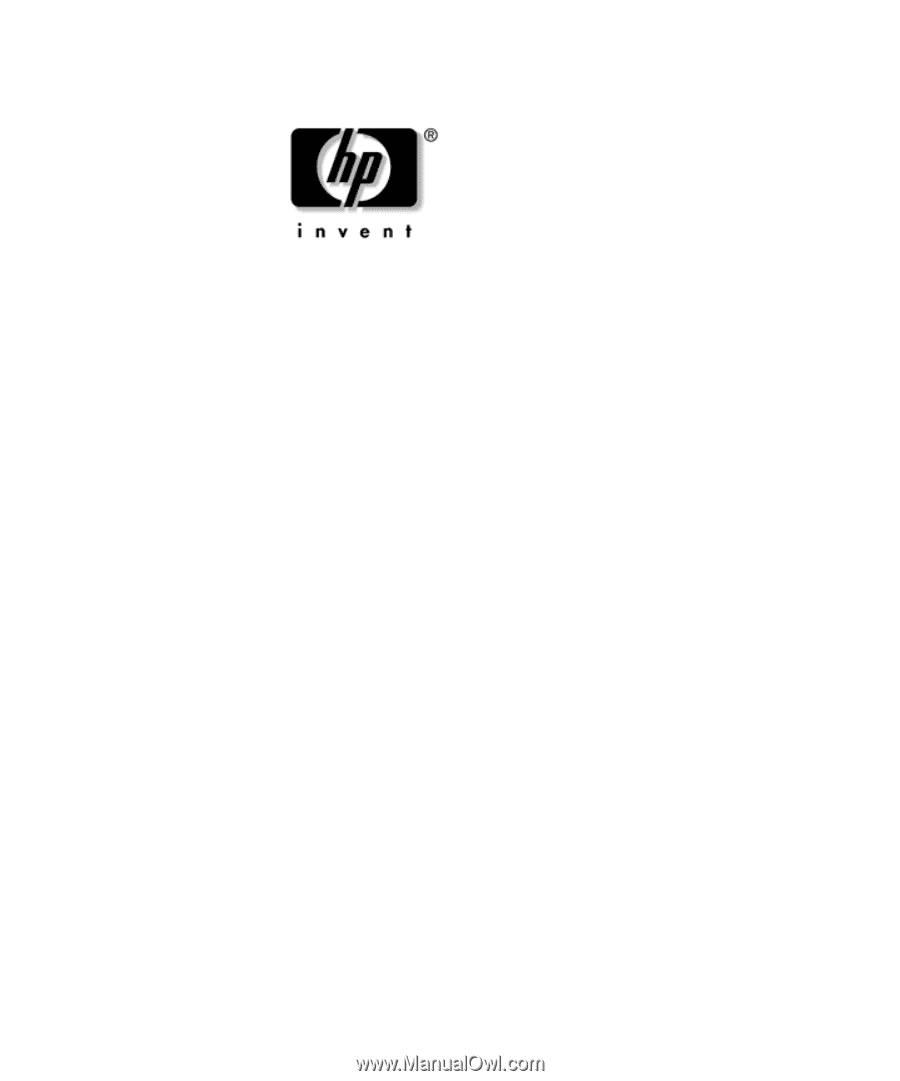
Troubleshooting Guide
Compaq Business Desktops
d530, d330, and d325 Models
Document Part Number: 312969-002
May 2003
This guide provides helpful hints and solutions for troubleshooting
the above products as well as scenarios for possible hardware and
software problems.