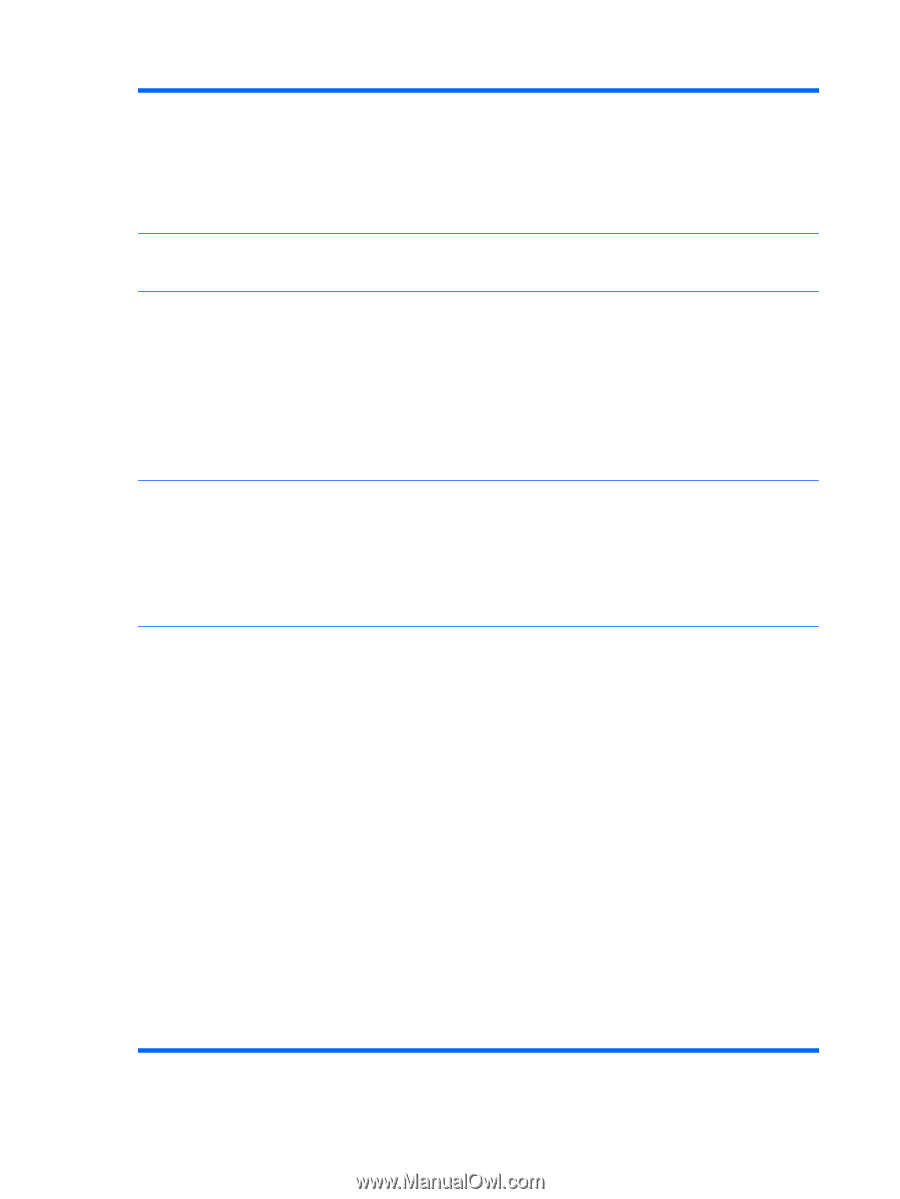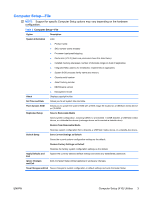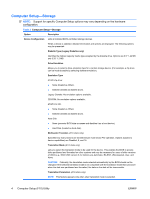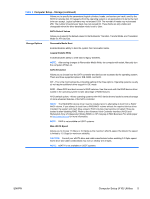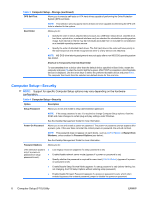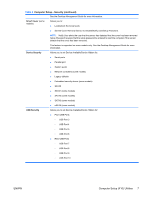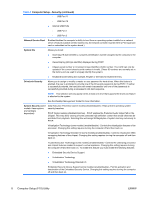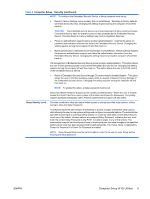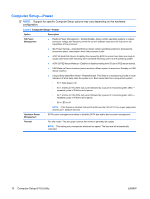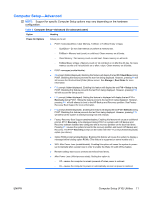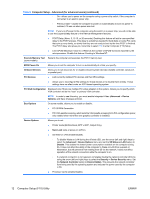Compaq dc7900 Computer Setup (F10) Utility Guide - Page 14
Network Service Boot, System IDs, DriveLock Security, System Security - max memory
 |
View all Compaq dc7900 manuals
Add to My Manuals
Save this manual to your list of manuals |
Page 14 highlights
Table 4 Computer Setup-Security (continued) ◦ USB Port 11 ◦ USB Port 12 ● Internal USB Ports ◦ USB Port 1 ◦ USB Port 2 Network Service Boot Enables/disables the computer's ability to boot from an operating system installed on a network server. (Feature available on NIC models only; the network controller must be either a PCI expansion card or embedded on the system board.) System IDs Allows you to set: ● Asset tag (18-byte identifier), a property identification number assigned by the company to the computer. ● Ownership tag (80-byte identifier) displayed during POST. ● Chassis serial number or Universal Unique Identifier (UUID) number. The UUID can only be updated if the current chassis serial number is invalid. (These ID numbers are normally set in the factory and are used to uniquely identify the system.) ● Keyboard locale setting (for example, English or German) for System ID entry. DriveLock Security Allows you to assign or modify a master or user password for hard drives. When this feature is enabled, the user is prompted to provide one of the DriveLock passwords during POST. If neither is successfully entered, the hard drive will remain inaccessible until one of the passwords is successfully provided during a subsequent cold-boot sequence. NOTE: This selection will only appear when at least one drive that supports the DriveLock feature is attached to the system. See the Desktop Management Guide for more information. System Security (some models: these options are hardware dependent) Data Execution Prevention (some models) (enable/disable) - Helps prevent operating system security breaches. PAVP (Some models) (disabled/min/max) - PAVP enables the Protected Audio Video Path in the Chipset. This may allow viewing of some protected high definition content that would otherwise be prohibited from playback. Selecting Max will assign 96 Megabytes of system memory exclusively to PAVP. Virtualization Technology (some models) (enable/disable) - Controls the virtualization features of the processor. Changing this setting requires turning the computer off and then back on. Virtualization Technology Directed I/O (some models) (enable/disable) - Controls virtualization DMA remapping features of the chipset. Changing this setting requires turning the computer off and then back on. Trusted Execution Technology (some models) (enable/disable) - Controls the underlying processor and chipset features needed to support a virtual appliance. Changing this setting requires turning the computer off and then back on. To enable this feature you must enable the following features: ● Embedded Security Device Support ● Virtualization Technology ● Virtualization Technology Directed I/O Embedded Security Device Support (some models) (enable/disable) - Permits activation and deactivation of the Embedded Security Device. Changing this setting requires turning the computer off and then back on. 8 Computer Setup (F10) Utility ENWW