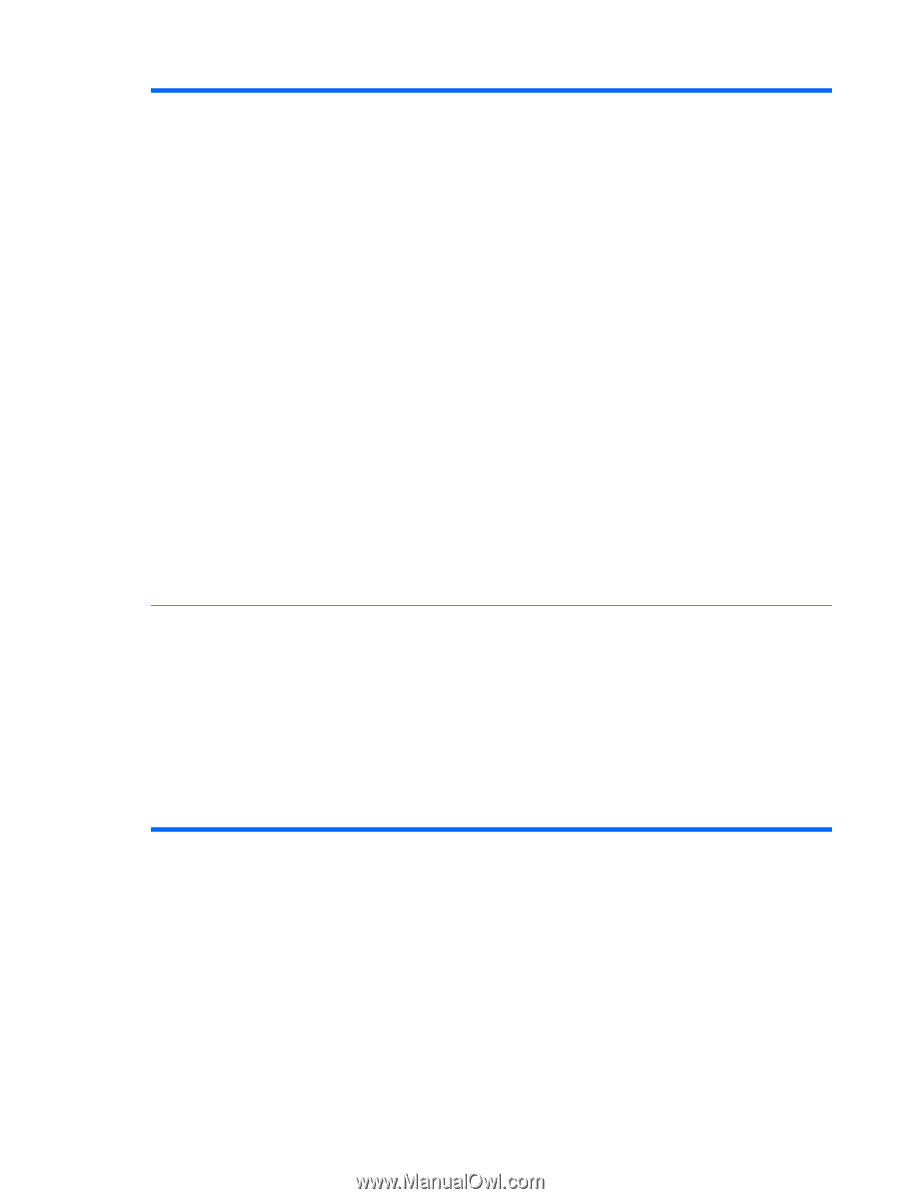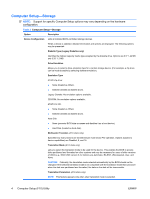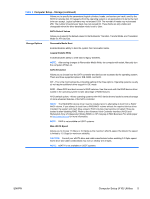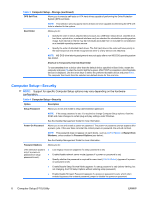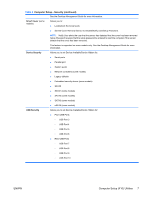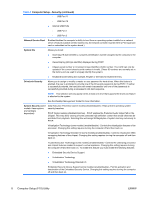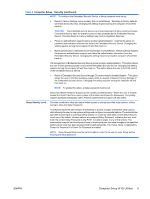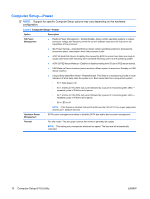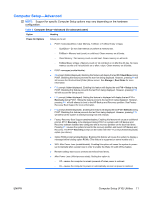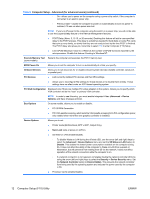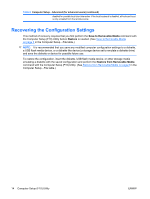Compaq dc7900 Computer Setup (F10) Utility Guide - Page 15
Setup Security Level
 |
View all Compaq dc7900 manuals
Add to My Manuals
Save this manual to your list of manuals |
Page 15 highlights
Table 4 Computer Setup-Security (continued) NOTE: To configure the Embedded Security Device, a Setup password must be set. ● Reset to Factory Settings (some models) (Do not reset/Reset) - Resetting to factory defaults will erase all security keys. Changing this setting requires turning the computer off and then back on. CAUTION: The embedded security device is a critical component of many security schemes. Erasing the security keys will prevent access to data protected by the Embedded Security Device. Choosing Reset to Factory Settings may result in significant data loss. ● Power-on authentication support (some models) (enable/disable) - Controls the power-on password authentication scheme that utilizes the Embedded Security Device. Changing this setting requires turning the computer off and then back on. ● Reset authentication credentials (some models) (Do not reset/Reset) - Selecting Reset disables the power-on authentication support and clears the authentication information from the Embedded Security Device. Changing this setting requires turning the computer off and then back on. OS management of Embedded Security Device (some models) (enable/disable) - This option allows the user to limit operating system control of the Embedded Security Device. Changing this setting requires turning the computer off and then back on. This option allows the user to limit OS control of the Embedded Security Device. ● Reset of Embedded Security Device through OS (some models) (enable/disable) - This option allows the user to limit the operating system ability to request a Reset to Factory Settings of the Embedded Security Device. Changing this setting requires turning the computer off and then back on. NOTE: To enable this option, a Setup password must be set. Smart Card BIOS Password Support (some models) (enable/disable) - Allows the user to enable/ disable the Smart Card to be used in place of the Setup and Power-On Passwords. This setting requires additional initialization within ProtectTools® before this option will take effect. Setup Security Level Provides a method to allow end-users limited access to change specified setup options, without having to know the Setup Password. This feature allows the administrator the flexibility to protect changes to essential setup options, while allowing the user to view system settings and configure nonessential options. The administrator specifies access rights to individual setup options on a case-by-case basis via the Setup Security Level menu. By default, all setup options are assigned Setup Password, indicating the user must enter the correct Setup Password during POST to make changes to any of the options. The administrator may set individual items to None, indicating the user can make changes to the specified options when setup has been accessed with invalid passwords. The choice, None, is replaced by Power-On Password if a Power-On Password is enabled. NOTE: Setup Browse Mode must be set to Enable in order for the user to enter Setup without knowing the setup password. ENWW Computer Setup (F10) Utilities 9