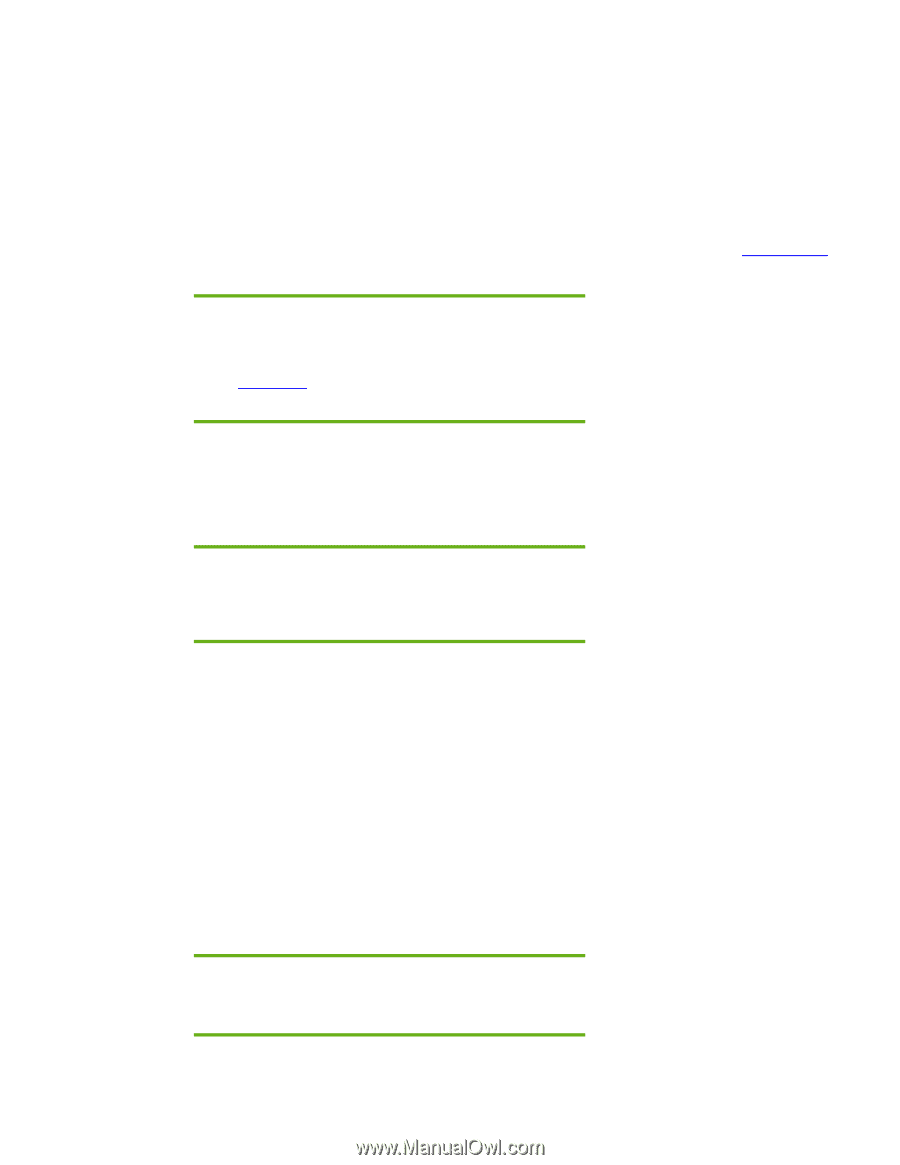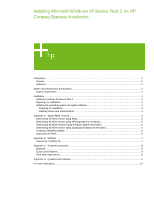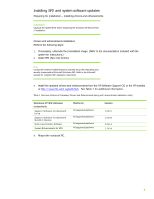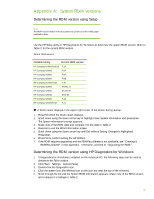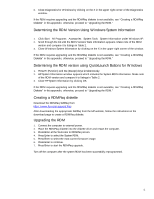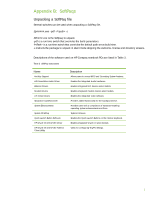Compaq nx9010 Installing Microsoft Windows XP Service Pack 2 on HP Compaq Busi - Page 3
Installation - drivers windows 7
 |
View all Compaq nx9010 manuals
Add to My Manuals
Save this manual to your list of manuals |
Page 3 highlights
You will need the following items before installing: • A supported system with Microsoft Windows XP o Windows XP OS License for each PC • Microsoft Windows XP Service Pack 2 o SP2 is available through Windows update, as a download from the Microsoft website, or on CD from Microsoft. • The latest HP Support Software CD containing updated drivers and deliverables described in the section "Installation of HP Drivers and Enhancements" o Optionally, the software can be downloaded from the HP website at www.hp.com and burned onto a CD-R or CD-RW Note The HP Support Software CD is updated monthly and available by annual subscription or as a one-time purchase. You can also download all files, including the most current available ROM for the platform, from the HP website www.hp.com. See Appendix A for information on determining the current ROM version and how to update. Installation Installing Windows XP Service Pack 2 IMPORTANT Follow the instructions in the order provided. Failure to complete these steps in the proper order can result in an unsuccessful or unstable installation. This section provides guidelines for users who upgrade the preinstalled image of Microsoft Windows XP to SP2. Preparing for installation 1. If docked, undock the unit. 2. Disconnect all external peripherals and remove all PC card devices. 3. Connect AC power. 4. To check and upgrade ROM BIOS for each system, follow the steps below. - Start the system using the current operating system (OS). - Check the current ROM BIOS using Computer Setup or by pressing Fn+Esc after the OS boots. - Compare the current ROM version date to the latest ROMPaq release date on the HP website to ensure that you have the most recent version. If you do not have the most recent version, install the latest system ROM BIOS. Note Refer to the online download and installation instructions to complete the ROM upgrade. 3