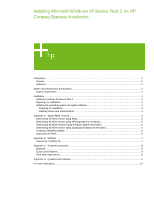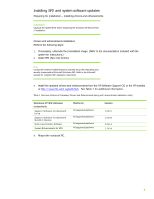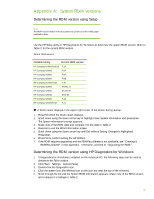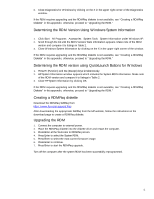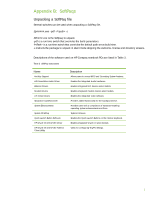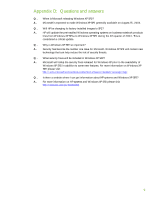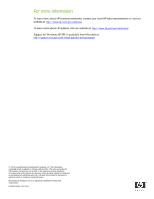Compaq nx9010 Installing Microsoft Windows XP Service Pack 2 on HP Compaq Busi - Page 5
Appendix A, System ROM versions - windows 7
 |
View all Compaq nx9010 manuals
Add to My Manuals
Save this manual to your list of manuals |
Page 5 highlights
Appendix A: System ROM versions Determining the ROM version using Setup Note The ROM versions listed in this document are current as of the white paper publication date. Use the HP Setup utility or HP Diagnostics for Windows to determine the system ROM version. Refer to Table 2 for the current ROM version. Table 2 ROM versions Portable family Current ROM version HP Compaq nc4000/nc4010 F.2A HP Compaq nc6000 F.0F HP Compaq nc8000 F.0F HP Compaq nx5000 F.0B HP Compaq nx7000/7010 F.42 HP Compaq nx9000 KG.M1.17 HP Compaq nx9005 KA.M1.59 HP Compaq nx9010 KH.F.23 HP Compaq nx9105 F.12 HP Compaq nx9100/9110 F.21 ! A block cursor displays in the upper right corner of the screen during startup. 1. Press F10 when the block cursor displays. 2. Scroll down using the down arrow key to highlight View System Information and press Enter. The System Information prompt appears. 3. Make note of the ROM date and compare it to the date in Table 2. 4. Press Esc to exit the ROM information screen. 5. Scroll down using the down arrow key until Exit without Saving Changes is highlighted. Press Enter. 6. Press F10 to confirm exiting the HP Utilities. 7. If the ROM requires upgrading and the ROMPaq diskette is not available, see "Creating a ROMPaq Diskette" in this appendix. Otherwise, proceed to "Upgrading the ROM." Determining the ROM version using HP Diagnostics for Windows 1. If Diagnostics for Windows is installed on the notebook PC, the following steps can be used to determine the ROM version. 2. Click Start→Settings→Control Panel. 3. Double-click the Diagnostics icon. 4. Click the system icon (the leftmost icon on the icon bar near the top of the window). 5. Scroll through the list until the System ROM information appears. Make note of the ROM version and compare it to listings in Table 2. 5