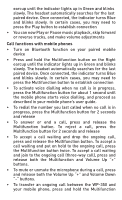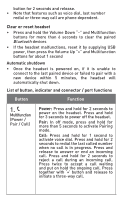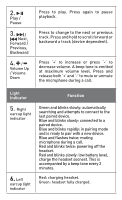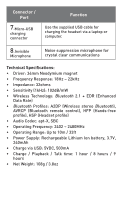Creative WP-350 WP 350 QSG - Page 2
Charging headset, Pairing new, devices, Playback from audio devices - bluetooth wireless headphones
 |
View all Creative WP-350 manuals
Add to My Manuals
Save this manual to your list of manuals |
Page 2 highlights
ENThank you for selecting Creative WP-350 wireless headset. This documentation aims to guide you in making full use of the headset. Fully charge the headset before first use. Then you need to "pair" the headset once with your Bluetooth audio or mobile device before enjoying subsequent automatic connection. Charging headset • Connect the Left earcup to your laptop or computer using the supplied USB cable • On the Left earcup, the indicator lights up in Red. When fully charged, this indicator turns Green • You can listen and operate the headphones while charging Pairing new Bluetooth devices • Press and hold the Multifunction button for more than 5 seconds on the Right earcup until the indicator lights up in Blue and blinking rapidly • Turn on Bluetooth search function on your audio or mobile device • Select "Creative WP-350 Headset" and if prompted for a Passcode, key in "0000" • Once paired, the Blue indicator on the Right earcup blinks slowly • Note that when pairing with a computer, connect the headset as a Hands-free Audio or Headset device instead of a Stereo Audio device in order to make use of the microphone function. If microphone function is not needed, it is recommended to connect as a Stereo Audio device for better playback performance. Certain Bluetooth solution detects the application that you are using and configures the microphone automatically. You are recommended to update your computer's Bluetooth drivers to the latest. Playback from audio devices • Turn on Bluetooth function on your paired audio device • Press and hold the Multifunction button on the Right