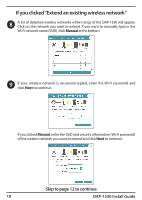D-Link DAP-1330 Quick Installation Guide - Page 6
Connect Your Wireless Devices
 |
View all D-Link DAP-1330 manuals
Add to My Manuals
Save this manual to your list of manuals |
Page 6 highlights
Connect Your Wireless Devices 5 From your wireless device go to the Wireless Utility to display the available wireless networks. Extended network Original network The SSID on the DAP-1330 will automatically be assigned the following: • 2.4GHz (Your Router's SSID)-EXT The Wi-Fi password for the DAP-1330 will be the same as your router. Repeat step 5 to connect additional Wi-Fi devices to the DAP-1330. 6 Your device is now connected to the DAP-1330 and can connect to your wireless router. If you want to change your network settings, password, etc., follow the steps on the next page to configure the DAP-1330. To connect additional devices, repeat step 5. Your setup is complete! 6 DAP-1330 Install Guide
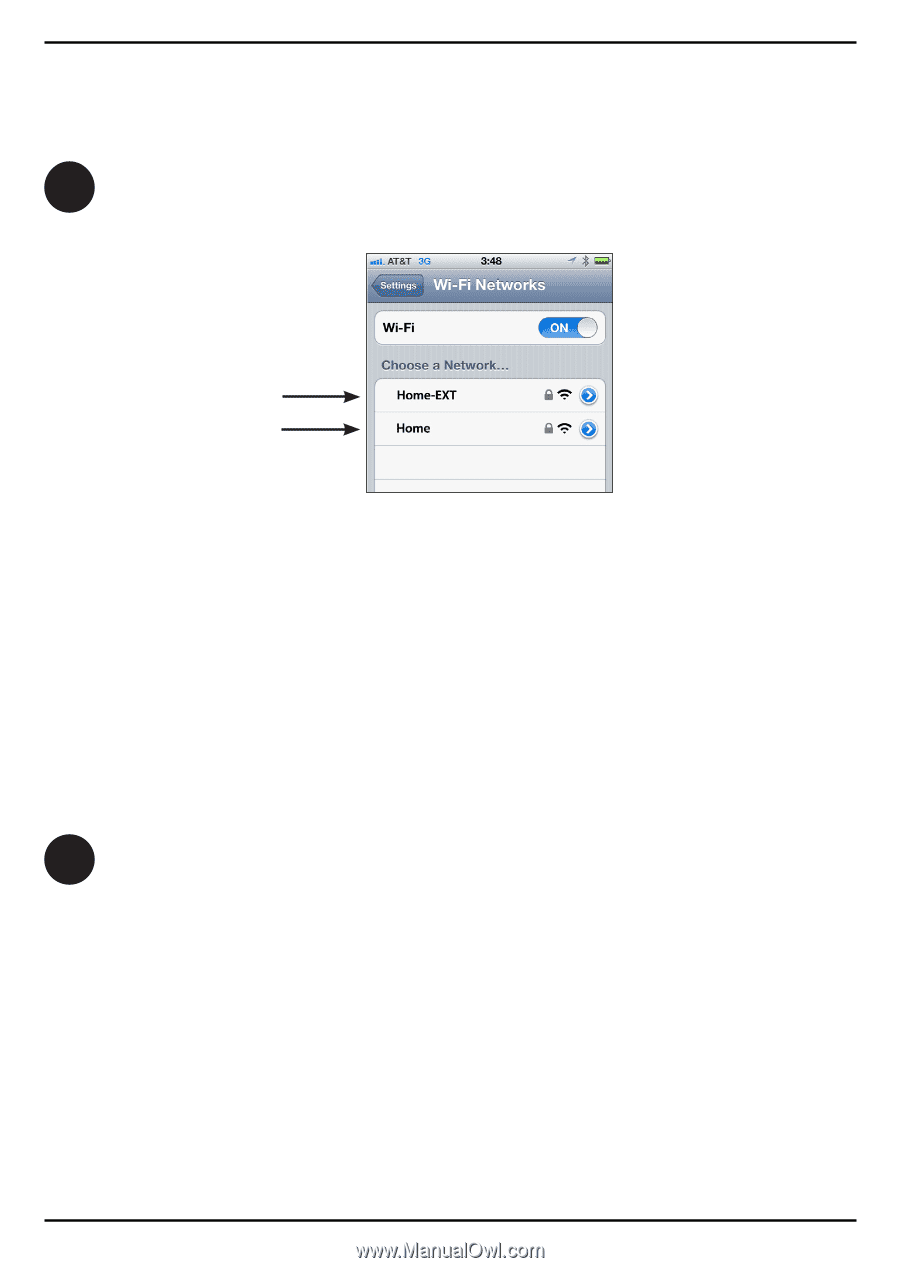
6
DAP-1330 Install Guide
Connect Your Wireless Devices
5
6
Your device is now connected to the DAP-1330 and can connect to your wireless
router. If you want to change your network settings, password, etc., follow the
steps on the next page to configure the DAP-1330. To connect additional
devices, repeat step 5.
Your setup is complete!
Extended network
Original network
From your wireless device go to the Wireless Utility to display the available
wireless networks.
The SSID on the DAP-1330 will automatically be assigned the following:
• 2.4GHz (Your Router’s SSID)-EXT
The Wi-Fi password for the DAP-1330 will be the same as your router.
Repeat step 5 to connect additional Wi-Fi devices to the DAP-1330.