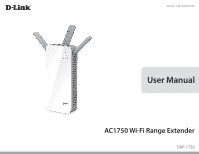D-Link DAP-1720 User Manual
D-Link DAP-1720 Manual
 |
View all D-Link DAP-1720 manuals
Add to My Manuals
Save this manual to your list of manuals |
D-Link DAP-1720 manual content summary:
- D-Link DAP-1720 | User Manual - Page 1
Version 1.00 | 2016/10/25 User Manual AC1750 Wi-Fi Range Extender DAP-1720 - D-Link DAP-1720 | User Manual - Page 2
Macintosh® are trademarks of Apple Inc., registered in the U.S. and other countries. App StoreSM is a service mark of Apple Inc. Chrome™ browser, Google Play™ and Android™ are trademarks of Google Inc. is not needed. Network Standby: 3.2 watts Switched Off: 0.06 watts D-Link DAP-1720 User Manual i - D-Link DAP-1720 | User Manual - Page 3
Advanced Settings 36 Management 40 Admin 40 System 41 Upgrade 42 Statistics 43 Connecting Wireless Clients to the Extended Network.44 Using the WPS Button 44 Windows® 10 45 Windows® 8 47 WPA/WPA2 47 Windows® 7 49 WPA/WPA2 49 Windows Vista 52 WPA/WPA2 53 D-Link DAP-1720 User Manual ii - D-Link DAP-1720 | User Manual - Page 4
of Contents Troubleshooting 55 Wireless Basics 57 Tips...58 Networking Basics 59 Check your IP address 59 Statically Assign an IP address 60 Wireless Security 61 What is WPA 61 Technical Specifications 62 GPL Code Statement 63 Regulatory Information 78 D-Link DAP-1720 User Manual iii - D-Link DAP-1720 | User Manual - Page 5
Section 1 - Product Overview Package Contents DAP-1720 AC1750 Wi-Fi Range Extender Wi-Fi Configuration Note Wi-Fi Configuration Card Quick Installation Guide If any of the above items are missing, please contact your reseller. D-Link DAP-1720 User Manual 1 - D-Link DAP-1720 | User Manual - Page 6
Linux-based operating system • Wireless adapter or Wi-Fi functionality • An Apple® iPhone®, iPod touch®, iPad®, or Android™ mobile device Browser Requirements: • Internet Explorer® 10 or later • Firefox® 20.0 or later • Safari® 6 or later • Google Chrome™ 28 or later D-Link DAP-1720 User Manual 2 - D-Link DAP-1720 | User Manual - Page 7
to date. The DAP-1720 AC1750 Wi-Fi Range Extender features D-Link's Smart Signal LED technology, which makes finding the optimal location for your extender a cinch. With other range extenders, it is difficult or impossible to gauge how strong or weak the connection between an extender and an uplink - D-Link DAP-1720 | User Manual - Page 8
Section 1 - Product Overview Features • Superior Wireless Networking - The DAP-1720 AC1750 Wi-Fi Range Extender lets you easily extend a secure wireless network with a press of a button. Connect the DAP-1720 to a router via Wi-Fi or Ethernet and share your high-speed Internet access in more places - D-Link DAP-1720 | User Manual - Page 9
the DAP-1720 as a wireless access point by connecting an Ethernet cable. Extend an Existing Wireless Network Internet Router DAP-1720 Extender Wireless Devices Create a new Wireless Network using Ethernet Internet Router DAP-1720 Access Point Wireless Devices D-Link DAP-1720 User Manual 5 - D-Link DAP-1720 | User Manual - Page 10
1 Status/WPS LED This LED indicates the current status of the DAP-1720, as detailed on the next page. Press to establish a connection with another WPS compatible device. Refer to Using the WPS Button on network. A single solid amber LED indicates a weak Wi-Fi signal. D-Link DAP-1720 User Manual 6 - D-Link DAP-1720 | User Manual - Page 11
network. WPS mode is active and ready to add a wireless device. The DAP-1720 is booting or an error has occurred. The DAP-1720 is not connected to a host network. Device is not receiving power. Check power switch is in the ON position, then check the power outlet. D-Link DAP-1720 User Manual 7 - D-Link DAP-1720 | User Manual - Page 12
Section 1 - Product Overview Hardware Overview Right Side 1 1 LAN Port Attach an Ethernet cable to either extend an existing wired network or convert a wireless network into a wired network. D-Link DAP-1720 User Manual 8 - D-Link DAP-1720 | User Manual - Page 13
Button 2 Power Switch Press and hold the reset button on the side of DAP-1720 for 10 seconds to restore the factory default settings. Use the power switch to power off the DAP-1720 when it will not be in use for an extended period of time. The factory default is ON. D-Link DAP-1720 User Manual 9 - D-Link DAP-1720 | User Manual - Page 14
password for your DAP-1720. This information is printed on the label on the back of the device. You will need this information to connect your computer or mobile device to the default network (SSID) of your DAP-1720. This information is also provided on the included Wi-Fi configuration card. D-Link - D-Link DAP-1720 | User Manual - Page 15
Section 2 - Installation Installation Wireless Installation Considerations The DAP-1720 lets you extend your existing wireless network's coverage as long as it is within range of the uplink network. Keep in mind that the DAP-1720's range may be limited by the number, thickness and location of walls, - D-Link DAP-1720 | User Manual - Page 16
2 - Installation Antenna Setup The DAP-1720 is designed to give you the fastest, most stable network connection possible. In order to maximize performance, fully extend the antennas to provide optimal wireless coverage. Keep the extender in an open area for better wireless coverage. D-Link DAP-1720 - D-Link DAP-1720 | User Manual - Page 17
Section 2 - Installation Hardware Installation Ensure the power switch on the bottom of the DAP-1720 is in the ON position, plug the DAP-1720 into a wall outlet, and wait until the Status/WPS LED is blinking amber. D-Link DAP-1720 User Manual Outlet Ethernet Outlet Ethernet 13 - D-Link DAP-1720 | User Manual - Page 18
web configuration utility for the first time. Refer to Setup Wizard on page 19 for setup instructions. • Manual Configuration - Advanced users who wish to manually set up the extender or adjust its settings may refer to Configuration on page 29 for more information. D-Link DAP-1720 User Manual 14 - D-Link DAP-1720 | User Manual - Page 19
Step 2 - Connecting Devices to the DAP-1720 The DAP-1720 is now ready to share the extended Wi-Fi network with your PCs and mobile devices. You may use the WPS method to connect devices to the extended network created by the DAP-1720 using the following network names (SSID). The password will be the - D-Link DAP-1720 | User Manual - Page 20
the connection quality, the DAP-1720 should be relocated closer to the source wireless router. If the extender has been configured as an Access Point and is connected via Ethernet cable to an uplink network, the Smart Signal LED will not be lit. Poor Ok Good Best D-Link DAP-1720 User Manual 16 - D-Link DAP-1720 | User Manual - Page 21
network of your DAP-1720. You can find the Wi-Fi name(SSID) and password of your device on the included Wi-Fi Configuration Card. Step 3 Once you are connected to the extender, launch the QRS Mobile app on your mobile device and follow the on-screen instructions. D-Link DAP-1720 User Manual 17 - D-Link DAP-1720 | User Manual - Page 22
the DAP-1720 AC1750 Wi-Fi Range Extender on your PC, first connect to the DAP-1720 wirelessly using the Wi-Fi name (SSID) and password located on your Wi-Fi Configuration Card. Then open a web browser and enter http://dlinkap.local./ in your browser's URL field. You may also enter the IP address* of - D-Link DAP-1720 | User Manual - Page 23
repair button (available if the up;ink router cannot be reached) or perform a manual reset. The setup wizard is designed to guide you through a step-by-step process to configure your DAP-1720 AC1750 Wi-Fi Range Extender to extend your wireless network and connect to the Internet. The steps are: Step - D-Link DAP-1720 | User Manual - Page 24
, select one of the alternative configuration options: Extend an existing network, see page 22 for more information or Add wireless to your wired network, see page 25 for further setup information. Once the 120 second timer has elapsed, proceed to the next page. D-Link DAP-1720 User Manual 20 - D-Link DAP-1720 | User Manual - Page 25
options: Wi-Fi, to extend an existing wireless network. See page 22 for more information or Ethernet, to add wireless to an existing wired network. See page 25 for further setup information. *Wireless network names and passwords are shown as examples only. D-Link DAP-1720 User Manual 21 - D-Link DAP-1720 | User Manual - Page 26
Network To set up your network manually, select Wi-Fi from the setup wizard menu. The DAP-1720 will scan for available wireless networks and display a list of results. You may choose one of the following options to proceed: • If the wireless network you wish to extend was detected by the scan - D-Link DAP-1720 | User Manual - Page 27
step. If you chose Manual , enter the Wireless Network Name, type of Security, and Password of the existing Wi-Fi network you wish to connect to. Click Next to continue on to configure your extension network settings, or click Back to return to the previous step. D-Link DAP-1720 User Manual 23 - D-Link DAP-1720 | User Manual - Page 28
for wireless clients wishing to join your network. Click Next to proceed to Configure Administrator Password and refer to page 27 for more information, or click Back to return to the previous step. *Wireless network names and passwords are shown for example only. D-Link DAP-1720 User Manual 24 - D-Link DAP-1720 | User Manual - Page 29
through adding a wireless network to an existing wired network. Click Ethernet to proceed. Connect an Ethernet cable to your DAP-1720 to be automatically be forwarded to the next step. To proceed with the installation without connecting an Ethernet cable, click Skip. D-Link DAP-1720 User Manual 25 - D-Link DAP-1720 | User Manual - Page 30
for wireless clients wishing to join your network. Click Next to proceed to Configure Administrator Password and refer to page 27 for more information, or click Back to return to the previous step. *Wireless network names and passwords are shown for example only. D-Link DAP-1720 User Manual 26 - D-Link DAP-1720 | User Manual - Page 31
Administrator Password In order to secure the extender's web configuration utility, please enter a new password. You will be prompted for this password each time you want to use the extender's web configuration utility. Click Next to proceed to Save Your Configuration. D-Link DAP-1720 User Manual - D-Link DAP-1720 | User Manual - Page 32
to close the setup wizard. Your changes will be saved and the extender will automatically reboot. Devices may be connected to the new wireless extended network once the extender successfully reboots. *Wireless network names and passwords are shown for example only. D-Link DAP-1720 User Manual 28 - D-Link DAP-1720 | User Manual - Page 33
router. Once connected, click on it to see its connection details. DAP-1720: Click on this icon to see details of the uplink network the DAP-1720 is connected to. or connect to another uplink router. Connected Click on this icon to see client details. Clients: D-Link DAP-1720 User Manual 29 - D-Link DAP-1720 | User Manual - Page 34
Section 3 - Configuration Uplink Router Upon clicking the Uplink Router icon, you will see the connection type, network status, connection up time, network name (SSID), and password. D-Link DAP-1720 User Manual 30 - D-Link DAP-1720 | User Manual - Page 35
IPv4, subnet mask, default gateway, and DNS Server addresses are displayed. To change the Network settings, refer to page 36. Your Extender's extended Wi-Fi network name and password are also displayed. To change the extended Wi-Fi network settings, refer to page 33. D-Link DAP-1720 User Manual 31 - D-Link DAP-1720 | User Manual - Page 36
Clients icon to view details about the extender and its wireless settings. On this page, you can see all the clients currently connected to the extender, along with their MAC and IP addresses. If you change the name of a client, save your changes by clicking Save. D-Link DAP-1720 User Manual 32 - D-Link DAP-1720 | User Manual - Page 37
want to connect the DAP-1720 to an existing Ethernet Network: or Wi-Fi network. Wi-Fi name If you have selected Wi-Fi you will prompted to either enter the SSID (SSID): manually, or you can scan by clicking the Scan button and selecting an SSID from the list. Password: Enter the password or network - D-Link DAP-1720 | User Manual - Page 38
by toggling this slider. Wi-Fi Name This is the name of the DAP-1720's 2.4 GHz extended network. If using Wi-Fi, (SSID): the DAP-1720 will rebroadcast the uplink router's network under this SSID. You may also manually set the SSID of the extended network. Password: Enter the password or network key - D-Link DAP-1720 | User Manual - Page 39
toggling this slider. Wi-Fi Name This is the name of the DAP-1720's 5 GHz extended network. If using Wi-Fi, (SSID): the DAP-1720 will rebroadcast the uplink router's network under this SSID. You may also manually set the SSID of the extended network. Password: Enter the password or network key that - D-Link DAP-1720 | User Manual - Page 40
by the DAP-1720's extended network. IPv4 Device Management Interface My LAN Here you can select whether you want the IP to have a Connection is: Dynamic IP (DHCP) or Static IP address. If you select Dynamic IP, the options below will not be available. IP Address: Enter the Static IP address that you - D-Link DAP-1720 | User Manual - Page 41
(SLAAC/DHCPv6) to have the Connection is: DAP-1720 automatically receive an IPv6 address from the uplink router. Obtain IPv6 You can select to obtain IPv6 DNS server information DNS Servers automatically, or you can select to configure DNS servers Automatically: manually by clicking on the radio - D-Link DAP-1720 | User Manual - Page 42
Interface My IPv6 Select Static IPv6 to manually assign an IP address to the Connection is: DAP-1720. IPv6 Address: Enter the IPv6 address that you want to assign to the extended network. This address should be outside of the uplink router's DHCP address pool. Subnet Prefix Length: Enter the length - D-Link DAP-1720 | User Manual - Page 43
Setting (Continued) Local Connectivity Only IPv6 Device Management Interface My IPv6 Connection is: Select Local Connectivity only to only set an IPv6 address for the local network. LAN IPv6 LinkLocal Address: This will show link-local address of the DAP-1720. D-Link DAP-1720 User Manual 39 - D-Link DAP-1720 | User Manual - Page 44
time to save the changes you have made on this page. Admin To change the Admin password, enter a new password here. Password: Click on the slider to enable graphical authentication, Enable or CAPTCHA after saving the changes in order for the password to take effect. D-Link DAP-1720 User Manual 40 - D-Link DAP-1720 | User Manual - Page 45
you to save or restore your system configuration, reset, or reboot the DAP-1720. To access this page, click the Management Default factory default settings. This will erase all currently stored Settings: settings. Reboot the Device: Click Reboot to reboot the DAP-1720. D-Link DAP-1720 User Manual - D-Link DAP-1720 | User Manual - Page 46
. Click Check For New Firmware to find out if there is new or updated firmware. If there is, you can download it to your computer. Upgrade Manually Upgrade Click Select File to locate the firmware file on your computer Firmware: and perform a manual firmware upgrade. D-Link DAP-1720 User Manual 42 - D-Link DAP-1720 | User Manual - Page 47
your wireless and network connections. To access this page, click the Management drop- down menu at the top of the page, and select Statistics. Click Clear to reset the statistics. Statistics Tabs Click on the each tab to see traffic information about each of the DAP-1720's interfaces. The Blue line - D-Link DAP-1720 | User Manual - Page 48
in the setup wizard section of the web interface. Step 2: Within 120 seconds, press the WPS button on your wireless device. Step 3: Once the LED light stops blinking and turns solid green, you will be connected and your wireless connection will be secured with WPA2. D-Link DAP-1720 User Manual 44 - D-Link DAP-1720 | User Manual - Page 49
need to know the wireless network name (SSID) and Wi-Fi password (security key) of the device you are connecting to. To join an existing network, locate the wireless are within range of your computer. Select the desired network by clicking on its SSID. Wireless Icon D-Link DAP-1720 User Manual 45 - D-Link DAP-1720 | User Manual - Page 50
is detected. You will then be prompted to enter the Wi-Fi password (network security key) for the wireless network. Enter the password into the box and click Next to connect to the network. You can also use Wi-Fi Protected Setup (WPS) to connect to the wireless network. Press the WPS button on your - D-Link DAP-1720 | User Manual - Page 51
Section 4 - Connecting a Wireless Client Windows® 8 WPA/WPA2 It is recommended to enable wireless security (WPA/WPA2) on your wireless router or extender before configuring your wireless adapter. If you are joining an existing network, you will need to know the security key (Wi-Fi password) being - D-Link DAP-1720 | User Manual - Page 52
a Wireless Client You will then be prompted to enter the network security key (Wi-Fi password) for the wireless network. Enter the password into the box and click Next. If you wish to use Wi-Fi Protected Setup (WPS) to connect to the router, you can also press the WPS button on your router at - D-Link DAP-1720 | User Manual - Page 53
Section 4 - Connecting a Wireless Client Windows® 7 WPA/WPA2 It is recommended to enable wireless security (WPA/WPA2) on your wireless router or extender before configuring your wireless adapter. display any available wireless networks in your area. Wireless Icon D-Link DAP-1720 User Manual 49 - D-Link DAP-1720 | User Manual - Page 54
you get a good signal but cannot access the Internet, check your TCP/IP settings for your wireless adapter. Refer to the Wireless Basics section in this manual for more information. 4. The following window appears while your computer tries to connect to the router. D-Link DAP-1720 User Manual 50 - D-Link DAP-1720 | User Manual - Page 55
passphrase that is on your router and click Connect. It may take 20-30 seconds to connect to the wireless network. If the connection fails, please verify that the security settings are correct. The key or passphrase must be exactly the same as on the wireless router. D-Link DAP-1720 User Manual 51 - D-Link DAP-1720 | User Manual - Page 56
wireless networks in your area. Click on a network (displayed using the SSID) and click Connect. If you get a good signal but cannot access the Internet, check the TCP/ IP settings for your wireless adapter. Refer to Troubleshooting on page 55 for more information. D-Link DAP-1720 User Manual 52 - D-Link DAP-1720 | User Manual - Page 57
- Connecting a Wireless Client WPA/WPA2 It is recommended to enable wireless security (WPA/WPA2) on your wireless router or extender before configuring Connect to a network. 2. Highlight the wireless network (SSID) you would like to connect to and click Connect. D-Link DAP-1720 User Manual 53 - D-Link DAP-1720 | User Manual - Page 58
passphrase that is on your router and click Connect. It may take 20-30 seconds to connect to the wireless network. If the connection fails, please verify that the security settings are correct. The key or passphrase must be exactly the same as on the wireless router. D-Link DAP-1720 User Manual 54 - D-Link DAP-1720 | User Manual - Page 59
examples. 1. Why can't I access the web-based configuration utility? When entering the IP address of the AC1750 Wi-Fi Range Extender (dlinkap.local for example), you are not connecting to a website nor do you have to be connected to the Internet. The device has the utility built-in to a ROM chip in - D-Link DAP-1720 | User Manual - Page 60
the button and the extender will go through its reboot process (indicated by the LED turning red). Wait about 30 seconds to access the extender. The default IP address is http://dlinkap.local. When logging in, the username is admin and leave the password box empty. D-Link DAP-1720 User Manual 56 - D-Link DAP-1720 | User Manual - Page 61
cards. Under many circumstances, it may be desirable for mobile network devices to link to a conventional Ethernet LAN in order to use servers, printers or an Internet connection supplied through the wired LAN. A wireless router is a device used to provide this link. D-Link DAP-1720 User Manual 57 - D-Link DAP-1720 | User Manual - Page 62
Appendix A - Wireless Basics Tips Here are a few things to keep in mind when you are installing your AC1750 Wi-Fi Range Extender. Centralize the extender's location For best performance, make sure you place the extender in a centralized location within your desired usage area. Try to place the - D-Link DAP-1720 | User Manual - Page 63
the IP address, subnet mask, and the default gateway of your adapter. If the address is 0.0.0.0, check your adapter installation, security settings, and the settings on your router. Some firewall software programs may block a DHCP request on newly installed adapters. D-Link DAP-1720 User Manual 59 - D-Link DAP-1720 | User Manual - Page 64
Default Gateway the same as the LAN IP address of your router (I.E. 192.168.0.1). Set Primary DNS the same as the LAN IP address of your router (192.168.0.1). The Secondary DNS is not needed or you may enter a DNS server from your ISP. Step 5 Click OK twice to save your settings. D-Link DAP-1720 - D-Link DAP-1720 | User Manual - Page 65
DAP-1720 offers the following types of security: • WPA2 (Wi-Fi Protected Access 2) • WPA (Wi-Fi a computer's hardware-specific MAC address, which is relatively simple to connection. The key is an alpha-numeric password between 8 and 63 characters long. The password Link DAP-1720 User Manual 61 - D-Link DAP-1720 | User Manual - Page 66
on local regulations Power Input • AC 100-240 V Maximum Power Consumption • 10.5 W Certifications • FCC • ISED • CE • C-Tick • RoHS • CB • LVD • WPS Setup • Wi-Fi Certified Dimensions • 162.9 x 84 x 37.8 mm (6.41 x 3.30 x 1.49 in) Weight • 229 grams (8.08 ounces) D-Link DAP-1720 User Manual 62 - D-Link DAP-1720 | User Manual - Page 67
SOURCE CODE Where such specific license terms entitle you to the source code of such software, D-Link will provide upon written request via email and/or traditional paper mail the applicable GPL and LGPLsource this license document, but changing it is not allowed. D-Link DAP-1720 User Manual 63 - D-Link DAP-1720 | User Manual - Page 68
designed this version of the GPL to prohibit the practice for those products. If such problems arise substantially in other domains, we stand ready to extend this provision to those domains in future versions of the GPL, as needed to protect the freedom of users. D-Link DAP-1720 User Manual 64 - D-Link DAP-1720 | User Manual - Page 69
masks. "The Program" refers to any copyrightable work licensed under this License. Each licensee is addressed as "you". "Licensees" and "recipients" may be individuals or organizations. To "modify" a a menu, a prominent item in the list meets this criterion. D-Link DAP-1720 User Manual 65 - D-Link DAP-1720 | User Manual - Page 70
The "Corresponding Source" for a work in object code form means all the source code needed to generate, install, and (for an executable work) run the object code and to modify the work, including scripts to control Source for a work in source code form is that same work. D-Link DAP-1720 User Manual 66 - D-Link DAP-1720 | User Manual - Page 71
or modification of the work as a means of enforcing, against the work's users, your or third parties' legal rights to forbid circumvention of technological measures. D-Link DAP-1720 User Manual 67 - D-Link DAP-1720 | User Manual - Page 72
. You may charge any price or no price for each copy that you convey, and you may offer support or warranty protection for a fee. 5. Conveying Modified Source Versions. You may convey a work based on the this License to apply to the other parts of the aggregate. D-Link DAP-1720 User Manual 68 - D-Link DAP-1720 | User Manual - Page 73
, valid for at least three years and valid for as long as you offer spare parts or customer support for that product model, to give anyone who possesses the object code either (1) a copy of the System Library, need not be included in conveying the object code work. D-Link DAP-1720 User Manual 69 - D-Link DAP-1720 | User Manual - Page 74
and Installation Information provided, in accord with this section must be in a format that is publicly documented (and with an implementation available to the public in source code form), and must require no special password or key for unpacking, reading or copying. D-Link DAP-1720 User Manual 70 - D-Link DAP-1720 | User Manual - Page 75
e) Declining to grant rights under trademark law for use of some trade names, trademarks, or service marks; or f ) Requiring indemnification of licensors and authors of that material by anyone who conveys assumptions directly impose on those licensors and authors. D-Link DAP-1720 User Manual 71 - D-Link DAP-1720 | User Manual - Page 76
your receipt of the notice. Termination of your rights under this section does not terminate the licenses of parties who have received copies or rights D-Link DAP-1720 User Manual 72 - D-Link DAP-1720 | User Manual - Page 77
in a lawsuit) alleging that any patent claim is infringed by making, using, selling, offering for sale, or importing the Program or any portion of it. D-Link DAP-1720 User Manual 73 - D-Link DAP-1720 | User Manual - Page 78
that you have reason to believe are valid. If, pursuant to or in connection with a single transaction or arrangement, you convey, or propagate by procuring conveyance of you grant is automatically extended to all recipients of the covered work and works based on it. D-Link DAP-1720 User Manual 74 - D-Link DAP-1720 | User Manual - Page 79
conveyed by you (or copies made from those copies), or (b) primarily for and in connection with specific products or compilations that contain the covered work, unless you entered into that interaction through a network will apply to the combination as such. D-Link DAP-1720 User Manual 75 - D-Link DAP-1720 | User Manual - Page 80
to the present version, but may differ in detail to address new problems or concerns. Each version is given a distinguishing version THE PROGRAM PROVE DEFECTIVE, YOU ASSUME THE COST OF ALL NECESSARY SERVICING, REPAIR OR CORRECTION. 16. Limitation of Liability. IN NO Link DAP-1720 User Manual 76 - D-Link DAP-1720 | User Manual - Page 81
to their terms, reviewing courts shall apply local law that most closely approximates an absolute waiver of all civil liability in connection with the Program, unless a warranty or assumption of liability accompanies a copy of the Program in return for a fee. D-Link DAP-1720 User Manual 77 - D-Link DAP-1720 | User Manual - Page 82
installation. This equipment generates, uses and can radiate radio frequency energy and, if not installed and used in accordance with the instructions . -- Connect the equipment into an outlet on a circuit different from that to which the receiver is connected. -- D-Link DAP-1720 User Manual 78 - D-Link DAP-1720 | User Manual - Page 83
channels in the 5.150 to 5.250 GHz and 5.725 Ghz to 5.850 GHz frequency range. High power radars are allocated as primary users of the 5.150 to 5.250 GHz and equipment should be installed and operated with minimum distance 20 cm between the radiator and your body. D-Link DAP-1720 User Manual 79 - D-Link DAP-1720 | User Manual - Page 84
aux radiations Cet équipement est conforme aux limites d'exposition aux rayonnements ISED établies pour un environnement non contrôlé. Cet équipement doit être installé et utilisé avec un minimum de 20 cm de distance entre la source de rayonnement et votre corps. D-Link DAP-1720 User Manual 80 - D-Link DAP-1720 | User Manual - Page 85
Dipole Antenna Dipole Antenna Connector Ipex Ipex Ipex Antenna Gain (dBi) 2.4G 5G B1 5G B4 3.11 3.58 3.94 2.42 3.72 3.62 2.94 3.66 3.55 D-Link DAP-1720 User Manual 81 - D-Link DAP-1720 | User Manual - Page 86
Appendix D - Regulatory Information NCC 警語: UNII) 在 5.25-5.35 MPE標準值(MPE) 1 mW/cm2 0.34973 mW/cm2 D-Link DAP-1720 User Manual 82 - D-Link DAP-1720 | User Manual - Page 87
. Output Power (EIRP) Max. Output Power Consommation d'énergie max. Potencia máxima de Salida Potenza max. Output Max. Output Power 200 mW 200 mW 1 W 100 mW D-Link DAP-1720 User Manual 83 - D-Link DAP-1720 | User Manual - Page 88
dichiara che questo prodotto, i relativi accessori e il software sono conformi alla direttiva 2014/53/UE. Il testo completo della dichiarazione di conformità UE e il firmware del prodotto sono disponibili per il download dalla pagina del prodotto su www.dlink.com. D-Link DAP-1720 User Manual 84 - D-Link DAP-1720 | User Manual - Page 89
dlink.com. D-Link Corporation täten vakuuttaa, että tämä tuote, lisävarusteet ja ohjelmisto ovat direktiivin 2014/53/EU vaatimusten mukaisia. Täydellinen EU-vaatimustenmukaisuusvakuutus samoin kuin tuotteen laiteohjelmisto ovat ladattavissa osoitteesta www.dlink.com. D-Link DAP-1720 User Manual 85 - D-Link DAP-1720 | User Manual - Page 90
/EU. Hela texten med EU-försäkran om överensstämmelse och produkt-firmware kan hämtas från produktsidan på www.dlink.com. Hér með lýsir D-Link Corporation því yfir að þessi vara, fylgihlutir og hugbúnaður eru outlet should be near the device and easily accessible. D-Link DAP-1720 User Manual 86 - D-Link DAP-1720 | User Manual - Page 91
client devices without an Access Point. • Access points will support DFS (Dynamic Frequency Selection) and TPC (Transmit Power Control dieses Geräts ist in den folgenden Ländern erlaubt: AL, AD, BE, BG, DK, DE, FI, FR, GR, GW, IS, IT, HR, LI, LU, MT, MK, MD, MC, nutzt. D-Link DAP-1720 User Manual 87 - D-Link DAP-1720 | User Manual - Page 92
pays suivants : AL, AD, BE , BG, DK, DE, FI, FR, GR, GW, IS, IT, HR, LI, LU, • Merci de vous référer au guide d'utilisation ou de la fiche technique manual o la ficha de producto para comprobar si el producto utiliza las bandas inalámbricas de 2.4 GHz y/o la de 5 GHz. D-Link DAP-1720 User Manual - D-Link DAP-1720 | User Manual - Page 93
stati membri dell'Unione europea e nei paesi EFTA. • Questo dispositivo può essere utilizzato in AL, AD, BE, BG, DK, DE, FI, FR, GR, GW, IS, IT, HR, LI, LU, MT, MK, MD, MC, NL, NO, AT, PL, PT, RO om te controleren of uw product gebruik maakt van 2.4 GHz en/of 5 GHz. D-Link DAP-1720 User Manual 89 - D-Link DAP-1720 | User Manual - Page 94
Do not attempt to service the product and never disassemble the product. For some products with a user replaceable battery, please read and follow the instructions in the user manual. • Do not und verwenden Sie dazu ausschließlich ein trockenes fusselfreies Tuch. D-Link DAP-1720 User Manual 90 - D-Link DAP-1720 | User Manual - Page 95
nunca. Para algunos productos con batería reemplazable por el usuario, lea y siga las instrucciones del manual de usuario. • No derrame comida o líquidos sobre el producto y nunca deje que caigan objetos red antes de limpiarlo y utilice solo un paño seco sin pelusa. D-Link DAP-1720 User Manual 91 - D-Link DAP-1720 | User Manual - Page 96
alcuni prodotti dotati di batteria sostituibile dall'utente, leggere e seguire le istruzioni riportate nel manuale dell'utente. • Non versare cibi o liquidi sul prodotto e non spingere mai alcun voordat u het reinigt en gebruik uitsluitend een droge pluisvrije doek. D-Link DAP-1720 User Manual 92 - D-Link DAP-1720 | User Manual - Page 97
this manner you help to conserve the environment and protect human health. D-Link and the Environment At D-Link, we understand and are committed to reducing any impact our operations and products Sie entsprechende Informationen im Internet unter www.dlinkgreen.com. D-Link DAP-1720 User Manual 93 - D-Link DAP-1720 | User Manual - Page 98
apagar o desenchufar los productos D-Link cuando no se estén utilizando. Al hacerlo, contribuirá a ahorrar energía y a reducir las emisiones de CO2. Para obtener más información acerca de nuestros productos y embalajes ecológicos, visite el sitio www.dlinkgreen.com. D-Link DAP-1720 User Manual 94 - D-Link DAP-1720 | User Manual - Page 99
D-Link producten uit te schakelen of uit de stekker te halen wanneer u ze niet gebruikt. Door dit te doen bespaart u energie en beperkt u de CO2-emissies. Breng een bezoek aan www.dlinkgreen.com voor meer informatie over onze milieuverantwoorde producten en verpakkingen. D-Link DAP-1720 User Manual - D-Link DAP-1720 | User Manual - Page 100
. Společnost D-Link doporučuje, abyste své výrobky značky D-Link vypnuli nebo vytáhli ze zásuvky vždy, když je nepoužíváte. Pomůžete tak šetřit energii a snížit emise CO2. Více informací o našich ekologických výrobcích a obalech najdete na adrese www.dlinkgreen.com. D-Link DAP-1720 User Manual 96 - D-Link DAP-1720 | User Manual - Page 101
anbefaler at du alltid slår av eller frakobler D-Link-produkter når de ikke er i bruk. Ved å gjøre dette hjelper du å spare energi og å redusere CO2-utslipp. For mer informasjon angående våre miljøansvarlige produkter og forpakninger kan du gå til www.dlinkgreen.com. D-Link DAP-1720 User Manual 97 - D-Link DAP-1720 | User Manual - Page 102
D-Link-tuotteesi virtalähteestä tai sammutat ne aina, kun ne eivät ole käytössä. Toimimalla näin autat säästämään energiaa ja vähentämään hiilidioksiidipäästöjä. Lue lisää ympäristöystävällisistä D-Link-tuotteista ja pakkauksistamme osoitteesta www.dlinkgreen.com. D-Link DAP-1720 User Manual 98 - D-Link DAP-1720 | User Manual - Page 103
que desligue os seus produtos D-Link quando estes não se encontrarem em utilização. Com esta acção ajudará a poupar energia e reduzir as emissões de CO2. Para saber mais sobre os nossos produtos e embalagens responsáveis a nível ambiental visite www.dlinkgreen.com. D-Link DAP-1720 User Manual 99

DAP-1720
User Manual
AC1750 Wi-Fi Range Extender
Version 1.00 | 2016/10/25