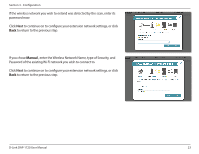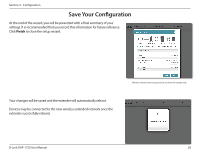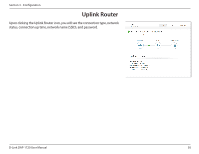D-Link DAP-1720 User Manual - Page 30
to proceed to, and refer
 |
View all D-Link DAP-1720 manuals
Add to My Manuals
Save this manual to your list of manuals |
Page 30 highlights
Section 3 - Configuration If a connection is successfully established, you will be prompted to configure your wireless network settings. The current network names and passwords will be displayed. The 2.4 and 5 GHz networks must be configured with separate names, but may use the same password. Please be sure to note any changes you make as these credentials will be required for wireless clients wishing to join your network. Click Next to proceed to Configure Administrator Password and refer to page 27 for more information, or click Back to return to the previous step. *Wireless network names and passwords are shown for example only. D-Link DAP-1720 User Manual 26
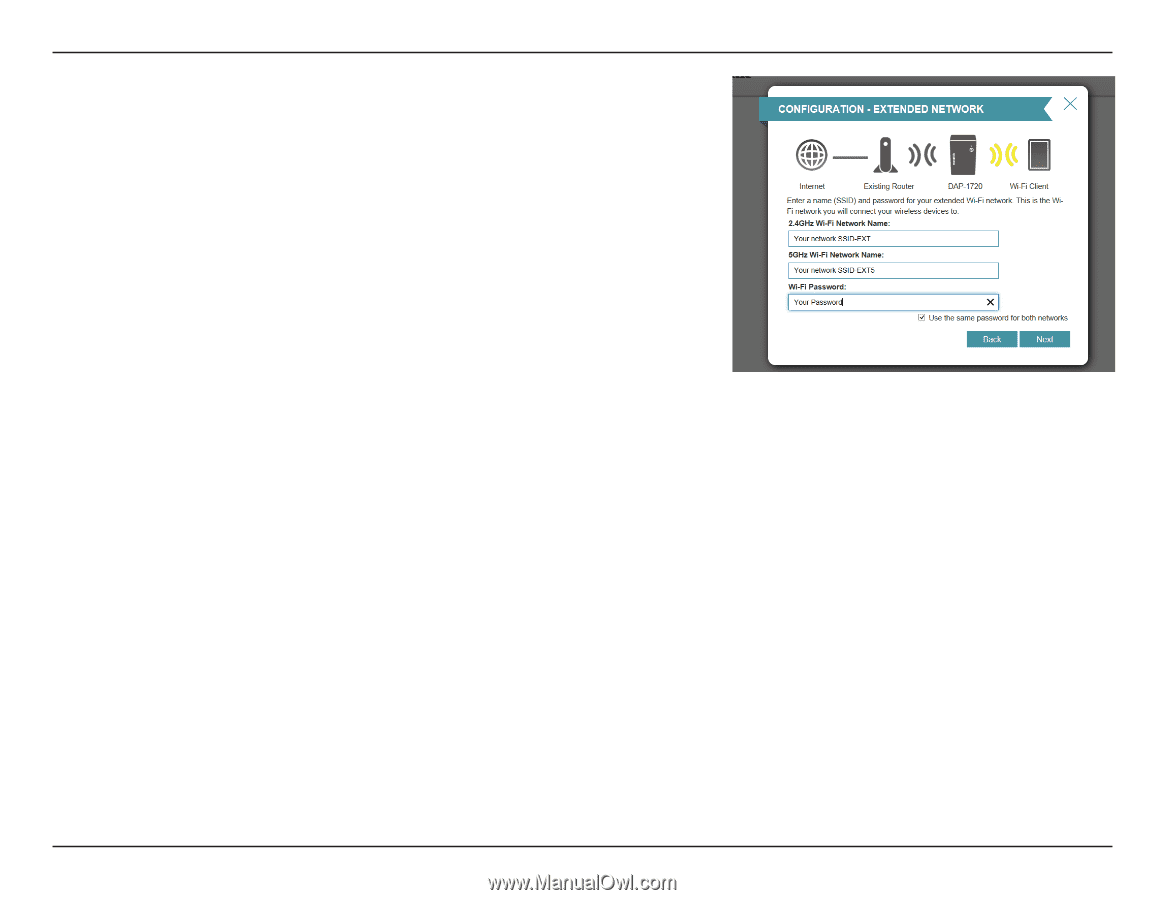
26
D-Link DAP-1720 User Manual
Section 3 - Configuration
If a connection is successfully established, you will be prompted to configure your
wireless network settings. The current network names and passwords will be
displayed.
The 2.4 and 5 GHz networks must be configured with separate names, but may
use the same password.
Please be sure to note any changes you make as these credentials will be required
for wireless clients wishing to join your network.
Click
Next
to proceed to
Configure Administrator Password
and refer to page
27 for more information, or click
Back
to return to the previous step.
*Wireless network names and passwords are shown for example only.