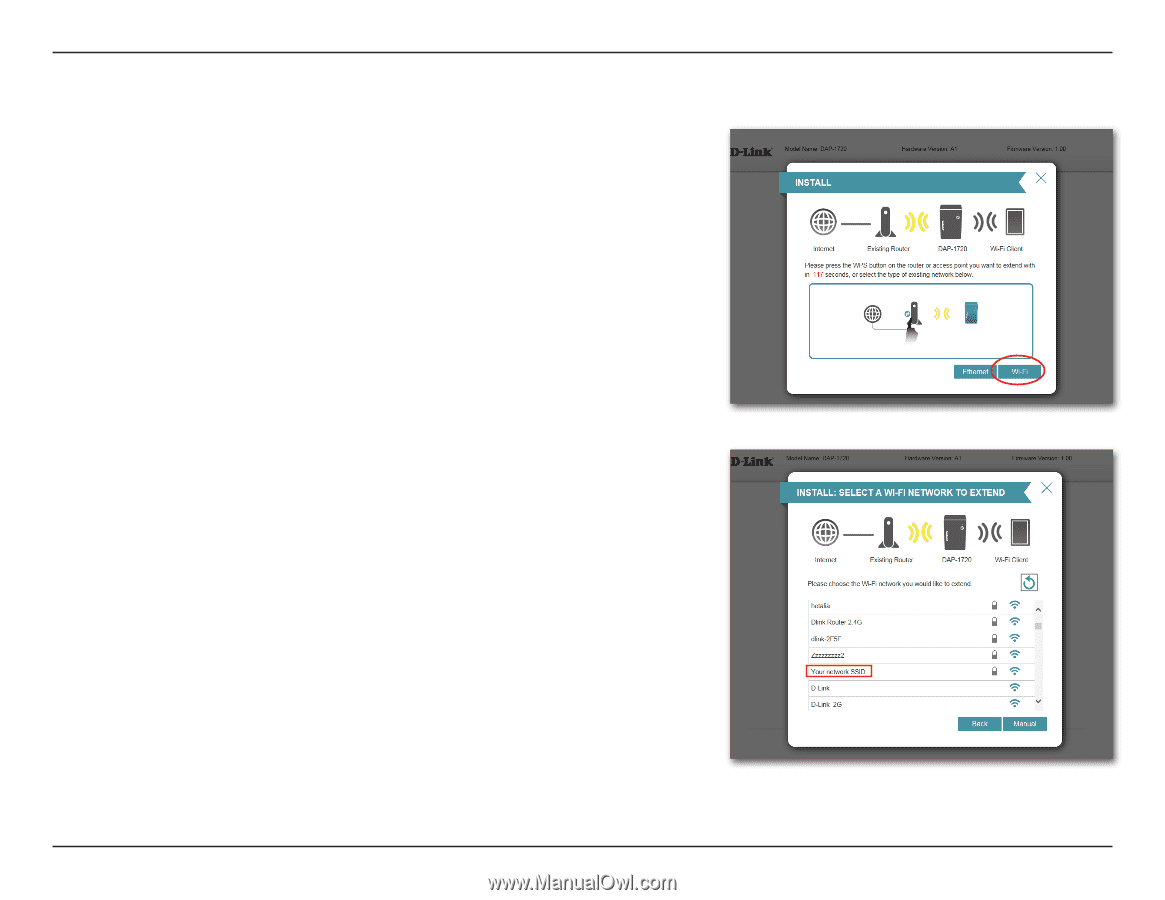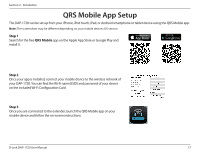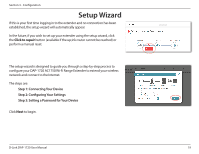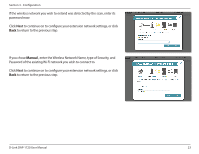D-Link DAP-1720 User Manual - Page 26
Extend an Existing Wireless Network
 |
View all D-Link DAP-1720 manuals
Add to My Manuals
Save this manual to your list of manuals |
Page 26 highlights
Section 3 - Configuration Extend an Existing Wireless Network To set up your network manually, select Wi-Fi from the setup wizard menu. The DAP-1720 will scan for available wireless networks and display a list of results. You may choose one of the following options to proceed: • If the wireless network you wish to extend was detected by the scan, click on the network to select it. The extender will automatically forward you to the next step. • If the network you would like to extend was not detected by the scan, click the Manual button. Note: If the wireless network you would like to extend to was not detected by the scan, your DAP-1720 might be out of range and you may need to reposition the extender closer to the uplink router. D-Link DAP-1720 User Manual 22