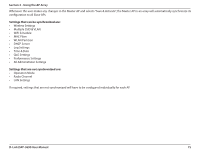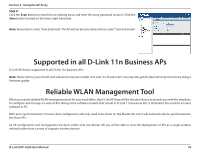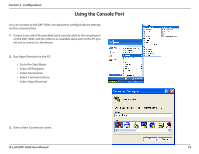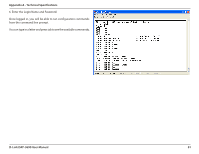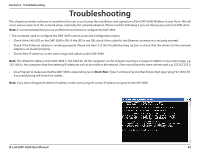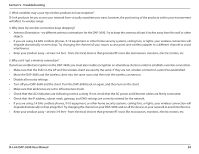D-Link DAP-3690 Product Manual - Page 79
Using the Console Port
 |
View all D-Link DAP-3690 manuals
Add to My Manuals
Save this manual to your list of manuals |
Page 79 highlights
Section 3 - Configuration Using the Console Port You can connect to the DAP-3690 console port to configure device settings via the command line. 1. Connect one end of the provided serial console cable to the console port on the DAP-3690, and the other to an available serial port on the PC you wll use to connect to the device. 2. Run HyperTerminal on the PC: • Go to the Start Menu • Select All Programs • Select Accessories • Select Communications • Select HyperTerminal 3. Enter a New Connection name: D-Link DAP-3690 User Manual 79

79
D-Link DAP-3690 User Manual
Section 3 - Configuration
You can connect to the DAP-3690 console port to configure device settings
via the command line.
1.
Connect one end of the provided serial console cable to the console port
on the DAP-3690, and the other to an available serial port on the PC you
wll use to connect to the device.
2.
Run HyperTerminal on the PC:
•
Go to the Start Menu
•
Select All Programs
• Select Accessories
• Select Communications
• Select HyperTerminal
3.
Enter a New Connection name:
Using the Console Port