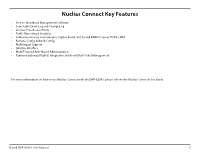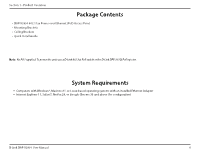D-Link DAP-X2850 Product Manual 1 - Page 10
Web User Interface
 |
View all D-Link DAP-X2850 manuals
Add to My Manuals
Save this manual to your list of manuals |
Page 10 highlights
Section 3 - Configuration Web User Interface The DAP-X2850 supports an elaborate web user interface where the user can configure and monitor the device. Launch a web browser, type dap2680.local in the address field and then press Enter to login. Most of the configurable settings are located in the left menu of the web GUI which contains sections called Basic Settings, Advanced Settings and Status. D-Link DAP-X2850 User Manual 10

10
D-Link DAP-X2850 User Manual
Section 3 - Configuration
Web User Interface
The DAP-X2850 supports an elaborate web user interface where the user can configure and monitor the device. Launch a web browser, type
dap2680.local
in the address field and then press Enter to login. Most of the configurable settings are located in the left menu of the web GUI
which contains sections called
Basic Settings
,
Advanced Settings
and
Status
.