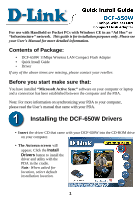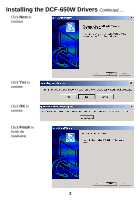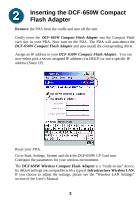D-Link DCF-650W Quick Installation Guide - Page 3
Inserting the DCF-650W Compact, Flash Adapter - device driver
 |
UPC - 790069241499
View all D-Link DCF-650W manuals
Add to My Manuals
Save this manual to your list of manuals |
Page 3 highlights
Inserting the DCF-650W Compact Flash Adapter Remove the PDA from the cradle and turn off the unit. Gently insert the DCF-650W Compact Flash Adapter into the Compact Flash card slot in your PDA. Now turn on the PDA. The PDA will auto-detect the DCF-650W Compact Flash Adapter and auto-install the corresponding driver. Assign an IP address to your DCF-650W Compact Flash Adapter. You can now either pick a server assigned IP address (via DHCP) or use a specific IP address (Static IP). Reset your PDA. Go to Start, Settings, System and click the DCF-650W CF Card icon. Configure the parameters for your wireless environment. The DCF-650W Wireless Compact Flash Adapter is a "ready-to-use" device. Its default settings are compatible with a typical Infrastructure Wireless LAN. If you choose to adjust the settings, please see the "Wireless LAN Settings" section of the User's Manual. 3