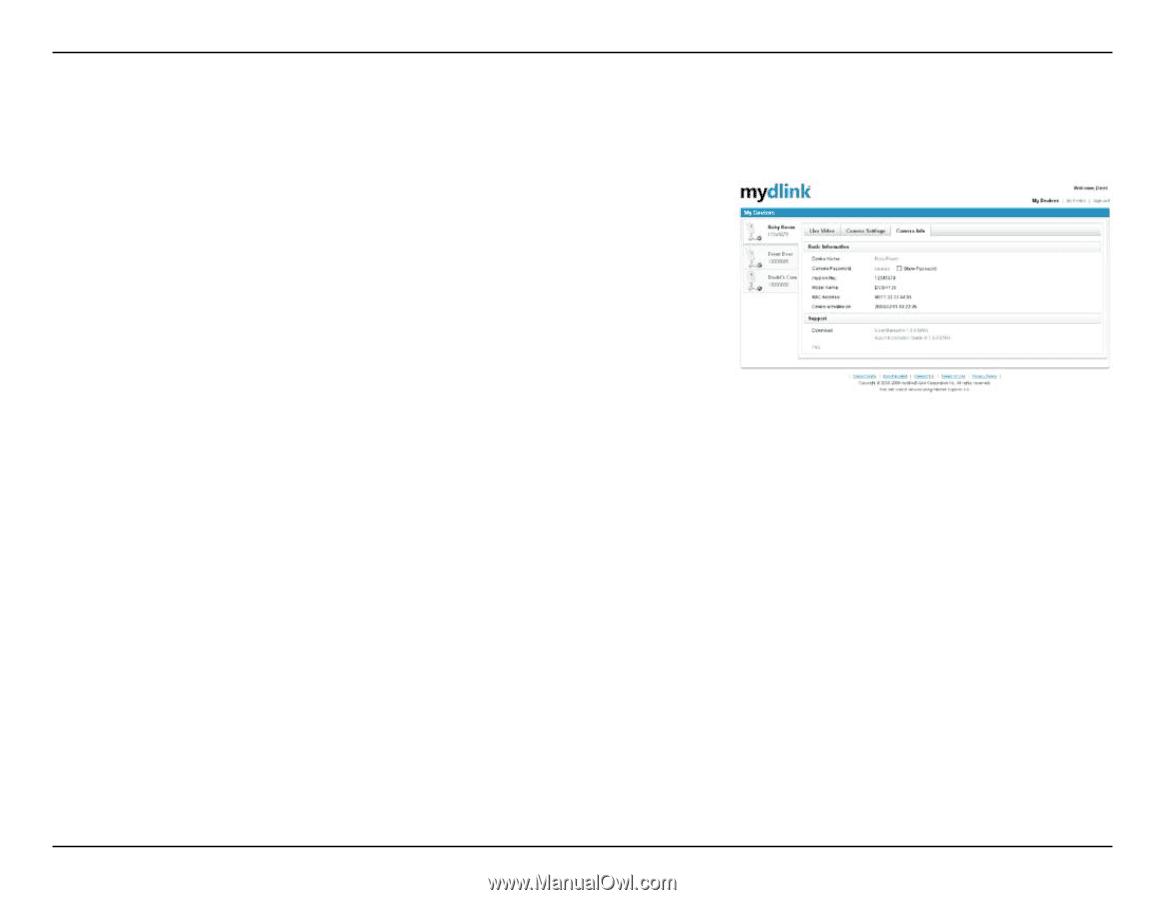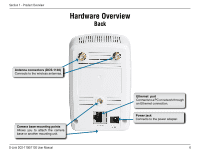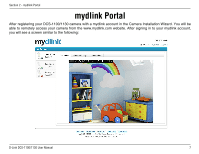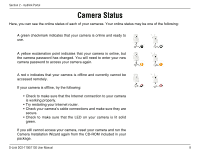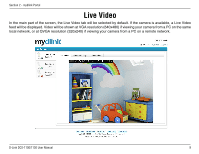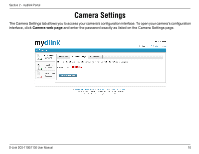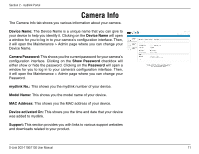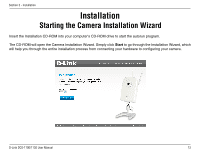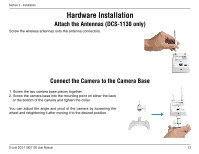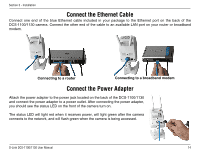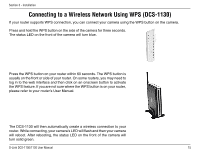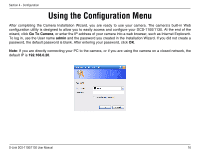D-Link DCS-1100 Product Manual - Page 16
Camera Info - d link download
 |
UPC - 790069321603
View all D-Link DCS-1100 manuals
Add to My Manuals
Save this manual to your list of manuals |
Page 16 highlights
Section 2 - mydlink Portal Camera Info The Camera Info tab shows you various information about your camera. Device Name: The Device Name is a unique name that you can give to your device to help you identify it. Clicking on the Device Name will open a window for you to log in to your camera's configuration interface. Then, it will open the Maintenance > Admin page where you can change your Device Name. Camera Password: This shows you the current password for your camera's configuration interface. Clicking on the Show Password checkbox will either show or hide the password. Clicking on the Password will open a window for you to log in to your camera's configuration interface. Then, it will open the Maintenance > Admin page where you can change your Password. mydlink No.: This shows you the mydlink number of your device. Model Name: This shows you the model name of your device. MAC Address: This shows you the MAC address of your device. Device activated On: This shows you the time and date that your device was added to mydlink. Support: This section provides you with links to various support websites and downloads related to your product. D-Link DCS-1100/1130 User Manual 11